If the computer has no sound, you can check the following problems in turn: first make sure that the audio device is connected normally, is not muted, the volume is sufficient, and switch the output device; secondly restart the Windows audio service and related services; then update or reinstall the audio driver; finally test different applications and peripherals to troubleshoot software and hardware problems. In most cases, the above steps can be used to solve the system soundless fault.

If your computer's sound isn't working, you're not alone — it's a common issue with several possible causes. The good news is that most fixes are straightforward and don't require technical expertise. Let's go over some practical steps to help get your audio back on track.
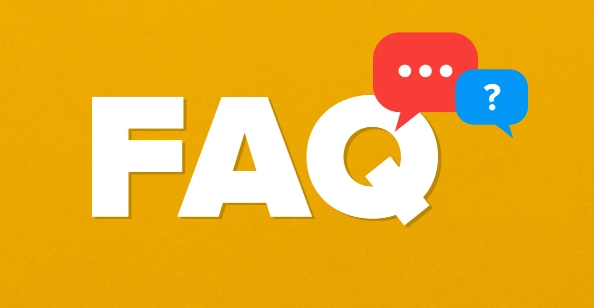
Check Basic Settings First
Before jumping into advanced troubleshooting, start with the obvious:
- Make sure your speakers or headphones are properly plugged in or connected (if wireless).
- Unmute the audio by clicking the speaker icon in the taskbar.
- Turn up the volume — sometimes it's just set too low.
- Try switching output devices by clicking the speaker icon and selecting another device under "Go to Sound settings" or directly from the playback menu (right-click the speaker icon and choose "Sounds" or "Open Sound settings").
Also, check if other apps are muted individually. In Windows, for example, you can open Settings > System > Sound , and scroll down to “Advanced sound options” to see app-specific volume levels.
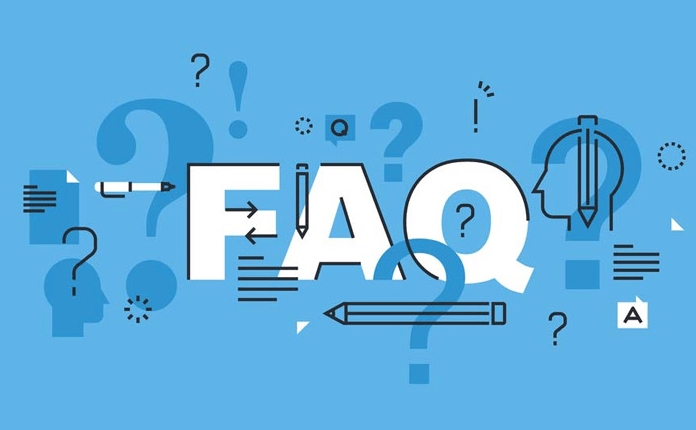
Restart Audio Services
Sometimes, the problem lies with background services that handle sound. Restarting them can often fix the issue without needing a full system reboot.
Here's how to do it in Windows:
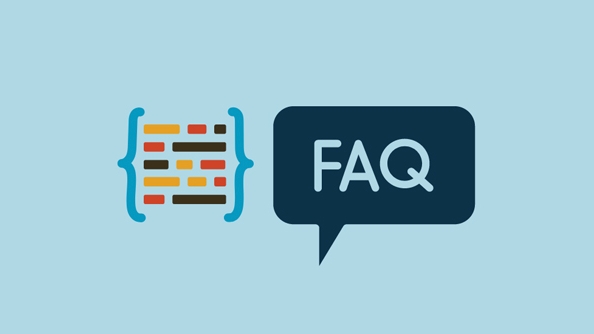
- Press
Win R, typeservices.msc, and hit Enter. - Scroll down to Windows Audio .
- Right-click it and select Restart .
- If it's disabled, right-click again, go to Properties , and set the startup type to Automatic .
You can also try restarting related services like Windows Audio Endpoint Builder .
This trick works especially well if your sound stopped working after waking your laptop from sleep or after an update.
Update or Reinstall Audio Drivers
Outdated or corrupted drivers are one of the top reasons for no sound. Updating your audio driver is usually simple:
- Open Device Manager (
Win Xthen click Device Manager ). - Expand Sound, video and game controllers .
- Right-click your audio device (it might say something like Realtek High Definition Audio) and choose Update driver .
If that doesn't work, try uninstalling the driver instead:
- Right-click the audio device and select Uninstall device .
- Check the box that says “Delete the driver software for this device” if available.
- After uninstalling, restart your computer — Windows should reinstall the driver automatically.
If not, visit your computer manufacturer's website (or motherboard maker if you built your own PC) to download and install the latest audio driver manually.
Test with Different Devices and Apps
It's possible the issue isn't with your system but with the app or hardware you're using.
- Try playing sound through different apps (like YouTube, Spotify, or a video player).
- Plug in a different pair of headphones or external speakers.
- If you're using external speakers, test them on another device to rule out a hardware problem.
Also, check if system sounds (like notification chimes) play — if they do, the problem may be limited to specific apps rather than your overall audio system.
Basically that's it. Most sound problems can be resolved with these basic checks and fixes. If none of them work, it might be worth checking for OS updates or reaching out to support — but 9 times out of 10, one of the above steps will bring your sound back.
The above is the detailed content of sound not working on my computer. For more information, please follow other related articles on the PHP Chinese website!

Hot AI Tools

Undress AI Tool
Undress images for free

Undresser.AI Undress
AI-powered app for creating realistic nude photos

AI Clothes Remover
Online AI tool for removing clothes from photos.

Clothoff.io
AI clothes remover

Video Face Swap
Swap faces in any video effortlessly with our completely free AI face swap tool!

Hot Article

Hot Tools

Notepad++7.3.1
Easy-to-use and free code editor

SublimeText3 Chinese version
Chinese version, very easy to use

Zend Studio 13.0.1
Powerful PHP integrated development environment

Dreamweaver CS6
Visual web development tools

SublimeText3 Mac version
God-level code editing software (SublimeText3)

Hot Topics
 Five Ways to Fix the Esentutl.exe Error in Windows 10
Jul 01, 2025 am 12:37 AM
Five Ways to Fix the Esentutl.exe Error in Windows 10
Jul 01, 2025 am 12:37 AM
Esentutl.exe is an executable file, playing a significant role in Windows system. Some people find this component lost or not working. Other errors may emerge for it. So, how to fix the esentutl.exe error? This article on php.cn Website will develop
 A Guide on Ubisoft Connect Download, Install, and Reinstall - MiniTool
Jul 02, 2025 am 12:18 AM
A Guide on Ubisoft Connect Download, Install, and Reinstall - MiniTool
Jul 02, 2025 am 12:18 AM
If you want to play Ubisoft Connect games, you can choose to download this app and install it on your device. This post from php.cn guides on Ubisoft Connect download and install for PC, Android, and iOS. Besides, if you run into Ubisoft Connect down
 WMIC Not Recognized on Windows 11? Here Is How to Fix It! - MiniTool
Jul 01, 2025 am 12:40 AM
WMIC Not Recognized on Windows 11? Here Is How to Fix It! - MiniTool
Jul 01, 2025 am 12:40 AM
What is Wmic? Why did you encounter the Wmic not recognized on Windows 11 error after adding it to windows 11. How to get rid of the error? Now, this post from php.cn tells you how to do that. Besides, you can know how to add it to your Windows.
![[7 Quick & Easy Ways] How to Open Services in Windows 11? - MiniTool](https://img.php.cn/upload/article/001/242/473/175130191117816.png?x-oss-process=image/resize,m_fill,h_207,w_330) [7 Quick & Easy Ways] How to Open Services in Windows 11? - MiniTool
Jul 01, 2025 am 12:45 AM
[7 Quick & Easy Ways] How to Open Services in Windows 11? - MiniTool
Jul 01, 2025 am 12:45 AM
This essay discussed by php.cn official web page mainly defines the function of Windows Services and how to launch it in Windows 11. For more details, just switch to the next part.
 Google Translate Picture | Translate Text in Images - MiniTool
Jul 12, 2025 am 12:57 AM
Google Translate Picture | Translate Text in Images - MiniTool
Jul 12, 2025 am 12:57 AM
This Google translate picture guide shows you how to translate text from an image. If you are looking for more computer tips and solutions, you can visit php.cn Software official website where you can also find some useful computer tools like php.cn
 How to Install Device Drivers Manually on Windows 11/10? - MiniTool
Jul 06, 2025 am 12:15 AM
How to Install Device Drivers Manually on Windows 11/10? - MiniTool
Jul 06, 2025 am 12:15 AM
If your Windows 11/10 computer doesn’t automatically the latest versions of device drivers, you will need to manually install them. In this post, php.cn Software will show you 3 different methods to manually install drivers on your device.
 Fix Error Code 'SSL_Error_Handshake_Failure_Alert” in Browsers - MiniTool
Jul 02, 2025 am 12:23 AM
Fix Error Code 'SSL_Error_Handshake_Failure_Alert” in Browsers - MiniTool
Jul 02, 2025 am 12:23 AM
The error code “ssl_error_handshake_failure_alert” often happens when you are trying to access some sites. These complicated codes may make you overwhelmed and confused. But you don’t need to worry about it. It’s reversible. Just follow this guide on
 9 Ways – How to Open Task Scheduler in Windows 10/Windows 11… - MiniTool
Jul 03, 2025 am 12:28 AM
9 Ways – How to Open Task Scheduler in Windows 10/Windows 11… - MiniTool
Jul 03, 2025 am 12:28 AM
This post summarized on php.cn official website mainly introduces you nine ways to open Task Scheduler in Windows 10 together with the latest Windows 11. Generally, these methods are similar in both systems with just a little difference.






