 Computer Tutorials
Computer Tutorials
 Computer Knowledge
Computer Knowledge
 How to Clean Your PC to Improve Performance and Longevity
How to Clean Your PC to Improve Performance and Longevity
How to Clean Your PC to Improve Performance and Longevity
Jul 30, 2025 am 04:25 AMClean your PC physically every 3–6 months using compressed air, microfiber cloth, and isopropyl alcohol to remove dust from fans and vents, preventing overheating and performance throttling. 2. Uninstall unused programs, clear temporary files with Disk Cleanup or Storage Management, and empty the Recycle Bin to free up disk space and improve system responsiveness. 3. Optimize startup by disabling unnecessary apps in Task Manager (Windows) or Login Items (Mac), reducing boot time and freeing RAM. 4. Keep your operating system and drivers updated through automatic updates and manufacturer websites to ensure performance improvements, security, and stability. 5. Defragment HDDs monthly using the Optimize Drives tool, but for SSDs, ensure TRIM is enabled and avoid defragmentation to prevent wear. 6. Scan regularly for malware using Windows Security and Malwarebytes, and remove bloatware through Settings or dedicated tools to eliminate hidden resource drains. Regular maintenance combining these steps prolongs your PC’s lifespan and sustains smooth performance over time.

Dust buildup, cluttered software, and fragmented files can slow your PC down over time — even if it once ran smoothly. Cleaning your computer isn’t just about wiping the screen; it involves both physical maintenance and digital optimization. Here’s how to clean your PC properly to boost performance and extend its lifespan.
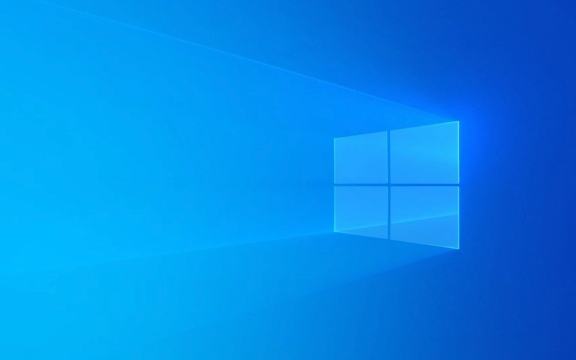
1. Physically Clean Your PC (Inside and Out)
Dust clogs fans, heats up components, and forces your system to work harder. Overheating can lead to throttling (reduced performance) or hardware failure.
What You’ll Need:

- Compressed air
- Microfiber cloth
- Cotton swabs
- Isopropyl alcohol (70% or higher)
- Screwdriver (if opening the case)
- Anti-static wrist strap (optional but recommended)
Steps:
- Turn off and unplug your PC. Never clean a powered-on system.
- Wipe the exterior with a dry microfiber cloth. For smudges, lightly dampen the cloth with water or isopropyl alcohol.
- Clean the keyboard by turning it upside down and shaking gently. Use compressed air to blow out debris between keys.
- Open the case (for desktops) carefully. Ground yourself to avoid static damage.
- Blow out dust from fans, heatsinks, and power supplies using short bursts of compressed air. Hold fans in place to prevent overspinning.
- Clean vents and ports on laptops with compressed air. Avoid opening the laptop unless you’re experienced.
- Reassemble and restart once everything is dry and dust-free.
Do this every 3–6 months, especially if you have pets or live in a dusty environment.

2. Remove Unnecessary Files and Programs
Over time, your hard drive fills up with temporary files, cache, and unused apps — all of which can slow down your system.
What to Do:
-
Uninstall unused programs:
Go to Settings > Apps > Installed apps (Windows) or Applications folder (Mac), and remove software you no longer use. -
Clear temporary files:
Use Disk Cleanup (Windows) or Storage Management (Mac) to delete cache, logs, and system junk. - Empty the Recycle Bin/Trash after deletion.
- Clean your downloads folder — it’s often a dumping ground for old installers and duplicates.
Pro Tip: Use tools like CCleaner (use cautiously) or built-in utilities to automate cleanup — but avoid aggressive third-party cleaners that may remove essential files.
3. Optimize Startup and Background Processes
Too many programs launching at startup can make boot times painfully slow.
How to Fix It:
-
Windows: Press
Ctrl Shift Escto open Task Manager > Startup tab. Disable unnecessary apps (e.g., updaters for software you rarely use). - Mac: Go to System Settings > General > Login Items and turn off auto-launch apps.
- Check background processes: In Task Manager (Windows) or Activity Monitor (Mac), look for apps consuming high CPU or memory when idle. Investigate or quit them if not needed.
This alone can cut boot time in half and free up RAM.
4. Keep Your System and Drivers Updated
Outdated software and drivers can cause performance issues, bugs, or security risks.
Best Practices:
- Enable automatic updates for your OS (Windows Update or macOS Software Update).
- Update drivers through the manufacturer’s website (e.g., NVIDIA, Intel, AMD) or your PC maker’s support page.
- Keep antivirus and firewall active and updated.
Regular updates often include performance improvements and bug fixes that help your system run smoother.
5. Defragment (HDDs Only) or Optimize Drives (SSDs)
- If you have an HDD: Fragmented files slow down access times. Run Defragment and Optimize Drives (Windows) monthly.
- If you have an SSD: Never defragment it — it wears out the drive. Instead, ensure TRIM is enabled (it usually is by default). Use the same "Optimize Drives" tool; Windows will automatically apply the correct process.
To check your drive type:
Optimize Drives > Look under "Media type"
6. Scan for Malware and Bloatware
Malware can secretly hog resources. Bloatware (pre-installed junk apps) does the same.
- Run a full scan with Windows Security or a trusted antivirus.
- Use Malwarebytes (free version) for a second opinion.
- Remove bloatware via Settings > Apps or tools like BloatyEliminator (for Windows).
Final Thoughts
Cleaning your PC isn’t a one-time fix — it’s ongoing maintenance. A few hours of care every few months can prevent crashes, overheating, and sluggish performance. Think of it like changing the oil in your car: it doesn’t make it faster, but it keeps it running reliably for years.
Basically, keep it dust-free, decluttered, and updated — your PC will thank you.
The above is the detailed content of How to Clean Your PC to Improve Performance and Longevity. For more information, please follow other related articles on the PHP Chinese website!

Hot AI Tools

Undress AI Tool
Undress images for free

Undresser.AI Undress
AI-powered app for creating realistic nude photos

AI Clothes Remover
Online AI tool for removing clothes from photos.

Clothoff.io
AI clothes remover

Video Face Swap
Swap faces in any video effortlessly with our completely free AI face swap tool!

Hot Article

Hot Tools

Notepad++7.3.1
Easy-to-use and free code editor

SublimeText3 Chinese version
Chinese version, very easy to use

Zend Studio 13.0.1
Powerful PHP integrated development environment

Dreamweaver CS6
Visual web development tools

SublimeText3 Mac version
God-level code editing software (SublimeText3)

Hot Topics
 Five Ways to Fix the Esentutl.exe Error in Windows 10
Jul 01, 2025 am 12:37 AM
Five Ways to Fix the Esentutl.exe Error in Windows 10
Jul 01, 2025 am 12:37 AM
Esentutl.exe is an executable file, playing a significant role in Windows system. Some people find this component lost or not working. Other errors may emerge for it. So, how to fix the esentutl.exe error? This article on php.cn Website will develop
 A Guide on Ubisoft Connect Download, Install, and Reinstall - MiniTool
Jul 02, 2025 am 12:18 AM
A Guide on Ubisoft Connect Download, Install, and Reinstall - MiniTool
Jul 02, 2025 am 12:18 AM
If you want to play Ubisoft Connect games, you can choose to download this app and install it on your device. This post from php.cn guides on Ubisoft Connect download and install for PC, Android, and iOS. Besides, if you run into Ubisoft Connect down
 WMIC Not Recognized on Windows 11? Here Is How to Fix It! - MiniTool
Jul 01, 2025 am 12:40 AM
WMIC Not Recognized on Windows 11? Here Is How to Fix It! - MiniTool
Jul 01, 2025 am 12:40 AM
What is Wmic? Why did you encounter the Wmic not recognized on Windows 11 error after adding it to windows 11. How to get rid of the error? Now, this post from php.cn tells you how to do that. Besides, you can know how to add it to your Windows.
![[7 Quick & Easy Ways] How to Open Services in Windows 11? - MiniTool](https://img.php.cn/upload/article/001/242/473/175130191117816.png?x-oss-process=image/resize,m_fill,h_207,w_330) [7 Quick & Easy Ways] How to Open Services in Windows 11? - MiniTool
Jul 01, 2025 am 12:45 AM
[7 Quick & Easy Ways] How to Open Services in Windows 11? - MiniTool
Jul 01, 2025 am 12:45 AM
This essay discussed by php.cn official web page mainly defines the function of Windows Services and how to launch it in Windows 11. For more details, just switch to the next part.
 Google Translate Picture | Translate Text in Images - MiniTool
Jul 12, 2025 am 12:57 AM
Google Translate Picture | Translate Text in Images - MiniTool
Jul 12, 2025 am 12:57 AM
This Google translate picture guide shows you how to translate text from an image. If you are looking for more computer tips and solutions, you can visit php.cn Software official website where you can also find some useful computer tools like php.cn
 How to Install Device Drivers Manually on Windows 11/10? - MiniTool
Jul 06, 2025 am 12:15 AM
How to Install Device Drivers Manually on Windows 11/10? - MiniTool
Jul 06, 2025 am 12:15 AM
If your Windows 11/10 computer doesn’t automatically the latest versions of device drivers, you will need to manually install them. In this post, php.cn Software will show you 3 different methods to manually install drivers on your device.
 Fix Error Code 'SSL_Error_Handshake_Failure_Alert” in Browsers - MiniTool
Jul 02, 2025 am 12:23 AM
Fix Error Code 'SSL_Error_Handshake_Failure_Alert” in Browsers - MiniTool
Jul 02, 2025 am 12:23 AM
The error code “ssl_error_handshake_failure_alert” often happens when you are trying to access some sites. These complicated codes may make you overwhelmed and confused. But you don’t need to worry about it. It’s reversible. Just follow this guide on
 9 Ways – How to Open Task Scheduler in Windows 10/Windows 11… - MiniTool
Jul 03, 2025 am 12:28 AM
9 Ways – How to Open Task Scheduler in Windows 10/Windows 11… - MiniTool
Jul 03, 2025 am 12:28 AM
This post summarized on php.cn official website mainly introduces you nine ways to open Task Scheduler in Windows 10 together with the latest Windows 11. Generally, these methods are similar in both systems with just a little difference.





