The right GPU depends on your specific needs and budget, so first identify your use case: 1. For gaming, choose a mid-to-high-end card based on resolution—mid-range for 1080p, more powerful for 1440p or 4K. 2. For content creation, prioritize VRAM and compute performance, such as NVIDIA’s RTX series with CUDA cores. 3. For streaming, select a GPU with hardware encoders like NVIDIA NVENC or AMD VCE. 4. For AI and machine learning, high VRAM and tensor/core performance are essential, where NVIDIA leads with CUDA and Tensor cores. 5. For general or office use, integrated graphics are typically sufficient. Next, understand key specs: GPU architecture affects efficiency, VRAM should be at least 6–8GB for 1080p and 12GB for higher resolutions, clock speed and memory bandwidth influence performance, ray tracing and AI upscaling (DLSS/FSR) enhance gaming, and power consumption must match your PSU. When comparing brands: 1. NVIDIA offers superior ray tracing, AI features, and software support, ideal for gamers, creators, and AI developers. 2. AMD provides better value in raw gaming performance and higher VRAM on some models, suitable for budget and mid-range builds. 3. Intel Arc is competitive in budget 1080p gaming with strong encoding, but still developing in optimization and support. Set a budget: $150–$300 for 1080p (e.g., RX 6600, Arc A750), $300–$600 for 1440p (e.g., RTX 4060 Ti, RX 7700 XT), $600–$1,000 for high-end 1440p/4K (e.g., RTX 4070 Ti, RX 7900 XT), and $1,000 for enthusiast 4K (e.g., RTX 4080 Super, RTX 4090). Ensure compatibility by checking PCIe slot version (backward compatible), physical size, power supply capacity (match TDP), cooling, and monitor resolution. For future-proofing, aim for at least 8GB VRAM (12GB for 1440p ), support for modern APIs like DirectX 12 Ultimate, and consider last-gen cards on sale. Decide between new and used: new offers warranty and reliability, while used can save 30–50% but risks include mining wear, no warranty, and damage—only buy from trusted sources with benchmark verification. Ultimately, the best GPU is the one that aligns with your use case, fits your system, and stays within budget, ensuring optimal performance and longevity.

Choosing the right graphics card (GPU) can feel overwhelming—there are dozens of models, price points, and technical terms floating around. But it doesn’t have to be complicated. Whether you're building a gaming PC, editing 4K videos, or diving into AI development, the right GPU can make all the difference. Here’s a straightforward guide to help you pick the best graphics card for your needs.
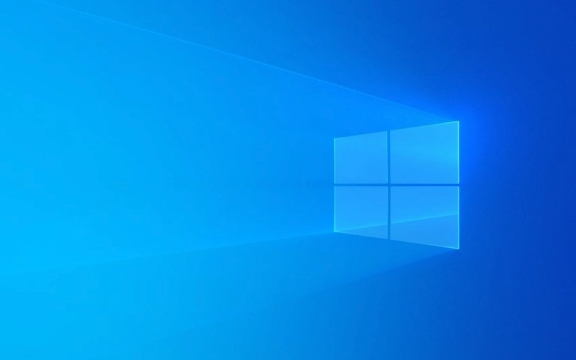
1. Know Your Use Case
Before looking at specs, ask yourself: What will I actually use this GPU for? Your answer shapes everything.
- Gaming: This is the most common use. If you play modern AAA titles at high settings, you’ll want a mid-to-high-end GPU. For 1080p gaming, a mid-range card is usually enough. For 1440p or 4K, you’ll need more power.
- Content Creation: Video editing, 3D rendering, and graphic design benefit from GPUs with more VRAM and strong compute performance (e.g., NVIDIA RTX series with CUDA cores).
- Streaming & Encoding: Look for GPUs with hardware encoders (like NVIDIA NVENC or AMD’s VCE) to offload streaming tasks from your CPU.
- AI & Machine Learning: High VRAM and tensor/core performance matter most. NVIDIA dominates here thanks to CUDA and Tensor cores.
- General Use / Office Work: Integrated graphics (like those in modern CPUs) are often sufficient. No need to buy a dedicated GPU unless you plan to upgrade later.
2. Understand Key GPU Specs
You don’t need to be an engineer, but knowing a few key terms helps you compare cards wisely.

- GPU Chip (Architecture): The actual processor (e.g., NVIDIA’s RTX 4070 uses AD104, AMD’s RX 7800 XT uses Navi 32). Newer architectures are more efficient and powerful.
- VRAM (Video Memory): Measured in GB. More VRAM helps with higher resolutions and complex textures. For 1080p gaming, 6–8GB is fine. For 1440p or 4K, aim for 12GB or more.
- Clock Speed: Measured in MHz/GHz. Higher is generally better, but real-world performance depends on architecture and cooling.
- Memory Bandwidth: How fast data moves between GPU and VRAM. Higher bandwidth = better performance, especially at high resolutions.
- Ray Tracing & AI Upscaling: NVIDIA (DLSS) and AMD (FSR) offer AI-powered upscaling to boost frame rates. NVIDIA’s ray tracing performance is currently ahead of AMD’s.
- Power Consumption (TDP): Check how much power the card needs. A high-end GPU might require a 750W PSU and multiple power connectors.
3. NVIDIA vs. AMD vs. Intel: Who Wins?
Each brand has strengths:
-
NVIDIA:

- Best ray tracing and AI upscaling (DLSS).
- Superior software ecosystem (Studio drivers, CUDA for creative apps).
- Slightly more expensive, but often better performance per watt.
- Ideal for gamers, creators, and AI users.
-
AMD:
- Often better value for raw rasterization performance (traditional gaming).
- FSR works across platforms, but DLSS is still more advanced.
- Higher VRAM on some models (e.g., RX 7900 GRE with 16GB).
- Great for budget and mid-range builds.
-
Intel (Arc):
- Newer player with competitive mid-range options (e.g., Arc A750).
- Strong driver improvements in 2023–2024.
- Good for budget 1080p gaming and video encoding.
- Still catching up in game optimization and software support.
Bottom line: NVIDIA leads in features and ecosystem. AMD offers better value in many cases. Intel is promising but still niche.
4. Set a Realistic Budget and Find the Sweet Spot
GPUs range from $150 to over $2,000. Don’t overspend on features you won’t use.
- $150–$300 (Budget): Great for 1080p gaming. Options: AMD RX 6600, Intel Arc A750, used GTX 1660 Super.
- $300–$600 (Mid-Range): Ideal for 1080p high/ultra or 1440p gaming. Options: RTX 4060 Ti, RX 7700 XT, RTX 4070 (on sale).
- $600–$1,000 (High-End): Smooth 1440p or entry-level 4K. Options: RTX 4070 Ti, RX 7900 XT, RTX 4070 Super.
- $1,000 (Enthusiast): For 4K gaming and future-proofing. Options: RTX 4080 Super, RTX 4090 (if budget allows).
Pro tip: Watch for sales, and consider last-gen cards (e.g., RTX 3070 or RX 6800) if you’re on a tight budget.
5. Check Compatibility and Future-Proofing
A powerful GPU is useless if it doesn’t fit or overwhelms your system.
- PCIe Slot: Most modern GPUs use PCIe 4.0 or 5.0, but they’re backward compatible.
- Physical Size: High-end cards can be huge. Measure your case clearance.
- Power Supply: Match the GPU’s power needs. Don’t run a 300W GPU on a 450W PSU.
- Cooling & Airflow: High-TDP cards generate heat. Ensure your case has good airflow.
- Monitor & Resolution: Match the GPU to your display. No point buying a 4K card for a 1080p monitor.
Also, think long-term. Will this card still perform well in 2–3 years? Look for at least 8GB VRAM (12GB for 1440p ) and support for modern APIs like DirectX 12 Ultimate.
6. Buy New or Used?
- New: Comes with warranty, latest drivers, and no wear. Best for reliability.
-
Used: Can save 30–50%, especially on high-end cards. But watch for:
- Mining cards (overused, poor lifespan).
- No warranty.
- Physical damage or overheating signs.
If buying used, stick to trusted sellers and check benchmarks before and after purchase.
Choosing a GPU doesn’t have to be stressful. Focus on your needs, set a budget, and match the card to your system. Whether you go with NVIDIA’s polish, AMD’s value, or Intel’s potential, there’s a great option out there.
Basically, it’s not about the fastest card—it’s about the right card for you.
The above is the detailed content of The Ultimate Guide to Choosing a Graphics Card (GPU). For more information, please follow other related articles on the PHP Chinese website!

Hot AI Tools

Undress AI Tool
Undress images for free

Undresser.AI Undress
AI-powered app for creating realistic nude photos

AI Clothes Remover
Online AI tool for removing clothes from photos.

Clothoff.io
AI clothes remover

Video Face Swap
Swap faces in any video effortlessly with our completely free AI face swap tool!

Hot Article

Hot Tools

Notepad++7.3.1
Easy-to-use and free code editor

SublimeText3 Chinese version
Chinese version, very easy to use

Zend Studio 13.0.1
Powerful PHP integrated development environment

Dreamweaver CS6
Visual web development tools

SublimeText3 Mac version
God-level code editing software (SublimeText3)

Hot Topics
 Five Ways to Fix the Esentutl.exe Error in Windows 10
Jul 01, 2025 am 12:37 AM
Five Ways to Fix the Esentutl.exe Error in Windows 10
Jul 01, 2025 am 12:37 AM
Esentutl.exe is an executable file, playing a significant role in Windows system. Some people find this component lost or not working. Other errors may emerge for it. So, how to fix the esentutl.exe error? This article on php.cn Website will develop
 A Guide on Ubisoft Connect Download, Install, and Reinstall - MiniTool
Jul 02, 2025 am 12:18 AM
A Guide on Ubisoft Connect Download, Install, and Reinstall - MiniTool
Jul 02, 2025 am 12:18 AM
If you want to play Ubisoft Connect games, you can choose to download this app and install it on your device. This post from php.cn guides on Ubisoft Connect download and install for PC, Android, and iOS. Besides, if you run into Ubisoft Connect down
 WMIC Not Recognized on Windows 11? Here Is How to Fix It! - MiniTool
Jul 01, 2025 am 12:40 AM
WMIC Not Recognized on Windows 11? Here Is How to Fix It! - MiniTool
Jul 01, 2025 am 12:40 AM
What is Wmic? Why did you encounter the Wmic not recognized on Windows 11 error after adding it to windows 11. How to get rid of the error? Now, this post from php.cn tells you how to do that. Besides, you can know how to add it to your Windows.
![[7 Quick & Easy Ways] How to Open Services in Windows 11? - MiniTool](https://img.php.cn/upload/article/001/242/473/175130191117816.png?x-oss-process=image/resize,m_fill,h_207,w_330) [7 Quick & Easy Ways] How to Open Services in Windows 11? - MiniTool
Jul 01, 2025 am 12:45 AM
[7 Quick & Easy Ways] How to Open Services in Windows 11? - MiniTool
Jul 01, 2025 am 12:45 AM
This essay discussed by php.cn official web page mainly defines the function of Windows Services and how to launch it in Windows 11. For more details, just switch to the next part.
 Google Translate Picture | Translate Text in Images - MiniTool
Jul 12, 2025 am 12:57 AM
Google Translate Picture | Translate Text in Images - MiniTool
Jul 12, 2025 am 12:57 AM
This Google translate picture guide shows you how to translate text from an image. If you are looking for more computer tips and solutions, you can visit php.cn Software official website where you can also find some useful computer tools like php.cn
 How to Install Device Drivers Manually on Windows 11/10? - MiniTool
Jul 06, 2025 am 12:15 AM
How to Install Device Drivers Manually on Windows 11/10? - MiniTool
Jul 06, 2025 am 12:15 AM
If your Windows 11/10 computer doesn’t automatically the latest versions of device drivers, you will need to manually install them. In this post, php.cn Software will show you 3 different methods to manually install drivers on your device.
 Fix Error Code 'SSL_Error_Handshake_Failure_Alert” in Browsers - MiniTool
Jul 02, 2025 am 12:23 AM
Fix Error Code 'SSL_Error_Handshake_Failure_Alert” in Browsers - MiniTool
Jul 02, 2025 am 12:23 AM
The error code “ssl_error_handshake_failure_alert” often happens when you are trying to access some sites. These complicated codes may make you overwhelmed and confused. But you don’t need to worry about it. It’s reversible. Just follow this guide on
 9 Ways – How to Open Task Scheduler in Windows 10/Windows 11… - MiniTool
Jul 03, 2025 am 12:28 AM
9 Ways – How to Open Task Scheduler in Windows 10/Windows 11… - MiniTool
Jul 03, 2025 am 12:28 AM
This post summarized on php.cn official website mainly introduces you nine ways to open Task Scheduler in Windows 10 together with the latest Windows 11. Generally, these methods are similar in both systems with just a little difference.







