Check Task Manager for hidden high CPU or disk usage from background processes like Windows Update, antivirus scans, or third-party apps, and end or disable them. 2. Use tools like HWMonitor or Core Temp to check if CPU or GPU temperatures are abnormally high at idle due to dust, poor thermal paste, or blocked airflow, and clean or repair as needed. 3. Adjust Windows power settings to Balanced mode, set maximum processor state to 99–100%, and configure system cooling policy to Passive or Active, while using manufacturer software or BIOS to customize fan curves. 4. Clean dust from fans, heatsinks, and vents using compressed air every 6–12 months to prevent overheating. 5. Update or reset BIOS/UEFI and drivers from the manufacturer’s website, and disable overclocking or performance modes like XMP if enabled, to reduce idle heat and fan noise. Loud fans at idle are not normal but are typically fixable through software checks, cleaning, and settings adjustments without cost.

If your Windows PC fans are constantly loud even when the system is idle, it’s usually a sign that something is causing higher-than-normal power draw, heat, or CPU usage — even if things seem quiet on the surface. Here’s how to diagnose and fix the issue:
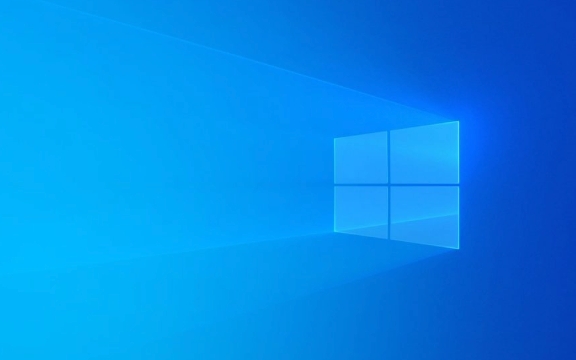
? 1. Check for Hidden High CPU or Disk Usage
Even when your PC feels "idle," background processes can spike CPU or disk usage, causing the system to heat up and fans to spin up.
Steps:

- Press Ctrl Shift Esc to open Task Manager.
- Go to the Processes tab.
- Click the CPU, Memory, and Disk columns to sort by highest usage.
- Look for anything using >10–20% CPU consistently while idle.
Common culprits:
- Windows Update
- Antivirus scans (e.g., Windows Defender)
- Third-party apps (especially updaters like Steam, Discord, Adobe)
- Malware (rare, but possible)
? Fix: End unnecessary tasks, or uninstall/disable problematic software.

?? 2. Monitor Your System Temperatures
Your fans might be loud because your CPU or GPU is running hotter than expected — even at idle.
Use a tool like:
- HWMonitor (free, from Corsair)
- Core Temp
- SpeedFan (older but useful)
Check:
- CPU temp at idle (should be ~30–45°C depending on ambient room temp)
- GPU temp (idle: ~30–50°C)
If temps are high at idle:
- Dust buildup in heatsinks/fans
- Dried-out or poor-quality thermal paste
- Inadequate case airflow
- Laptop cooling pads failing or blocked vents
? Fix: Clean dust from fans and vents, ensure vents aren’t blocked, consider reapplying thermal paste if the system is older.
? 3. Check Power Settings & Fan Curves
Windows power plans and BIOS settings can affect how aggressively fans respond to heat.
In Windows:
- Go to Control Panel > Hardware and Sound > Power Options
- Select "Balanced" (not "High Performance")
- Click "Change plan settings" > "Change advanced power settings"
- Check:
- Processor power management > Maximum processor state → set to 99–100% on plugged in (yes, 99% can help some laptops)
- System cooling policy → set to Passive or Active depending on preference (Passive = slower fan ramp, better for quiet)
For desktops/laptops with fan control:
- Use manufacturer tools:
- Dell Power Manager, Lenovo Vantage, MSI Center, ASUS Armoury Crate, etc.
- Or BIOS/UEFI: Reboot and enter BIOS (usually F2/DEL) and look for fan control or Q-Fan settings.
- Set a custom fan curve so fans don’t spin too high at low temps.
? 4. Clean Dust and Improve Airflow
Even if software looks fine, physical buildup is a top cause of loud fans.
What to do:
- Shut down and unplug the PC.
- Open the case (desktop) or use compressed air on vents (laptop).
- Gently blow out dust from CPU cooler, GPU, power supply, and intake/exhaust fans.
- Do this every 6–12 months.
? Dust acts as insulation — your components run hotter, so fans spin faster to compensate.
? 5. Reset or Update BIOS/UEFI and Drivers
Outdated firmware or drivers can cause improper thermal management.
- Check your manufacturer’s website (Dell, HP, ASUS, etc.) for:
- BIOS update
- Chipset drivers
- Fan control or system management drivers
?? Be careful with BIOS updates — only do this if necessary and follow instructions precisely.
Bonus: Disable Overclocking or Performance Modes
If you or the manufacturer (e.g., gaming laptops) enabled performance/turbo modes by default:
- These can keep voltage/temps higher even at idle.
- Use BIOS or manufacturer software to disable XMP (on RAM) or performance profiles if not needed.
Bottom line:
Loud fans at idle usually come down to one of these:
- Background CPU usage
- High temps due to dust or poor airflow
- Aggressive fan curves or power settings
- Failing hardware (rare, but possible)
Start with Task Manager and HWMonitor, then clean and adjust settings as needed.
Basically, it’s not normal — but it’s usually fixable without spending money.
The above is the detailed content of my win pc fans are constantly loud even when idle. For more information, please follow other related articles on the PHP Chinese website!

Hot AI Tools

Undress AI Tool
Undress images for free

Undresser.AI Undress
AI-powered app for creating realistic nude photos

AI Clothes Remover
Online AI tool for removing clothes from photos.

Clothoff.io
AI clothes remover

Video Face Swap
Swap faces in any video effortlessly with our completely free AI face swap tool!

Hot Article

Hot Tools

Notepad++7.3.1
Easy-to-use and free code editor

SublimeText3 Chinese version
Chinese version, very easy to use

Zend Studio 13.0.1
Powerful PHP integrated development environment

Dreamweaver CS6
Visual web development tools

SublimeText3 Mac version
God-level code editing software (SublimeText3)

Hot Topics
 Csgo HD blockbusters enter_Csgo HD blockbusters online viewing address
Jun 04, 2025 pm 05:15 PM
Csgo HD blockbusters enter_Csgo HD blockbusters online viewing address
Jun 04, 2025 pm 05:15 PM
Entering CSGO HD blockbuster mode requires four steps: 1. Update the game client to the latest version; 2. Adjust the video settings to the highest parameters; 3. Start the game and enter high-definition mode; 4. Optimize performance and test adjustments. Through these steps, you can improve the gaming experience of CSGO and enjoy a clearer picture and a more immersive gaming environment.
 Top 10 Global Digital Currency Trading Platform Comprehensive Strength Ranking in 2025
May 29, 2025 pm 02:54 PM
Top 10 Global Digital Currency Trading Platform Comprehensive Strength Ranking in 2025
May 29, 2025 pm 02:54 PM
The reliable and safe currency spot trading platforms in 2025 include: 1. Binance, rich trading pairs, low fees, and advanced trading functions; 2. HTX Huobi, multiple trading pairs, low transaction fees, and friendly user interface; 3. OKX, multiple trading pairs, low transaction fees, and multiple trading tools; 4. Coinbase; 5. Kraken...
 Memory stick brand ranking
Jun 04, 2025 pm 04:09 PM
Memory stick brand ranking
Jun 04, 2025 pm 04:09 PM
Here are the top 10 well-known memory stick brands on the market: Samsung: Excellent performance and stability Kingston: Durability and reliability Zhiqi: High speed and overclocking capabilities Corsair: High performance, cooling and aesthetics Inruida: High cost performance and reliability Viagra: Wide product line Shadow: Performance and appearance for gamers Avatar: High cost performance Kintech: Innovative design and RGB lighting Bainaohui: Low price and reliable performance
 What to do if the Apple phone cannot be turned on? Solution to the Apple phone cannot be turned on
May 29, 2025 pm 08:24 PM
What to do if the Apple phone cannot be turned on? Solution to the Apple phone cannot be turned on
May 29, 2025 pm 08:24 PM
If the iPhone cannot be turned on, you can solve the following methods: 1. Forced restart: For iPhone 8 and later models, quickly press and release the volume up key, then quickly press and release the volume down key, and finally press and hold the side button until you see the Apple logo. 2. Check the battery level: Connect the phone to the charger for at least 15 minutes, and then try to turn it on. 3. Contact Apple customer service or go to Apple's authorized service center for repairs. 4. Use recovery mode: Connect your computer, use iTunes or Finder, press and hold the side button until the logo connected to iTunes appears, and select "Recover". 5. Check for physical damage: Check for cracks, depressions or other damage to the phone. If so, it is recommended to go to the maintenance center for treatment as soon as possible.
 Top 10 latest rankings for global crypto asset exchanges, rankings of preferred spot trading platforms
May 29, 2025 pm 03:06 PM
Top 10 latest rankings for global crypto asset exchanges, rankings of preferred spot trading platforms
May 29, 2025 pm 03:06 PM
The reliable and safe currency spot trading platforms in 2025 include: 1. Binance, rich trading pairs, low fees, and advanced trading functions; 2. HTX Huobi, multiple trading pairs, low transaction fees, and friendly user interface; 3. OKX, multiple trading pairs, low transaction fees, and multiple trading tools; 4. Coinbase; 5. Kraken...
 Ouyi Exchange App Official Download Ouyi Exchange Official Website Portal
May 29, 2025 pm 06:30 PM
Ouyi Exchange App Official Download Ouyi Exchange Official Website Portal
May 29, 2025 pm 06:30 PM
Official download guide for Ouyi Exchange app: Android users can download it through the Google Play Store, and iOS users can download it through the Apple App Store. Visit the official website www.ouyiex.com to register and log in. Both the application and the official website provide rich transaction and management functions.
 Binance's latest Android download web version entrance
Jun 12, 2025 pm 10:27 PM
Binance's latest Android download web version entrance
Jun 12, 2025 pm 10:27 PM
Binance, as the world's leading cryptocurrency trading platform, has attracted the favor of millions of users around the world with its powerful trading functions, rich digital asset types and excellent security performance. To meet the needs of different users, Binance provides a variety of access methods, including Android mobile apps and web versions.
 Solution to the application cannot be installed after iOS system update
May 29, 2025 pm 08:42 PM
Solution to the application cannot be installed after iOS system update
May 29, 2025 pm 08:42 PM
To solve the problem that the app cannot be installed after the iOS system is updated, you can use the following steps: 1. Clean the system cache: Go to "Settings" > "General" > "IPhone Storage", uninstall infrequently used apps and restart the device. 2. Solve through downgrade: Download the previous version of iOS firmware and use iTunes or Finder to downgrade. 3. Contact Apple customer service: provide serial number, seek professional help and backup data.






