The best format for IIS logs is typically the W3C Extended Log File Format because it offers flexibility, readability, and compatibility with analysis tools. Common IIS log formats include W3C Extended, IIS Log File Format, NCSA Common, and ODBC Logging, each with varying levels of detail and use cases. W3C is preferred due to customizable fields such as client IP, user agent, response codes, and time taken, which are essential for troubleshooting, performance monitoring, and integration with tools like Splunk or ELK. It can be configured via IIS Manager or command line by selecting desired fields. Other formats may be suitable for legacy systems, database logging, or basic compliance needs. Effective log management includes avoiding excessive logging, setting file size limits, storing logs securely, and automating cleanup to maintain performance and disk space efficiency.
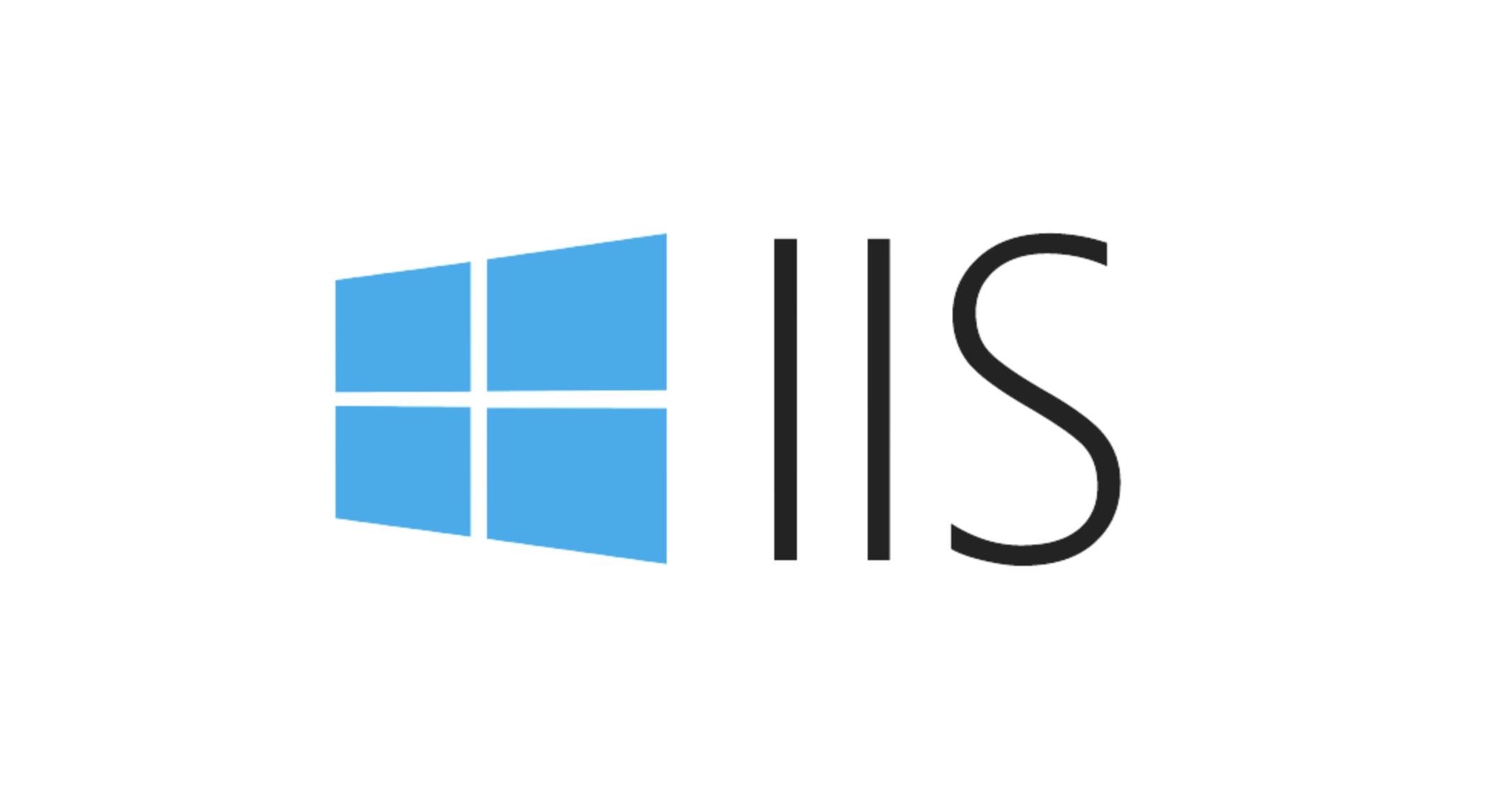
The best format for IIS logs really depends on what you need the logs for, but most of the time, W3C Extended Log File Format is your best bet. It's flexible, readable, and works well with log analysis tools.

Here’s how to think about it and make the right choice:
What Are the Common IIS Log Formats?
IIS supports several log formats out of the box, including:
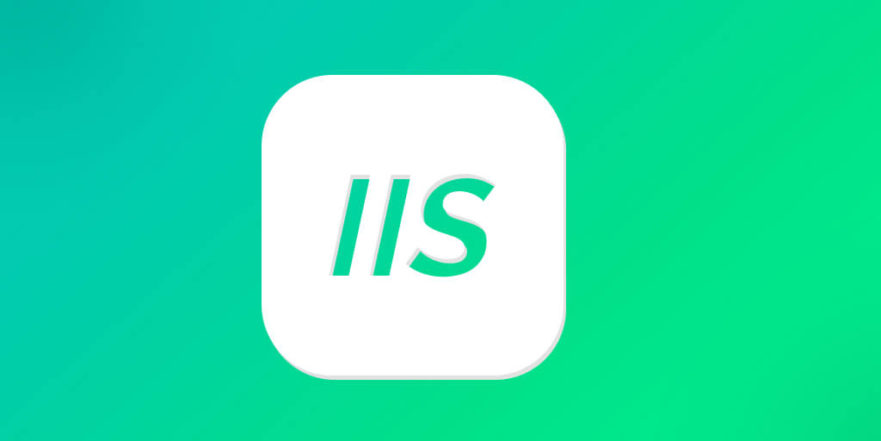
- W3C Extended Log File Format – Most commonly used
- IIS Log File Format – Older, fixed format
- NCSA Common Log File Format – Simpler, less detailed
- ODBC Logging – Logs directly to a database
Each has its pros and cons. W3C is usually preferred because it gives you control over which fields get logged and plays nicely with tools like Excel, PowerShell, or more advanced log analyzers like Splunk or ELK.
Why Use the W3C Format?
If you're troubleshooting performance, tracking errors, or analyzing traffic patterns, W3C gives you the flexibility to choose exactly what data gets logged — like client IP, user agent, response codes, time taken, etc.
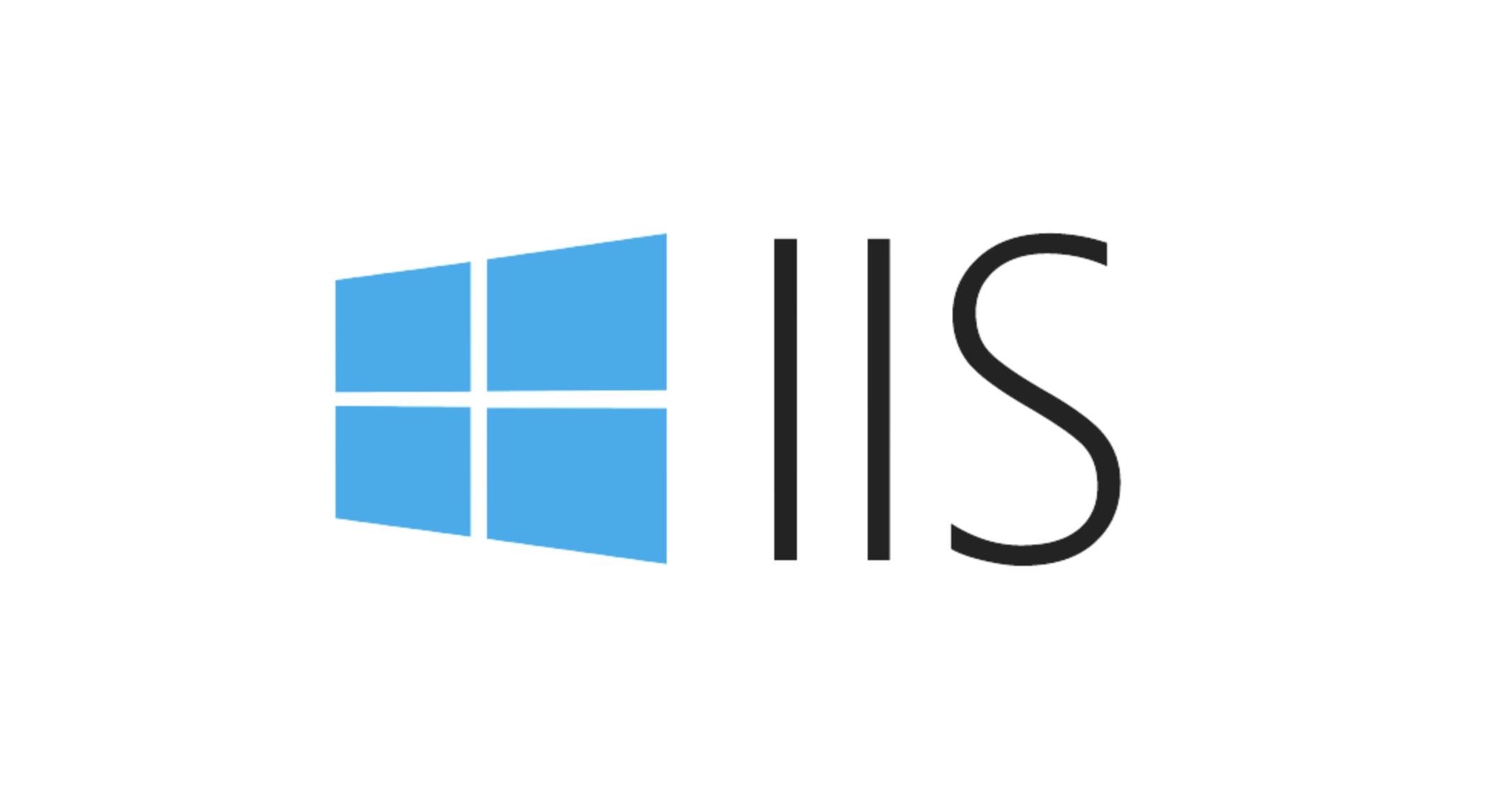
You can customize it through IIS Manager or via command line using appcmd.exe. For example:
- Open IIS Manager
- Select your site or server
- Go to "Logging"
- Choose "W3C" from the format dropdown
- Click "Select Fields" to customize what gets logged
This level of detail helps when:
- You want to know which endpoints are slow
- You're investigating suspicious IPs
- You're integrating logs into monitoring tools
When Might You Use Another Format?
There are cases where other formats might be better:
- If you're dealing with legacy systems that expect a specific format
- If you're logging straight into a database (then ODBC makes sense)
- Or if you just need very basic logs for compliance reasons (NCSA could work)
But again, for most modern use cases, W3C wins because of its balance between flexibility and compatibility.
A Couple Tips for Managing IIS Logs
- Don’t log everything by default – More data means bigger files and slower processing. Only log what you actually use.
- Set a reasonable file size limit or schedule – Daily is common, but some environments prefer hourly for faster roll-over.
- Store logs somewhere secure but accessible – Especially if you're auditing or doing post-mortem debugging.
- Automate cleanup – Old logs pile up fast. Set a retention policy so you don’t run out of disk space.
That’s pretty much it. The right format isn't complicated, but choosing based on your actual needs will save headaches later.
The above is the detailed content of What is the best format for IIS logs?. For more information, please follow other related articles on the PHP Chinese website!

Hot AI Tools

Undress AI Tool
Undress images for free

Undresser.AI Undress
AI-powered app for creating realistic nude photos

AI Clothes Remover
Online AI tool for removing clothes from photos.

Clothoff.io
AI clothes remover

Video Face Swap
Swap faces in any video effortlessly with our completely free AI face swap tool!

Hot Article

Hot Tools

Notepad++7.3.1
Easy-to-use and free code editor

SublimeText3 Chinese version
Chinese version, very easy to use

Zend Studio 13.0.1
Powerful PHP integrated development environment

Dreamweaver CS6
Visual web development tools

SublimeText3 Mac version
God-level code editing software (SublimeText3)

Hot Topics
 Configuring Request Limits and Connection Timeouts in IIS
Jul 08, 2025 am 12:36 AM
Configuring Request Limits and Connection Timeouts in IIS
Jul 08, 2025 am 12:36 AM
To limit the size of client requests, the maxAllowedContentLength parameter can be modified in web.config, such as setting it to 104857600 (100MB), and synchronizing the maxRequestLength of ASP.NET at the same time; to reasonably set the connection timeout time, it can be modified through the IIS manager or appcmd.exe command, with the default of 120 seconds, and the API scenario is recommended to set it to 30-90 seconds; if the request queue is full, you can increase MaxClientConn and QueueLength, optimize application performance, and enable load balancing to relieve stress.
 Diagnosing High CPU Usage Issues Within IIS Worker Processes
Jul 04, 2025 am 01:04 AM
Diagnosing High CPU Usage Issues Within IIS Worker Processes
Jul 04, 2025 am 01:04 AM
HighCPUusageinIISworkerprocessesistypicallycausedbyinefficientcode,poorconfiguration,orunexpectedtrafficpatterns.Todiagnosetheissue,firstidentifythespecificw3wp.exeprocessusinghighCPUviaTaskManagerorResourceMonitoranddetermineitsassociatedapplication
 Setting Up ARR (Application Request Routing) as a Reverse Proxy with IIS
Jul 02, 2025 pm 03:22 PM
Setting Up ARR (Application Request Routing) as a Reverse Proxy with IIS
Jul 02, 2025 pm 03:22 PM
Yes,youcanuseARRwithIISasareverseproxybyfollowingthesesteps:firstinstallARRandURLRewriteviaWebPlatformInstallerormanually;nextenableproxyfunctionalityinIISManagerunderARRsettings;thenconfigurereverseproxyrulestospecifywhichrequeststoforwardtobackends
 Configuring Dynamic Compression for Appropriate Content Types in IIS
Jul 04, 2025 am 12:55 AM
Configuring Dynamic Compression for Appropriate Content Types in IIS
Jul 04, 2025 am 12:55 AM
When configuring dynamic compression in IIS, selecting content types reasonably can improve performance. First enable the dynamic compression module, install and configure web.config or IIS manager through the server manager. Secondly, set appropriate content types, such as HTML, CSS, JavaScript, and JSON, text content is suitable for compression, while pictures and videos are not suitable. Finally, pay attention to the impact of client compatibility and performance, monitor CPU load, client support status and small file compression effects, and adjust the configuration based on actual traffic to obtain the best benefits.
 Configuring Directory Browsing Permissions and Behavior in IIS
Jul 10, 2025 pm 02:08 PM
Configuring Directory Browsing Permissions and Behavior in IIS
Jul 10, 2025 pm 02:08 PM
ToenableandcustomizedirectorybrowsinginIIS,firstinstallandenabletheDirectoryBrowsingfeatureviaServerManagerandIISManager;next,customizetheappearanceusingheaderandfooterHTMLsnippets;thenconfiguredefaultdocumentstopreventunintendeddirectorylistings;fin
 Understanding the Difference Between IIS Virtual Directories and Applications
Jul 06, 2025 am 12:58 AM
Understanding the Difference Between IIS Virtual Directories and Applications
Jul 06, 2025 am 12:58 AM
VirtualdirectoriesandapplicationsinIISdifferinindependenceandconfiguration.1.Virtualdirectoriesactasaliasestoexternalcontent,sharingtheparentsite’sapplicationpoolandconfiguration,idealfororganizingstaticfileswithoutduplication.2.Applicationsrunindepe
 Configuring HTTP Response Headers for Caching and Security in IIS
Jul 07, 2025 am 12:23 AM
Configuring HTTP Response Headers for Caching and Security in IIS
Jul 07, 2025 am 12:23 AM
Configuring HTTP response headers in IIS to optimize cache and improve security can be achieved by setting cache-related headers and adding security response headers. 1. Set cache-related headers: By configuring the clientCache element in the web.config file, set the Cache-Control and Expires headers for static resources, for example, use cacheControlMaxAge to specify the cache time, and fine-grained control can also be performed for specific file types (such as .jpg), but avoid HTML page caching for too long. 2. Add security-related headers: Configure X-Content-Type-Optio through customHeaders in web.config
 Managing Application Pool Identities and Associated File System Permissions for IIS
Jul 03, 2025 am 12:13 AM
Managing Application Pool Identities and Associated File System Permissions for IIS
Jul 03, 2025 am 12:13 AM
To solve the IIS application pool authentication account permission problem, first, you need to confirm the identity account used by the application pool. The default is IISAppPool{AppPoolName}, which can be viewed or modified through the IIS manager; secondly, make sure that the account has corresponding permissions to the website physical path (such as D:\MyWebSite). The operation steps are: Right-click the folder → Properties → Security → Edit → Add the corresponding account and set the read, write and other permissions; common errors such as 401.3 is due to lack of read permission, 500.19 may be due to insufficient permissions for web.config file, and failure to upload may be due to lack of write permissions; pay attention to whether the inheritance permissions are effective, the UNC path needs to be configured with a username and password, and it may be necessary to modify it after the username and password.






