how to fix 'the dns server isn't responding' on a win pc
Jul 30, 2025 am 03:30 AMFirst, solve the problem of "DNS server not responding" by refreshing the DNS cache and resetting network settings: 1. Run the command prompt as an administrator; 2. Enter and execute the following commands in turn: ipconfig /flushdns, ipconfig /release, ipconfig /renew, netsh winsock reset, netsh int ip reset. After completion, restart the computer. The network settings will restore the default and clear the corrupt DNS cache, thereby solving most DNS connection problems.

The "DNS server isn't responding" error on a Windows PC usually means your computer can't communicate with the Domain Name System (DNS) server to load websites. While your internet might be working, you can't reach sites by name. Here's how to fix it quickly and effectively.
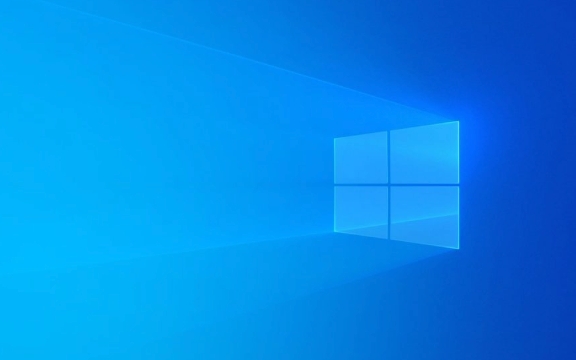
1. Restart Your Router and Computer
Before diving into technical fixes, try the basics:
- Turn off your PC and your router/modem.
- Wait 30 seconds, then power on the router and wait for it to fully reconnect.
- Restart your computer.
This often resolves temporary network glitches, including DNS communication issues.

2. Flush DNS and Reset Network Settings
Windows stores DNS info locally. Corrupted cache or misconfigured settings can cause the error.
Open Command Prompt as Administrator (search for cmd , right-click > Run as administrator), then run these commands one at a time:

ipconfig /flushdns ipconfig /release ipconfig /renew netsh winsock reset netsh int ip reset
After running all commands, restart your PC .
This clears outdated DNS entries and resets TCP/IP stack and Winsock settings, which are common culprits.
3. Change to a Public DNS Server
Your ISP's DNS server might be down or slow. Switching to a reliable public DNS like Google DNS or Cloudflare often fixes the issue.
Steps:
- Press
Win I→ Go to Network & Internet → Wi-Fi or Ethernet (dependent on connection). - Click your network → Hardware properties → Scroll to DNS server assignment → Click Edit .
- Choose Manual (not Automatic).
- Toggle IPv4 on and enter:
- Preferred DNS :
8.8.8.8 - Alternate DNS :
8.8.4.4(These are Google's DNS servers. You can also use Cloudflare:1.1.1.1and1.0.0.1)
- Preferred DNS :
- Save and test your connection.
This bypasses your ISP's unreliable DNS and often restores browsing instantly.
4. Disable IPv6 (Temporarily)
Sometimes IPv6 settings interfere with DNS, especially if your network doesn't fully support it.
How to disable:
- Go to Network & Internet Settings → Change adapter options .
- Right-click your active network → Properties .
- Uncheck Internet Protocol Version 6 (TCP/IPv6) .
- Click OK and restart your browser.
Test the connection. If it works, the issue was IPv6-related. You can re-enable it later if needed.
5. Update or Reinstall Network Driver
Outdated or corrupted network drivers can prevent proper DNS communication.
Update driver:
- Press
Win X→ Device Manager . - Expand Network adapters .
- Right-click your network adapter → Update driver → Search automatically.
If that doesn't help, try:
- Uninstalling the driver (right-click → Uninstall device), then restart your PC. Windows will reinstall it automatically.
6. Temporarily Disable Firewall or Antivirus
Overly aggressive security software can block DNS requests.
- Turn off third-party antivirus/firewall (eg, Norton, McAfee) temporarily.
- Test your internet.
If the error disappears, adjust the firewall settings or consider switching to a less intrusive security tool.
Don't leave your system unprotected—only disable for testing.
Final Notes
Most "DNS server isn't responding" issues are resolved by flushing DNS switching to Google DNS . If the problem persists across multiple devices, the issue might be your router or ISP—try resetting the router to factory settings or contacting your provider.
Basically, start simple, then work up to network settings and drivers. It's usually not as complex as it seems.
The above is the detailed content of how to fix 'the dns server isn't responding' on a win pc. For more information, please follow other related articles on the PHP Chinese website!

Hot AI Tools

Undress AI Tool
Undress images for free

Undresser.AI Undress
AI-powered app for creating realistic nude photos

AI Clothes Remover
Online AI tool for removing clothes from photos.

Clothoff.io
AI clothes remover

Video Face Swap
Swap faces in any video effortlessly with our completely free AI face swap tool!

Hot Article

Hot Tools

Notepad++7.3.1
Easy-to-use and free code editor

SublimeText3 Chinese version
Chinese version, very easy to use

Zend Studio 13.0.1
Powerful PHP integrated development environment

Dreamweaver CS6
Visual web development tools

SublimeText3 Mac version
God-level code editing software (SublimeText3)

Hot Topics
 This Apple ID is not yet in use in the iTunes Store: Fix
Jun 10, 2024 pm 05:42 PM
This Apple ID is not yet in use in the iTunes Store: Fix
Jun 10, 2024 pm 05:42 PM
When logging into iTunesStore using AppleID, this error saying "This AppleID has not been used in iTunesStore" may be thrown on the screen. There are no error messages to worry about, you can fix them by following these solution sets. Fix 1 – Change Shipping Address The main reason why this prompt appears in iTunes Store is that you don’t have the correct address in your AppleID profile. Step 1 – First, open iPhone Settings on your iPhone. Step 2 – AppleID should be on top of all other settings. So, open it. Step 3 – Once there, open the “Payment & Shipping” option. Step 4 – Verify your access using Face ID. step
 How to fix red-eye on iPhone
Feb 23, 2024 pm 04:31 PM
How to fix red-eye on iPhone
Feb 23, 2024 pm 04:31 PM
So, you took some great photos at your last party, but unfortunately, most of the photos you took were of red eyes. The photo itself is great, but the red eyes in it kind of ruin the image. Not to mention, some of those party photos might be from your friends’ phones. Today we'll look at how to remove red eye from photos. What causes the red eyes in the photo? Red-eye often occurs when taking photos with flash. This is because the light from the flash shines directly into the back of the eye, causing the blood vessels under the eye to reflect the light, giving the effect of red eyes in the photo. Fortunately, with the continuous advancement of technology, some cameras are now equipped with red-eye correction functions that can effectively solve this problem. By using this feature, the camera takes pictures
 Why NameResolutionError(self.host, self, e) from e and how to solve it
Mar 01, 2024 pm 01:20 PM
Why NameResolutionError(self.host, self, e) from e and how to solve it
Mar 01, 2024 pm 01:20 PM
The reason for the error is NameResolutionError(self.host,self,e)frome, which is an exception type in the urllib3 library. The reason for this error is that DNS resolution failed, that is, the host name or IP address attempted to be resolved cannot be found. This may be caused by the entered URL address being incorrect or the DNS server being temporarily unavailable. How to solve this error There may be several ways to solve this error: Check whether the entered URL address is correct and make sure it is accessible Make sure the DNS server is available, you can try using the "ping" command on the command line to test whether the DNS server is available Try accessing the website using the IP address instead of the hostname if behind a proxy
 Comprehensive Guide to PHP 500 Errors: Causes, Diagnosis and Fixes
Mar 22, 2024 pm 12:45 PM
Comprehensive Guide to PHP 500 Errors: Causes, Diagnosis and Fixes
Mar 22, 2024 pm 12:45 PM
A Comprehensive Guide to PHP 500 Errors: Causes, Diagnosis, and Fixes During PHP development, we often encounter errors with HTTP status code 500. This error is usually called "500InternalServerError", which means that some unknown errors occurred while processing the request on the server side. In this article, we will explore the common causes of PHP500 errors, how to diagnose them, and how to fix them, and provide specific code examples for reference. Common causes of 1.500 errors 1.
 How to view and refresh dns cache in Linux
Mar 07, 2024 am 08:43 AM
How to view and refresh dns cache in Linux
Mar 07, 2024 am 08:43 AM
DNS (DomainNameSystem) is a system used on the Internet to convert domain names into corresponding IP addresses. In Linux systems, DNS caching is a mechanism that stores the mapping relationship between domain names and IP addresses locally, which can increase the speed of domain name resolution and reduce the burden on the DNS server. DNS caching allows the system to quickly retrieve the IP address when subsequently accessing the same domain name without having to issue a query request to the DNS server each time, thereby improving network performance and efficiency. This article will discuss with you how to view and refresh the DNS cache on Linux, as well as related details and sample code. Importance of DNS Caching In Linux systems, DNS caching plays a key role. its existence
 How to fix the volume cannot be adjusted in WIN10
Mar 27, 2024 pm 05:16 PM
How to fix the volume cannot be adjusted in WIN10
Mar 27, 2024 pm 05:16 PM
1. Press win+r to open the run window, enter [regedit] and press Enter to open the registry editor. 2. In the opened registry editor, click to expand [HKEY_LOCAL_MACHINESOFTWAREMicrosoftWindowsCurrentVersionRun]. In the blank space on the right, right-click and select [New - String Value], and rename it to [systray.exe]. 3. Double-click to open systray.exe, modify its numerical data to [C:WindowsSystem32systray.exe], and click [OK] to save the settings.
 iPhone stuck in airplane mode: How to fix it
Jun 15, 2024 pm 02:16 PM
iPhone stuck in airplane mode: How to fix it
Jun 15, 2024 pm 02:16 PM
Airplane mode is very convenient in some situations. However, the same airplane mode may give you a headache if your iPhone suddenly gets stuck on it. In this article, we have designed this set of solutions to get your iPhone out of airplane mode. Quick fix – 1. Try disabling Airplane Mode directly from Control Center. 2. If you are unable to disable Airplane Mode from Control Center, you can disable Airplane Mode directly from the Settings tab – If these tips don’t work, follow the fixes below to resolve the issue. Fix 1 – Force Restart Your Device The process of force restarting your device is very simple. All you have to do is follow these step-by-step instructions. Step 1 – You can start the process by pressing and releasing the Volume Up button. step
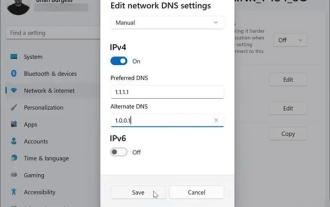 What is the use of modifying dns address in win11?
Feb 29, 2024 pm 05:22 PM
What is the use of modifying dns address in win11?
Feb 29, 2024 pm 05:22 PM
There must be many users who find that their network is lagging for some reason. After searching, I found that many users who modified DNS said that the lagging was no longer there. I wanted to know what are the benefits of modifying DNS? Then come and have a look in the article. What is the use of modifying the dns address in win11? Answer: There are 4 benefits in total. 1. Network access speed becomes faster. 2. It can help users ensure that the websites they visit are safe. 3. It can also help users prevent their DNS from being hijacked. 4. When some users find that they cannot access a certain website, they can directly link to the website by changing the DNS.






