clamp() in CSS enables responsive design by setting a value that adjusts between a minimum and maximum using a preferred scaling value. 1. It follows the syntax clamp(minimum, preferred, maximum), where the browser uses the minimum if the preferred is too small, the maximum if too large, and the preferred value otherwise. 2. For responsive font sizes, use h1 { font-size: clamp(1.5rem, 2.5vw, 3rem); } to ensure text scales fluidly between 1.5rem on small screens and 3rem on large ones, using 2.5vw in between. 3. To calculate an effective clamp(), determine the desired font range and viewport range, then derive a vw increment, such as using font-size: clamp(1.2rem, 1.2rem 0.6vw, 2.5rem) for natural scaling from 320px to 1440px. 4. Common applications include responsive fonts, spacing with padding or margin, container widths, grid gaps, and image sizing, such as .container { padding: clamp(1rem, 2.5vw, 3rem); } or .grid { gap: clamp(1rem, 2vw, 2rem); }. 5. Best practices include using relative units like rem or vw, avoiding negative vw values, testing across devices, and combining with min() or max() only when necessary, with excellent browser support across modern platforms. clamp() simplifies responsive design by reducing reliance on media queries, especially for fluid typography and spacing, and becomes a go-to tool once mastered.

The clamp() function in CSS is a powerful tool for creating responsive designs with minimal code. It lets you set a value that smoothly adjusts between a minimum and maximum, while staying flexible within that range. Instead of writing multiple media queries for font sizes or spacing, clamp() handles it all in one line.
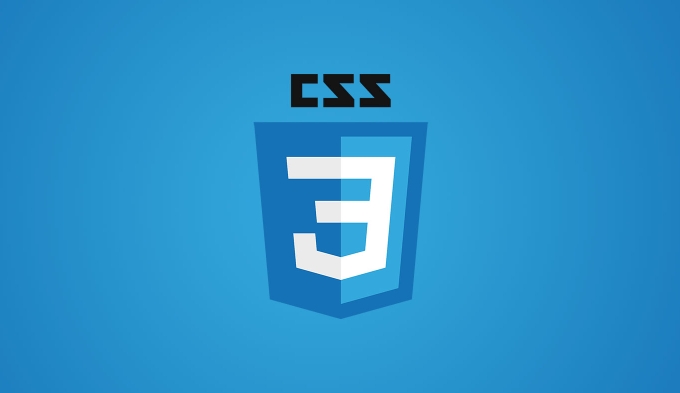
Here’s how it works and when to use it.
What is clamp() and how does it work?
The clamp() function takes three values:
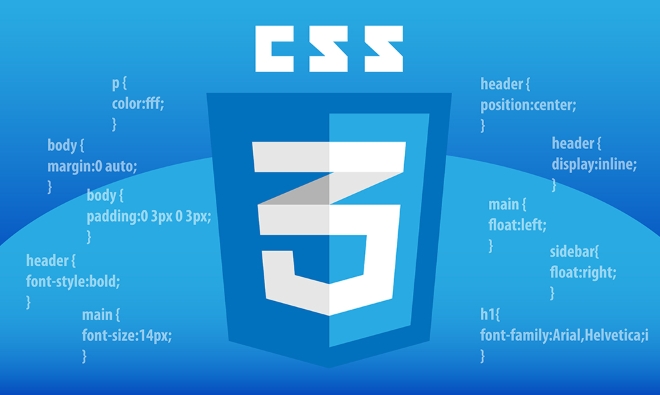
clamp(minimum, preferred, maximum)
- minimum: The smallest the value will ever be (even on tiny screens).
- preferred: A flexible value (often using
vw) that scales with the viewport. - maximum: The largest the value will ever grow to (on large screens).
The browser picks a value based on the viewport size:
- If the preferred value is below the minimum, it uses the minimum.
- If it's above the maximum, it uses the maximum.
- Otherwise, it uses the preferred (scaling) value.
Example: Responsive font size

h1 {
font-size: clamp(1.5rem, 2.5vw, 3rem);
}This means:
- On very small screens: at least
1.5rem - On very large screens: no more than
3rem - In between: scales with
2.5vw
It’s perfect for fluid typography.
How to calculate a good clamp() value
To make scaling feel natural, you need to base the vw value on a realistic viewport range.
Let’s say you want:
- Minimum font:
1.2rem(on 320px screens) - Ideal font: scales up to
2.5rem(on 1440px screens)
You can calculate the vw step like this:
Find the font size difference:
2.5rem - 1.2rem = 1.3remFind the viewport width difference:
1440px - 320px = 1120px→11.2vwCalculate the scaling factor:
1.3rem / 11.2 ≈ 0.116rem per 1vw→ roughly0.116vw
But since rem and vw are different units, we convert everything to pixels or use a formula.
A simpler method: use this pattern:
font-size: clamp(1.2rem, 1.2rem 0.6vw, 2.5rem);
This starts at 1.2rem and adds a small vw boost, capping at 2.5rem. It’s easier to tweak and test.
Common use cases for clamp()
While font-size is the most popular use, clamp() works anywhere lengths are accepted.
1. Responsive font sizes
p {
font-size: clamp(1rem, 1rem 0.25vw, 1.25rem);
}2. Spacing (padding, margin)
.container {
padding: clamp(1rem, 2.5vw, 3rem);
}3. Container widths
.card {
width: clamp(200px, 80%, 600px);
}4. Grid gaps
.grid {
display: grid;
gap: clamp(1rem, 2vw, 2rem);
}5. Sizing images or media
img {
max-width: clamp(200px, 50%, 800px);
}Tips and gotchas
-
Use relative units: Prefer
rem,em, orvwfor flexibility. -
Avoid negative
vwvalues: They can break layout or cause overflow. -
Test on real devices: Scaling might feel too fast or slow depending on the
vwvalue. -
Combine with
min()andmax()if needed: Thoughclamp()usually covers both. -
Browser support: Excellent — all modern browsers support
clamp()(including mobile).
Final thoughts
clamp() reduces the need for media queries in many cases, especially for fluid typography and spacing. It’s not a replacement for all responsive techniques, but it’s a smart shortcut for values that should scale naturally.
Start with font sizes, experiment with the middle value, and adjust min/max until it looks good across devices.
Basically, once you get the hang of it, you’ll find yourself reaching for clamp() more than @media.
The above is the detailed content of CSS clamp() function tutorial. For more information, please follow other related articles on the PHP Chinese website!

Hot AI Tools

Undress AI Tool
Undress images for free

Undresser.AI Undress
AI-powered app for creating realistic nude photos

AI Clothes Remover
Online AI tool for removing clothes from photos.

Clothoff.io
AI clothes remover

Video Face Swap
Swap faces in any video effortlessly with our completely free AI face swap tool!

Hot Article

Hot Tools

Notepad++7.3.1
Easy-to-use and free code editor

SublimeText3 Chinese version
Chinese version, very easy to use

Zend Studio 13.0.1
Powerful PHP integrated development environment

Dreamweaver CS6
Visual web development tools

SublimeText3 Mac version
God-level code editing software (SublimeText3)

Hot Topics
 CSS tutorial for creating loading spinners and animations
Jul 07, 2025 am 12:07 AM
CSS tutorial for creating loading spinners and animations
Jul 07, 2025 am 12:07 AM
There are three ways to create a CSS loading rotator: 1. Use the basic rotator of borders to achieve simple animation through HTML and CSS; 2. Use a custom rotator of multiple points to achieve the jump effect through different delay times; 3. Add a rotator in the button and switch classes through JavaScript to display the loading status. Each approach emphasizes the importance of design details such as color, size, accessibility and performance optimization to enhance the user experience.
 Addressing CSS Browser Compatibility issues and prefixes
Jul 07, 2025 am 01:44 AM
Addressing CSS Browser Compatibility issues and prefixes
Jul 07, 2025 am 01:44 AM
To deal with CSS browser compatibility and prefix issues, you need to understand the differences in browser support and use vendor prefixes reasonably. 1. Understand common problems such as Flexbox and Grid support, position:sticky invalid, and animation performance is different; 2. Check CanIuse confirmation feature support status; 3. Correctly use -webkit-, -moz-, -ms-, -o- and other manufacturer prefixes; 4. It is recommended to use Autoprefixer to automatically add prefixes; 5. Install PostCSS and configure browserslist to specify the target browser; 6. Automatically handle compatibility during construction; 7. Modernizr detection features can be used for old projects; 8. No need to pursue consistency of all browsers,
 What is the difference between display: inline, display: block, and display: inline-block?
Jul 11, 2025 am 03:25 AM
What is the difference between display: inline, display: block, and display: inline-block?
Jul 11, 2025 am 03:25 AM
Themaindifferencesbetweendisplay:inline,block,andinline-blockinHTML/CSSarelayoutbehavior,spaceusage,andstylingcontrol.1.Inlineelementsflowwithtext,don’tstartonnewlines,ignorewidth/height,andonlyapplyhorizontalpadding/margins—idealforinlinetextstyling
 Styling visited links differently with CSS
Jul 11, 2025 am 03:26 AM
Styling visited links differently with CSS
Jul 11, 2025 am 03:26 AM
Setting the style of links you have visited can improve the user experience, especially in content-intensive websites to help users navigate better. 1. Use CSS's: visited pseudo-class to define the style of the visited link, such as color changes; 2. Note that the browser only allows modification of some attributes due to privacy restrictions; 3. The color selection should be coordinated with the overall style to avoid abruptness; 4. The mobile terminal may not display this effect, and it is recommended to combine it with other visual prompts such as icon auxiliary logos.
 Creating custom shapes with css clip-path
Jul 09, 2025 am 01:29 AM
Creating custom shapes with css clip-path
Jul 09, 2025 am 01:29 AM
Use the clip-path attribute of CSS to crop elements into custom shapes, such as triangles, circular notches, polygons, etc., without relying on pictures or SVGs. Its advantages include: 1. Supports a variety of basic shapes such as circle, ellipse, polygon, etc.; 2. Responsive adjustment and adaptable to mobile terminals; 3. Easy to animation, and can be combined with hover or JavaScript to achieve dynamic effects; 4. It does not affect the layout flow, and only crops the display area. Common usages are such as circular clip-path:circle (50pxatcenter) and triangle clip-path:polygon (50%0%, 100 0%, 0 0%). Notice
 What is the CSS Painting API?
Jul 04, 2025 am 02:16 AM
What is the CSS Painting API?
Jul 04, 2025 am 02:16 AM
TheCSSPaintingAPIenablesdynamicimagegenerationinCSSusingJavaScript.1.DeveloperscreateaPaintWorkletclasswithapaint()method.2.TheyregisteritviaregisterPaint().3.ThecustompaintfunctionisthenusedinCSSpropertieslikebackground-image.Thisallowsfordynamicvis
 How to create responsive images using CSS?
Jul 15, 2025 am 01:10 AM
How to create responsive images using CSS?
Jul 15, 2025 am 01:10 AM
To create responsive images using CSS, it can be mainly achieved through the following methods: 1. Use max-width:100% and height:auto to allow the image to adapt to the container width while maintaining the proportion; 2. Use HTML's srcset and sizes attributes to intelligently load the image sources adapted to different screens; 3. Use object-fit and object-position to control image cropping and focus display. Together, these methods ensure that the images are presented clearly and beautifully on different devices.
 What are common CSS browser inconsistencies?
Jul 26, 2025 am 07:04 AM
What are common CSS browser inconsistencies?
Jul 26, 2025 am 07:04 AM
Different browsers have differences in CSS parsing, resulting in inconsistent display effects, mainly including the default style difference, box model calculation method, Flexbox and Grid layout support level, and inconsistent behavior of certain CSS attributes. 1. The default style processing is inconsistent. The solution is to use CSSReset or Normalize.css to unify the initial style; 2. The box model calculation method of the old version of IE is different. It is recommended to use box-sizing:border-box in a unified manner; 3. Flexbox and Grid perform differently in edge cases or in old versions. More tests and use Autoprefixer; 4. Some CSS attribute behaviors are inconsistent. CanIuse must be consulted and downgraded.






