Open Command Prompt as Administrator by searching for cmd, selecting "Run as administrator," and approving the UAC prompt. 2. Run the SFC scan by typing sfc /scannow and wait 15–30 minutes for it to complete without interruption. 3. Check the result: if no issues are found or repairs are made, the system is fixed; if some files couldn’t be repaired, proceed to step 4. 4. If SFC fails, run DISM /Online /Cleanup-Image /RestoreHealth first to repair the system image, then rerun sfc /scannow to complete the fix, ensuring internet connectivity and minimal system usage during the process.

Running an SFC (System File Checker) scan in Windows 11 is a straightforward way to fix corrupted or missing system files that might be causing stability issues, crashes, or errors. Here’s how to do it properly:
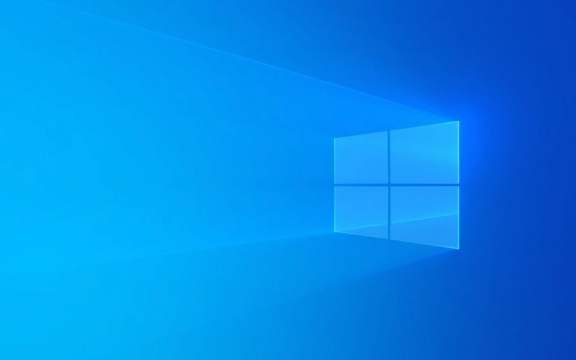
1. Open Command Prompt as Administrator
Since SFC requires elevated privileges, you need to run Command Prompt with admin rights:
- Press Windows S, type "cmd" or "Command Prompt".
- Right-click on Command Prompt and select "Run as administrator".
- Click Yes when prompted by User Account Control (UAC).
Alternatively, you can press Windows X and choose Terminal (Admin) or Command Prompt (Admin) from the menu if available.

2. Run the SFC Scan
In the admin Command Prompt window, type the following command and press Enter:
sfc /scannow
This command will:

- Scan all protected system files.
- Replace incorrect versions with correct Microsoft versions.
- Repair missing or corrupted files automatically if possible.
?? Note: The scan can take 15–30 minutes (sometimes longer). Don’t close the window — let it complete.
3. Check the Results
After the scan finishes, you’ll see one of these messages:
"Windows Resource Protection did not find any integrity violations."
→ No issues found. System files are intact."Windows Resource Protection found corrupt files and repaired them."
→ Problems were found and fixed. You're good."Windows Resource Protection found corrupt files but was unable to fix some of them."
→ Partial failure. You’ll need to use DISM (Deployment Image Servicing and Management) first, then runsfc /scannowagain.
4. If SFC Fails – Use DISM First
If SFC can't repair files, run DISM to repair the system image:
DISM /Online /Cleanup-Image /RestoreHealth
- This may take 10–20 minutes. Let it complete.
- Once done, run
sfc /scannowagain.
DISM repairs the source files that SFC uses, which often resolves stubborn corruption.
Tips & Notes
- Make sure you’re connected to the internet — DISM may need to download repair files.
- Avoid using the PC heavily during the scan to prevent interruptions.
- If problems persist after SFC and DISM, consider checking disk health (
chkdsk) or performing a system reset.
Running SFC and DISM is safe and non-destructive — it won’t delete your personal files. It’s a solid first step for troubleshooting Windows issues.
Basically, run sfc /scannow → if it fails, run DISM first → then sfc again. That covers most system file problems in Windows 11.
The above is the detailed content of Run SFC (System File Checker) scan in Windows 11. For more information, please follow other related articles on the PHP Chinese website!

Hot AI Tools

Undress AI Tool
Undress images for free

Undresser.AI Undress
AI-powered app for creating realistic nude photos

AI Clothes Remover
Online AI tool for removing clothes from photos.

Clothoff.io
AI clothes remover

Video Face Swap
Swap faces in any video effortlessly with our completely free AI face swap tool!

Hot Article

Hot Tools

Notepad++7.3.1
Easy-to-use and free code editor

SublimeText3 Chinese version
Chinese version, very easy to use

Zend Studio 13.0.1
Powerful PHP integrated development environment

Dreamweaver CS6
Visual web development tools

SublimeText3 Mac version
God-level code editing software (SublimeText3)

Hot Topics
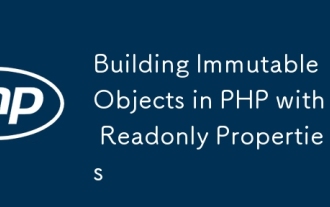 Building Immutable Objects in PHP with Readonly Properties
Jul 30, 2025 am 05:40 AM
Building Immutable Objects in PHP with Readonly Properties
Jul 30, 2025 am 05:40 AM
ReadonlypropertiesinPHP8.2canonlybeassignedonceintheconstructororatdeclarationandcannotbemodifiedafterward,enforcingimmutabilityatthelanguagelevel.2.Toachievedeepimmutability,wrapmutabletypeslikearraysinArrayObjectorusecustomimmutablecollectionssucha
 Building RESTful APIs in Java with Jakarta EE
Jul 30, 2025 am 03:05 AM
Building RESTful APIs in Java with Jakarta EE
Jul 30, 2025 am 03:05 AM
SetupaMaven/GradleprojectwithJAX-RSdependencieslikeJersey;2.CreateaRESTresourceusingannotationssuchas@Pathand@GET;3.ConfiguretheapplicationviaApplicationsubclassorweb.xml;4.AddJacksonforJSONbindingbyincludingjersey-media-json-jackson;5.DeploytoaJakar
 css dark mode toggle example
Jul 30, 2025 am 05:28 AM
css dark mode toggle example
Jul 30, 2025 am 05:28 AM
First, use JavaScript to obtain the user system preferences and locally stored theme settings, and initialize the page theme; 1. The HTML structure contains a button to trigger topic switching; 2. CSS uses: root to define bright theme variables, .dark-mode class defines dark theme variables, and applies these variables through var(); 3. JavaScript detects prefers-color-scheme and reads localStorage to determine the initial theme; 4. Switch the dark-mode class on the html element when clicking the button, and saves the current state to localStorage; 5. All color changes are accompanied by 0.3 seconds transition animation to enhance the user
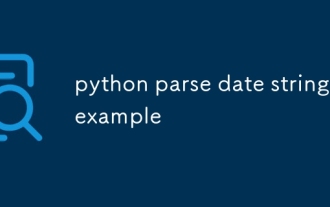 python parse date string example
Jul 30, 2025 am 03:32 AM
python parse date string example
Jul 30, 2025 am 03:32 AM
Use datetime.strptime() to convert date strings into datetime object. 1. Basic usage: parse "2023-10-05" as datetime object through "%Y-%m-%d"; 2. Supports multiple formats such as "%m/%d/%Y" to parse American dates, "%d/%m/%Y" to parse British dates, "%b%d,%Y%I:%M%p" to parse time with AM/PM; 3. Use dateutil.parser.parse() to automatically infer unknown formats; 4. Use .d
 How to use Java MessageDigest for hashing (MD5, SHA-256)?
Jul 30, 2025 am 02:58 AM
How to use Java MessageDigest for hashing (MD5, SHA-256)?
Jul 30, 2025 am 02:58 AM
To generate hash values using Java, it can be implemented through the MessageDigest class. 1. Get an instance of the specified algorithm, such as MD5 or SHA-256; 2. Call the .update() method to pass in the data to be encrypted; 3. Call the .digest() method to obtain a hash byte array; 4. Convert the byte array into a hexadecimal string for reading; for inputs such as large files, read in chunks and call .update() multiple times; it is recommended to use SHA-256 instead of MD5 or SHA-1 to ensure security.
 VSCode settings.json location
Aug 01, 2025 am 06:12 AM
VSCode settings.json location
Aug 01, 2025 am 06:12 AM
The settings.json file is located in the user-level or workspace-level path and is used to customize VSCode settings. 1. User-level path: Windows is C:\Users\\AppData\Roaming\Code\User\settings.json, macOS is /Users//Library/ApplicationSupport/Code/User/settings.json, Linux is /home//.config/Code/User/settings.json; 2. Workspace-level path: .vscode/settings in the project root directory
 css dropdown menu example
Jul 30, 2025 am 05:36 AM
css dropdown menu example
Jul 30, 2025 am 05:36 AM
Yes, a common CSS drop-down menu can be implemented through pure HTML and CSS without JavaScript. 1. Use nested ul and li to build a menu structure; 2. Use the:hover pseudo-class to control the display and hiding of pull-down content; 3. Set position:relative for parent li, and the submenu is positioned using position:absolute; 4. The submenu defaults to display:none, which becomes display:block when hovered; 5. Multi-level pull-down can be achieved through nesting, combined with transition, and add fade-in animations, and adapted to mobile terminals with media queries. The entire solution is simple and does not require JavaScript support, which is suitable for large
 python get mac address example
Jul 30, 2025 am 02:59 AM
python get mac address example
Jul 30, 2025 am 02:59 AM
Use the uuid module to obtain the MAC address of the first network card of the machine across the platform, without the need for a third-party library, and convert it into a standard format through uuid.getnode(); 2. Use subprocess to call system commands such as ipconfig or ifconfig, and combine it with regular extraction of all network card MAC addresses, which is suitable for scenarios where multiple network card information needs to be obtained; 3. Use the third-party library getmac, call get_mac_address() after installation to obtain the MAC, which supports query by interface or IP, but requires additional dependencies; in summary, if no external library is needed, the uuid method is recommended. If you need to flexibly obtain multi-network card information, you can use the subprocess solution to allow you to install the dependency getma.







