Linux is a practical daily driver for productivity; 1. Choose a distro like Ubuntu for beginners or Pop!_OS for creatives; 2. Install core tools like LibreOffice, Obsidian, and Thunderbird via Flatpak/Snap; 3. Optimize your DE—use GNOME for simplicity or KDE for customization with workspace shortcuts; 4. Boost efficiency with terminal automation using rsync, cron, and grep; 5. Verify hardware compatibility for Wi-Fi, printers, and peripherals like Wacom tablets—once set up, Linux offers speed, privacy, and focus for 90% of professional tasks.

Using Linux as a daily driver for work and productivity isn’t just for developers or tech enthusiasts anymore—it’s a practical, efficient, and often more secure choice for professionals across many fields. Whether you're a writer, designer, data analyst, or project manager, Linux can be tailored to fit your workflow. Here’s how to make it work well for you.

1. Choose the Right Distro for Your Workflow
Not all Linux distributions are equal when it comes to productivity:
- Ubuntu or Linux Mint: Great for beginners—solid software support, large communities, and lots of tutorials.
- Fedora Workstation: Ideal for developers or those who want newer software versions and strong security.
- Pop!_OS: Excellent for creatives—great NVIDIA support, clean interface, and built-in productivity tools.
- Debian: Rock-solid for long-term stability—good if you hate frequent updates.
Pick one that matches your comfort level and hardware. Most offer live USBs so you can test without installing.
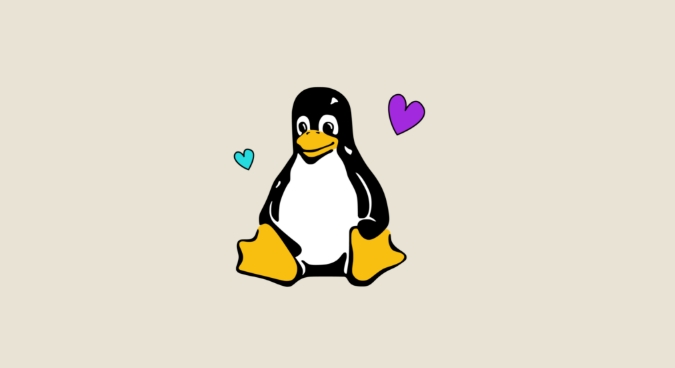
2. Set Up Core Productivity Tools
Once installed, focus on replacing your usual apps:
- Office Suite: LibreOffice or OnlyOffice for docs, spreadsheets, and presentations. Both support .docx and .xlsx formats well.
- Note-Taking: Obsidian, Joplin, or Notion (via web or third-party wrappers like Notion-Enhanced).
- Email & Calendar: Thunderbird with Lightning (for calendars) or use the web version of Gmail/Outlook.
- Communication: Slack, Discord, Zoom, and Microsoft Teams all have Linux versions or work well in browsers.
- Cloud Sync: Nextcloud, Dropbox, or Syncthing for file sync without vendor lock-in.
? Pro Tip: Use Flatpak or Snap for easy app installation across distros. Flatpak apps are often more sandboxed and up-to-date.
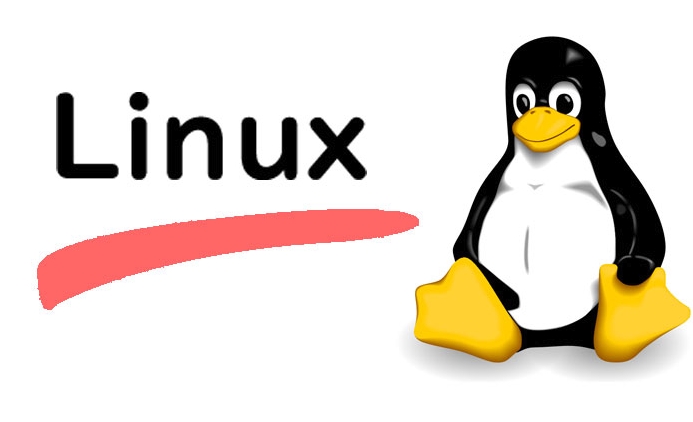
3. Optimize Your Desktop Environment
Your desktop environment (DE) affects how fast and smoothly you work:
- GNOME (Ubuntu, Fedora): Clean, modern, and keyboard-friendly with extensions like Dash to Panel or ArcMenu.
- KDE Plasma (Kubuntu): Highly customizable—great for power users who want Windows-like behavior or tiling window management.
- XFCE or MATE: Lightweight and fast on older hardware—ideal if you’re using a laptop from 2015 or earlier.
Set up workspaces, keyboard shortcuts, and auto-start apps to reduce friction. For example:
-
Super Numberto switch workspaces -
Super Tto open a terminal instantly - Auto-start apps like your note-taker, calendar, and browser
4. Terminal Automation = Superpowers
Even non-developers benefit from basic terminal use:
- Batch rename files with
renameormmv - Automate backups with
rsyncorborg - Use
cronor systemd timers for recurring tasks (e.g., daily log cleanup) - Learn a few
grep,find, andawktricks for text/data processing
You don’t need to be a sysadmin—just knowing how to script repetitive tasks saves hours per week.
5. Hardware Compatibility Matters
Before switching full-time:
- Check if your Wi-Fi, webcam, printer, and external monitors work out of the box.
- NVIDIA users: Pop!_OS or Ubuntu often have better driver support.
- If you rely on a specific peripheral (e.g., drawing tablet), test it first—most Wacom tablets work flawlessly, but some brands need extra setup.
Final Thoughts
Linux as a daily driver is less about “can it do X?” and more about “how can I make it do X better?” Once you get past the initial setup curve, you’ll likely find it faster, quieter (fewer background processes), and more respectful of your time and privacy than Windows or macOS.
It’s not perfect—some niche apps (like Adobe Creative Suite) still require workarounds—but for 90% of productivity tasks, Linux is not just viable—it’s excellent.
Basically, if you’re willing to learn a few new things, Linux can be your most focused and distraction-free work environment yet.
The above is the detailed content of Using Linux as a Daily Driver for Work and Productivity. For more information, please follow other related articles on the PHP Chinese website!

Hot AI Tools

Undress AI Tool
Undress images for free

Undresser.AI Undress
AI-powered app for creating realistic nude photos

AI Clothes Remover
Online AI tool for removing clothes from photos.

Clothoff.io
AI clothes remover

Video Face Swap
Swap faces in any video effortlessly with our completely free AI face swap tool!

Hot Article

Hot Tools

Notepad++7.3.1
Easy-to-use and free code editor

SublimeText3 Chinese version
Chinese version, very easy to use

Zend Studio 13.0.1
Powerful PHP integrated development environment

Dreamweaver CS6
Visual web development tools

SublimeText3 Mac version
God-level code editing software (SublimeText3)

Hot Topics
 Install LXC (Linux Containers) in RHEL, Rocky & AlmaLinux
Jul 05, 2025 am 09:25 AM
Install LXC (Linux Containers) in RHEL, Rocky & AlmaLinux
Jul 05, 2025 am 09:25 AM
LXD is described as the next-generation container and virtual machine manager that offers an immersive for Linux systems running inside containers or as virtual machines. It provides images for an inordinate number of Linux distributions with support
 Clear Linux Distro - Optimized for Performance and Security
Jul 02, 2025 am 09:49 AM
Clear Linux Distro - Optimized for Performance and Security
Jul 02, 2025 am 09:49 AM
Clear Linux OS is the ideal operating system for people – ahem system admins – who want to have a minimal, secure, and reliable Linux distribution. It is optimized for the Intel architecture, which means that running Clear Linux OS on AMD sys
 How to create a self-signed SSL certificate using OpenSSL?
Jul 03, 2025 am 12:30 AM
How to create a self-signed SSL certificate using OpenSSL?
Jul 03, 2025 am 12:30 AM
The key steps for creating a self-signed SSL certificate are as follows: 1. Generate the private key, use the command opensslgenrsa-outselfsigned.key2048 to generate a 2048-bit RSA private key file, optional parameter -aes256 to achieve password protection; 2. Create a certificate request (CSR), run opensslreq-new-keyselfsigned.key-outselfsigned.csr and fill in the relevant information, especially the "CommonName" field; 3. Generate the certificate by self-signed, and use opensslx509-req-days365-inselfsigned.csr-signk
 How to extract a .tar.gz or .zip file?
Jul 02, 2025 am 12:52 AM
How to extract a .tar.gz or .zip file?
Jul 02, 2025 am 12:52 AM
Decompress the .zip file on Windows, you can right-click to select "Extract All", while the .tar.gz file needs to use tools such as 7-Zip or WinRAR; on macOS and Linux, the .zip file can be double-clicked or unzip commanded, and the .tar.gz file can be decompressed by tar command or double-clicked directly. The specific steps are: 1. Windows processing.zip file: right-click → "Extract All"; 2. Windows processing.tar.gz file: Install third-party tools → right-click to decompress; 3. macOS/Linux processing.zip file: double-click or run unzipfilename.zip; 4. macOS/Linux processing.tar
 7 Ways to Speed Up Firefox Browser in Linux Desktop
Jul 04, 2025 am 09:18 AM
7 Ways to Speed Up Firefox Browser in Linux Desktop
Jul 04, 2025 am 09:18 AM
Firefox browser is the default browser for most modern Linux distributions such as Ubuntu, Mint, and Fedora. Initially, its performance might be impressive, however, with the passage of time, you might notice that your browser is not as fast and resp
 How to troubleshoot DNS issues on a Linux machine?
Jul 07, 2025 am 12:35 AM
How to troubleshoot DNS issues on a Linux machine?
Jul 07, 2025 am 12:35 AM
When encountering DNS problems, first check the /etc/resolv.conf file to see if the correct nameserver is configured; secondly, you can manually add public DNS such as 8.8.8.8 for testing; then use nslookup and dig commands to verify whether DNS resolution is normal. If these tools are not installed, you can first install the dnsutils or bind-utils package; then check the systemd-resolved service status and configuration file /etc/systemd/resolved.conf, and set DNS and FallbackDNS as needed and restart the service; finally check the network interface status and firewall rules, confirm that port 53 is not
 Install Guacamole for Remote Linux/Windows Access in Ubuntu
Jul 08, 2025 am 09:58 AM
Install Guacamole for Remote Linux/Windows Access in Ubuntu
Jul 08, 2025 am 09:58 AM
As a system administrator, you may find yourself (today or in the future) working in an environment where Windows and Linux coexist. It is no secret that some big companies prefer (or have to) run some of their production services in Windows boxes an
 How would you debug a server that is slow or has high memory usage?
Jul 06, 2025 am 12:02 AM
How would you debug a server that is slow or has high memory usage?
Jul 06, 2025 am 12:02 AM
If you find that the server is running slowly or the memory usage is too high, you should check the cause before operating. First, you need to check the system resource usage, use top, htop, free-h, iostat, ss-antp and other commands to check CPU, memory, disk I/O and network connections; secondly, analyze specific process problems, and track the behavior of high-occupancy processes through tools such as ps, jstack, strace; then check logs and monitoring data, view OOM records, exception requests, slow queries and other clues; finally, targeted processing is carried out based on common reasons such as memory leaks, connection pool exhaustion, cache failure storms, and timing task conflicts, optimize code logic, set up a timeout retry mechanism, add current limit fuses, and regularly pressure measurement and evaluation resources.






