How to fix a stuck safe mode boot
Jul 30, 2025 am 02:01 AMRestart the device normally without pressing any buttons during startup. 2. Check for stuck Volume Down or other hardware buttons and unstick them by pressing repeatedly. 3. Avoid pressing Volume Down Power together to prevent accidental Safe Mode triggers. 4. Clear the cache partition via Recovery Mode on Android by navigating with volume keys and selecting Wipe Cache Partition. 5. Uninstall recently installed apps that may be causing boot issues, especially after exiting Safe Mode. 6. For iPhones, perform a force restart using specific button combinations depending on model. 7. If issues persist, use iTunes or Finder to update or restore iOS via recovery mode. 8. On Windows, disable Safe Boot in msconfig under the Boot tab or use Command Prompt with bcdedit /deletevalue {current} safeboot. 9. Use System Restore to revert recent software or driver changes if Safe Mode persists after updates. 10. For Macs, restart without holding Shift, reset NVRAM/PRAM by holding Option Command P R, and check startup disk with Disk Utility in Recovery Mode. A stuck Safe Mode is typically resolved by addressing input errors, settings, or minor system issues through these steps.
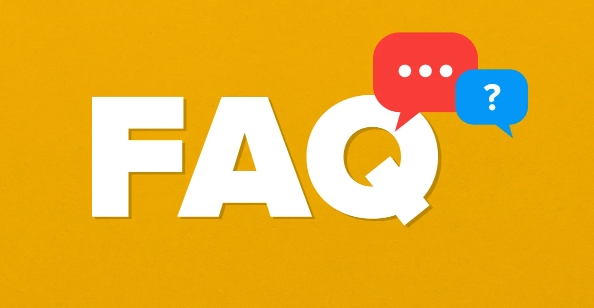
If your phone or computer is stuck in Safe Mode and won’t boot into normal mode, it’s usually not a serious issue—Safe Mode is meant to help troubleshoot problems, but sometimes it gets "stuck" due to a software glitch or hardware button issue. Here’s how to fix it, depending on your device type.
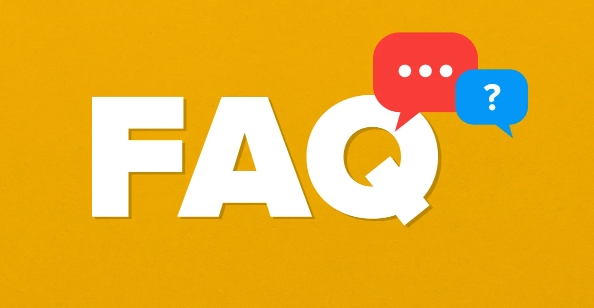
For Android Phones
Safe Mode on Android disables third-party apps and overlays to help identify software issues. If it won’t exit, try these steps:
-
Restart the device normally
Press and hold the Power button, then tap Restart or Reboot from the power menu. Don’t hold any other buttons during startup.
Check for stuck hardware buttons
If the Volume Down button is physically stuck or damaged, the system may automatically boot into Safe Mode. Gently press and release the volume buttons several times to unstick them.-
Boot menu interference
When powering on, avoid accidentally pressing Volume Down Power together, as this can trigger Safe Mode. Turn on the phone without touching any buttons.
-
Clear cache partition (if restart doesn’t work)
This won’t delete your data:- Power off the phone.
- Press and hold Power Volume Up (varies by brand—Samsung, Pixel, etc.).
- Use volume keys to navigate to Recovery Mode, then press Power to select.
- Select Wipe Cache Partition (not factory reset).
- Reboot the system.
Check for problematic apps
If Safe Mode keeps returning, a recently installed app might be causing boot issues. Uninstall suspicious apps after exiting Safe Mode—or boot into Safe Mode intentionally, then uninstall apps one by one.
For iPhones (iOS)
iPhones don’t have a traditional Safe Mode like Android, but if your iPhone is stuck on a black screen, restarting repeatedly, or showing reduced functionality, it might be in a recovery-like state.
-
Force restart the iPhone
This clears temporary glitches:- iPhone 8 and later: Press Volume Up, then Volume Down, then hold Side button until the Apple logo appears.
- iPhone 7/7 Plus: Hold Volume Down Power until the Apple logo shows.
- iPhone 6s and earlier: Hold Home Power buttons until the logo appears.
-
Update or restore via iTunes/Finder
If the restart doesn’t help, connect to a computer and use Finder (Mac) or iTunes (PC):- Put the iPhone in recovery mode (follow Apple’s steps for your model).
- Choose Update to reinstall iOS without erasing data.
- If that fails, Restore will erase and reinstall the OS.
For Windows PCs
Windows Safe Mode is used for troubleshooting, but if it boots into Safe Mode repeatedly, something is telling the system to stay in it.
-
Uncheck Safe Boot in System Configuration
- Press Win R, type
msconfig, and hit Enter. - Go to the Boot tab.
- Under Boot options, uncheck Safe boot.
- Click Apply > OK, then restart.
- Press Win R, type
-
Use Command Prompt (if you can’t access GUI)
- Boot from a Windows USB or recovery drive.
- Open Command Prompt.
- Type:
bcdedit /deletevalue {current} safeboot - Restart.
Check for recent software or driver issues If Safe Mode activates after an update or driver install, consider rolling back changes using System Restore.
For Macs
Macs don’t have a persistent Safe Mode unless manually triggered, but if your Mac keeps starting in Safe Mode:
Restart without holding keys
Safe Mode is usually activated by holding Shift during startup. Just restart normally—don’t press any keys.-
Reset NVRAM/PRAM
This stores certain settings, including boot flags:- Shut down the Mac.
- Turn it on and immediately press Option Command P R.
- Hold for about 20 seconds, then release.
Check for startup disk issues Boot into Recovery Mode (hold Cmd R during startup) and run Disk Utility to repair the drive.
Stuck Safe Mode is usually a minor glitch. Most cases are fixed with a proper restart or clearing boot flags. The key is knowing whether it’s caused by button input, software settings, or corrupted system files—then applying the right fix.
Basically, try the simple stuff first: restart, check buttons, disable Safe Boot in settings. If that fails, go deeper with recovery tools.
The above is the detailed content of How to fix a stuck safe mode boot. For more information, please follow other related articles on the PHP Chinese website!

Hot AI Tools

Undress AI Tool
Undress images for free

Undresser.AI Undress
AI-powered app for creating realistic nude photos

AI Clothes Remover
Online AI tool for removing clothes from photos.

Clothoff.io
AI clothes remover

Video Face Swap
Swap faces in any video effortlessly with our completely free AI face swap tool!

Hot Article

Hot Tools

Notepad++7.3.1
Easy-to-use and free code editor

SublimeText3 Chinese version
Chinese version, very easy to use

Zend Studio 13.0.1
Powerful PHP integrated development environment

Dreamweaver CS6
Visual web development tools

SublimeText3 Mac version
God-level code editing software (SublimeText3)
 How to remove graphics card driver in safe mode
Feb 20, 2024 am 11:57 AM
How to remove graphics card driver in safe mode
Feb 20, 2024 am 11:57 AM
How to uninstall the graphics card driver in safe mode With the continuous development of technology, computers have become one of the indispensable tools in people's lives and work. In the process of daily use of computers, netizens often encounter various problems, among which graphics card driver problems are a relatively common one. When there is a problem with the graphics card driver, sometimes we need to uninstall the driver in safe mode. This article will introduce the steps on how to uninstall the graphics card driver in safe mode. What is safe mode? Safe mode is a special mode used to repair and resolve computer problems. When electricity
 Solve the problem of mouse and keyboard unresponsive after win7 starts
Dec 30, 2023 am 08:30 AM
Solve the problem of mouse and keyboard unresponsive after win7 starts
Dec 30, 2023 am 08:30 AM
Some users will encounter computer startup repair when using win7 system. Some people's mouse and keyboard will not respond. So how to repair the mouse and keyboard? Here I will introduce the specific operation method to you. I hope it will be helpful to you. . Win7 startup repair mouse and keyboard not responding 1. At this time, restart the computer first. It cannot be restarted without a mouse. Press the power button to shut down. 2. Press the F8 key when booting (the keyboard will definitely work at this time), then go to the advanced startup options and select "Safe Mode with Networking". 3. At this time, boot into safe mode and the USB mouse and keyboard can also be used with network connection. At this time we just need to update the USB driver.
 Can't start Win11 after update? These methods can help you solve the problem!
Mar 08, 2024 pm 12:09 PM
Can't start Win11 after update? These methods can help you solve the problem!
Mar 08, 2024 pm 12:09 PM
Can't start Win11 after update? These methods can help you solve the problem! In recent years, with the development of the digital age, people have become more and more dependent on computer systems. In the Windows operating system, Win11, as the latest version, brings many new features and experiences. However, as Win11 continues to be updated, some problems sometimes occur, such as the system failing to start. If you encounter such a problem after updating Win11, don’t worry, here are some solutions to help you restart the system
 How to smoothly switch Win11 system from safe mode to normal mode
Mar 27, 2024 pm 04:31 PM
How to smoothly switch Win11 system from safe mode to normal mode
Mar 27, 2024 pm 04:31 PM
When the computer encounters a problem, it needs to enter safe mode for troubleshooting and repair. After the problem is solved, how to smoothly switch the system back to normal startup mode? The following brings you a detailed operation plan on how to smoothly switch the Win11 system from safe mode to normal mode. Let’s take a look. Operation method 1. In safe mode, click "Start" in the taskbar in the lower left corner and select "Run" in the option list. 2. In the pop-up window, enter "msconfig" and press Enter to open. 3. After entering the new window, click the "General" tab at the top, then find "Start normally (load all device drivers and services)" at the bottom and check it. Extended Reading Security and Protection Windows Firewall Settings Error Code Installation T
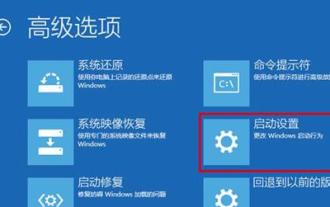 Detailed explanation of the practical application of win10 safe mode
Dec 31, 2023 am 11:05 AM
Detailed explanation of the practical application of win10 safe mode
Dec 31, 2023 am 11:05 AM
Many users will enter safe mode when using computers or when there is a problem with the computer. However, many users may not know the use of safe mode. Today I will take you to understand the important role of safe mode. . What is the use of win10 safe mode: Answer: Safe mode can easily detect and repair computer system errors. It helps users easily repair some system errors and gets twice the result with half the effort. Normally we do not enter the computer safe mode, but when there are some difficult-to-solve problems in the system, the safe mode can be used to solve them more conveniently. Safe mode works by booting the computer without loading third-party device drivers, causing the computer to run in system minimal mode so that users can
 How to solve the problem that Win11 cannot start and enter safe mode
Jan 02, 2024 pm 05:05 PM
How to solve the problem that Win11 cannot start and enter safe mode
Jan 02, 2024 pm 05:05 PM
Many times, we can solve the problem of win11 blue screen by entering safe mode. However, because some friends are not familiar with the system and computer, they don’t know how to enter safe mode when the blue screen fails to boot. In fact, we can enter through the power button. Let’s take a look below. How to enter safe mode when Windows 11 fails to boot with a blue screen. Method 1: 1. First, we continuously use the computer’s power button (power on button) to restart the system. 2. After three consecutive operations or more, the computer will enter the system repair option. 3. Select "Troubleshooting", enter the troubleshooting and then enter "Advanced Options" 4. Find "Startup Settings" in "Advanced Options" and enter it, then select "Restart" 5. After that, you can press according to the prompts "F4
 A simple tutorial to enter safe mode in dellwin10
Dec 30, 2023 pm 12:49 PM
A simple tutorial to enter safe mode in dellwin10
Dec 30, 2023 pm 12:49 PM
How to enter the safe mode of Dell computer win10 system? When our computer has a driver error or other minor faults, entering safe mode is a good solution. Today I will teach you how to enter safe mode on Dell. How to enter safe mode in dellwin10 1. Click the Start button, select Power, hold down the shift key on the keyboard, and then click "Restart". 2. After restarting, enter the menu and select "Troubleshooting" first. 3. Then select "Advanced Options". 4. Then select "Startup Settings". 5. At this point, click "Restart" to enter the "Safe Mode" selection menu. 6. You can choose the type of entry according to the situation at that time.
 Solution: Deal with the black screen problem of Windows 10 system that cannot enter safe mode
Jan 09, 2024 am 09:58 AM
Solution: Deal with the black screen problem of Windows 10 system that cannot enter safe mode
Jan 09, 2024 am 09:58 AM
When we use the win10 operating system, in some cases we may encounter a black screen on our win10 operating system and be unable to enter the safe mode of the system. Regarding this problem, the editor thinks that it may be because the compatibility of our computer is not very good, or there is a problem with the computer driver, resulting in a black screen and the inability to enter safe mode. So for the specific solution steps, let’s take a look at what the editor did~ What to do if the Windows 10 system has a black screen and cannot enter safe mode. Method 1: 1. Turn on the system and long press the power button to turn it off and then turn it on again. Repeat about three times. 2. When you see the Advanced Options interface, click Advanced Options--"Troubleshooting--"Advanced Options--"Command Prompt. 3. Enter in the prompt: C: ※definite







