Check the trigger settings to ensure they are enabled and correctly configured with the right date, time, and recurrence; 2. Verify the action settings, including correct program/script paths and proper interpreter usage, especially for scripts using powershell.exe with -ExecutionPolicy Bypass and the full path; 3. Confirm the task is set to "Run whether user is logged on or not" and "Run with highest privileges" if needed, ensuring the user has Log on as a batch job rights and valid credentials; 4. Enable task history and check the Last Run Result and Event Viewer for error codes like 0x1, 0x2, 0x80070005, or 0x80041318 to identify failures; 5. Use absolute paths for all scripts and executables, properly quote paths with spaces, set the working directory in the action, and test the script manually as the task user; 6. Adjust power settings by unchecking "Start the task only if the computer is on AC power", enabling "Wake the computer to run this task", and preventing sleep via Power Options; 7. If issues persist, export, delete, and recreate the task using Create Task to ensure clean configuration of security options, triggers, actions, and conditions—most failures stem from misconfigured triggers, permissions, or paths, so methodical verification resolves the issue completely.
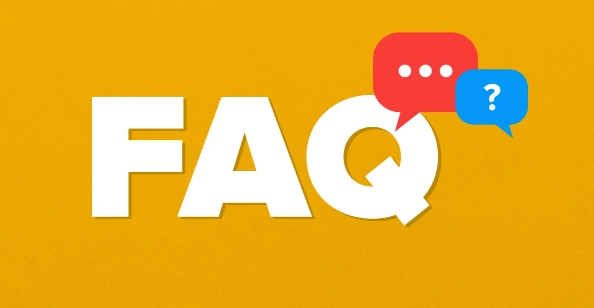
If your Task Scheduler isn’t running a task as expected, it can be frustrating—especially if it’s a critical automation. The issue usually comes down to misconfiguration, permissions, or system settings. Here’s how to troubleshoot and fix it step by step.
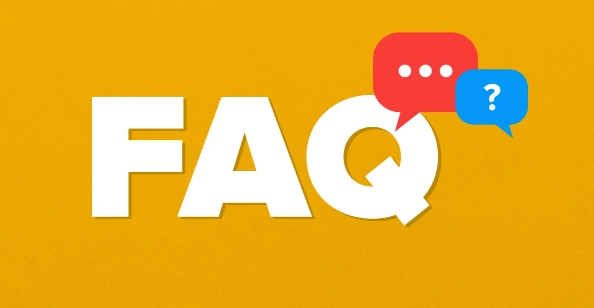
1. Check Task Settings and Triggers
The most common reason a scheduled task doesn’t run is an incorrect or misconfigured trigger.
- Open Task Scheduler (search for it in the Start menu).
- Locate your task under Task Scheduler Library.
- Right-click the task → Properties.
- Go to the Triggers tab:
- Make sure the trigger is enabled.
- Verify the start date and time are correct and in the future (or already passed if it's recurring).
- Click Edit to double-check recurrence settings (e.g., daily, weekly).
- Go to the Actions tab:
- Confirm the program/script path is correct.
- If it's a script (like
.bat,.ps1, or.vbs), make sure you're using the right interpreter (e.g.,cmd.exefor batch files,powershell.exefor PowerShell scripts).
? Tip: For PowerShell scripts, use this format in the "Program/script" field:
powershell.exe
In "Add arguments":-ExecutionPolicy Bypass -File "C:\path\to\your\script.ps1"
2. Ensure the Task Is Set to Run with Proper Permissions
Even if configured correctly, a task won’t run without the right user context.
- In Task Properties, go to the General tab.
- Check "Run whether user is logged on or not" – this is often required for background tasks.
- Make sure "Run with highest privileges" is checked if the task needs admin rights.
- The account used must have the correct permissions:
- If using a standard user, ensure they’re in the Log on as a batch job group.
- For domain environments, confirm the password hasn’t expired.
? Note: If you select "Run whether user is logged on or not", you’ll be prompted to enter the user’s password when saving the task.

3. Check Task Status and History
Task Scheduler can tell you why a task failed—if you enable history.
- In Task Scheduler, go to Actions → Enable All Tasks History (right side).
- Select your task and check the Last Run Result (e.g., "0x1" means error).
- Go to the History tab or check Event Viewer:
- Open Event Viewer → Applications and Services Logs → Microsoft → Windows → TaskScheduler → Operational
- Look for events with ID 100, 200, 203, or 300 – these show start, success, or failure details.
Common error codes:
- 0x1: Incorrect command or script path
- 0x2: Failed to start (often script interpreter issue)
- 0x80070005: Access denied (permissions problem)
- 0x80041318: Task not scheduled to run (trigger issue)
4. Fix Common Script or Path Issues
Even small mistakes in file paths or execution context can break a task.
- Use full absolute paths for scripts and executables (e.g.,
C:\Scripts\backup.bat, not justbackup.bat). - Avoid spaces in paths or quote paths properly.
- If running a batch file, consider adding a working directory:
- In the Actions tab → Edit Action → set Start in (optional) to the script’s folder.
- Test the script manually by running it from the command line as the same user.
? Example: If your batch file uses relative paths or
cdcommands, it may fail when run by Task Scheduler because the working directory isC:\Windows\System32by default.
5. Adjust Power and Sleep Settings
If the computer goes to sleep, the task won’t run unless configured to wake the PC.
- In Task Properties → Conditions tab:
- Uncheck "Start the task only if the computer is on AC power" if it's a laptop.
- Check "Wake the computer to run this task" if needed.
- Also, ensure Windows isn’t sleeping too soon:
- Go to Power Options → Change plan settings → Change advanced power settings → Sleep → set "Sleep after" to a longer time or "Never".
6. Recreate the Task (If All Else Fails)
Sometimes tasks get corrupted or misconfigured in a way that’s hard to fix.
- Export the current task (right-click → Export) as a backup.
- Delete the task.
- Recreate it from scratch using Create Task (not Basic Task), carefully setting:
- Security options
- Triggers
- Actions
- Conditions
Basically, most "task not running" issues come down to triggers, permissions, or paths. Double-check each setting, enable logging, and test incrementally. It’s not complicated—just easy to miss a checkbox.
The above is the detailed content of How to fix task scheduler not running task. For more information, please follow other related articles on the PHP Chinese website!

Hot AI Tools

Undress AI Tool
Undress images for free

Undresser.AI Undress
AI-powered app for creating realistic nude photos

AI Clothes Remover
Online AI tool for removing clothes from photos.

Clothoff.io
AI clothes remover

Video Face Swap
Swap faces in any video effortlessly with our completely free AI face swap tool!

Hot Article

Hot Tools

Notepad++7.3.1
Easy-to-use and free code editor

SublimeText3 Chinese version
Chinese version, very easy to use

Zend Studio 13.0.1
Powerful PHP integrated development environment

Dreamweaver CS6
Visual web development tools

SublimeText3 Mac version
God-level code editing software (SublimeText3)

Hot Topics
 Can I uninstall Microsoft Edge
Jul 02, 2025 am 12:13 AM
Can I uninstall Microsoft Edge
Jul 02, 2025 am 12:13 AM
Microsoft Edge can be uninstalled, but because it is a Windows system component, it cannot be uninstalled directly through the control panel like ordinary software. 1. Use a command prompt (administrator permissions) to uninstall the Edge installation package; 2. You can disable or replace Edge with the help of third-party tools; 3. Enterprise users can manage through Group Policy. Even if uninstalled, it may still be redeployed when the system is updated. Alternatives include: setting other browsers as default, manually removing the Edge icon, and hiding Edge using scripts. Users suitable for uninstallation include system geeks, enterprise unified management needs, and low-end device users who want to release resources. Ordinary users only need to change the default browser to avoid interference.
 How to create a system restore point
Jul 07, 2025 am 12:17 AM
How to create a system restore point
Jul 07, 2025 am 12:17 AM
System restore point setting methods include manual creation, dependency automatic creation, and management of storage space. 1. Manual creation requires system protection to enable in "Create Restore Point", allocate 5% disk space and click "Create" to name the restore point; 2. The system will automatically create restore points when installing updates or changing settings, but do not guarantee comprehensiveness; 3. The restore point occupies no more than 5% of the system disk space by default, and the old version will be automatically cleaned, and storage can be managed by adjusting the upper limit.
 How to turn off wifi on my router remotely
Jul 05, 2025 am 12:28 AM
How to turn off wifi on my router remotely
Jul 05, 2025 am 12:28 AM
If you want to remotely turn off the router Wi-Fi, you must first confirm whether the router supports remote management; if it does not support it, it can be achieved through a smart socket power outage; advanced users can also consider flashing in custom firmware. The specific steps are as follows: 1. Check whether the router has remote management functions, such as the manufacturer's supporting app or cloud management functions; 2. If it is not supported, purchase and set up a smart socket and remotely cut off power through its app; 3. For technical users, you can install firmware such as DD-WRT or OpenWRT to obtain remote control permissions. Different methods have their own advantages and disadvantages. Please weigh them according to your own needs when choosing.
 What is a firewall and how does it work
Jul 08, 2025 am 12:11 AM
What is a firewall and how does it work
Jul 08, 2025 am 12:11 AM
A firewall is a network security system that monitors and controls network traffic through predefined rules to protect computers or networks from unauthorized access. Its core functions include: 1. Check the source, destination address, port and protocol of the data packet; 2. Determine whether to allow connections based on trust; 3. Block suspicious or malicious behavior; 4. Support different types such as packet filtering firewalls, status detection firewalls, application layer firewalls and next-generation firewalls; 5. Users can enable built-in firewalls through operating system settings, such as Windows Security Center or macOS system preferences; 6. The firewall should be used in combination with other security measures such as strong passwords and update software to enhance protection.
 How to fix VIDEO_TDR_FAILURE (nvlddmkm.sys)
Jul 16, 2025 am 12:08 AM
How to fix VIDEO_TDR_FAILURE (nvlddmkm.sys)
Jul 16, 2025 am 12:08 AM
When encountering the blue screen error VIDEO_TDR_FAILURE(nvlddmkm.sys), priority should be given to troubleshooting graphics card driver or hardware problems. 1. Update or rollback the graphics card driver: automatically search and update through the device manager, manually install or roll back to the old stable driver using NVIDIA official website tools; 2. Adjust the TDR mechanism: Modify the TdrDelay value in the registry to extend the system waiting time; 3. Check the graphics card hardware status: monitor the temperature, power supply, interface connection and memory module; 4. Check system interference factors: run sfc/scannow to repair system files, uninstall conflicting software, and try safe mode startup to confirm the root cause of the problem. In most cases, the driver problem is first handled. If it occurs repeatedly, it needs to be further deepened.
 How to stop a program from connecting to the internet
Jul 07, 2025 am 12:12 AM
How to stop a program from connecting to the internet
Jul 07, 2025 am 12:12 AM
To prevent specific programs from being connected to the network can be achieved through system firewalls or third-party tools. 1. Windows users can use their own firewall, create new rules in the "outbound rules" to select the program path and set "block connection"; 2. Third-party tools such as GlassWire or NetBalancer provide graphical interfaces that are more convenient to operate, but pay attention to source reliability and performance impact; 3. Mac users can control networking permissions through the command line with pfctl or using LittleSnitch and other tools; 4. A more thorough way is to use the network outage policy. The whitelisting policy prohibits all programs from being connected to the network by default and only allows trusted programs to access. Although the operation modes of different systems are different, the core logic is consistent, and attention should be paid to the details of the path and scope of the rules taking effect.
 How to fix high CPU usage from a background process
Jul 03, 2025 am 12:01 AM
How to fix high CPU usage from a background process
Jul 03, 2025 am 12:01 AM
First, confirm the high CPU occupancy process, open the task manager to view the "CPU" tab; secondly, search the process name to determine whether it is a system or a third-party program; try to end non-critical processes, close unnecessary browser tags or plug-ins; update drivers and system patches; close unnecessary startup items; use professional tools to further analyze. The above steps can usually effectively solve the problem of computer lag.
 Why do I get a User Account Control (UAC) prompt every time
Jul 13, 2025 am 12:12 AM
Why do I get a User Account Control (UAC) prompt every time
Jul 13, 2025 am 12:12 AM
UAC frequently pops up because the running program requires administrator permissions or the system setting level is too high. Common reasons include installation of software, modifying system settings, running third-party tools and other operation triggers. If using an administrator account, UAC only confirms the operation and not blocks. The methods for reducing prompts include: canceling the program to run as an administrator, lowering the UAC notification level, using a standard user account, and starting the program through the task planner. It is not recommended to turn off UAC completely because it can effectively prevent malicious programs from tampering with the system. You can set the UAC to "notify only when the program changes the computer" to balance security and experience.







