How to fix 'The file is too large for the destination file system'
Jul 30, 2025 am 01:48 AMWhen you encounter a prompt that "the file is too large to copy to the target file system", it is usually because the target device uses the FAT32 format and does not support a single file of more than 4GB. 1. You can format the USB or hard disk into NTFS or exFAT to support larger files. NTFS is suitable for Windows and exFAT is compatible with Windows and Mac; 2. Use 7-Zip, WinRAR and other tools to divide large files and merge them after transmission; 3. Use Robocopy, TeraCopy and other tools to improve copy efficiency or bypass restrictions; 4. Check the device to confirm the current file system type to avoid misjudgment. Choose the right method according to actual needs to solve the problem.
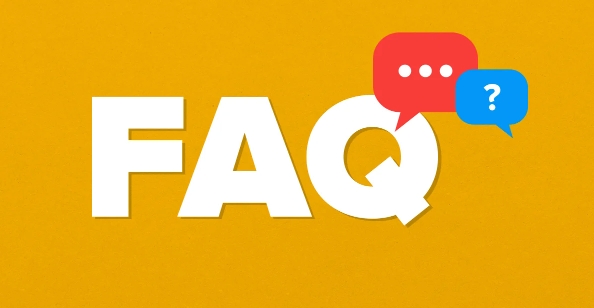
When you encounter the prompt "File is too large to copy to the target file system", it is usually because the file you are trying to copy exceeds the maximum file size limit supported by the target storage device. The most common situation is to copy large files (such as more than 4GB) to USB drives or mobile hard drives using FAT32 format. Here are some practical solutions.
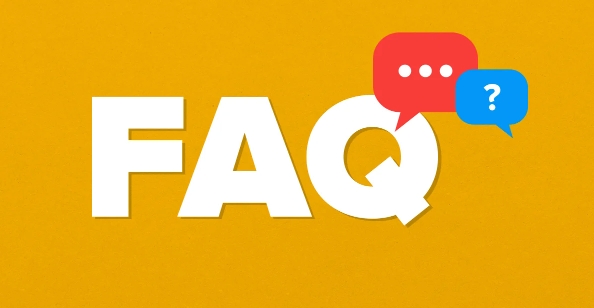
1. Format the USB or hard disk to NTFS or exFAT
FAT32 is an old format and does not support a single file larger than 4GB. If you need to copy large files frequently, such as high-definition videos, game images, etc., it is recommended to format the storage device to NTFS or exFAT , both of which support larger files.
- NTFS: Suitable for Windows computers, with good reading and writing performance, but Mac can only read and not write (unless additional drivers are installed)
- exFAT: better compatibility, both Windows and Mac can read and write, suitable for cross-platform use
Operation steps:
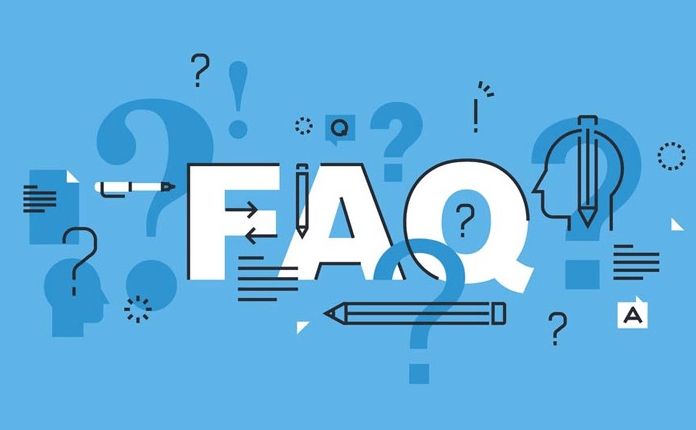
- Insert a USB drive or hard drive
- Open "This Computer" or "My Computer" and right-click on the device → "Format"
- Select NTFS or exFAT in the file system
- Click "Start" to complete the formatting (note: the data will be cleared)
Remember to back up important information in advance and format it.
2. Split large files and merge them
If you don't want to change the file system and do need to transfer a particularly large file, you can consider using tools to "slice" it into multiple small files, pass it over and merge it back.
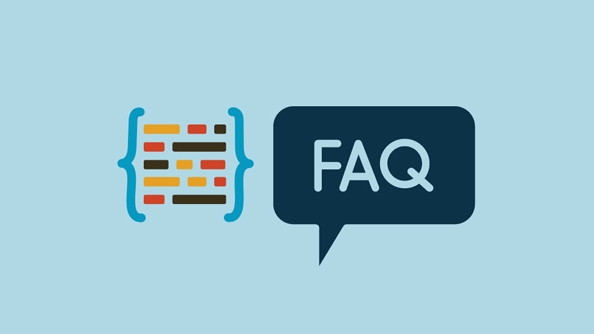
Common tools include:
- 7-Zip (Free)
- WinRAR (paid but trial)
- HJSplit (easy to use)
General operation process:
- Right-click on the original file and select "Add to compressed package"
- Set the "volume size", for example, set to 2GB per volume
- Copy all volume files to the target device
- Just decompress or merge on the target device
This method is suitable for occasional use, but if you transfer large files frequently, the first method is recommended.
3. Bypass restrictions using command line or third-party tools
Sometimes you may not have permission to format the device, or want to deal with it temporarily. At this time, some tools can be used to assist:
- Robocopy (Windows comes with command line tools, which are more powerful than ordinary replication)
- TeraCopy (third-party copy tool, can skip errors and continue copying)
- FastCopy (fast speed, good compatibility)
These tools may not necessarily directly break through file system limitations, but they can give more options when copying fails, such as skipping, retrying, etc., which can also improve replication efficiency.
4. Check and confirm the file system type
Sometimes you think the device is no longer FAT32, but in fact it is still. You can first check the file system currently used by the target device to avoid useless work.
View method:
- Turn on "This Computer" after plugging in the device
- Right-click on Device → Properties
- Check the "File System" column
If it is FAT32, it means that the problem lies here.
Basically these are the methods. Don't panic when encountering this problem. In most cases, you only need to change the file system. If it is not convenient to change the format, you can also temporarily deal with it by splitting the file.
The above is the detailed content of How to fix 'The file is too large for the destination file system'. For more information, please follow other related articles on the PHP Chinese website!

Hot AI Tools

Undress AI Tool
Undress images for free

Undresser.AI Undress
AI-powered app for creating realistic nude photos

AI Clothes Remover
Online AI tool for removing clothes from photos.

Clothoff.io
AI clothes remover

Video Face Swap
Swap faces in any video effortlessly with our completely free AI face swap tool!

Hot Article

Hot Tools

Notepad++7.3.1
Easy-to-use and free code editor

SublimeText3 Chinese version
Chinese version, very easy to use

Zend Studio 13.0.1
Powerful PHP integrated development environment

Dreamweaver CS6
Visual web development tools

SublimeText3 Mac version
God-level code editing software (SublimeText3)

Hot Topics
 What is a firewall and how does it work
Jul 08, 2025 am 12:11 AM
What is a firewall and how does it work
Jul 08, 2025 am 12:11 AM
A firewall is a network security system that monitors and controls network traffic through predefined rules to protect computers or networks from unauthorized access. Its core functions include: 1. Check the source, destination address, port and protocol of the data packet; 2. Determine whether to allow connections based on trust; 3. Block suspicious or malicious behavior; 4. Support different types such as packet filtering firewalls, status detection firewalls, application layer firewalls and next-generation firewalls; 5. Users can enable built-in firewalls through operating system settings, such as Windows Security Center or macOS system preferences; 6. The firewall should be used in combination with other security measures such as strong passwords and update software to enhance protection.
 How to create a system restore point
Jul 07, 2025 am 12:17 AM
How to create a system restore point
Jul 07, 2025 am 12:17 AM
System restore point setting methods include manual creation, dependency automatic creation, and management of storage space. 1. Manual creation requires system protection to enable in "Create Restore Point", allocate 5% disk space and click "Create" to name the restore point; 2. The system will automatically create restore points when installing updates or changing settings, but do not guarantee comprehensiveness; 3. The restore point occupies no more than 5% of the system disk space by default, and the old version will be automatically cleaned, and storage can be managed by adjusting the upper limit.
 How to turn off wifi on my router remotely
Jul 05, 2025 am 12:28 AM
How to turn off wifi on my router remotely
Jul 05, 2025 am 12:28 AM
If you want to remotely turn off the router Wi-Fi, you must first confirm whether the router supports remote management; if it does not support it, it can be achieved through a smart socket power outage; advanced users can also consider flashing in custom firmware. The specific steps are as follows: 1. Check whether the router has remote management functions, such as the manufacturer's supporting app or cloud management functions; 2. If it is not supported, purchase and set up a smart socket and remotely cut off power through its app; 3. For technical users, you can install firmware such as DD-WRT or OpenWRT to obtain remote control permissions. Different methods have their own advantages and disadvantages. Please weigh them according to your own needs when choosing.
 How to fix VIDEO_TDR_FAILURE (nvlddmkm.sys)
Jul 16, 2025 am 12:08 AM
How to fix VIDEO_TDR_FAILURE (nvlddmkm.sys)
Jul 16, 2025 am 12:08 AM
When encountering the blue screen error VIDEO_TDR_FAILURE(nvlddmkm.sys), priority should be given to troubleshooting graphics card driver or hardware problems. 1. Update or rollback the graphics card driver: automatically search and update through the device manager, manually install or roll back to the old stable driver using NVIDIA official website tools; 2. Adjust the TDR mechanism: Modify the TdrDelay value in the registry to extend the system waiting time; 3. Check the graphics card hardware status: monitor the temperature, power supply, interface connection and memory module; 4. Check system interference factors: run sfc/scannow to repair system files, uninstall conflicting software, and try safe mode startup to confirm the root cause of the problem. In most cases, the driver problem is first handled. If it occurs repeatedly, it needs to be further deepened.
 How to stop a program from connecting to the internet
Jul 07, 2025 am 12:12 AM
How to stop a program from connecting to the internet
Jul 07, 2025 am 12:12 AM
To prevent specific programs from being connected to the network can be achieved through system firewalls or third-party tools. 1. Windows users can use their own firewall, create new rules in the "outbound rules" to select the program path and set "block connection"; 2. Third-party tools such as GlassWire or NetBalancer provide graphical interfaces that are more convenient to operate, but pay attention to source reliability and performance impact; 3. Mac users can control networking permissions through the command line with pfctl or using LittleSnitch and other tools; 4. A more thorough way is to use the network outage policy. The whitelisting policy prohibits all programs from being connected to the network by default and only allows trusted programs to access. Although the operation modes of different systems are different, the core logic is consistent, and attention should be paid to the details of the path and scope of the rules taking effect.
 How to fix high CPU usage from a background process
Jul 03, 2025 am 12:01 AM
How to fix high CPU usage from a background process
Jul 03, 2025 am 12:01 AM
First, confirm the high CPU occupancy process, open the task manager to view the "CPU" tab; secondly, search the process name to determine whether it is a system or a third-party program; try to end non-critical processes, close unnecessary browser tags or plug-ins; update drivers and system patches; close unnecessary startup items; use professional tools to further analyze. The above steps can usually effectively solve the problem of computer lag.
 Why do I get a User Account Control (UAC) prompt every time
Jul 13, 2025 am 12:12 AM
Why do I get a User Account Control (UAC) prompt every time
Jul 13, 2025 am 12:12 AM
UAC frequently pops up because the running program requires administrator permissions or the system setting level is too high. Common reasons include installation of software, modifying system settings, running third-party tools and other operation triggers. If using an administrator account, UAC only confirms the operation and not blocks. The methods for reducing prompts include: canceling the program to run as an administrator, lowering the UAC notification level, using a standard user account, and starting the program through the task planner. It is not recommended to turn off UAC completely because it can effectively prevent malicious programs from tampering with the system. You can set the UAC to "notify only when the program changes the computer" to balance security and experience.
 How to change your name on Facebook?
Jul 13, 2025 am 12:03 AM
How to change your name on Facebook?
Jul 13, 2025 am 12:03 AM
The Facebook name change process is simple, but you need to pay attention to the rules. First, log in to the application or web version and go to "Settings and Privacy" > "Settings" > "Personal Information" > "Name", enter a new name, and save it; secondly, you must use your real name, it cannot be modified frequently within 60 days, it cannot contain special characters or numbers, and it cannot be impersonated by others, and the review does not pass the auxiliary verification such as uploading ID cards; it usually takes effect within a few minutes to 3 working days after submission; finally, the name change will not notify friends, the homepage name will be updated simultaneously, and the old name will still be displayed in the history record.





