Use top, htop, or ps aux --sort=-%cpu | head -10 to identify high-CPU processes by PID, command, and user. 2. Check system load with uptime and compare load average to CPU core count using nproc to determine if CPU contention exists. 3. Analyze CPU usage types with vmstat 1 5 (us, sy, id, wa) and use mpstat -P ALL 1 for per-core breakdown to detect saturation or I/O waits. 4. Investigate the root cause by examining the process command line with ps, checking threads via top -H -p

High CPU usage in a Linux environment can slow down system performance, affect application responsiveness, and even lead to service outages. Identifying and resolving the root cause requires a methodical approach using built-in tools and system monitoring techniques. Here’s how to troubleshoot it effectively.

1. Identify the Processes Using the Most CPU
Start by pinpointing which processes are consuming excessive CPU resources.
Use top or htop (if installed):
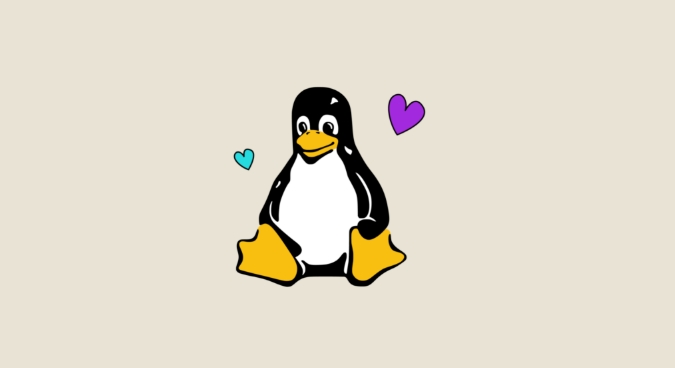
top
In the top interface:
- Press
Pto sort processes by CPU usage. - Look at the
%CPUcolumn to identify the top consumers. - Note the PID, user, and command name.
Alternatively, use htop for a more user-friendly, color-coded view:
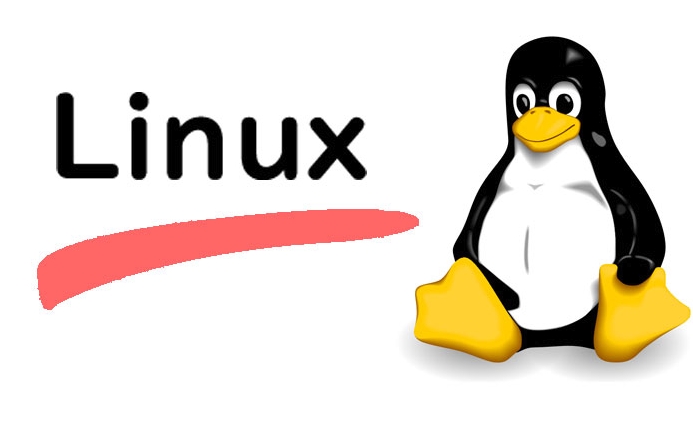
htop
For a one-line summary of top CPU-consuming processes:
ps aux --sort=-%cpu | head -10
This shows the top 10 processes by CPU usage.
2. Check System-Wide CPU Utilization and Load Average
Use uptime or top to see the system load average:
uptime
Output example:
14:20:03 up 10 days, 2:15, 1 user, load average: 2.45, 1.80, 1.20
- Load average values represent the number of processes waiting for CPU time over 1, 5, and 15 minutes.
- If the 1-minute load exceeds the number of CPU cores, you may have a CPU bottleneck.
Check the number of CPU cores:
nproc
Compare load average to core count. For example, on a 4-core system, a load average of 6 indicates contention.
3. Analyze CPU Usage by Type with vmstat or mpstat
Use vmstat to get a quick overview of CPU usage breakdown:
vmstat 1 5
This samples every second, 5 times. Look at the last few columns:
us(user): CPU used by user processes.sy(system): CPU used by kernel/system processes.id(idle): Idle time.wa(iowait): CPU waiting for I/O.
High sy may indicate kernel or system call overhead.
High wa suggests I/O bottlenecks (though not CPU directly, it can cause processes to wait and re-schedule).
For per-CPU analysis, use mpstat (from the sysstat package):
mpstat -P ALL 1
This shows detailed CPU usage across all cores and helps detect imbalances or single-core saturation.
4. Investigate the Root Cause of High CPU Usage
Once you’ve identified a high-CPU process, dig deeper:
a. Check the Process Command Line
ps -p <PID> -o pid,ppid,cmd,%cpu,%mem
This shows what the process is actually doing.
b. Inspect Process Threads
Some applications use multiple threads. Use:
top -H -p <PID>
This shows per-thread CPU usage. A single rogue thread can spike CPU.
c. Trace System Calls with strace (Use Cautiously)
strace -p <PID>
This shows system calls the process is making. Useful to see if it’s stuck in a loop or making excessive calls.
?? Warning:
straceadds overhead—avoid in production unless necessary.
d. Profile with perf (Advanced)
perf top -p <PID>
Shows real-time function-level CPU usage. Great for identifying hot code paths in applications.
5. Common Causes and Fixes
Here are frequent culprits and how to address them:
- Infinite loops in applications: Restart or patch the app. Check logs for errors.
- Misconfigured cron jobs: Run
crontab -land check/etc/crontabfor scripts running too frequently. - Malware or unauthorized processes: Use
chkrootkitorrkhunterto scan for rootkits. - Resource-hungry scripts (e.g., backups, reports): Schedule them during off-peak hours.
- Java applications with garbage collection issues: Monitor GC logs; tune JVM settings.
- Outdated or buggy software: Update packages and apply patches.
6. Monitor and Prevent Recurrence
Set up monitoring to catch issues early:
- Use tools like
netdata,prometheusnode_exporter, orglances. - Configure alerts for sustained high CPU usage.
- Regularly review system performance as part of maintenance.
You can also limit process CPU usage with cpulimit:
cpulimit -p <PID> -l 50
This limits the process to 50% CPU.
Basically, troubleshooting high CPU usage comes down to: observe → identify → analyze → resolve. Use the right tools in order, and always verify whether the usage is expected (e.g., batch processing) or truly abnormal.
The above is the detailed content of Troubleshooting High CPU Usage in a Linux Environment. For more information, please follow other related articles on the PHP Chinese website!

Hot AI Tools

Undress AI Tool
Undress images for free

Undresser.AI Undress
AI-powered app for creating realistic nude photos

AI Clothes Remover
Online AI tool for removing clothes from photos.

Clothoff.io
AI clothes remover

Video Face Swap
Swap faces in any video effortlessly with our completely free AI face swap tool!

Hot Article

Hot Tools

Notepad++7.3.1
Easy-to-use and free code editor

SublimeText3 Chinese version
Chinese version, very easy to use

Zend Studio 13.0.1
Powerful PHP integrated development environment

Dreamweaver CS6
Visual web development tools

SublimeText3 Mac version
God-level code editing software (SublimeText3)

Hot Topics
 Install LXC (Linux Containers) in RHEL, Rocky & AlmaLinux
Jul 05, 2025 am 09:25 AM
Install LXC (Linux Containers) in RHEL, Rocky & AlmaLinux
Jul 05, 2025 am 09:25 AM
LXD is described as the next-generation container and virtual machine manager that offers an immersive for Linux systems running inside containers or as virtual machines. It provides images for an inordinate number of Linux distributions with support
 Clear Linux Distro - Optimized for Performance and Security
Jul 02, 2025 am 09:49 AM
Clear Linux Distro - Optimized for Performance and Security
Jul 02, 2025 am 09:49 AM
Clear Linux OS is the ideal operating system for people – ahem system admins – who want to have a minimal, secure, and reliable Linux distribution. It is optimized for the Intel architecture, which means that running Clear Linux OS on AMD sys
 How to create a self-signed SSL certificate using OpenSSL?
Jul 03, 2025 am 12:30 AM
How to create a self-signed SSL certificate using OpenSSL?
Jul 03, 2025 am 12:30 AM
The key steps for creating a self-signed SSL certificate are as follows: 1. Generate the private key, use the command opensslgenrsa-outselfsigned.key2048 to generate a 2048-bit RSA private key file, optional parameter -aes256 to achieve password protection; 2. Create a certificate request (CSR), run opensslreq-new-keyselfsigned.key-outselfsigned.csr and fill in the relevant information, especially the "CommonName" field; 3. Generate the certificate by self-signed, and use opensslx509-req-days365-inselfsigned.csr-signk
 7 Ways to Speed Up Firefox Browser in Linux Desktop
Jul 04, 2025 am 09:18 AM
7 Ways to Speed Up Firefox Browser in Linux Desktop
Jul 04, 2025 am 09:18 AM
Firefox browser is the default browser for most modern Linux distributions such as Ubuntu, Mint, and Fedora. Initially, its performance might be impressive, however, with the passage of time, you might notice that your browser is not as fast and resp
 How to extract a .tar.gz or .zip file?
Jul 02, 2025 am 12:52 AM
How to extract a .tar.gz or .zip file?
Jul 02, 2025 am 12:52 AM
Decompress the .zip file on Windows, you can right-click to select "Extract All", while the .tar.gz file needs to use tools such as 7-Zip or WinRAR; on macOS and Linux, the .zip file can be double-clicked or unzip commanded, and the .tar.gz file can be decompressed by tar command or double-clicked directly. The specific steps are: 1. Windows processing.zip file: right-click → "Extract All"; 2. Windows processing.tar.gz file: Install third-party tools → right-click to decompress; 3. macOS/Linux processing.zip file: double-click or run unzipfilename.zip; 4. macOS/Linux processing.tar
 How to troubleshoot DNS issues on a Linux machine?
Jul 07, 2025 am 12:35 AM
How to troubleshoot DNS issues on a Linux machine?
Jul 07, 2025 am 12:35 AM
When encountering DNS problems, first check the /etc/resolv.conf file to see if the correct nameserver is configured; secondly, you can manually add public DNS such as 8.8.8.8 for testing; then use nslookup and dig commands to verify whether DNS resolution is normal. If these tools are not installed, you can first install the dnsutils or bind-utils package; then check the systemd-resolved service status and configuration file /etc/systemd/resolved.conf, and set DNS and FallbackDNS as needed and restart the service; finally check the network interface status and firewall rules, confirm that port 53 is not
 Install Guacamole for Remote Linux/Windows Access in Ubuntu
Jul 08, 2025 am 09:58 AM
Install Guacamole for Remote Linux/Windows Access in Ubuntu
Jul 08, 2025 am 09:58 AM
As a system administrator, you may find yourself (today or in the future) working in an environment where Windows and Linux coexist. It is no secret that some big companies prefer (or have to) run some of their production services in Windows boxes an
 How would you debug a server that is slow or has high memory usage?
Jul 06, 2025 am 12:02 AM
How would you debug a server that is slow or has high memory usage?
Jul 06, 2025 am 12:02 AM
If you find that the server is running slowly or the memory usage is too high, you should check the cause before operating. First, you need to check the system resource usage, use top, htop, free-h, iostat, ss-antp and other commands to check CPU, memory, disk I/O and network connections; secondly, analyze specific process problems, and track the behavior of high-occupancy processes through tools such as ps, jstack, strace; then check logs and monitoring data, view OOM records, exception requests, slow queries and other clues; finally, targeted processing is carried out based on common reasons such as memory leaks, connection pool exhaustion, cache failure storms, and timing task conflicts, optimize code logic, set up a timeout retry mechanism, add current limit fuses, and regularly pressure measurement and evaluation resources.






