How to fix the 'Adobe Acrobat is not responding' error?
Jul 30, 2025 am 12:49 AMAdobe Acrobat may freeze or show a "not responding" error due to temporary glitches, outdated software, corrupted files, or PDF-specific issues. 1. Close and reopen Acrobat or launch it in Safe Mode to check for plugin-related problems. 2. Update Acrobat via Help > Check for Updates or repair/reinstall through Adobe Creative Cloud. 3. Clear the cache by renaming the Preferences folder located in the AppData (Windows) or Library (Mac) directory. 4. Test different PDFs or open problematic files in another viewer to identify file-related causes, especially if large size or OCR is involved. Following these steps can typically resolve the issue without needing technical support.

Adobe Acrobat freezing or showing a "not responding" error is pretty frustrating, especially when you're in the middle of something important. The good news is, it's often fixable without needing a full reinstallation or tech support. Here are some practical steps that actually help.

1. Close and reopen Adobe Acrobat (the simple but often overlooked fix)
Sometimes, the issue is just a temporary glitch. Try closing Acrobat completely and reopening it. If it still freezes, try launching it in Safe Mode to disable plugins and custom settings:

- Hold
Ctrlwhile opening Acrobat (Windows) or use the Terminal commandopen -a Adobe\ Acrobat\ DC --args -safeMode(Mac) - This helps identify if a plugin or preference file is causing the crash
If Acrobat works fine in Safe Mode, the problem likely lies with your preferences or a third-party add-on.
2. Update or reinstall Adobe Acrobat
Outdated software can cause all sorts of issues. Make sure you're running the latest version:

- Go to Help > Check for Updates inside Acrobat
- If updates are available, install them and restart your computer
If updating doesn’t help or Acrobat won’t open at all, consider repairing or reinstalling the app through the Adobe Creative Cloud app:
- Open Creative Cloud
- Find Acrobat in your apps list
- Click the three dots and choose Repair or Uninstall, then reinstall
This usually clears up corrupted files or installation issues.
3. Clear the cache and reset preferences
Corrupted cache or preference files can make Acrobat act up. Resetting them can often resolve the issue:
- Close Acrobat completely
- Navigate to the Preferences folder:
- Windows:
C:\Users$$YourName]\AppData\Roaming\Adobe\Acrobat - Mac:
/Users/[YourName]/Library/Application Support/Adobe/Acrobat
- Windows:
- Rename the folder (e.g., “Acrobat_old”) so Acrobat will generate a fresh one next time it starts
This resets your settings, so you may need to re-enable some preferences or toolbars afterward, but it’s worth it if it fixes the freeze.
4. Check PDF compatibility and file issues
Believe it or not, sometimes the PDF itself is the problem. Large files, embedded fonts, or damaged content can cause Acrobat to hang:
- Try opening a different PDF to see if the issue persists
- If only one file causes problems, try converting it again using another PDF creator
- You can also try opening the file in Preview (Mac) or another PDF viewer to test
Also, if the PDF was created from a scanned document or has OCR applied, that might be contributing to the issue — try simplifying the file if possible.
That’s about it. Most of the time, one of these methods gets Acrobat back on track. It’s not always obvious what causes the freeze, so going step by step usually helps pinpoint the source.
The above is the detailed content of How to fix the 'Adobe Acrobat is not responding' error?. For more information, please follow other related articles on the PHP Chinese website!

Hot AI Tools

Undress AI Tool
Undress images for free

Undresser.AI Undress
AI-powered app for creating realistic nude photos

AI Clothes Remover
Online AI tool for removing clothes from photos.

Clothoff.io
AI clothes remover

Video Face Swap
Swap faces in any video effortlessly with our completely free AI face swap tool!

Hot Article

Hot Tools

Notepad++7.3.1
Easy-to-use and free code editor

SublimeText3 Chinese version
Chinese version, very easy to use

Zend Studio 13.0.1
Powerful PHP integrated development environment

Dreamweaver CS6
Visual web development tools

SublimeText3 Mac version
God-level code editing software (SublimeText3)

Hot Topics
 How to disable automatic updates in Adobe Acrobat Reader
Mar 14, 2024 pm 08:58 PM
How to disable automatic updates in Adobe Acrobat Reader
Mar 14, 2024 pm 08:58 PM
AdobeAcrobatReader is a powerful tool for viewing and editing PDF files. The software is available in both free and paid versions. If you need to use Adobe Acrobat Reader to edit PDF files, you need to purchase its paid plan. To keep Adobe Acrobat Reader up to date with the latest enhancements and security fixes, the software enables automatic updates by default. However, you can choose to disable automatic updates if you wish. This article will show you how to disable automatic updates in Adobe Acrobat Reader. How to disable automatic updates in Adobe Acrobat Reader us
 What software is acrobat?
Mar 03, 2023 am 11:33 AM
What software is acrobat?
Mar 03, 2023 am 11:33 AM
Acrobat is a PDF viewing and editing software developed by Adobe. It can view, annotate and edit PDF files. It can also create and save documents in PDF format for easy browsing and printing, or to use more advanced functions. Acrobat has a computer version and a mobile version. The mobile version transplants the original Adobe Acrobat to Android phones, allowing users to directly open and manage PDF files on their phones.
 How to fix Google Chrome not responding
Mar 11, 2024 pm 01:49 PM
How to fix Google Chrome not responding
Mar 11, 2024 pm 01:49 PM
How to fix Google Chrome not responding? Everyone likes to use Google Chrome for work because this browser is very stable and secure, and its search speed is very fast. However, many users have reported that they often experience unresponsiveness when using this browser. This situation We cannot operate the download and can only wait for the response to end. So how do we solve this problem specifically? Next, the editor will bring you an effective solution to the problem that Google Chrome is not responding. I hope you can solve the problem through this method. Effective solutions to the problem that Google Chrome is not responding: 1. After entering Google Chrome, click the three dots in the upper right corner. A prompt to customize and control Google Chrome will appear. Just click on it (as shown in the picture). 2. Then on this page
 How to solve the problem of unresponsive Windows Explorer
Feb 20, 2024 pm 01:03 PM
How to solve the problem of unresponsive Windows Explorer
Feb 20, 2024 pm 01:03 PM
Windows Explorer is an important component of the Windows operating system, responsible for managing the display and operation of files and folders, taskbars, desktops, etc. However, during use, we may sometimes encounter Windows Explorer becoming unresponsive, which will cause certain problems in our work and use. So, what should we do when Windows Explorer encounters problems? This article will give solutions from several aspects. First, we can try restarting
 How to deal with frequent unresponsiveness of Resource Manager
Feb 18, 2024 pm 05:48 PM
How to deal with frequent unresponsiveness of Resource Manager
Feb 18, 2024 pm 05:48 PM
Explorer is an important component of the Windows operating system and is used to manage files and folders on your computer. However, sometimes we may encounter a situation where the resource manager does not respond, which brings some trouble to our use. Next, I will introduce you to some methods to solve this problem. First, we can try to use Task Manager to solve the problem of Explorer not responding. Press the "Ctrl+Alt+Del" keys and select "Task Manager". Under the "Applications" tab, find "
 Unresponsive Windows Audio Service
Dec 26, 2023 pm 10:37 PM
Unresponsive Windows Audio Service
Dec 26, 2023 pm 10:37 PM
The win10 system is a very excellent intelligent system! Powerful intelligent technology can ensure that the system brings enough good experience to users, but recently many friends have reported that their computers have no sound! This is a very simple problem. Today I will bring you a solution to the problem of no sound in Win10. Let’s take a look. Solution to window10 audio service not responding: Operation steps: 1. Win+I to open settings. 2. Click Update & Security. 3. Click Restore. 4. Click Reset this PC. Once the reset is complete the issue should be resolved. Related information about window10 audio service not responding: >>>What should I do if win10 sound cannot find the input and output settings>&
 What is the reason why network diagnosis dns does not respond?
Sep 11, 2023 pm 02:10 PM
What is the reason why network diagnosis dns does not respond?
Sep 11, 2023 pm 02:10 PM
Reasons for DNS unresponsiveness may be DNS server failure, network connection problems, firewall settings, DNS cache problems, or DNS setting errors. Detailed introduction: 1. DNS server failure, use other DNS servers or wait for the fault to be repaired; 2. Network connection problems, restart the router, check network settings or contact the network provider to solve the problem; 3. Firewall settings, check firewall settings to ensure DNS The request is allowed to pass; 4. DNS cache problem, try clearing the DNS cache to solve the problem; 5. DNS setting error, etc.
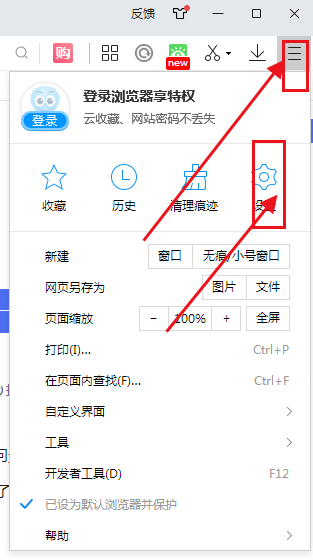 How to solve the unresponsive problem encountered when surfing the Internet in 2345 browser
Jan 29, 2024 pm 10:39 PM
How to solve the unresponsive problem encountered when surfing the Internet in 2345 browser
Jan 29, 2024 pm 10:39 PM
How to deal with the issue of unresponsiveness when using 2345 browser? Recently, many users have reported that there is no response when using the 2345 browser to surf the Internet, and then they are stuck on a page. Encountering this phenomenon will result in users being unable to successfully access or search for the content they need, resulting in a very bad experience. So how do we solve this problem? Next, the editor will share with you the solution to 2345 browser web page not responding. I hope it can help friends in need solve this problem smoothly. 2345 Browser Web Page Not Responding Solution Sharing First open the 2345 Browser, click the menu icon (three horizontal lines) in the upper right corner, and select "Settings" in the menu window. 2. At this time, you will enter the settings page of the 2345 browser. On the left side of the page






