If you want a computer to have a dual screen, the key is to confirm the interface matching, set the display mode and place it reasonably. 1. Confirm whether the interfaces between the computer and the monitor match, such as HDMI, USB-C, DisplayPort, etc. If they are inconsistent, use the adapter cable; 2. After connecting the monitor, select the expansion, copy or single-screen mode in the system settings, and adjust the resolution and direction; 3. Improve efficiency by placing the screen position reasonably, setting the taskbar and shortcut keys, and pay attention to cable and drive issues to ensure normal use.

Want a computer with dual screens? In fact, it is not difficult. The key is to understand your device interface, system settings and usage requirements. As long as the hardware supports it, it can be done quickly when set up.
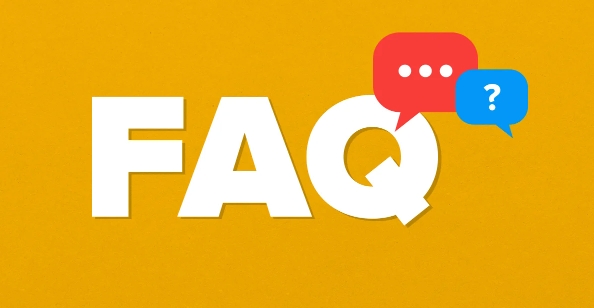
1. Confirm whether the interface between the computer and the monitor matches
The first step is to see if your computer has enough output ports, such as HDMI, DisplayPort, USB-C or older VGA. Today's laptops and desktops usually have at least two video output ports, which may be HDMI USB-C, or two DisplayPorts.
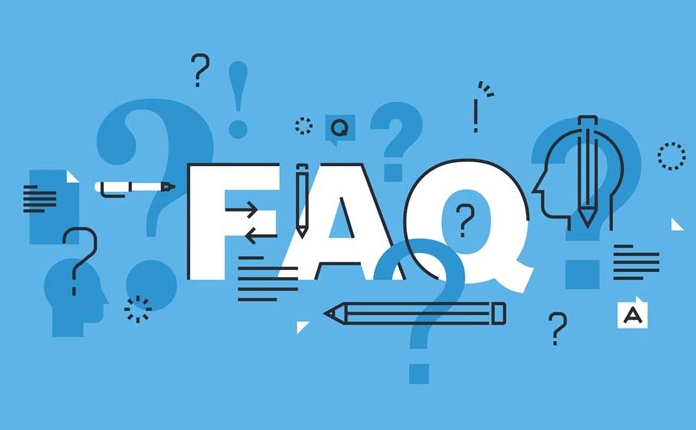
Then look at the monitor, if there is a corresponding input interface. If the interfaces on both sides are different, such as the computer is USB-C and the monitor is HDMI, then an adapter or conversion head is required. Common combinations are:
- HDMI to HDMI (most common)
- USB-C to HDMI (suitable for thin and light notebooks)
- DisplayPort to DisplayPort
- VGA or DVI (old devices may still be used)
Note: Some USB-C ports only support charging and do not support video output. They cannot be used to connect to the monitor at this time.
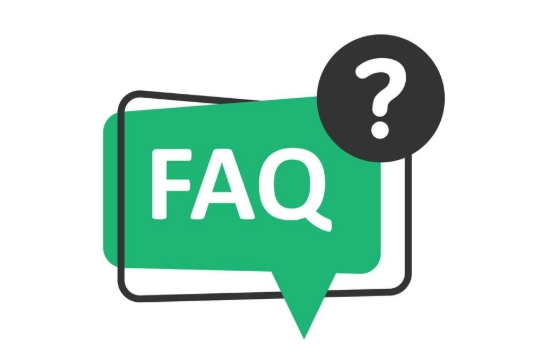
2. Connect the monitor and set the display mode
After connecting the cable, turn on the monitor and the Windows system will automatically recognize it. Next, right-click on the desktop and select "Show Settings" to see two screens.
In the Multi-Display option, you can choose the following modes:
- Extension : Most commonly used, which is equivalent to widening the desktop, and you can drag the window to different screens
- Copy : The same content is displayed on both screens, suitable for demonstration purposes
- Only 1/2 only : Close one of the screens, use only the other
If you find that the second screen has the wrong resolution or the direction is erratic, you can also adjust it here.
For Mac users, click the "Display" section in "System Settings", press and hold Option to "Zoom" and can also switch the arrangement method.
3. Reasonable placement improves efficiency
The dual screen is not good-looking, the key is to use it smoothly. For example, you can place the main task on the middle screen and the chat software and browser on the secondary screen. Or write code while checking information.
Some tips:
- Drag the mouse to test the screen order. If it does not correspond, you can drag the screen icon in the settings to adjust it.
- Set the taskbar to only be displayed on the home screen to avoid confusion
- Use the shortcut keys
Win Shift 左/右箭頭quickly move the window to another screen (Mac is Mission Control)
In addition, the bracket or appropriate placement height is also important, otherwise the neck will be easily tired.
Basically that's it. The operation is not complicated, but the details are easily overlooked, especially in terms of interface types and driver support. If you encounter a situation where the monitor does not recognize it, first check the cable and interface, and then check whether the graphics card driver is the latest.
The above is the detailed content of How to use two monitors with one computer. For more information, please follow other related articles on the PHP Chinese website!

Hot AI Tools

Undress AI Tool
Undress images for free

Undresser.AI Undress
AI-powered app for creating realistic nude photos

AI Clothes Remover
Online AI tool for removing clothes from photos.

Clothoff.io
AI clothes remover

Video Face Swap
Swap faces in any video effortlessly with our completely free AI face swap tool!

Hot Article

Hot Tools

Notepad++7.3.1
Easy-to-use and free code editor

SublimeText3 Chinese version
Chinese version, very easy to use

Zend Studio 13.0.1
Powerful PHP integrated development environment

Dreamweaver CS6
Visual web development tools

SublimeText3 Mac version
God-level code editing software (SublimeText3)

Hot Topics
 Can I uninstall Microsoft Edge
Jul 02, 2025 am 12:13 AM
Can I uninstall Microsoft Edge
Jul 02, 2025 am 12:13 AM
Microsoft Edge can be uninstalled, but because it is a Windows system component, it cannot be uninstalled directly through the control panel like ordinary software. 1. Use a command prompt (administrator permissions) to uninstall the Edge installation package; 2. You can disable or replace Edge with the help of third-party tools; 3. Enterprise users can manage through Group Policy. Even if uninstalled, it may still be redeployed when the system is updated. Alternatives include: setting other browsers as default, manually removing the Edge icon, and hiding Edge using scripts. Users suitable for uninstallation include system geeks, enterprise unified management needs, and low-end device users who want to release resources. Ordinary users only need to change the default browser to avoid interference.
 How to turn off wifi on my router remotely
Jul 05, 2025 am 12:28 AM
How to turn off wifi on my router remotely
Jul 05, 2025 am 12:28 AM
If you want to remotely turn off the router Wi-Fi, you must first confirm whether the router supports remote management; if it does not support it, it can be achieved through a smart socket power outage; advanced users can also consider flashing in custom firmware. The specific steps are as follows: 1. Check whether the router has remote management functions, such as the manufacturer's supporting app or cloud management functions; 2. If it is not supported, purchase and set up a smart socket and remotely cut off power through its app; 3. For technical users, you can install firmware such as DD-WRT or OpenWRT to obtain remote control permissions. Different methods have their own advantages and disadvantages. Please weigh them according to your own needs when choosing.
 How to create a system restore point
Jul 07, 2025 am 12:17 AM
How to create a system restore point
Jul 07, 2025 am 12:17 AM
System restore point setting methods include manual creation, dependency automatic creation, and management of storage space. 1. Manual creation requires system protection to enable in "Create Restore Point", allocate 5% disk space and click "Create" to name the restore point; 2. The system will automatically create restore points when installing updates or changing settings, but do not guarantee comprehensiveness; 3. The restore point occupies no more than 5% of the system disk space by default, and the old version will be automatically cleaned, and storage can be managed by adjusting the upper limit.
 What is a firewall and how does it work
Jul 08, 2025 am 12:11 AM
What is a firewall and how does it work
Jul 08, 2025 am 12:11 AM
A firewall is a network security system that monitors and controls network traffic through predefined rules to protect computers or networks from unauthorized access. Its core functions include: 1. Check the source, destination address, port and protocol of the data packet; 2. Determine whether to allow connections based on trust; 3. Block suspicious or malicious behavior; 4. Support different types such as packet filtering firewalls, status detection firewalls, application layer firewalls and next-generation firewalls; 5. Users can enable built-in firewalls through operating system settings, such as Windows Security Center or macOS system preferences; 6. The firewall should be used in combination with other security measures such as strong passwords and update software to enhance protection.
 How to fix VIDEO_TDR_FAILURE (nvlddmkm.sys)
Jul 16, 2025 am 12:08 AM
How to fix VIDEO_TDR_FAILURE (nvlddmkm.sys)
Jul 16, 2025 am 12:08 AM
When encountering the blue screen error VIDEO_TDR_FAILURE(nvlddmkm.sys), priority should be given to troubleshooting graphics card driver or hardware problems. 1. Update or rollback the graphics card driver: automatically search and update through the device manager, manually install or roll back to the old stable driver using NVIDIA official website tools; 2. Adjust the TDR mechanism: Modify the TdrDelay value in the registry to extend the system waiting time; 3. Check the graphics card hardware status: monitor the temperature, power supply, interface connection and memory module; 4. Check system interference factors: run sfc/scannow to repair system files, uninstall conflicting software, and try safe mode startup to confirm the root cause of the problem. In most cases, the driver problem is first handled. If it occurs repeatedly, it needs to be further deepened.
 How to stop a program from connecting to the internet
Jul 07, 2025 am 12:12 AM
How to stop a program from connecting to the internet
Jul 07, 2025 am 12:12 AM
To prevent specific programs from being connected to the network can be achieved through system firewalls or third-party tools. 1. Windows users can use their own firewall, create new rules in the "outbound rules" to select the program path and set "block connection"; 2. Third-party tools such as GlassWire or NetBalancer provide graphical interfaces that are more convenient to operate, but pay attention to source reliability and performance impact; 3. Mac users can control networking permissions through the command line with pfctl or using LittleSnitch and other tools; 4. A more thorough way is to use the network outage policy. The whitelisting policy prohibits all programs from being connected to the network by default and only allows trusted programs to access. Although the operation modes of different systems are different, the core logic is consistent, and attention should be paid to the details of the path and scope of the rules taking effect.
 How to fix high CPU usage from a background process
Jul 03, 2025 am 12:01 AM
How to fix high CPU usage from a background process
Jul 03, 2025 am 12:01 AM
First, confirm the high CPU occupancy process, open the task manager to view the "CPU" tab; secondly, search the process name to determine whether it is a system or a third-party program; try to end non-critical processes, close unnecessary browser tags or plug-ins; update drivers and system patches; close unnecessary startup items; use professional tools to further analyze. The above steps can usually effectively solve the problem of computer lag.
 Why do I get a User Account Control (UAC) prompt every time
Jul 13, 2025 am 12:12 AM
Why do I get a User Account Control (UAC) prompt every time
Jul 13, 2025 am 12:12 AM
UAC frequently pops up because the running program requires administrator permissions or the system setting level is too high. Common reasons include installation of software, modifying system settings, running third-party tools and other operation triggers. If using an administrator account, UAC only confirms the operation and not blocks. The methods for reducing prompts include: canceling the program to run as an administrator, lowering the UAC notification level, using a standard user account, and starting the program through the task planner. It is not recommended to turn off UAC completely because it can effectively prevent malicious programs from tampering with the system. You can set the UAC to "notify only when the program changes the computer" to balance security and experience.





