Ensure the CSS file is correctly linked with a proper href path, .css extension, and placed in the
section; 2. Check for specificity and cascade issues using DevTools, and adjust selectors or use !important sparingly; 3. Fix typos or syntax errors like missing semicolons, unclosed braces, or misspelled values; 4. Clear browser cache or disable it during development to prevent loading outdated CSS; 5. Verify HTML structure matches CSS selectors exactly, including correct classes and IDs; 6. Address display quirks by setting appropriate display properties for elements like inline tags; always use Inspect Element to review applied and overridden styles in the Styles and Computed panels to diagnose issues effectively.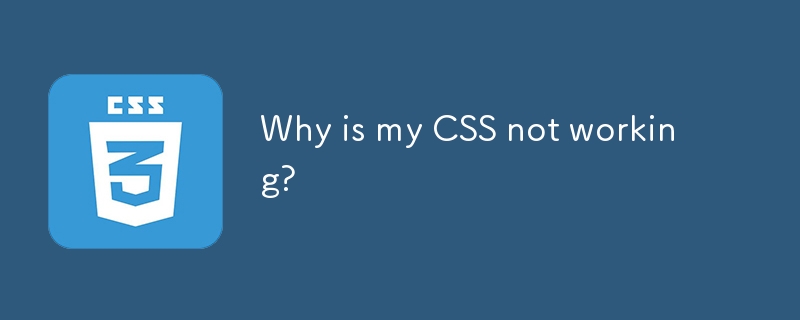
Your CSS might not be working for several common reasons. Let’s break down the most likely causes and how to fix them.
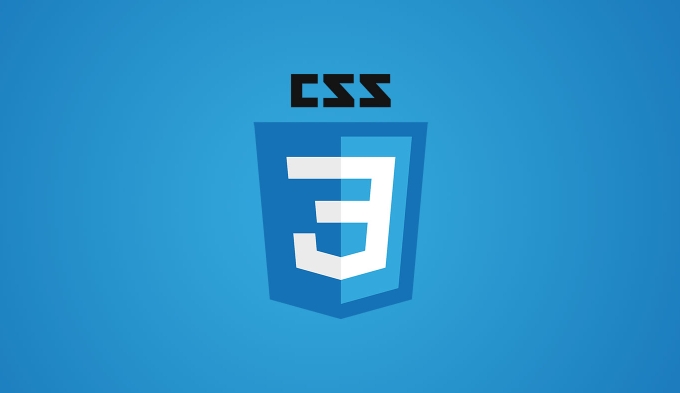
1. CSS File Not Linked Properly
Make sure your HTML file correctly links to your CSS file.
? Check:
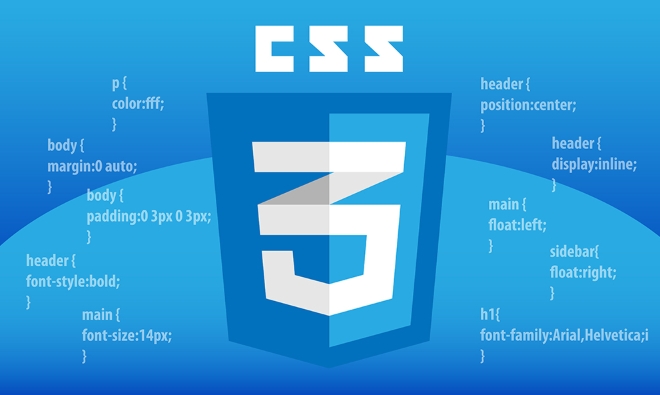
- The
hrefpath in the<link>tag is correct (relative or absolute). - The file extension is
.css. - The link is placed inside the
section.
<link rel="stylesheet" href="styles.css">
? Tip:
If your CSS file is in a different folder, adjust the path:
<!-- Example: CSS in a "css" folder --> <link rel="stylesheet" href="css/styles.css">
Test the link by intentionally misspelling the filename — if you don’t get a 404 error in the browser’s DevTools (Network tab), the path was likely wrong to begin with.

2. Specificity and Cascade Issues
CSS rules can be overridden by more specific selectors or later rules.
? Examples:
/* This general rule might get overridden */
p {
color: red;
}
/* More specific rule wins */
#main p {
color: blue; /* This will apply instead */
}? How to fix:
- Use browser DevTools (right-click element → Inspect) to see which styles are applied and which are crossed out.
- Increase specificity or use
!important(sparingly):p { color: red !important; } - Avoid inline styles if you want external CSS to work.
3. Typo or Syntax Errors
A single typo can break your CSS.
? Common mistakes:
- Missing semicolon
- Unclosed braces
- Misspelled property or value
p {
color: blu; /* Typo: should be "blue" */
font-size: 16px /* Missing semicolon */
}? Fix:
- Use a code editor with syntax highlighting.
- Validate CSS using tools like the W3C CSS Validator.
4. Caching Issues
Your browser may be loading an old version of your CSS.
? Solutions:
- Hard refresh:
Ctrl F5(Windows) orCmd Shift R(Mac) - Clear browser cache
- Disable cache in DevTools (under Network tab)
- Add a version query string during development:
<link rel="stylesheet" href="styles.css?v=1.1">
5. HTML Structure Issues
If the CSS targets elements that don’t exist or are misstructured, it won’t apply.
? Check:
- Are the classes or IDs in the HTML matching the CSS?
- Is the element actually on the page?
<!-- HTML --> <div class="header">Hello</div>
/* CSS - must match exactly */
.header {
background: yellow;
}? This won’t work:
<div class="header-main">Hello</div>
6. CSS Display or Inheritance Quirks
Some properties don’t apply to certain elements.
? Example:
span {
width: 200px; /* Won't work — span is inline by default */
}? Fix:
span {
display: inline-block;
width: 200px; /* Now it works */
}Also, some properties (like height) don’t inherit — make sure you’re applying them to the right element.
Quick Debug Checklist:
- ? Link tag is correct and in
- ? CSS file loads (check Network tab in DevTools)
- ? No typos in selectors, properties, or values
- ? Selector actually matches an element on the page
- ? No higher specificity overriding your rule
- ? Browser cache cleared
- ? Element is not hidden by
display: noneor similar
Use the browser’s Inspect Element tool — it’s your best friend for figuring out why CSS isn’t applying. Look at the Computed and Styles panels to see what’s being applied and what’s being ignored.
Basically, it’s usually a small mistake — but easy to miss. Take a breath, open DevTools, and walk through each step.
The above is the detailed content of Why is my CSS not working?. For more information, please follow other related articles on the PHP Chinese website!

Hot AI Tools

Undress AI Tool
Undress images for free

Undresser.AI Undress
AI-powered app for creating realistic nude photos

AI Clothes Remover
Online AI tool for removing clothes from photos.

Clothoff.io
AI clothes remover

Video Face Swap
Swap faces in any video effortlessly with our completely free AI face swap tool!

Hot Article

Hot Tools

Notepad++7.3.1
Easy-to-use and free code editor

SublimeText3 Chinese version
Chinese version, very easy to use

Zend Studio 13.0.1
Powerful PHP integrated development environment

Dreamweaver CS6
Visual web development tools

SublimeText3 Mac version
God-level code editing software (SublimeText3)

Hot Topics
 What is Autoprefixer and how does it work?
Jul 02, 2025 am 01:15 AM
What is Autoprefixer and how does it work?
Jul 02, 2025 am 01:15 AM
Autoprefixer is a tool that automatically adds vendor prefixes to CSS attributes based on the target browser scope. 1. It solves the problem of manually maintaining prefixes with errors; 2. Work through the PostCSS plug-in form, parse CSS, analyze attributes that need to be prefixed, and generate code according to configuration; 3. The usage steps include installing plug-ins, setting browserslist, and enabling them in the build process; 4. Notes include not manually adding prefixes, keeping configuration updates, prefixes not all attributes, and it is recommended to use them with the preprocessor.
 CSS tutorial for creating a sticky header or footer
Jul 02, 2025 am 01:04 AM
CSS tutorial for creating a sticky header or footer
Jul 02, 2025 am 01:04 AM
TocreatestickyheadersandfooterswithCSS,useposition:stickyforheaderswithtopvalueandz-index,ensuringparentcontainersdon’trestrictit.1.Forstickyheaders:setposition:sticky,top:0,z-index,andbackgroundcolor.2.Forstickyfooters,betteruseposition:fixedwithbot
 How to create an intrinsically responsive grid layout?
Jul 02, 2025 am 01:19 AM
How to create an intrinsically responsive grid layout?
Jul 02, 2025 am 01:19 AM
To create an intrinsic responsive grid layout, the core method is to use CSSGrid's repeat(auto-fit,minmax()) mode; 1. Set grid-template-columns:repeat(auto-fit,minmax(200px,1fr)) to let the browser automatically adjust the number of columns and limit the minimum and maximum widths of each column; 2. Use gap to control grid spacing; 3. The container should be set to relative units such as width:100%, and use box-sizing:border-box to avoid width calculation errors and center them with margin:auto; 4. Optionally set the row height and content alignment to improve visual consistency, such as row
 CSS tutorial for creating loading spinners and animations
Jul 07, 2025 am 12:07 AM
CSS tutorial for creating loading spinners and animations
Jul 07, 2025 am 12:07 AM
There are three ways to create a CSS loading rotator: 1. Use the basic rotator of borders to achieve simple animation through HTML and CSS; 2. Use a custom rotator of multiple points to achieve the jump effect through different delay times; 3. Add a rotator in the button and switch classes through JavaScript to display the loading status. Each approach emphasizes the importance of design details such as color, size, accessibility and performance optimization to enhance the user experience.
 CSS tutorial focusing on mobile-first design
Jul 02, 2025 am 12:52 AM
CSS tutorial focusing on mobile-first design
Jul 02, 2025 am 12:52 AM
Mobile-firstCSSdesignrequiressettingtheviewportmetatag,usingrelativeunits,stylingfromsmallscreensup,optimizingtypographyandtouchtargets.First,addtocontrolscaling.Second,use%,em,orreminsteadofpixelsforflexiblelayouts.Third,writebasestylesformobile,the
 How to center an entire grid within the viewport?
Jul 02, 2025 am 12:53 AM
How to center an entire grid within the viewport?
Jul 02, 2025 am 12:53 AM
To make the entire grid layout centered in the viewport, it can be achieved by the following methods: 1. Use margin:0auto to achieve horizontal centering, and the container needs to be set to set the fixed width, which is suitable for fixed layout; 2. Use Flexbox to set the justify-content and align-items properties in the outer container, and combine min-height:100vh to achieve vertical and horizontal centering, which is suitable for full-screen display scenarios; 3. Use CSSGrid's place-items property to quickly center on the parent container, which is simple and has good support from modern browsers, and at the same time, it is necessary to ensure that the parent container has sufficient height. Each method has applicable scenarios and restrictions, just choose the appropriate solution according to actual needs.
 What is feature detection in CSS using @supports?
Jul 02, 2025 am 01:14 AM
What is feature detection in CSS using @supports?
Jul 02, 2025 am 01:14 AM
FeaturedetectioninCSSusing@supportschecksifabrowsersupportsaspecificfeaturebeforeapplyingrelatedstyles.1.ItusesconditionalCSSblocksbasedonproperty-valuepairs,suchas@supports(display:grid).2.Thismethodensuresfuturecompatibilityandavoidsrelianceonunrel
 Addressing CSS Browser Compatibility issues and prefixes
Jul 07, 2025 am 01:44 AM
Addressing CSS Browser Compatibility issues and prefixes
Jul 07, 2025 am 01:44 AM
To deal with CSS browser compatibility and prefix issues, you need to understand the differences in browser support and use vendor prefixes reasonably. 1. Understand common problems such as Flexbox and Grid support, position:sticky invalid, and animation performance is different; 2. Check CanIuse confirmation feature support status; 3. Correctly use -webkit-, -moz-, -ms-, -o- and other manufacturer prefixes; 4. It is recommended to use Autoprefixer to automatically add prefixes; 5. Install PostCSS and configure browserslist to specify the target browser; 6. Automatically handle compatibility during construction; 7. Modernizr detection features can be used for old projects; 8. No need to pursue consistency of all browsers,






