To safely overclock your CPU, ensure you have an unlocked processor (Intel "K" series or AMD Ryzen), a compatible motherboard (Z690/Z790 for Intel, B550/X570 for AMD), adequate cooling, a stable power supply, and BIOS access; then update your BIOS, enter the BIOS settings, increase the CPU multiplier in 1–2 step increments, save and test stability using Prime95 or Cinebench while monitoring temperatures below 85°C, adjust voltage slightly if unstable (not exceeding 1.4V for daily use), and find the highest stable clock by backing off when crashes or high temps occur, prioritizing system stability and safety over maximum speed.

Overclocking your CPU can give your system a noticeable performance boost—especially in tasks like gaming, video editing, or rendering—but doing it safely requires some knowledge and caution. If you're new to the idea, don’t worry: with the right approach, you can push your processor beyond its stock speeds without frying it. Here’s a beginner-friendly guide to help you get started the safe way.
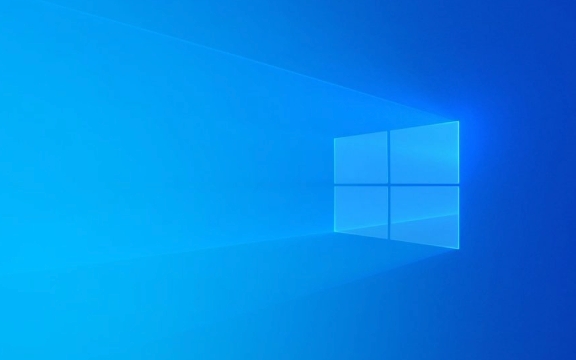
What Is CPU Overclocking?
Overclocking means running your CPU at a higher clock speed than the manufacturer intended. For example, if your processor runs at 3.5 GHz by default, you might be able to push it to 4.2 GHz or higher. This can improve performance, but it also increases heat output and power consumption.
Not all CPUs can be overclocked. Intel locks most of its non-"K" series processors (like the i5-13400), so only models ending in "K" (e.g., i5-13600K, i9-13900K) are unlocked for overclocking. On AMD, most Ryzen processors (like the Ryzen 5 7600X) are unlocked by default.

What You’ll Need Before You Start
Before diving in, make sure your hardware supports overclocking and that you have the right tools:
- An unlocked CPU – Check your model number (Intel K-series or AMD Ryzen).
- A compatible motherboard – You’ll need a Z-series board (like Z690 or Z790) for Intel, or a B550/X570 for AMD.
- A good cooling solution – Stock coolers often aren’t enough. A quality air cooler (like the Thermalright Peerless Assassin) or an AIO liquid cooler is recommended.
- Stable power supply – Ensure your PSU can handle increased power draw.
- BIOS access – Most overclocking is done through your motherboard’s BIOS/UEFI.
Step-by-Step: How to Overclock Safely
Here’s how to do it gradually and safely:

Update Your BIOS
Make sure your motherboard has the latest firmware. Newer BIOS versions often improve CPU compatibility and stability.Boot Into the BIOS
Restart your PC and press the key to enter BIOS (usually Del, F2, or F12). Look for the “OC” (Overclocking) or “Tweaker” section.-
Start With Small Increments
- Increase the CPU multiplier (also called ratio) by 1–2 steps at a time.
- For example, go from 45x to 46x, then 47x.
- Avoid changing voltage manually at first—let the motherboard auto-adjust.
-
Save, Boot, and Test
After each change:- Save settings and boot into Windows.
- Run a stress test using Prime95, AIDA64, or Cinebench for at least 15–30 minutes.
- Monitor temperatures using HWMonitor or Core Temp. Stay under 85°C for safety.
-
Watch for Instability
If your system crashes, freezes, or fails the stress test:- Reboot into BIOS.
- Slightly increase CPU voltage (e.g., 0.05V), but never exceed safe voltage limits (usually 1.4V for daily use, max 1.5V short-term).
- Or, reduce the clock speed slightly.
Find the Sweet Spot
Keep increasing until you hit instability or high temps. Then, back off one step for a stable, safe overclock.
Important Safety Tips
Overclocking isn’t risk-free. Keep these in mind:
- ? Heat is the enemy – Higher clocks = more heat. Good cooling is non-negotiable.
- ? Voltage matters – Too much voltage can permanently damage your CPU. Avoid going above 1.4V for 24/7 use.
- ? Not all chips are created equal – Even identical CPU models can have different overclocking headroom (this is called the "silicon lottery").
- ? Stress test thoroughly – Don’t just check if it boots—test under full load.
- ? Back up your data – While rare, instability can lead to data corruption.
When to Stop
You’ve gone far enough when:
- Temperatures exceed 85–90°C under load.
- The system becomes unstable (crashes, blue screens).
- You’re no longer seeing meaningful performance gains.
- You’re pushing voltage too high.
Remember: the goal is a stable, usable overclock, not just the highest number on the screen.
Overclocking doesn’t have to be scary. By taking small steps, monitoring temps, and testing thoroughly, you can safely squeeze extra performance from your CPU. Just respect the hardware, don’t rush it, and always prioritize stability over speed.
Basically, go slow, test often, and listen to what your system tells you.
The above is the detailed content of A Beginner's Guide to Overclocking Your CPU Safely. For more information, please follow other related articles on the PHP Chinese website!

Hot AI Tools

Undress AI Tool
Undress images for free

Undresser.AI Undress
AI-powered app for creating realistic nude photos

AI Clothes Remover
Online AI tool for removing clothes from photos.

Clothoff.io
AI clothes remover

Video Face Swap
Swap faces in any video effortlessly with our completely free AI face swap tool!

Hot Article

Hot Tools

Notepad++7.3.1
Easy-to-use and free code editor

SublimeText3 Chinese version
Chinese version, very easy to use

Zend Studio 13.0.1
Powerful PHP integrated development environment

Dreamweaver CS6
Visual web development tools

SublimeText3 Mac version
God-level code editing software (SublimeText3)
 Google Translate Picture | Translate Text in Images - MiniTool
Jul 12, 2025 am 12:57 AM
Google Translate Picture | Translate Text in Images - MiniTool
Jul 12, 2025 am 12:57 AM
This Google translate picture guide shows you how to translate text from an image. If you are looking for more computer tips and solutions, you can visit php.cn Software official website where you can also find some useful computer tools like php.cn
 How to Install Device Drivers Manually on Windows 11/10? - MiniTool
Jul 06, 2025 am 12:15 AM
How to Install Device Drivers Manually on Windows 11/10? - MiniTool
Jul 06, 2025 am 12:15 AM
If your Windows 11/10 computer doesn’t automatically the latest versions of device drivers, you will need to manually install them. In this post, php.cn Software will show you 3 different methods to manually install drivers on your device.
 How to Amplify/Boost/Increase Microphone Volume Windows 11? - MiniTool
Jul 06, 2025 am 12:27 AM
How to Amplify/Boost/Increase Microphone Volume Windows 11? - MiniTool
Jul 06, 2025 am 12:27 AM
This post delivered by php.cn official web page introduces three methods to improve microphone volume and boost its performance, in Control Panel, via Settings, and by Device Manager. Read the below content to view details.
 How to Open and Run dxdiag.exe on Windows 10/11
Jul 06, 2025 am 12:23 AM
How to Open and Run dxdiag.exe on Windows 10/11
Jul 06, 2025 am 12:23 AM
This post includes answers for what is dxdiag, how to run dxdiag in Windows 10/11, DirectX Diagnostic Tool’s main functions, and how to update dxdiag.exe driver. php.cn Software also provides many other computer tips and solutions for users. You can
 what is an operating system
Jul 11, 2025 am 03:16 AM
what is an operating system
Jul 11, 2025 am 03:16 AM
The operating system is the basic software for managing hardware resources, running programs, and providing user interaction interfaces. It coordinates the relationship between hardware and software and is responsible for memory allocation, device scheduling, file management and multitasking. Common systems include Windows (suitable for office and gaming), macOS (Apple devices, suitable for creative work), Linux (open source, suitable for developers), and Android/iOS (mobile device system). The choice of ordinary users depends on the usage scenario, such as software compatibility, security and customization requirements. How to view system information: Use winver command for Windows, click on the machine for macOS, use terminal commands for Linux, and find the phone in settings. The operating system is the underlying tool for daily use,
 Best Ways to Fix Windows 11/10 Control Panel Not Opening!
Jul 08, 2025 am 12:01 AM
Best Ways to Fix Windows 11/10 Control Panel Not Opening!
Jul 08, 2025 am 12:01 AM
Have you ever wanted to adjust computer settings to fix some issues but suffered from Control Panel not opening? There is nothing more frustrating than this app not turning on, stopping you from viewing and changing system settings. In this post, mul
 What Is Dell Digital Locker? How to Log in and Use It on Dell PC? - MiniTool
Jul 07, 2025 am 12:28 AM
What Is Dell Digital Locker? How to Log in and Use It on Dell PC? - MiniTool
Jul 07, 2025 am 12:28 AM
What is Dell Digital Locker? How to log into Dell Digital Locker? This post from php.cn provides answers. Besides, you can know how to use your Dell Digital Locker to find software products included with your Dell computer.
 How to Open Windows 11 Computer Management Console in 7 Ways? - MiniTool
Jul 09, 2025 am 12:18 AM
How to Open Windows 11 Computer Management Console in 7 Ways? - MiniTool
Jul 09, 2025 am 12:18 AM
This essay summarized by php.cn Software mainly teaches you how to open Windows 11 Computer Management with Windows Search, Quick Link menu, Run dialog, command prompt, PowerShell, File Explorer, Control Panel, as well as a desktop shortcut.






