There are three main methods to calculate the average value in Excel: 1. Use the AVERAGE function, select the target cell and enter =AVERAGE (range), such as =AVERAGE (A1:A10), the blank space can be automatically ignored but contains zero values. When encountering text or error values, you need to clean up the data first; 2. Quickly view through the status bar. After selecting the area, the status bar in the lower right corner will display statistical information including the average value, which is suitable for temporary inspection. See if the result is not required; 3. When processing the average value with conditions, you can use the AVERAGEIF or AVERAGEIFS function. The former is used for a single condition, such as =AVERAGEIF(A1:A10,">60"), and the latter supports multiple conditions, such as =AVERAGEIFS(A1:A10,A1:A10,">60",A1:A10,"

Calculating the average value in Excel is actually quite straightforward. As long as you master the basic method, whether it is calculating a column of data or a few specific values, it can be done quickly.
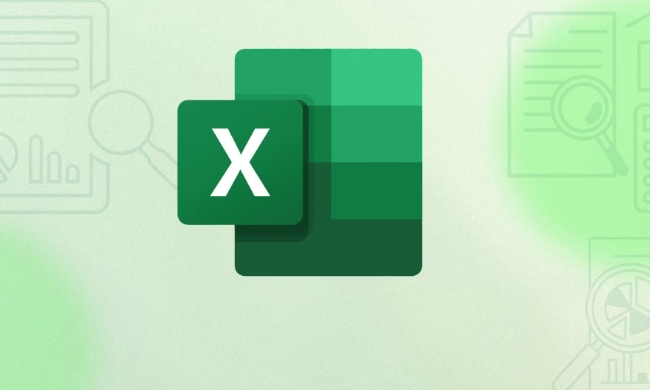
The fastest way to use the AVERAGE function
This is the most commonly used method. Select the cell you want to put the average value, enter =AVERAGE(范圍) , such as =AVERAGE(A1:A10) , and press Enter. This function will automatically ignore blank cells, but will include zero values. If there is text or error value in your data, it may report an error. At this time, you must clean the data first and then calculate it.
Quickly view the average of selected areas
If you want to look at the average without writing the formula, you can use the status bar directly. Select the data area you want to see with the mouse, and the status bar in the lower right corner of the Excel window will display information such as average, sum, count, etc. This method is suitable for temporary viewing and no need to save the results.

Process the average with conditions (such as excluding certain values)
Sometimes you don't want to count all the data, such as skipping the zero value or just counting scores greater than 60 points. At this time, you can use the AVERAGEIF or AVERAGEIFS function.
-
=AVERAGEIF(A1:A10,">60")is to calculate the average value of numbers greater than 60 from A1 to A10 - If you want multiple conditions, such as "greater than 60 and less than 90", you can use
=AVERAGEIFS(A1:A10,A1:A10,">60",A1:A10,"
Note that these two functions have strict requirements on formats, and there must be no errors in bracket order and conditional expressions.
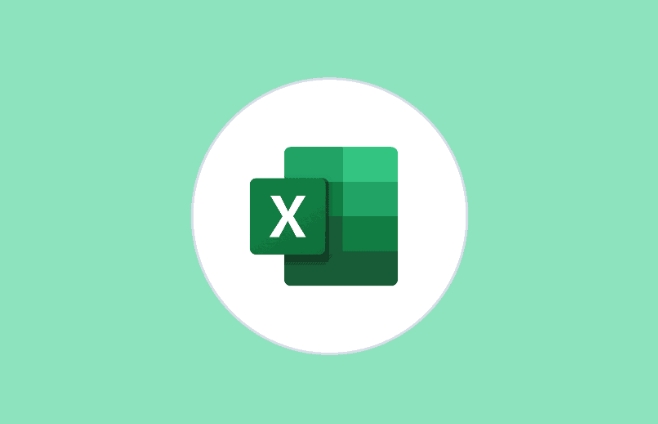
Basically that's it. Although it seems to be several methods, the most commonly used ones are AVERAGE and status bar preview, and it is not too late to talk about other situations.
The above is the detailed content of How to calculate the average in Excel. For more information, please follow other related articles on the PHP Chinese website!

Hot AI Tools

Undress AI Tool
Undress images for free

Undresser.AI Undress
AI-powered app for creating realistic nude photos

AI Clothes Remover
Online AI tool for removing clothes from photos.

Clothoff.io
AI clothes remover

Video Face Swap
Swap faces in any video effortlessly with our completely free AI face swap tool!

Hot Article

Hot Tools

Notepad++7.3.1
Easy-to-use and free code editor

SublimeText3 Chinese version
Chinese version, very easy to use

Zend Studio 13.0.1
Powerful PHP integrated development environment

Dreamweaver CS6
Visual web development tools

SublimeText3 Mac version
God-level code editing software (SublimeText3)

Hot Topics
 What is the meeting time limit for the free version of Teams?
Jul 04, 2025 am 01:11 AM
What is the meeting time limit for the free version of Teams?
Jul 04, 2025 am 01:11 AM
MicrosoftTeams’freeversionlimitsmeetingsto60minutes.1.Thisappliestomeetingswithexternalparticipantsorwithinanorganization.2.Thelimitdoesnotaffectinternalmeetingswhereallusersareunderthesameorganization.3.Workaroundsincludeendingandrestartingthemeetin
 how to group by month in excel pivot table
Jul 11, 2025 am 01:01 AM
how to group by month in excel pivot table
Jul 11, 2025 am 01:01 AM
Grouping by month in Excel Pivot Table requires you to make sure that the date is formatted correctly, then insert the Pivot Table and add the date field, and finally right-click the group to select "Month" aggregation. If you encounter problems, check whether it is a standard date format and the data range are reasonable, and adjust the number format to correctly display the month.
 How to Fix AutoSave in Microsoft 365
Jul 07, 2025 pm 12:31 PM
How to Fix AutoSave in Microsoft 365
Jul 07, 2025 pm 12:31 PM
Quick Links Check the File's AutoSave Status
 How to change Outlook to dark theme (mode) and turn it off
Jul 12, 2025 am 09:30 AM
How to change Outlook to dark theme (mode) and turn it off
Jul 12, 2025 am 09:30 AM
The tutorial shows how to toggle light and dark mode in different Outlook applications, and how to keep a white reading pane in black theme. If you frequently work with your email late at night, Outlook dark mode can reduce eye strain and
 how to repeat header rows on every page when printing excel
Jul 09, 2025 am 02:24 AM
how to repeat header rows on every page when printing excel
Jul 09, 2025 am 02:24 AM
To set up the repeating headers per page when Excel prints, use the "Top Title Row" feature. Specific steps: 1. Open the Excel file and click the "Page Layout" tab; 2. Click the "Print Title" button; 3. Select "Top Title Line" in the pop-up window and select the line to be repeated (such as line 1); 4. Click "OK" to complete the settings. Notes include: only visible effects when printing preview or actual printing, avoid selecting too many title lines to affect the display of the text, different worksheets need to be set separately, ExcelOnline does not support this function, requires local version, Mac version operation is similar, but the interface is slightly different.
 How to Screenshot on Windows PCs: Windows 10 and 11
Jul 23, 2025 am 09:24 AM
How to Screenshot on Windows PCs: Windows 10 and 11
Jul 23, 2025 am 09:24 AM
It's common to want to take a screenshot on a PC. If you're not using a third-party tool, you can do it manually. The most obvious way is to Hit the Prt Sc button/or Print Scrn button (print screen key), which will grab the entire PC screen. You do
 How to change your name in Microsoft Teams?
Jul 03, 2025 am 02:01 AM
How to change your name in Microsoft Teams?
Jul 03, 2025 am 02:01 AM
To change the name in Microsoft Teams, take different steps based on the account type. For personal Microsoft accounts, you can go to account.microsoft.com to modify your name and sync it to Teams; for work or school accounts, the administrator needs to update it in the Microsoft 365 Admin Center; in addition, the display name can be temporarily changed before joining the meeting, but it will only take effect for the current meeting. All changes may take hours to sync and may be due to cache displaying old names in chat history or meeting playback.
 Where are Teams meeting recordings saved?
Jul 09, 2025 am 01:53 AM
Where are Teams meeting recordings saved?
Jul 09, 2025 am 01:53 AM
MicrosoftTeamsrecordingsarestoredinthecloud,typicallyinOneDriveorSharePoint.1.Recordingsusuallysavetotheinitiator’sOneDriveina“Recordings”folderunder“Content.”2.Forlargermeetingsorwebinars,filesmaygototheorganizer’sOneDriveoraSharePointsitelinkedtoaT






