Check for overheating by monitoring temperatures and cleaning vents; 2. Update or reinstall problematic drivers via Device Manager or manufacturer websites; 3. Scan for malware using antivirus tools and run sfc /scannow and DISM to fix system files; 4. Test RAM with Windows Memory Diagnostic and check drive health using CrystalDiskInfo; 5. Reduce system load by ending high-resource tasks and disabling unnecessary startup programs; 6. Perform a clean boot or reinstall the operating system if issues persist after backing up data—addressing these areas systematically resolves most freezing and crashing problems.

Your computer freezing or crashing unexpectedly can be frustrating—especially when you're in the middle of important work. While occasional hiccups happen, frequent crashes usually point to an underlying issue. The good news is that most of these problems can be diagnosed and fixed with a few systematic steps.
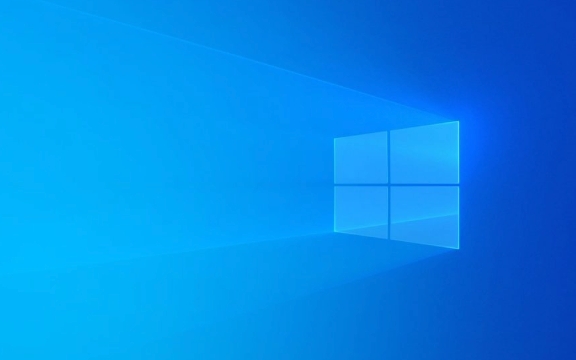
Here’s what to do when your computer keeps freezing or crashing:
1. Check for Overheating
Overheating is one of the most common causes of system instability. When your CPU or GPU gets too hot, your computer may freeze or shut down automatically to prevent damage.

What to do:
- Listen for loud or constantly running fans—this could mean your system is struggling to cool itself.
- Use tools like Core Temp (Windows) or iStat Menus (Mac) to monitor internal temperatures.
- Clean dust from vents and fans using compressed air.
- Make sure your laptop isn’t on a soft surface like a bed or cushion that blocks airflow.
If temperatures exceed 90°C under normal use, cooling is likely part of the problem.

2. Update or Reinstall Problematic Drivers
Outdated, corrupt, or incompatible drivers—especially graphics or chipset drivers—can cause crashes, blue screens, or sudden freezes.
Steps to fix:
- On Windows: Press
Win X> select Device Manager. - Look for devices with a yellow warning icon.
- Right-click and choose Update driver.
- Alternatively, visit your computer or component manufacturer’s website (e.g., NVIDIA, Intel, Dell) to download the latest drivers.
If a recent driver update caused the issue, use Device Manager to roll it back:
- Right-click the device > Properties > Driver tab > Roll Back Driver.
3. Scan for Malware and Run System Checks
Malware can overload your system or interfere with critical processes, leading to instability.
Recommended actions:
- Run a full scan using Windows Security (built-in) or a trusted third-party antivirus.
- Use Malwarebytes for a second-opinion scan.
- Run system file checks:
- Open Command Prompt as admin.
- Type
sfc /scannowand press Enter. This checks for corrupted system files. - After that, run
DISM /Online /Cleanup-Image /RestoreHealthto repair the Windows image.
These tools can fix underlying OS issues that may not be obvious.
4. Check Your RAM and Hard Drive Health
Failing hardware can cause random crashes. Memory (RAM) and storage drives are common culprits.
For RAM:
- Use Windows Memory Diagnostic:
- Type “memory diagnostic” in the Start menu.
- Choose to restart and check for problems.
- If errors are found, try reseating the RAM or test with one stick at a time.
For hard drives:
- Use CrystalDiskInfo (free tool) to check your drive’s health status.
- If your drive shows “Caution” or “Bad,” back up your data immediately and consider replacing it.
- An aging mechanical hard drive (HDD) is more prone to failure than an SSD.
5. Reduce System Load and Background Programs
Too many programs running at once can overwhelm your system, especially if you have limited RAM or an older CPU.
Try this:
- Press
Ctrl Shift Escto open Task Manager. - Go to the Processes tab and sort by CPU, Memory, or Disk usage.
- Identify any program using excessive resources.
- Right-click and End task if it’s non-essential.
Also:
- Disable unnecessary startup programs:
- In Task Manager > Startup tab > disable apps you don’t need at boot.
6. Consider a Clean Restart or OS Reinstall
If nothing else works, the issue might be deep software corruption.
Before reinstalling:
- Back up your files to an external drive or cloud storage.
- Try a clean boot first:
- Press
Win R, typemsconfig, go to Services > check “Hide all Microsoft services” > Disable all. - Do the same in the Startup tab via Task Manager.
- Restart and see if the problem persists.
- Press
If your system runs fine in clean boot, a third-party service or app is likely to blame.
If problems continue, a fresh OS install may be the most reliable fix.
Basically, freezing and crashing usually come down to overheating, software conflicts, failing hardware, or system corruption. Tackle the most common causes first—like cleaning your device, updating drivers, and checking resource usage—and work your way toward deeper diagnostics if needed. Most issues aren’t permanent, but catching them early can save you time and data loss.
The above is the detailed content of What to Do When Your Computer Keeps Freezing or Crashing. For more information, please follow other related articles on the PHP Chinese website!

Hot AI Tools

Undress AI Tool
Undress images for free

Undresser.AI Undress
AI-powered app for creating realistic nude photos

AI Clothes Remover
Online AI tool for removing clothes from photos.

Clothoff.io
AI clothes remover

Video Face Swap
Swap faces in any video effortlessly with our completely free AI face swap tool!

Hot Article

Hot Tools

Notepad++7.3.1
Easy-to-use and free code editor

SublimeText3 Chinese version
Chinese version, very easy to use

Zend Studio 13.0.1
Powerful PHP integrated development environment

Dreamweaver CS6
Visual web development tools

SublimeText3 Mac version
God-level code editing software (SublimeText3)
 Google Translate Picture | Translate Text in Images - MiniTool
Jul 12, 2025 am 12:57 AM
Google Translate Picture | Translate Text in Images - MiniTool
Jul 12, 2025 am 12:57 AM
This Google translate picture guide shows you how to translate text from an image. If you are looking for more computer tips and solutions, you can visit php.cn Software official website where you can also find some useful computer tools like php.cn
 How to Install Device Drivers Manually on Windows 11/10? - MiniTool
Jul 06, 2025 am 12:15 AM
How to Install Device Drivers Manually on Windows 11/10? - MiniTool
Jul 06, 2025 am 12:15 AM
If your Windows 11/10 computer doesn’t automatically the latest versions of device drivers, you will need to manually install them. In this post, php.cn Software will show you 3 different methods to manually install drivers on your device.
 How to Amplify/Boost/Increase Microphone Volume Windows 11? - MiniTool
Jul 06, 2025 am 12:27 AM
How to Amplify/Boost/Increase Microphone Volume Windows 11? - MiniTool
Jul 06, 2025 am 12:27 AM
This post delivered by php.cn official web page introduces three methods to improve microphone volume and boost its performance, in Control Panel, via Settings, and by Device Manager. Read the below content to view details.
 what is an operating system
Jul 11, 2025 am 03:16 AM
what is an operating system
Jul 11, 2025 am 03:16 AM
The operating system is the basic software for managing hardware resources, running programs, and providing user interaction interfaces. It coordinates the relationship between hardware and software and is responsible for memory allocation, device scheduling, file management and multitasking. Common systems include Windows (suitable for office and gaming), macOS (Apple devices, suitable for creative work), Linux (open source, suitable for developers), and Android/iOS (mobile device system). The choice of ordinary users depends on the usage scenario, such as software compatibility, security and customization requirements. How to view system information: Use winver command for Windows, click on the machine for macOS, use terminal commands for Linux, and find the phone in settings. The operating system is the underlying tool for daily use,
 Best Ways to Fix Windows 11/10 Control Panel Not Opening!
Jul 08, 2025 am 12:01 AM
Best Ways to Fix Windows 11/10 Control Panel Not Opening!
Jul 08, 2025 am 12:01 AM
Have you ever wanted to adjust computer settings to fix some issues but suffered from Control Panel not opening? There is nothing more frustrating than this app not turning on, stopping you from viewing and changing system settings. In this post, mul
 How to Open and Run dxdiag.exe on Windows 10/11
Jul 06, 2025 am 12:23 AM
How to Open and Run dxdiag.exe on Windows 10/11
Jul 06, 2025 am 12:23 AM
This post includes answers for what is dxdiag, how to run dxdiag in Windows 10/11, DirectX Diagnostic Tool’s main functions, and how to update dxdiag.exe driver. php.cn Software also provides many other computer tips and solutions for users. You can
 What Is Dell Digital Locker? How to Log in and Use It on Dell PC? - MiniTool
Jul 07, 2025 am 12:28 AM
What Is Dell Digital Locker? How to Log in and Use It on Dell PC? - MiniTool
Jul 07, 2025 am 12:28 AM
What is Dell Digital Locker? How to log into Dell Digital Locker? This post from php.cn provides answers. Besides, you can know how to use your Dell Digital Locker to find software products included with your Dell computer.
 How to Open Windows 11 Computer Management Console in 7 Ways? - MiniTool
Jul 09, 2025 am 12:18 AM
How to Open Windows 11 Computer Management Console in 7 Ways? - MiniTool
Jul 09, 2025 am 12:18 AM
This essay summarized by php.cn Software mainly teaches you how to open Windows 11 Computer Management with Windows Search, Quick Link menu, Run dialog, command prompt, PowerShell, File Explorer, Control Panel, as well as a desktop shortcut.






