Back up all important files using external storage or cloud services and export bookmarks, passwords, and app details. 2. Verify your PC meets Windows 11 requirements including TPM 2.0, Secure Boot, UEFI, 4 GB RAM, and 64 GB storage using tpm.msc, msinfo32, or Microsoft’s PC Health Check app. 3. Download the Windows 11 Media Creation Tool from Microsoft, then create a bootable USB drive of at least 8GB using the tool or Rufus for advanced options. 4. Insert the USB, restart the PC, enter the boot menu via F12/F10/F2/ESC, select the USB, and launch the installer by clicking Install Now after choosing language. 5. During installation, choose Custom setup, delete all existing partitions to create unallocated space, and let Windows automatically format and use the drive for a truly clean install. 6. Proceed with setup, create a local account if desired, install updates and drivers via Windows Update and the manufacturer’s website, and re-enable Secure Boot and TPM if previously disabled. 7. Restore personal files from backup, reinstall essential apps, sign in to cloud accounts, and avoid bloatware to maintain optimal performance. A successful clean install ensures a fast, secure, and reliable Windows 11 system when all steps are followed precisely.

A clean install of Windows 11 gives you a fresh, fast, and secure system—free from clutter, bloatware, and potential software conflicts. If you're upgrading from an older version or just want a clean slate, here's how to do it properly.
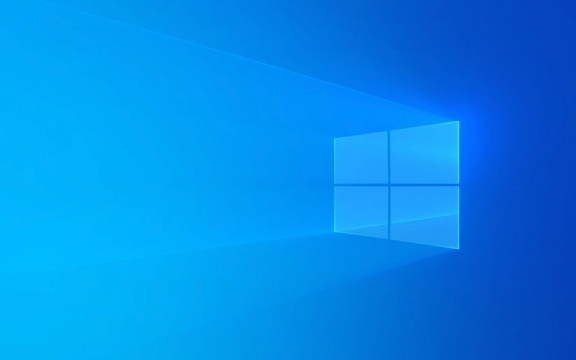
1. Back Up Your Files and Data
Before doing anything, back up your important files. A clean install wipes your drive, so anything not saved elsewhere will be lost.
- Use an external hard drive or cloud storage (like OneDrive, Google Drive).
- Save documents, photos, videos, downloads, and any personal data.
- Export browser bookmarks and passwords (if not syncing with an account).
- Make a note of installed apps and product keys (especially for software like Microsoft Office or Adobe).
? Tip: Use Windows’ built-in “Backup and Restore” or third-party tools like Macrium Reflect to create a full system image as a safety net.

2. Check System Requirements and Compatibility
Windows 11 has stricter hardware requirements than Windows 10.
Ensure your PC meets the minimum:

- 64-bit processor, 1 GHz or faster with 2 cores
- 4 GB RAM
- 64 GB storage
- UEFI firmware with Secure Boot support
- TPM 2.0
- DirectX 12-compatible GPU
- HD (720p) display, 9” or larger
To check:
- Press Win R, type
tpm.msc, and press Enter to confirm TPM 2.0. - Type
msinfo32and look for “Secure Boot State” and “BIOS Mode” (should be UEFI). - Use Microsoft’s PC Health Check app to verify compatibility.
?? If your PC doesn’t officially support Windows 11, you can bypass checks (using registry edits or modified ISOs), but it’s not recommended for long-term stability.
3. Create a Bootable USB Installer
You’ll need a USB flash drive (8GB or larger) and the Windows 11 Media Creation Tool.
Steps:
- Go to Microsoft’s official Windows 11 download page.
- Download the Media Creation Tool.
- Run the tool and select Create installation media (USB flash drive, DVD, or ISO file).
- Choose language, edition, and architecture (64-bit recommended).
- Select your USB drive and let the tool create the bootable installer (this takes 10–20 minutes).
?? Alternative: Use Rufus for more control (e.g., installing on unsupported hardware or customizing settings).
4. Boot from USB and Start Installation
- Plug in the bootable USB drive.
- Restart your PC.
- Enter the boot menu (usually by pressing F12, F10, F2, or ESC during startup—varies by manufacturer).
- Select the USB drive from the boot menu.
- When the Windows setup loads, choose your language and click Next.
- Click Install Now.
?? If you get an error about “We couldn’t create a new partition,” it’s likely a disk formatting issue—see step 5.
5. Format the Drive for a True Clean Install
During installation:
- When prompted, click "I don’t have a product key" (you can enter it later).
- Choose Custom: Install Windows only (advanced).
- You’ll see your current partitions. Delete each one until the entire drive shows as “Unallocated space.”
- Select the unallocated space and click Next.
? Why delete partitions? This removes old Windows files, recovery partitions, and ensures a completely fresh start. Windows will automatically recreate necessary partitions.
6. Complete Setup and Install Drivers
After installation:
- Follow the prompts to set up your region, keyboard, and account.
- You can create a local account by disconnecting from the internet during setup (click “I don’t have internet” → “Continue with limited setup”).
- Once in Windows, go to Settings > Update & Security > Windows Update to install latest patches and drivers.
- Visit your PC or motherboard manufacturer’s website to download any missing drivers (Wi-Fi, audio, chipset, GPU).
? Optional: Re-enable Secure Boot and TPM in BIOS if you disabled them earlier.
7. Restore Files and Install Apps
- Copy your backed-up files back to the PC.
- Reinstall your essential apps (browser, office suite, antivirus, etc.).
- Sign in to cloud services to sync data.
Avoid installing bloatware or unnecessary startup programs to keep your system fast.
A proper clean install takes under an hour and makes a huge difference in performance and reliability. Just remember: backup first, verify compatibility, wipe the drive, and reinstall cleanly.
Basically, it’s not complicated—but skipping steps can lead to issues. Do it right once, and your Windows 11 experience will be smooth from day one.
The above is the detailed content of How to Properly Clean Install Windows 11. For more information, please follow other related articles on the PHP Chinese website!

Hot AI Tools

Undress AI Tool
Undress images for free

Undresser.AI Undress
AI-powered app for creating realistic nude photos

AI Clothes Remover
Online AI tool for removing clothes from photos.

Clothoff.io
AI clothes remover

Video Face Swap
Swap faces in any video effortlessly with our completely free AI face swap tool!

Hot Article

Hot Tools

Notepad++7.3.1
Easy-to-use and free code editor

SublimeText3 Chinese version
Chinese version, very easy to use

Zend Studio 13.0.1
Powerful PHP integrated development environment

Dreamweaver CS6
Visual web development tools

SublimeText3 Mac version
God-level code editing software (SublimeText3)
 Google Translate Picture | Translate Text in Images - MiniTool
Jul 12, 2025 am 12:57 AM
Google Translate Picture | Translate Text in Images - MiniTool
Jul 12, 2025 am 12:57 AM
This Google translate picture guide shows you how to translate text from an image. If you are looking for more computer tips and solutions, you can visit php.cn Software official website where you can also find some useful computer tools like php.cn
 How to Install Device Drivers Manually on Windows 11/10? - MiniTool
Jul 06, 2025 am 12:15 AM
How to Install Device Drivers Manually on Windows 11/10? - MiniTool
Jul 06, 2025 am 12:15 AM
If your Windows 11/10 computer doesn’t automatically the latest versions of device drivers, you will need to manually install them. In this post, php.cn Software will show you 3 different methods to manually install drivers on your device.
 How to Amplify/Boost/Increase Microphone Volume Windows 11? - MiniTool
Jul 06, 2025 am 12:27 AM
How to Amplify/Boost/Increase Microphone Volume Windows 11? - MiniTool
Jul 06, 2025 am 12:27 AM
This post delivered by php.cn official web page introduces three methods to improve microphone volume and boost its performance, in Control Panel, via Settings, and by Device Manager. Read the below content to view details.
 what is an operating system
Jul 11, 2025 am 03:16 AM
what is an operating system
Jul 11, 2025 am 03:16 AM
The operating system is the basic software for managing hardware resources, running programs, and providing user interaction interfaces. It coordinates the relationship between hardware and software and is responsible for memory allocation, device scheduling, file management and multitasking. Common systems include Windows (suitable for office and gaming), macOS (Apple devices, suitable for creative work), Linux (open source, suitable for developers), and Android/iOS (mobile device system). The choice of ordinary users depends on the usage scenario, such as software compatibility, security and customization requirements. How to view system information: Use winver command for Windows, click on the machine for macOS, use terminal commands for Linux, and find the phone in settings. The operating system is the underlying tool for daily use,
 How to Open and Run dxdiag.exe on Windows 10/11
Jul 06, 2025 am 12:23 AM
How to Open and Run dxdiag.exe on Windows 10/11
Jul 06, 2025 am 12:23 AM
This post includes answers for what is dxdiag, how to run dxdiag in Windows 10/11, DirectX Diagnostic Tool’s main functions, and how to update dxdiag.exe driver. php.cn Software also provides many other computer tips and solutions for users. You can
 Best Ways to Fix Windows 11/10 Control Panel Not Opening!
Jul 08, 2025 am 12:01 AM
Best Ways to Fix Windows 11/10 Control Panel Not Opening!
Jul 08, 2025 am 12:01 AM
Have you ever wanted to adjust computer settings to fix some issues but suffered from Control Panel not opening? There is nothing more frustrating than this app not turning on, stopping you from viewing and changing system settings. In this post, mul
 What Is Dell Digital Locker? How to Log in and Use It on Dell PC? - MiniTool
Jul 07, 2025 am 12:28 AM
What Is Dell Digital Locker? How to Log in and Use It on Dell PC? - MiniTool
Jul 07, 2025 am 12:28 AM
What is Dell Digital Locker? How to log into Dell Digital Locker? This post from php.cn provides answers. Besides, you can know how to use your Dell Digital Locker to find software products included with your Dell computer.
 How to Open Windows 11 Computer Management Console in 7 Ways? - MiniTool
Jul 09, 2025 am 12:18 AM
How to Open Windows 11 Computer Management Console in 7 Ways? - MiniTool
Jul 09, 2025 am 12:18 AM
This essay summarized by php.cn Software mainly teaches you how to open Windows 11 Computer Management with Windows Search, Quick Link menu, Run dialog, command prompt, PowerShell, File Explorer, Control Panel, as well as a desktop shortcut.







