Check for high CPU usage in Task Manager or Activity Monitor and end resource-heavy processes; 2. Clean dust from fans and vents using compressed air every 6–12 months; 3. Ensure proper ventilation by placing the computer on a hard, flat surface with space around it; 4. Adjust fan settings via BIOS or fan control software like SpeedFan, and update BIOS and drivers; 5. Inspect for failing or loose fans by identifying unusual noises and replace or secure them as needed; 6. Monitor temperatures with tools like HWMonitor and reapply thermal paste if temperatures exceed 85°C under load. Loud fan noise is typically fixable by addressing overheating, dust, airflow, or hardware issues, and most solutions require minimal expense.
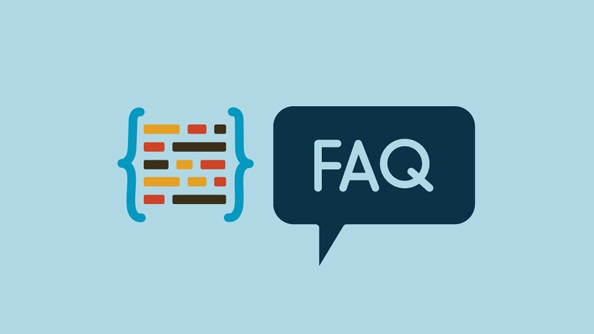
If your computer is making loud fan noise, it’s usually a sign that something’s off — whether it’s dust buildup, high temperatures, or a hardware issue. The good news is that most causes are fixable without needing to replace the whole system. Here’s how to troubleshoot and resolve the issue.
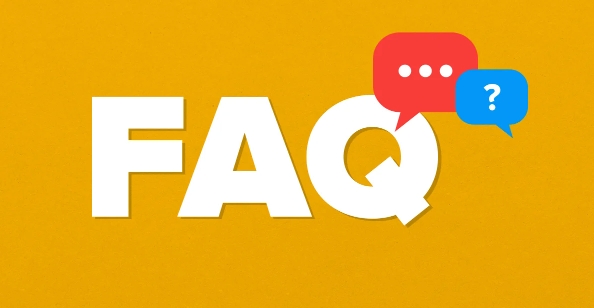
1. Check for Overheating and High CPU Usage
Loud fans often kick in when your computer is working hard or getting too hot.
- Open Task Manager (Windows) or Activity Monitor (Mac) to see if any process is using 80–100% CPU.
- Look for apps or background processes using excessive resources (e.g., browsers with many tabs, malware, or software updates).
- End unnecessary tasks to reduce load.
Tip: If CPU usage is high even when idle, you might have a background program or malware. Run a scan with your antivirus or use tools like Malwarebytes.

2. Clean Dust from Fans and Vents
Dust buildup is one of the most common causes of loud fan noise.
Over time, dust clogs fans and heatsinks, reducing airflow and forcing fans to spin faster.
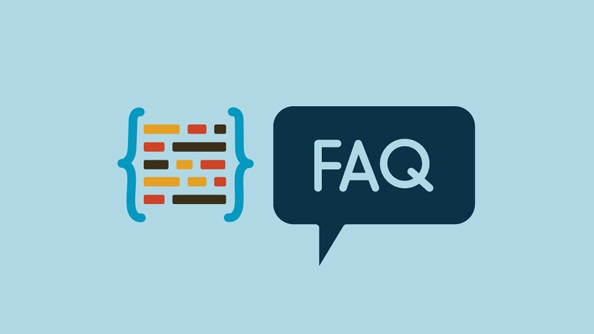
What to do:
- Shut down and unplug your computer.
- Open the case (for desktops) or access vents (for laptops — be careful).
- Use compressed air to gently blow dust out of fans, vents, and heat sinks.
- Focus on the CPU fan, GPU fan, and power supply (if accessible).
- Avoid using a vacuum cleaner — it can create static and damage components.
Note: Do this every 6–12 months, especially if you’re in a dusty environment.
3. Improve Ventilation and Placement
Poor airflow can make fans work harder.
- Make sure your computer isn’t sitting on a bed, couch, or carpet — these block intake vents.
- Place it on a hard, flat surface with space around it (especially the sides and back).
- For laptops, consider using a cooling pad with extra fans.
- Avoid enclosing it in a tight space like a closed desk or cabinet.
4. Update or Adjust Fan Settings (BIOS/Software)
Sometimes fans run too fast due to incorrect settings.
- Check BIOS/UEFI: Restart your PC and enter BIOS (usually by pressing F2, Del, or Esc). Look for a "Hardware Monitor" or "PC Health" section to view fan speeds and adjust profiles if available.
- Use fan control software: Tools like SpeedFan (Windows) or Macs Fan Control (Mac) let you manually adjust fan curves.
- Update BIOS and drivers: Outdated firmware can cause improper fan control. Check your motherboard or laptop manufacturer’s website.
Warning: Be cautious when manually controlling fans — setting speeds too low can lead to overheating.
5. Check for Failing or Loose Hardware
A loud grinding, rattling, or clicking noise (not just whooshing) could mean a fan is failing.
- Listen closely to identify which fan is noisy (CPU, GPU, power supply, case fan).
- Gently stop the fan with a non-conductive tool (like a plastic pen) to see if noise stops — if so, that fan is the culprit.
- Replace faulty fans. Most are inexpensive and easy to swap (especially case or CPU fans).
- Make sure all fans are securely mounted — a loose fan can vibrate and make noise.
Note: Laptop fans are harder to replace and may require professional help.
6. Monitor Temperatures
Use tools like HWMonitor, Core Temp, or Open Hardware Monitor to check component temperatures.
- Idle temps should be around 30–40°C (86–104°F).
- Under load (gaming, video editing), temps above 85°C (185°F) are too high and can trigger loud fan noise.
- If temps are high despite cleaning, you may need to reapply thermal paste (especially on older systems).
Bottom line:
Loud fan noise is usually fixable. Start with simple steps — close heavy apps, clean dust, and improve airflow. If noise persists, check for failing hardware or adjust fan settings. Most issues can be resolved without spending much money.
Basically, keep it clean, keep it cool, and listen closely to what the noise is telling you.
The above is the detailed content of How to fix computer making loud fan noise. For more information, please follow other related articles on the PHP Chinese website!

Hot AI Tools

Undress AI Tool
Undress images for free

Undresser.AI Undress
AI-powered app for creating realistic nude photos

AI Clothes Remover
Online AI tool for removing clothes from photos.

Clothoff.io
AI clothes remover

Video Face Swap
Swap faces in any video effortlessly with our completely free AI face swap tool!

Hot Article

Hot Tools

Notepad++7.3.1
Easy-to-use and free code editor

SublimeText3 Chinese version
Chinese version, very easy to use

Zend Studio 13.0.1
Powerful PHP integrated development environment

Dreamweaver CS6
Visual web development tools

SublimeText3 Mac version
God-level code editing software (SublimeText3)

Hot Topics
 Can I uninstall Microsoft Edge
Jul 02, 2025 am 12:13 AM
Can I uninstall Microsoft Edge
Jul 02, 2025 am 12:13 AM
Microsoft Edge can be uninstalled, but because it is a Windows system component, it cannot be uninstalled directly through the control panel like ordinary software. 1. Use a command prompt (administrator permissions) to uninstall the Edge installation package; 2. You can disable or replace Edge with the help of third-party tools; 3. Enterprise users can manage through Group Policy. Even if uninstalled, it may still be redeployed when the system is updated. Alternatives include: setting other browsers as default, manually removing the Edge icon, and hiding Edge using scripts. Users suitable for uninstallation include system geeks, enterprise unified management needs, and low-end device users who want to release resources. Ordinary users only need to change the default browser to avoid interference.
 How to create a system restore point
Jul 07, 2025 am 12:17 AM
How to create a system restore point
Jul 07, 2025 am 12:17 AM
System restore point setting methods include manual creation, dependency automatic creation, and management of storage space. 1. Manual creation requires system protection to enable in "Create Restore Point", allocate 5% disk space and click "Create" to name the restore point; 2. The system will automatically create restore points when installing updates or changing settings, but do not guarantee comprehensiveness; 3. The restore point occupies no more than 5% of the system disk space by default, and the old version will be automatically cleaned, and storage can be managed by adjusting the upper limit.
 How to turn off wifi on my router remotely
Jul 05, 2025 am 12:28 AM
How to turn off wifi on my router remotely
Jul 05, 2025 am 12:28 AM
If you want to remotely turn off the router Wi-Fi, you must first confirm whether the router supports remote management; if it does not support it, it can be achieved through a smart socket power outage; advanced users can also consider flashing in custom firmware. The specific steps are as follows: 1. Check whether the router has remote management functions, such as the manufacturer's supporting app or cloud management functions; 2. If it is not supported, purchase and set up a smart socket and remotely cut off power through its app; 3. For technical users, you can install firmware such as DD-WRT or OpenWRT to obtain remote control permissions. Different methods have their own advantages and disadvantages. Please weigh them according to your own needs when choosing.
 What is a firewall and how does it work
Jul 08, 2025 am 12:11 AM
What is a firewall and how does it work
Jul 08, 2025 am 12:11 AM
A firewall is a network security system that monitors and controls network traffic through predefined rules to protect computers or networks from unauthorized access. Its core functions include: 1. Check the source, destination address, port and protocol of the data packet; 2. Determine whether to allow connections based on trust; 3. Block suspicious or malicious behavior; 4. Support different types such as packet filtering firewalls, status detection firewalls, application layer firewalls and next-generation firewalls; 5. Users can enable built-in firewalls through operating system settings, such as Windows Security Center or macOS system preferences; 6. The firewall should be used in combination with other security measures such as strong passwords and update software to enhance protection.
 How to fix VIDEO_TDR_FAILURE (nvlddmkm.sys)
Jul 16, 2025 am 12:08 AM
How to fix VIDEO_TDR_FAILURE (nvlddmkm.sys)
Jul 16, 2025 am 12:08 AM
When encountering the blue screen error VIDEO_TDR_FAILURE(nvlddmkm.sys), priority should be given to troubleshooting graphics card driver or hardware problems. 1. Update or rollback the graphics card driver: automatically search and update through the device manager, manually install or roll back to the old stable driver using NVIDIA official website tools; 2. Adjust the TDR mechanism: Modify the TdrDelay value in the registry to extend the system waiting time; 3. Check the graphics card hardware status: monitor the temperature, power supply, interface connection and memory module; 4. Check system interference factors: run sfc/scannow to repair system files, uninstall conflicting software, and try safe mode startup to confirm the root cause of the problem. In most cases, the driver problem is first handled. If it occurs repeatedly, it needs to be further deepened.
 How to stop a program from connecting to the internet
Jul 07, 2025 am 12:12 AM
How to stop a program from connecting to the internet
Jul 07, 2025 am 12:12 AM
To prevent specific programs from being connected to the network can be achieved through system firewalls or third-party tools. 1. Windows users can use their own firewall, create new rules in the "outbound rules" to select the program path and set "block connection"; 2. Third-party tools such as GlassWire or NetBalancer provide graphical interfaces that are more convenient to operate, but pay attention to source reliability and performance impact; 3. Mac users can control networking permissions through the command line with pfctl or using LittleSnitch and other tools; 4. A more thorough way is to use the network outage policy. The whitelisting policy prohibits all programs from being connected to the network by default and only allows trusted programs to access. Although the operation modes of different systems are different, the core logic is consistent, and attention should be paid to the details of the path and scope of the rules taking effect.
 How to fix high CPU usage from a background process
Jul 03, 2025 am 12:01 AM
How to fix high CPU usage from a background process
Jul 03, 2025 am 12:01 AM
First, confirm the high CPU occupancy process, open the task manager to view the "CPU" tab; secondly, search the process name to determine whether it is a system or a third-party program; try to end non-critical processes, close unnecessary browser tags or plug-ins; update drivers and system patches; close unnecessary startup items; use professional tools to further analyze. The above steps can usually effectively solve the problem of computer lag.
 Why do I get a User Account Control (UAC) prompt every time
Jul 13, 2025 am 12:12 AM
Why do I get a User Account Control (UAC) prompt every time
Jul 13, 2025 am 12:12 AM
UAC frequently pops up because the running program requires administrator permissions or the system setting level is too high. Common reasons include installation of software, modifying system settings, running third-party tools and other operation triggers. If using an administrator account, UAC only confirms the operation and not blocks. The methods for reducing prompts include: canceling the program to run as an administrator, lowering the UAC notification level, using a standard user account, and starting the program through the task planner. It is not recommended to turn off UAC completely because it can effectively prevent malicious programs from tampering with the system. You can set the UAC to "notify only when the program changes the computer" to balance security and experience.






