To protect your data, follow the 3-2-1 backup rule: 1) Keep 3 copies of your data—the original and two backups; 2) Store them on 2 different media types, such as an external drive and cloud storage; 3) Keep 1 backup offsite, like in the cloud or at a remote location. Use reliable tools such as external SSDs with automated software (e.g., Time Machine, Macrium Reflect), cloud services (e.g., Backblaze, Google Drive), or NAS devices, ensuring versioning is enabled to recover deleted or older files. Automate backups to run daily or weekly, enable failure alerts, and test recovery quarterly by restoring files or simulating full system restoration. Create a recovery plan that includes an inventory of backed-up data, step-by-step restoration instructions, required software, access permissions, support contacts, and a device replacement strategy, storing this plan offline. Consistently applying these steps ensures your data remains safe and recoverable in case of hardware failure, ransomware, or accidental loss.

Losing your data can happen in an instant—a crashed hard drive, ransomware attack, or accidental deletion can wipe out important files. That’s why having a solid backup strategy and a clear recovery plan is essential, whether you're an individual or running a business. Here’s how to protect your data effectively.
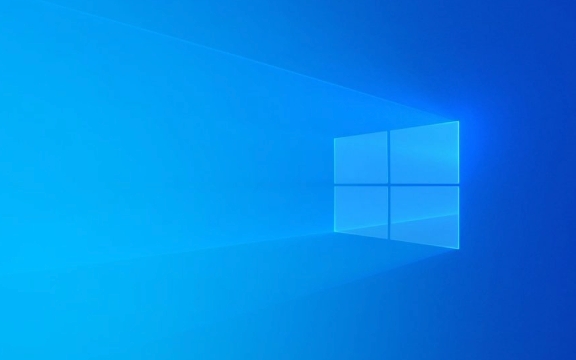
1. Understand the 3-2-1 Backup Rule
The foundation of a reliable backup strategy is the 3-2-1 rule:
- 3 copies of your data: the original and two backups.
- 2 different media types: for example, an external hard drive and cloud storage.
- 1 offsite backup: stored in a different physical location (like a cloud service or a drive kept at a friend’s house).
This setup protects against hardware failure, theft, fire, and other localized disasters.

Example: You keep your files on your laptop (original), back them up to an external SSD (local), and sync them to Google Drive or Backblaze (offsite).
2. Choose the Right Backup Tools
Not all backup methods are equal. Pick tools that match your needs:

-
External hard drives or SSDs: Great for fast, large-capacity local backups. Use them with automatic backup software like:
- Windows: File History or third-party tools like Macrium Reflect.
- Mac: Time Machine.
-
Cloud backup services: Provide offsite protection and automatic syncing. Popular options include:
- Backblaze (simple, unlimited storage)
- Carbonite
- iCloud, Google Drive, or OneDrive (best for documents and smaller datasets)
- NAS (Network Attached Storage): Ideal for households or small offices. Devices like Synology let you run local backups and sync to the cloud.
Pro tip: Don’t rely solely on cloud sync (like Dropbox). Syncing isn’t the same as versioned backup—deleted files may vanish from your cloud too. Use true backup tools that keep file versions and deleted files for a period.
3. Automate and Test Your Backups
Manual backups get forgotten. Automation is key.
- Set up scheduled backups (daily or weekly).
- Use software that sends alerts if a backup fails.
- Enable versioning to recover older file versions or deleted files.
But automation isn’t enough—you need to test recovery:
- Once a quarter, restore a few random files to confirm your backup works.
- Simulate a full device failure and restore your system from backup to verify the process.
Example: If you use Time Machine, boot from a recovery drive and restore your Mac to a test partition to ensure it works.
4. Create a Simple Recovery Plan
A recovery plan ensures you can act quickly when disaster strikes. Include:
- Inventory of data: Know what’s backed up and where.
-
Step-by-step recovery instructions:
- How to access your backup (e.g., plug in drive, log into cloud).
- What software is needed to restore (e.g., Time Machine, Backblaze client).
- Who has access (important for shared or business systems).
- Contact info for support: Cloud provider help desks, IT contacts.
- Device replacement plan: Know where to get a new drive or computer if needed.
Keep a printed or offline copy of this plan—don’t store it only on a device that might fail.
Final Thoughts
Backing up your data isn’t a one-time task—it’s an ongoing habit. The key is consistency, redundancy, and verification. Use the 3-2-1 rule, automate your backups, and test them regularly. A good recovery plan turns a potential disaster into a minor inconvenience.
Basically: back up often, keep copies in different places, and make sure you can actually restore when it matters. That’s how you sleep easy knowing your data is safe.
The above is the detailed content of How to Back Up Your Data and Create a Recovery Plan. For more information, please follow other related articles on the PHP Chinese website!

Hot AI Tools

Undress AI Tool
Undress images for free

Undresser.AI Undress
AI-powered app for creating realistic nude photos

AI Clothes Remover
Online AI tool for removing clothes from photos.

Clothoff.io
AI clothes remover

Video Face Swap
Swap faces in any video effortlessly with our completely free AI face swap tool!

Hot Article

Hot Tools

Notepad++7.3.1
Easy-to-use and free code editor

SublimeText3 Chinese version
Chinese version, very easy to use

Zend Studio 13.0.1
Powerful PHP integrated development environment

Dreamweaver CS6
Visual web development tools

SublimeText3 Mac version
God-level code editing software (SublimeText3)
 Google Translate Picture | Translate Text in Images - MiniTool
Jul 12, 2025 am 12:57 AM
Google Translate Picture | Translate Text in Images - MiniTool
Jul 12, 2025 am 12:57 AM
This Google translate picture guide shows you how to translate text from an image. If you are looking for more computer tips and solutions, you can visit php.cn Software official website where you can also find some useful computer tools like php.cn
 How to Install Device Drivers Manually on Windows 11/10? - MiniTool
Jul 06, 2025 am 12:15 AM
How to Install Device Drivers Manually on Windows 11/10? - MiniTool
Jul 06, 2025 am 12:15 AM
If your Windows 11/10 computer doesn’t automatically the latest versions of device drivers, you will need to manually install them. In this post, php.cn Software will show you 3 different methods to manually install drivers on your device.
 How to Amplify/Boost/Increase Microphone Volume Windows 11? - MiniTool
Jul 06, 2025 am 12:27 AM
How to Amplify/Boost/Increase Microphone Volume Windows 11? - MiniTool
Jul 06, 2025 am 12:27 AM
This post delivered by php.cn official web page introduces three methods to improve microphone volume and boost its performance, in Control Panel, via Settings, and by Device Manager. Read the below content to view details.
 How to Open and Run dxdiag.exe on Windows 10/11
Jul 06, 2025 am 12:23 AM
How to Open and Run dxdiag.exe on Windows 10/11
Jul 06, 2025 am 12:23 AM
This post includes answers for what is dxdiag, how to run dxdiag in Windows 10/11, DirectX Diagnostic Tool’s main functions, and how to update dxdiag.exe driver. php.cn Software also provides many other computer tips and solutions for users. You can
 what is an operating system
Jul 11, 2025 am 03:16 AM
what is an operating system
Jul 11, 2025 am 03:16 AM
The operating system is the basic software for managing hardware resources, running programs, and providing user interaction interfaces. It coordinates the relationship between hardware and software and is responsible for memory allocation, device scheduling, file management and multitasking. Common systems include Windows (suitable for office and gaming), macOS (Apple devices, suitable for creative work), Linux (open source, suitable for developers), and Android/iOS (mobile device system). The choice of ordinary users depends on the usage scenario, such as software compatibility, security and customization requirements. How to view system information: Use winver command for Windows, click on the machine for macOS, use terminal commands for Linux, and find the phone in settings. The operating system is the underlying tool for daily use,
 Best Ways to Fix Windows 11/10 Control Panel Not Opening!
Jul 08, 2025 am 12:01 AM
Best Ways to Fix Windows 11/10 Control Panel Not Opening!
Jul 08, 2025 am 12:01 AM
Have you ever wanted to adjust computer settings to fix some issues but suffered from Control Panel not opening? There is nothing more frustrating than this app not turning on, stopping you from viewing and changing system settings. In this post, mul
 What Is Dell Digital Locker? How to Log in and Use It on Dell PC? - MiniTool
Jul 07, 2025 am 12:28 AM
What Is Dell Digital Locker? How to Log in and Use It on Dell PC? - MiniTool
Jul 07, 2025 am 12:28 AM
What is Dell Digital Locker? How to log into Dell Digital Locker? This post from php.cn provides answers. Besides, you can know how to use your Dell Digital Locker to find software products included with your Dell computer.
 How to Open Windows 11 Computer Management Console in 7 Ways? - MiniTool
Jul 09, 2025 am 12:18 AM
How to Open Windows 11 Computer Management Console in 7 Ways? - MiniTool
Jul 09, 2025 am 12:18 AM
This essay summarized by php.cn Software mainly teaches you how to open Windows 11 Computer Management with Windows Search, Quick Link menu, Run dialog, command prompt, PowerShell, File Explorer, Control Panel, as well as a desktop shortcut.






