 Common Problem
Common Problem
 How to fix 'The procedure entry point could not be located in the dynamic link library'
How to fix 'The procedure entry point could not be located in the dynamic link library'
How to fix 'The procedure entry point could not be located in the dynamic link library'
Jul 29, 2025 am 01:50 AMThis error is usually caused by software compatibility, system file corruption or missing dependencies. Solutions include: 1. Update software and system patches to solve compatibility issues; 2. Reinstall or repair the Visual C Redistributable package; 3. Manually replace and register missing DLL files; 4. Use sfc /scannow and DISM commands to repair the system files; in most cases, it can be solved by updating the software or reinstalling the VC. If the system is damaged, you need to wait for the system tool repair process to be completed.
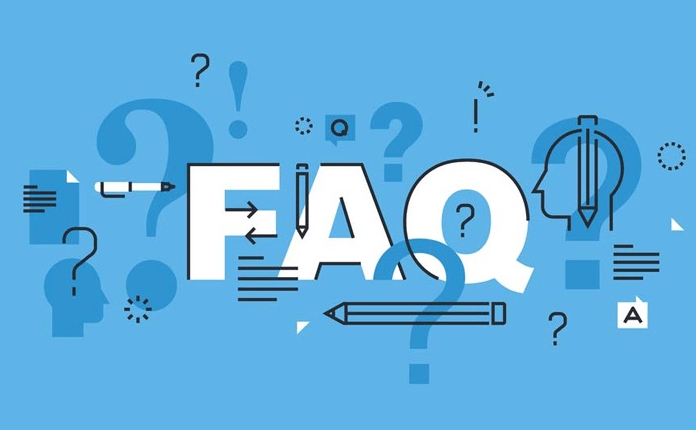
This error prompts "The program entry point cannot be found in the dynamic link library". It usually occurs when some programs are run and the system cannot find a specific function in a DLL file. The root cause of the problem may be software compatibility, system files corruption, or missing dependencies. The solution can be started from the following directions.
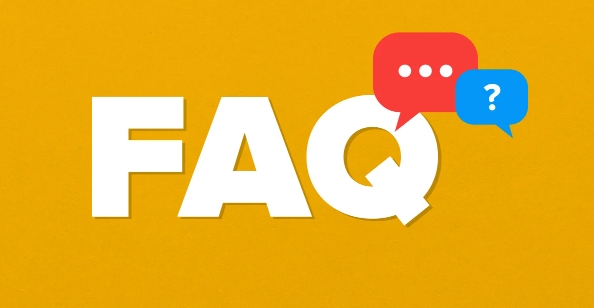
Check for updates and patches
In many cases, this problem is caused by incompatible software versions with the current operating system. Especially old software, it is more likely to have problems when running on new versions of Windows.
- Update software : Go to the official website to check whether a new version is available.
- Install system updates : Make sure your Windows system remains up to date, and Microsoft will regularly fix compatibility and DLL-related issues.
- Check the community feedback of games/tools : For example, Steam game FAQ area, sometimes temporary fixes will be available.
Sometimes reinstalling the software can also solve the problem, especially if the old files are not properly overwritten after the update.
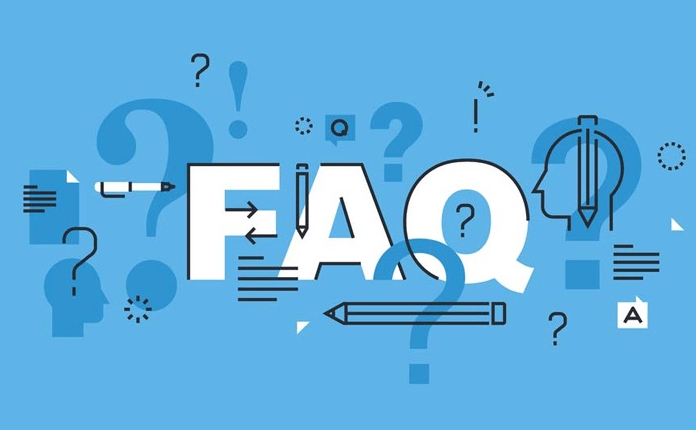
Reinstall or repair the Visual C Redistributable package
Many programs rely on Microsoft Visual C runtime libraries. If these libraries are corrupted or the version is incorrect, such DLL errors are prone to occur.
You can try:
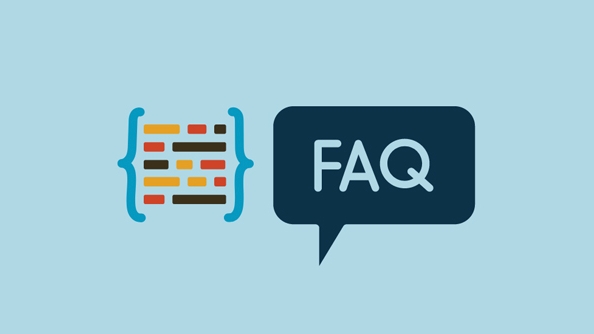
- Go to Control Panel → Programs → Programs and Functions to uninstall the existing VC runtime library
- Download and install the latest version on Microsoft's official website (both x86 and x64 are installed)
- Or use some third-party tools (such as VisualCppRedist) to install all common versions at once
Some users have reported that they still need to restart the computer after installing the VC, so don't forget to try restarting.
Manually replace or register missing DLL files
If you know which DLL file is wrong (for example, the file name is in the prompt), you can try to handle it manually.
- Download the corresponding version of the DLL file from a trusted source (note that it is differentiated between 32-bit/64-bit)
- Copy it to the System folder in
C:\Windows\System32or software installation directory - Run the command prompt as administrator and enter
regsvr32 dll文件名.dllto register the file
?? Note: Do not download DLL files from unknown websites at will, as they may pose security risks.
What to do if the system files are corrupted?
If none of the above methods work, it may be that the system key files have been corrupted.
At this time, you can use the system's own tools to repair:
- Search for "cmd" in the Start menu, right-click and select "Run as administrator"
- Enter the following command and execute:
-
sfc /scannow -
DISM /Online /Cleanup-Image /RestoreHealth
-
These two commands are used to scan system files and repair system images respectively. The process may take more than ten minutes. After completion, it is recommended to restart the computer to see if it is solved.
Basically, these common troubleshooting methods. Although it seems like there are a lot of steps, most of the time you just need to update the software or reinstall the VC. However, once the system files are damaged, you have to wait patiently for the system tools to complete the process.
The above is the detailed content of How to fix 'The procedure entry point could not be located in the dynamic link library'. For more information, please follow other related articles on the PHP Chinese website!

Hot AI Tools

Undress AI Tool
Undress images for free

Undresser.AI Undress
AI-powered app for creating realistic nude photos

AI Clothes Remover
Online AI tool for removing clothes from photos.

Clothoff.io
AI clothes remover

Video Face Swap
Swap faces in any video effortlessly with our completely free AI face swap tool!

Hot Article

Hot Tools

Notepad++7.3.1
Easy-to-use and free code editor

SublimeText3 Chinese version
Chinese version, very easy to use

Zend Studio 13.0.1
Powerful PHP integrated development environment

Dreamweaver CS6
Visual web development tools

SublimeText3 Mac version
God-level code editing software (SublimeText3)

Hot Topics
 Can I uninstall Microsoft Edge
Jul 02, 2025 am 12:13 AM
Can I uninstall Microsoft Edge
Jul 02, 2025 am 12:13 AM
Microsoft Edge can be uninstalled, but because it is a Windows system component, it cannot be uninstalled directly through the control panel like ordinary software. 1. Use a command prompt (administrator permissions) to uninstall the Edge installation package; 2. You can disable or replace Edge with the help of third-party tools; 3. Enterprise users can manage through Group Policy. Even if uninstalled, it may still be redeployed when the system is updated. Alternatives include: setting other browsers as default, manually removing the Edge icon, and hiding Edge using scripts. Users suitable for uninstallation include system geeks, enterprise unified management needs, and low-end device users who want to release resources. Ordinary users only need to change the default browser to avoid interference.
 How to turn off wifi on my router remotely
Jul 05, 2025 am 12:28 AM
How to turn off wifi on my router remotely
Jul 05, 2025 am 12:28 AM
If you want to remotely turn off the router Wi-Fi, you must first confirm whether the router supports remote management; if it does not support it, it can be achieved through a smart socket power outage; advanced users can also consider flashing in custom firmware. The specific steps are as follows: 1. Check whether the router has remote management functions, such as the manufacturer's supporting app or cloud management functions; 2. If it is not supported, purchase and set up a smart socket and remotely cut off power through its app; 3. For technical users, you can install firmware such as DD-WRT or OpenWRT to obtain remote control permissions. Different methods have their own advantages and disadvantages. Please weigh them according to your own needs when choosing.
 How to create a system restore point
Jul 07, 2025 am 12:17 AM
How to create a system restore point
Jul 07, 2025 am 12:17 AM
System restore point setting methods include manual creation, dependency automatic creation, and management of storage space. 1. Manual creation requires system protection to enable in "Create Restore Point", allocate 5% disk space and click "Create" to name the restore point; 2. The system will automatically create restore points when installing updates or changing settings, but do not guarantee comprehensiveness; 3. The restore point occupies no more than 5% of the system disk space by default, and the old version will be automatically cleaned, and storage can be managed by adjusting the upper limit.
 What is a firewall and how does it work
Jul 08, 2025 am 12:11 AM
What is a firewall and how does it work
Jul 08, 2025 am 12:11 AM
A firewall is a network security system that monitors and controls network traffic through predefined rules to protect computers or networks from unauthorized access. Its core functions include: 1. Check the source, destination address, port and protocol of the data packet; 2. Determine whether to allow connections based on trust; 3. Block suspicious or malicious behavior; 4. Support different types such as packet filtering firewalls, status detection firewalls, application layer firewalls and next-generation firewalls; 5. Users can enable built-in firewalls through operating system settings, such as Windows Security Center or macOS system preferences; 6. The firewall should be used in combination with other security measures such as strong passwords and update software to enhance protection.
 How to fix VIDEO_TDR_FAILURE (nvlddmkm.sys)
Jul 16, 2025 am 12:08 AM
How to fix VIDEO_TDR_FAILURE (nvlddmkm.sys)
Jul 16, 2025 am 12:08 AM
When encountering the blue screen error VIDEO_TDR_FAILURE(nvlddmkm.sys), priority should be given to troubleshooting graphics card driver or hardware problems. 1. Update or rollback the graphics card driver: automatically search and update through the device manager, manually install or roll back to the old stable driver using NVIDIA official website tools; 2. Adjust the TDR mechanism: Modify the TdrDelay value in the registry to extend the system waiting time; 3. Check the graphics card hardware status: monitor the temperature, power supply, interface connection and memory module; 4. Check system interference factors: run sfc/scannow to repair system files, uninstall conflicting software, and try safe mode startup to confirm the root cause of the problem. In most cases, the driver problem is first handled. If it occurs repeatedly, it needs to be further deepened.
 How to stop a program from connecting to the internet
Jul 07, 2025 am 12:12 AM
How to stop a program from connecting to the internet
Jul 07, 2025 am 12:12 AM
To prevent specific programs from being connected to the network can be achieved through system firewalls or third-party tools. 1. Windows users can use their own firewall, create new rules in the "outbound rules" to select the program path and set "block connection"; 2. Third-party tools such as GlassWire or NetBalancer provide graphical interfaces that are more convenient to operate, but pay attention to source reliability and performance impact; 3. Mac users can control networking permissions through the command line with pfctl or using LittleSnitch and other tools; 4. A more thorough way is to use the network outage policy. The whitelisting policy prohibits all programs from being connected to the network by default and only allows trusted programs to access. Although the operation modes of different systems are different, the core logic is consistent, and attention should be paid to the details of the path and scope of the rules taking effect.
 How to fix high CPU usage from a background process
Jul 03, 2025 am 12:01 AM
How to fix high CPU usage from a background process
Jul 03, 2025 am 12:01 AM
First, confirm the high CPU occupancy process, open the task manager to view the "CPU" tab; secondly, search the process name to determine whether it is a system or a third-party program; try to end non-critical processes, close unnecessary browser tags or plug-ins; update drivers and system patches; close unnecessary startup items; use professional tools to further analyze. The above steps can usually effectively solve the problem of computer lag.
 Why do I get a User Account Control (UAC) prompt every time
Jul 13, 2025 am 12:12 AM
Why do I get a User Account Control (UAC) prompt every time
Jul 13, 2025 am 12:12 AM
UAC frequently pops up because the running program requires administrator permissions or the system setting level is too high. Common reasons include installation of software, modifying system settings, running third-party tools and other operation triggers. If using an administrator account, UAC only confirms the operation and not blocks. The methods for reducing prompts include: canceling the program to run as an administrator, lowering the UAC notification level, using a standard user account, and starting the program through the task planner. It is not recommended to turn off UAC completely because it can effectively prevent malicious programs from tampering with the system. You can set the UAC to "notify only when the program changes the computer" to balance security and experience.




