How to fix .NET Framework 3.5 installation error 0x800F0954
Jul 29, 2025 am 01:18 AMUse DISM with local source by running DISM /Online /Enable-Feature /FeatureName:NetFx3 /All /Source:D:\sources\sxs /LimitAccess in Command Prompt as Administrator, replacing D: with the correct drive letter of your Windows installation media. 2. Alternatively, enable .NET 3.5 via Control Panel after running the DISM command to allow the GUI to complete installation. 3. Check Group Policy by opening gpedit.msc and ensuring "Turn off access to all Windows Update Internet locations" is disabled under Computer Configuration > Administrative Templates > System > Internet Communication Settings. 4. Ensure Windows Update and BITS services are running via services.msc. 5. If offline servicing is blocked, open regedit, navigate to HKEY_LOCAL_MACHINE\SOFTWARE\Policies\Microsoft\Windows\WindowsUpdate, and set DisableWindowsUpdateAccess to 0 or delete it. The error 0x800F0954 is resolved by providing local source files and ensuring update access is not blocked, allowing successful .NET Framework 3.5 installation.
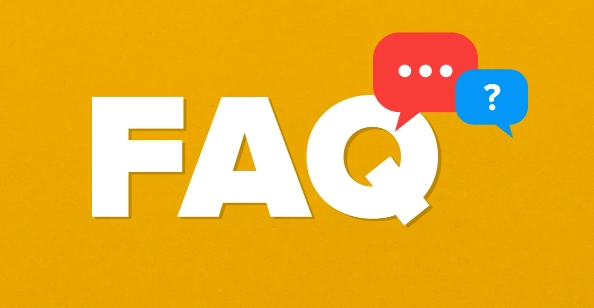
If you're encountering the .NET Framework 3.5 installation error 0x800F0954 on Windows 10, 8, or later, it usually means Windows can't download the required files from the internet during installation. This happens because .NET 3.5 is an optional feature that needs external source files — even on modern Windows versions — and Windows tries to fetch them online by default. Here’s how to fix it.
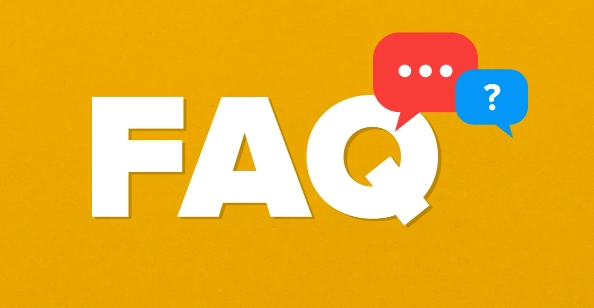
1. Use DISM with Local Source (Most Effective Fix)
The error 0x800F0954 typically occurs when Windows fails to connect to Microsoft’s Windows Update servers to get the .NET 3.5 files. You can bypass this by providing the files locally using the DISM (Deployment Image Servicing and Management) tool.
Steps:
- Insert your Windows installation media (USB/DVD) or mount the ISO file.
- Open Command Prompt as Administrator.
- Run this command (adjust the drive letter if needed):
DISM /Online /Enable-Feature /FeatureName:NetFx3 /All /Source:D:\sources\sxs /LimitAccess
Replace
D:with the drive letter of your Windows installation media.
-
/Source:D:\sources\sxstells DISM where to find the .NET 3.5 files. -
/LimitAccessprevents Windows from trying to reach Windows Update.
? If successful, .NET Framework 3.5 will be installed and enabled.
2. Enable .NET 3.5 via Control Panel Using Local Source
If you prefer a GUI method:
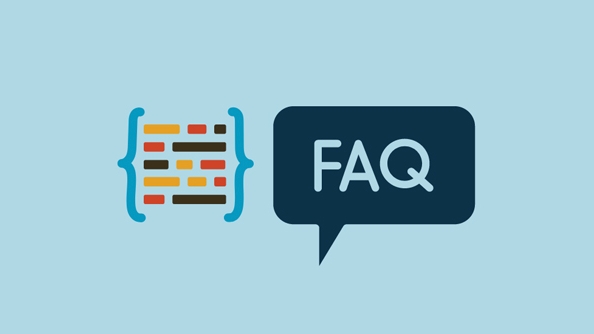
- Go to Control Panel > Programs > Turn Windows features on or off.
- Check .NET Framework 3.5 (.NET 2.0 and 3.0).
- When you see an error, don’t close it.
- Open Command Prompt as Admin and run the DISM command above.
- Return to the features window — it should now complete installation.
This works because DISM "primes" the system with the required files, allowing the GUI to finish the process.
3. Check Group Policy (For Domain or Managed PCs)
On work or school computers, Group Policy might block access to Windows Update, causing the 0x800F0954 error.
To check:
- Press
Win R, typegpedit.msc, and press Enter. - Navigate to:
Computer Configuration > Administrative Templates > System > Internet Communication Management > Internet Communication Settings - Make sure "Turn off access to all Windows Update Internet locations" is set to Disabled.
Note: This option isn't available in Windows Home edition.
4. Ensure Windows Update Service is Running
Sometimes, even with a local source, background services must be functional.
- Press
Win R, typeservices.msc. - Find Windows Update, right-click, and select Restart.
- Also check that Background Intelligent Transfer Service (BITS) is running.
Then retry the DISM command.
5. Use Windows Registry (If Offline Servicing is Blocked)
In rare cases, a registry policy may block offline servicing.
?? Be careful when editing the registry.
- Open
regeditas admin. - Go to:
HKEY_LOCAL_MACHINE\SOFTWARE\Policies\Microsoft\Windows\WindowsUpdate - Look for a DWORD called
DisableWindowsUpdateAccess. - Set it to
0or delete it. - Retry the DISM command.
Summary
Error 0x800F0954 is almost always due to missing source files. The fastest fix is:
- Use DISM with the
sources\sxsfolder from your Windows install media. - Ensure Windows Update isn’t blocked by policy or network.
- Avoid relying on internet download if the system is offline or behind a restrictive firewall.
Once you provide the local source, the installation completes smoothly.
Basically, Windows needs the files — give them directly, and the error goes away.
The above is the detailed content of How to fix .NET Framework 3.5 installation error 0x800F0954. For more information, please follow other related articles on the PHP Chinese website!

Hot AI Tools

Undress AI Tool
Undress images for free

Undresser.AI Undress
AI-powered app for creating realistic nude photos

AI Clothes Remover
Online AI tool for removing clothes from photos.

Clothoff.io
AI clothes remover

Video Face Swap
Swap faces in any video effortlessly with our completely free AI face swap tool!

Hot Article

Hot Tools

Notepad++7.3.1
Easy-to-use and free code editor

SublimeText3 Chinese version
Chinese version, very easy to use

Zend Studio 13.0.1
Powerful PHP integrated development environment

Dreamweaver CS6
Visual web development tools

SublimeText3 Mac version
God-level code editing software (SublimeText3)
 ps2019 installation error code 143
Feb 12, 2024 pm 02:39 PM
ps2019 installation error code 143
Feb 12, 2024 pm 02:39 PM
Some users have errors when installing ps on their computers. The problem 143 is also a relatively common problem. Most of them are because the users have installed other Adobe software on their computers. ps2019 installation error code 143 Answer: Mostly because other Adobe software has been installed on the computer, so there will be system files left. At this time, the installer cannot connect to the Adobe server for installation and updates. 1. We can enter the following folders: Delete the following directories: C:\ProgramFiles(x86)\Adobe, C:\ProgramFiles\Adobe, C:\Users%UserName%\Ap
 An effective way to solve the problem of Win11 Chinese package installation failure
Mar 08, 2024 am 09:36 AM
An effective way to solve the problem of Win11 Chinese package installation failure
Mar 08, 2024 am 09:36 AM
As the latest operating system released by Microsoft, Win11 has attracted the attention and expectations of many users. However, as more and more users upgrade to Win11, some people have encountered the problem of failed installation of the Win11 Chinese package. This may be a headache for users who need to use the Chinese interface. So, how to solve the problem of Win11 Chinese package installation failure? This article will introduce you to some effective solutions. First of all, there may be many reasons why the installation of Win11 Chinese language package fails. One possibility is that the system automatically
 What to do if CAD installation error 1308 occurs in Windows 7 system
Jul 14, 2023 pm 07:37 PM
What to do if CAD installation error 1308 occurs in Windows 7 system
Jul 14, 2023 pm 07:37 PM
For AutoCAD, some users must know that it is a professional and excellent computer-aided design software, but what they don't like is that the installation process is too troublesome. Recently, Windows 7 users have reported that the process of installing and activating AutoCAD is very complicated and results in error 1308, which is confusing the users. So, how to solve the CAD installation error 1308 in Windows 7 system? Now, let’s look down together! What to do if CAD installation error 1308 occurs in Windows 7 system? 1. The reason is that some files are lost for some reasons (maybe due to accidental deletion by anti-virus software); 2. Create two new notepads and change the name and suffix to dfst.dll and acad.mnl; 3.
 How to solve win11 update installation error 0x80073701
Dec 29, 2023 pm 09:39 PM
How to solve win11 update installation error 0x80073701
Dec 29, 2023 pm 09:39 PM
Recently, Microsoft has pushed a lot of update files for win11. Some friends encountered update failures when downloading and installing these updates, displaying the automatic update error 0x80073701. This may be because we have already downloaded the relevant updates, resulting in the second download. Error, you only need to reset and update at this time. Let’s take a look at it together. How to fix Win11 automatic update 0x80073701 Method 1: Reset update 1. First, we can right-click the start menu and select "Windows Terminal (Administrator)" 2. Then enter "netstopwuauservnetstopcryptSvcnet stop bit netstopmsiserver" and press Enter to confirm
 What to do if there is insufficient permission error during MySQL installation
Apr 08, 2025 am 11:42 AM
What to do if there is insufficient permission error during MySQL installation
Apr 08, 2025 am 11:42 AM
MySQL installation permission problems are usually caused by the following reasons: 1. Ordinary users should use root or sudo permissions to install; 2. Insufficient file permissions, you need to use the chmod command to modify the permissions of the MySQL installation directory and data file directory; 3. The 3306 port is occupied, you need to use the netstat command to view and stop the port-occupying service or modify the MySQL configuration file; 4. SELinux or AppArmor security mechanism restrictions, you can try to temporarily disable or configure correctly. Remember to understand the permission management mechanism, rather than just using sudo to bypass the problem, in order to build a safe and stable system environment.
 How to solve Windows 10 installation failure
Jul 21, 2023 pm 08:37 PM
How to solve Windows 10 installation failure
Jul 21, 2023 pm 08:37 PM
One day, the editor leisurely ran to the website to check the problems left by fans and friends. I actually showed the editor a problem and an installation failure. I won’t say much more. , let’s take a look at how to solve this problem, let’s take a look. How to solve Windows 10 installation failure. 1. First, we turn on the computer, press the win+r key combination to open the run window, enter gpedit.msc in the window, and open the PC Group Policy. After opening, we go to Computer Configuration > Administrative Templates > Windows Components > Windows Update > Configure Automatic Updates, and then change Configure Automatic Updates to Disable. 3. Next, we need
 What is the reason why PHP8 installation failed?
Jan 05, 2024 am 08:41 AM
What is the reason why PHP8 installation failed?
Jan 05, 2024 am 08:41 AM
Why can't you successfully install PHP8? In software development and website construction, PHP is a commonly used programming language that can be used to develop a variety of powerful websites and applications. However, sometimes we may encounter some problems when trying to install a new PHP version, especially during the installation of PHP8. This article will explore some common issues that cause PHP8 installation to fail and provide some possible solutions. Incompatible operating system and environment requirements First, make sure your operating system and environment meet
 How to solve Python's module not installed error?
Jun 25, 2023 pm 05:52 PM
How to solve Python's module not installed error?
Jun 25, 2023 pm 05:52 PM
Python is a powerful programming language commonly used in fields such as data analysis, machine learning, and web development. In the process of using Python, we often need to use various third-party modules to extend Python's functions. However, if we encounter a "module not installed" error when using Python, this will affect our work efficiency and development progress. This article will explain how to solve Python's module not installed error. Installing pippip is Python’s own package manager, which can be easily






