Yes, connecting too many devices will slow down WiFi speed, including: 1. Too many devices will intensify bandwidth competition, and using high-traffic applications at the same time will cause a decrease in network speed; 2. WiFi channel congestion, especially the 2.4GHz frequency band is susceptible to interference, affecting transmission efficiency; 3. Old equipment drags down the overall network performance and reduces compatibility speed; 4. There are connections and processing capabilities limitations in router hardware, and the strength of different devices will also affect network performance.

Yes, having too many devices connected to your WiFi can definitely slow things down — but it's not always about bandwidth alone. Let's break this down.
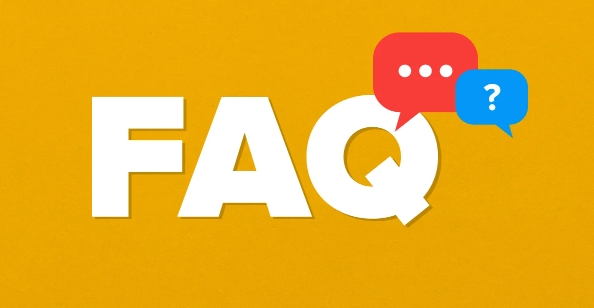
1. Too Many Devices = More Competition for Bandwidth
When you have a bunch of devices all trying to use the internet at the same time — phones, laptops, smart TVs, even friedes — they're basically all raising their hands and asking, “Can I get some data now?”
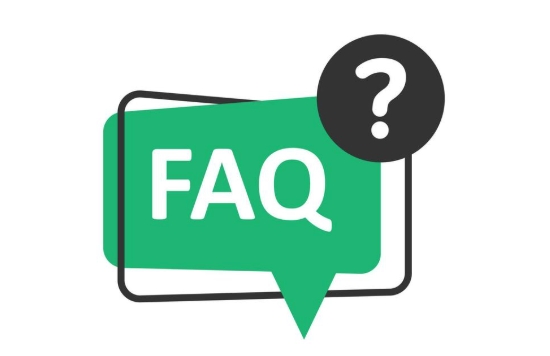
Your router can only handle so much traffic at once. If everyone's streaming 4K Netflix, downloading updates, or gaming at the same time, something's got to give. That usually means slower speeds, buffering, or lag.
- Streaming HD video: ~5–25 Mbps per device
- Online gaming: ~3–6 Mbps (but sensitive to latency)
- Web browser/email: minimum, but still adds up
Even if each device isn't doing much individually, the total load can add up quickly.
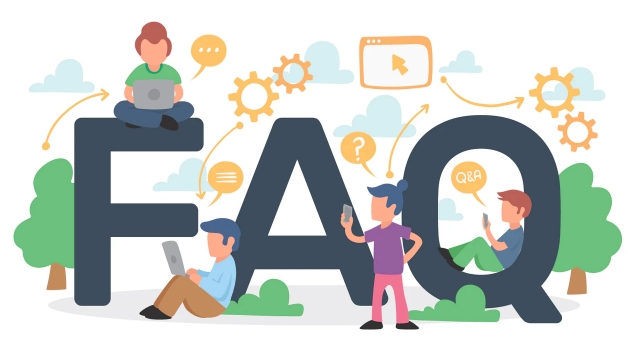
2. WiFi Channels Get Crowded Too
Think of your WiFi like a highway — it has lanes (channels), and when too many devices are on the same one, it gets backed up. Most home routers use either the 2.4 GHz or 5 GHz frequency band.
- 2.4 GHz has fewer channels and is more prone to interference from neighbors' networks, microwaves, and Bluetooth.
- 5 GHz offers more channels and faster speeds, but doesn't reach as far through walls.
If your router isn't switching channels automatically or efficiently (or if you're stuck on a bad one), performance drops — even if your internet plan is solid.
Pro tip: Use a WiFi analyzer app (like WiFi Analyzer on Android or iNet on iOS) to see which channels are less crowded in your area.
3. Older Devices Can Drag Everyone Down
Some older gadgets don't just use slower speeds themselves — they actually force the whole network to slow down to stay compatible. Imagine a sports car stuck behind a tractor on the highway; everyone moves slower.
For example:
- Devices using old standards like 802.11b/g/n
- Phones or laptops with weak signals that keep dropping and reconnecting
This kind of issue is sneaky because it doesn't always show up as high usage — but it eats away at your network's overall efficiency.
4. Router Hardware Has Limits
Even the best WiFi setup has limits. Routers vary a lot in how many devices they can support reliably.
- Budget routers might struggle with more than 10–15 devices
- Better routers (like tri-band models) can juggle 20–30 without breaking a sweat
Also, the number of similar connections matters less than what those devices are doing. A smart thermostat checking in every hour is fine. Ten people Zooming? Not so much.
So yes, too many devices can absolutely slow down your WiFi — but it's usually a mix of how many there are, what they're doing, and whether your router can keep up.
You don't always need a new plan — sometimes just rebooting the router, updating firmware, or upgrading hardware helps a ton.
Basically that's it.
The above is the detailed content of Can too many devices slow down wifi. For more information, please follow other related articles on the PHP Chinese website!

Hot AI Tools

Undress AI Tool
Undress images for free

Undresser.AI Undress
AI-powered app for creating realistic nude photos

AI Clothes Remover
Online AI tool for removing clothes from photos.

Clothoff.io
AI clothes remover

Video Face Swap
Swap faces in any video effortlessly with our completely free AI face swap tool!

Hot Article

Hot Tools

Notepad++7.3.1
Easy-to-use and free code editor

SublimeText3 Chinese version
Chinese version, very easy to use

Zend Studio 13.0.1
Powerful PHP integrated development environment

Dreamweaver CS6
Visual web development tools

SublimeText3 Mac version
God-level code editing software (SublimeText3)
 What to do if the HP printer cannot connect to wifi - What to do if the HP printer cannot connect to wifi
Mar 06, 2024 pm 01:00 PM
What to do if the HP printer cannot connect to wifi - What to do if the HP printer cannot connect to wifi
Mar 06, 2024 pm 01:00 PM
When many users use HP printers, they are not familiar with what to do if the HP printer cannot connect to wifi. Below, the editor will bring you solutions to the problem of HP printers not connecting to wifi. Let us take a look below. Set the mac address of the HP printer to automatically select and automatically join the network. Check to change the network configuration. Use dhcp to enter the password to connect to the HP printer. It shows that it is connected to wifi.
 Please update your device settings to accept media transfers
Feb 19, 2024 pm 12:24 PM
Please update your device settings to accept media transfers
Feb 19, 2024 pm 12:24 PM
We will show you how to fix media transfer error when connecting your phone to PC via USB cable. When you try to import photos and videos from your phone to your computer, you may encounter a "Please update your device's settings to accept media transfers" error message displayed by the Photos app. Please update your device settings to accept media transfers Update your device settings to allow media transfers to resolve the error message. Restart your two devices Use different USB cables Check your Android phone settings Install the MTP USB device driver Use other methods to transfer your photos and videos Let’s get started. 1] Restart both devices It is recommended that you first try to restart your devices, including computers and phones, when you encounter a temporary failure. Heavy
 What is the reason why the wifi function cannot be turned on? Attachment: How to fix the wifi function that cannot be turned on
Mar 14, 2024 pm 03:34 PM
What is the reason why the wifi function cannot be turned on? Attachment: How to fix the wifi function that cannot be turned on
Mar 14, 2024 pm 03:34 PM
Nowadays, in addition to data and wifi, mobile phones have two ways to access the Internet, and OPPO mobile phones are no exception. But what should we do if we can’t turn on the wifi function when using it? Don't worry yet, you might as well read this tutorial, it will help you! What should I do if my phone’s wifi function cannot be turned on? It may be because there is a slight delay when the WLAN switch is turned on. Please wait 2 seconds to see if it is turned on. Do not click continuously. 1. You can try to enter "Settings>WLAN" and try to turn on the WLAN switch again. 2. Please turn on/off airplane mode and try to turn on the WLAN switch again. 3. Restart the phone and try to see if WLAN can be turned on normally. 4. It is recommended to try restoring factory settings after backing up data. If none of the above methods solve your problem, please bring the purchased
 What should I do if there is no sound in the system after win11 update? How to solve the problem of no sound in win11 device
Jun 25, 2024 pm 05:19 PM
What should I do if there is no sound in the system after win11 update? How to solve the problem of no sound in win11 device
Jun 25, 2024 pm 05:19 PM
After some users have updated and upgraded the win11 system, the computer has no sound. The problem of loving you is usually caused by no device, missing sound card driver, or unknown error. So how should we solve these problems? , this issue of win11 tutorial is here to answer everyone’s questions. Next, let’s take a look at the detailed steps. Solution to no sound after win11 upgrade: 1. No device 1. If we are using a desktop computer, it is probably because there is no device. 2. Because ordinary desktop computers do not come with built-in speakers, we need to plug in speakers or headphones to have sound. 2. The sound card driver is missing 1. After we update the Win11 system, the original sound card or audio device driver may not be available.
 Can I use a WiFi connection in airplane mode?
Feb 19, 2024 pm 05:26 PM
Can I use a WiFi connection in airplane mode?
Feb 19, 2024 pm 05:26 PM
Can I use wifi in airplane mode? Airplane mode refers to a mode that turns off all wireless communication functions on a mobile phone or electronic device. Generally, when we fly, airlines require us to set our mobile phones or electronic devices to airplane mode. This is done to avoid wireless signals interfering with aircraft navigation and communication systems. So, can wifi be used in airplane mode? The answer is not exactly the same, because under different circumstances, whether wifi can be used in airplane mode is different. First, we need to make it clear that
 DIY from getting started to giving up: wireless network card saves old motherboards
Mar 14, 2024 pm 04:40 PM
DIY from getting started to giving up: wireless network card saves old motherboards
Mar 14, 2024 pm 04:40 PM
Many motherboards come with built-in WiFi modules, but for many players, the extra 200 yuan is not cost-effective. In addition, some old motherboards do not have WiFi. If you want to enjoy convenient wireless Internet access, you need to use one. Wireless network card. Wireless network cards are very convenient to use, but please note that not all products are suitable for you. Below we will introduce 3 different wireless network cards. 1. "Portable Peter Pan" - USB wireless network card The first thing to bear the brunt is the "little hero" around us, the USB wireless network card. This lightweight and mini device is like a magic key. Just plug it in and connect it to the USB port of your computer to instantly activate your wireless network journey. USB wireless network cards are widely used for their affordable price and ultimate convenience.
 Huawei and Hebei China Unicom will launch iFTTR Starlight F50 'Yunlong Package', providing 3000Mbps Wi-Fi coverage throughout the house
Apr 10, 2024 am 09:04 AM
Huawei and Hebei China Unicom will launch iFTTR Starlight F50 'Yunlong Package', providing 3000Mbps Wi-Fi coverage throughout the house
Apr 10, 2024 am 09:04 AM
According to news on April 9, Huawei and Hebei China Unicom will hold the Yunlong Package and Starlight F50 promotion conference tomorrow, officially launching the Yunlong Package to the majority of Hebei home users. According to reports, Huawei Starlight F50 optical modem can provide 3000M Wi-Fi7 network coverage throughout the house, virtualizing the entire Wi-Fi into a super Wi-Fi hotspot, achieving 10 millisecond roaming seamless switching, zero data packet loss, and supporting video calls No lag. Starlight F50 has a new SSD hard drive on the back, which uses local and cloud dual backup to realize the user data storage function. It is officially named "iFTTR all-optical home storage", and users can back up their photo albums through "touch". and data storage. Noticed that the main optical modem of Starlight F50 has been upgraded with a 2.5G network port and is equipped with
 How to decipher wifi password
Mar 12, 2024 am 10:39 AM
How to decipher wifi password
Mar 12, 2024 am 10:39 AM
1. Use WiFi key and other software to decipher it. The principle is that someone has shared the password of this hotspot to the server. When someone accesses the hotspot again, it will send the password stored on the server to the mobile phone. 2. Use a dictionary (TXT file containing various possible passwords) to brute forcely decipher WiFi passwords. To put it bluntly, you just try them one by one. 3. Pin deciphering. Pin actually depends on the routing WPS. WPS is the function that allows users to connect to WiFi as long as they press the WPS button, eliminating the trouble of entering passwords.





