Yes, you can use Chrome extensions on Safari indirectly through alternative methods. 1. First, check Safari’s Extension Store via Safari > Preferences > Extensions or the Mac App Store for Safari-native versions of popular tools like 1Password and Grammarly. 2. For extensions unavailable in Safari, use a workaround by installing Chrome on your Mac and switching browsers when needed, such as for ad blocking. 3. Try third-party tools like uBlock Origin, Bitwarden, and Dark Reader that offer Safari-compatible versions or companion apps with cross-browser sync. While Safari lacks direct Chrome extension support, these methods help replicate functionality while benefiting from Safari’s privacy features.

Yes, you can’t install Chrome extensions directly on Safari, but there are ways to get similar functionality. Safari has its own extension system, and while the selection isn't as vast as Chrome’s, many popular tools are available in a Safari-compatible format.
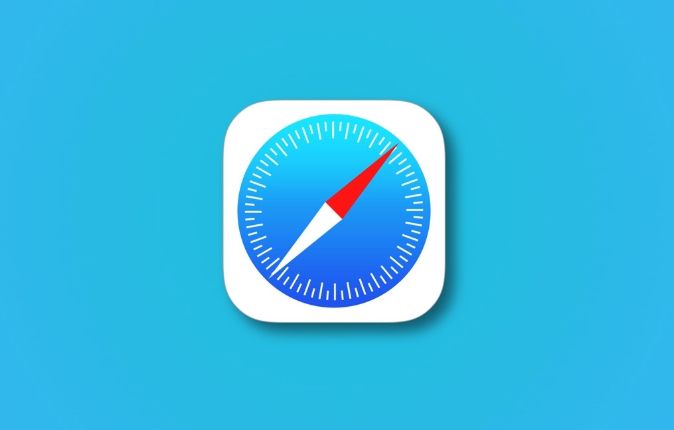
Check Safari’s Extension Store First
Safari comes with an Extensions section built right into the App Store — think of it like an app store for your browser add-ons. You can find it under Safari > Preferences > Extensions or search directly in the Mac App Store.
- Go to Safari > Preferences > Extensions tab
- Click "More Extensions"
- This opens the Safari Extensions Gallery where you can browse and install Safari-native extensions
Many big names like 1Password, Grammarly, and AdGuard have Safari versions. You might not find every Chrome extension here, but the most useful ones are often available.
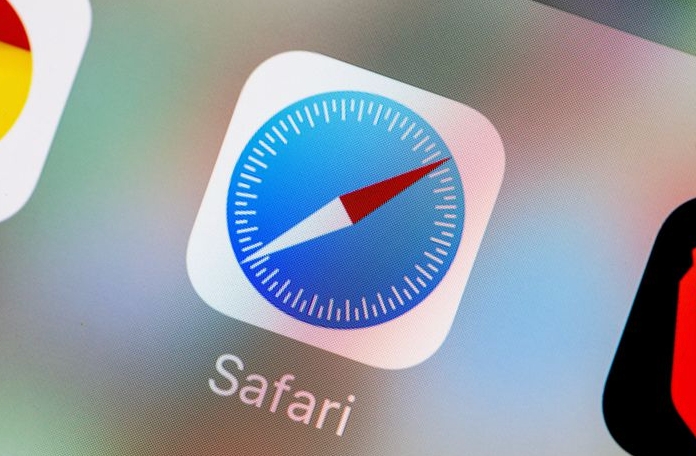
Use a Workaround with Chrome and iCloud
If you're really attached to a specific Chrome extension that doesn’t have a Safari version, one workaround is to use Chrome on your Mac just for that feature — especially if it's something like password filling or ad blocking that works across sites.
- Install Chrome on your Mac
- Add the extension you need
- Use Chrome when you need that function (e.g., ad blocker for browsing)
- Keep using Safari for everything else
This way, you don’t have to give up Safari entirely — just switch browsers for specific tasks.
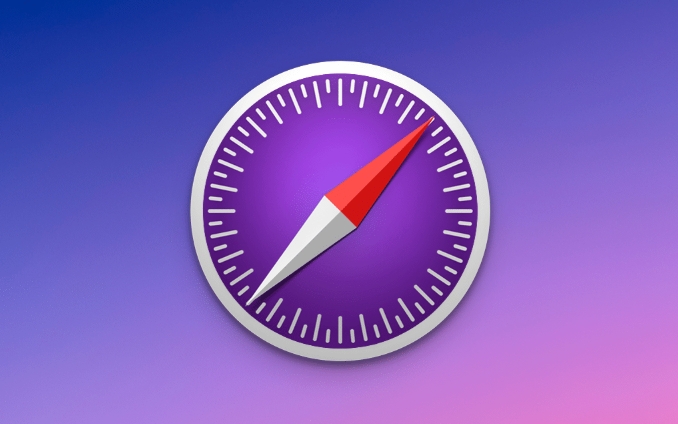
Try Third-Party Tools That Support Multiple Browsers
Some services offer cross-browser support through separate apps or built-in features. For example:
- uBlock Origin is available for Safari (though setup is a bit more involved)
- Bitwarden and LastPass work via Safari extensions or companion apps
- Dark Reader is available as both Chrome and Safari extension
These tools usually keep your data synced across devices and browsers, so you don’t lose continuity.
If you’re used to Chrome and switching to Safari, it’s worth taking a few minutes to explore what’s already built in. Safari has strong privacy protections and some powerful native tools — you might find you don’t miss Chrome extensions as much as you thought.
But if there’s one key tool you rely on, it’s fine to run Chrome occasionally alongside Safari. It’s not perfect, but it gets the job done until a better Safari version comes along.
The above is the detailed content of Can I install Chrome extensions on Safari?. For more information, please follow other related articles on the PHP Chinese website!

Hot AI Tools

Undress AI Tool
Undress images for free

Undresser.AI Undress
AI-powered app for creating realistic nude photos

AI Clothes Remover
Online AI tool for removing clothes from photos.

Clothoff.io
AI clothes remover

Video Face Swap
Swap faces in any video effortlessly with our completely free AI face swap tool!

Hot Article

Hot Tools

Notepad++7.3.1
Easy-to-use and free code editor

SublimeText3 Chinese version
Chinese version, very easy to use

Zend Studio 13.0.1
Powerful PHP integrated development environment

Dreamweaver CS6
Visual web development tools

SublimeText3 Mac version
God-level code editing software (SublimeText3)

Hot Topics
 Google Chrome Speed ??Browser Official Edition Portal
Jul 08, 2025 pm 02:30 PM
Google Chrome Speed ??Browser Official Edition Portal
Jul 08, 2025 pm 02:30 PM
Google Chrome is a free and fast multi-platform web browser developed by Google. It is known for its speed, stability and reliability. Chrome is based on the open source Chromium project and is widely used on devices such as desktops, laptops, tablets and smartphones. The browser has a clean interface and a wide range of customizable options, allowing users to personalize it according to their preferences. In addition, Chrome has a huge library of extensions that provide additional features such as ad blocking, password management and language translation, further enhancing the browsing experience.
 How to install Chrome extensions on mobile (Kiwi, etc.)
Jul 11, 2025 am 12:50 AM
How to install Chrome extensions on mobile (Kiwi, etc.)
Jul 11, 2025 am 12:50 AM
Android phones can install Chrome extensions through KiwiBrowser. KiwiBrowser is an open source browser based on Chromium on the Android side. It supports the installation of the Chrome Web Store extension. The process is: Open Kiwi and enter the Chrome store, search for extensions, and click "Add to Chrome" to complete the installation; when using it, you need to pay attention to network stability, extension compatibility, permission granting and installation quantity; other alternatives include FirefoxMobile and YandexBrowser, but Kiwi is still the most stable and convenient choice at present.
 How to change the user agent string in Safari without extensions?
Jul 11, 2025 am 12:48 AM
How to change the user agent string in Safari without extensions?
Jul 11, 2025 am 12:48 AM
On macOS, you can modify Safari's UserAgent through developer tools or terminals, but iOS/iPadOS does not support it. The specific methods are: 1. Use the developer tools to modify temporarily: select preset UA after enabling the development menu; 2. Permanent modification through the terminal: enter the command to write a custom UA; 3. iOS/iPadOS cannot be modified directly, and it needs to rely on a third-party application or browser.
 What firewall ports does Chrome Remote Desktop use
Jul 13, 2025 am 12:43 AM
What firewall ports does Chrome Remote Desktop use
Jul 13, 2025 am 12:43 AM
ChromeRemoteDesktopusesport443(HTTPS)astheprimaryportforsecureconnections,andoccasionallyport80(HTTP)asafallback.ItalsoleveragesSTUN,TURN,andICEprotocolstoestablishpeer-to-peerconnections,withTURNactingasarelayifdirectconnectionsfail.Toensuresmoothop
 How to translate a page in Google Chrome
Jul 03, 2025 am 12:14 AM
How to translate a page in Google Chrome
Jul 03, 2025 am 12:14 AM
The method of translating web pages by Chrome browsers is not limited to automatic prompts, but can also be manually operated and solved common problems. 1. The easiest way is to click "Translation" in the translation prompt bar that automatically pops up when opening a web page in a non-default language; 2. If the prompt does not pop up, you can click the three points on the right side of the address bar → select "Translation [Language] as [Language]" to trigger manually; 3. Check whether the translation function is enabled in the settings, some websites block translation or extend conflicts, you can try invisible mode or turn off the plug-in; 4. For content that is incompletely translated, you can refresh the page, change the network environment, or use third-party extensions such as "GoogleTranslate" to supplement; 5. Dynamically load the content and wait for a few seconds or interaction before it is translated.
 How to view chrome incognito history?
Jul 09, 2025 am 12:31 AM
How to view chrome incognito history?
Jul 09, 2025 am 12:31 AM
Chrome's incognito browsing history cannot be viewed directly, but it can be obtained indirectly through three methods. 1. Use command line tools to view the DNS cache, which can only obtain some domain name information and is not durable; 2. Check the router or network monitoring log, which requires certain network knowledge and depends on network settings; 3. Install third-party monitoring tools and configure in advance to record invisible browsing behavior. Overall, the invisibility mode is designed to protect privacy. All the above methods have limitations. It is recommended to choose whether to use monitoring methods based on actual needs.
 How to simulate different timezones in Chrome
Jul 13, 2025 am 12:19 AM
How to simulate different timezones in Chrome
Jul 13, 2025 am 12:19 AM
To test page behavior in different time zones in Chrome, there are three ways to do it. 1. Use ChromeDevTools to simulate the time zone: Open DevTools → Click on three points → MoreTools → Sensors, check the overlay option in the DateandTime section and select the target time zone. This setting only takes effect in the current session; 2. Specify the time zone through the command line startup parameters: close all Chrome instances and execute chrome.exe--timezone="target time zone" to affect the entire browser instance; 3. Use JavaScript to overwrite the behavior of the Date object, and the fixed time value is used to accurately control the JS time.
 How to force quit Google Chrome on Mac
Jul 07, 2025 am 12:14 AM
How to force quit Google Chrome on Mac
Jul 07, 2025 am 12:14 AM
There are several ways to force exit from unresponsive Chrome on your Mac. First, use the keyboard shortcut Command Option Esc to open the "Force Exit Application" window, select Google Chrome and click "Force Exit". Second, click on the Apple menu, select "Force Exit", and select Chrome from the list and confirm quit. If Chrome completely freezes or consumes too much memory, you can open ActivityMonitor, find all Chrome-related processes, and click the X button one by one to end them. Finally, as an alternative, you can enter killallGoogle\Chrome in Terminal






