Use Task Manager, Resource Monitor, and Performance Monitor to check real-time and logged system performance; 2. Monitor hard drive health via S.M.A.R.T. tools like CrystalDiskInfo and run chkdsk for errors; 3. Check temperatures using HWMonitor or Core Temp, clean dust, and optionally stress test with Prime95 or FurMark; 4. Optimize startup by disabling unnecessary apps in Task Manager, test disk speed with CrystalDiskMark, and run Windows Maintenance; 5. Keep Windows and drivers updated through Windows Update and trusted manufacturer sources to ensure performance and security. Regular checks using built-in and free tools can prevent major issues and extend your PC’s lifespan.

Your PC slowing down? Crashing unexpectedly? It might not need a replacement — just a health check. Like a car, computers need regular maintenance to run smoothly. Here’s how to check your PC’s health and performance without technical jargon or expensive tools.
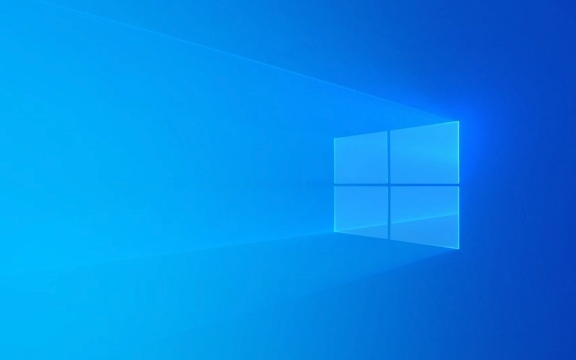
1. Check System Performance with Built-in Tools
Windows comes with several tools that give you real-time insight into how your PC is performing.
-
Task Manager (Press
Ctrl Shift Esc):
This is your first stop. Look at the Performance tab to see CPU, Memory, Disk, and GPU usage. If any of these are consistently near 100%, that’s likely why your PC feels sluggish.
- High disk usage? Could be a failing drive or background apps hogging resources.
- High memory? Too many browser tabs or programs open.
Resource Monitor (Type “resmon” in Run dialog):
More detailed than Task Manager, this shows which processes are using disk, network, or memory the most. Great for spotting hidden resource hogs.-
Performance Monitor (Search “perfmon”):
Use this to log performance over time. Set up Data Collector Sets to track CPU, RAM, or disk usage across hours or days.
2. Monitor Your Hard Drive Health
Your storage drive (especially if it’s an older HDD) can be the weakest link.
-
Check for S.M.A.R.T. status:
S.M.A.R.T. (Self-Monitoring, Analysis, and Reporting Technology) tracks drive health. Use free tools like:- CrystalDiskInfo (popular and simple)
- HWMonitor (also shows temps and voltages)
Look for warnings like “Caution” or “Bad sectors.” If you see those, back up your data immediately.
-
Run CHKDSK (for HDDs/SSDs):
Open Command Prompt as admin and type:chkdsk C: /f /r
This scans for file system errors and bad sectors. Note: It may require a reboot to run fully.
3. Keep an Eye on Temperature and Hardware Stress
Overheating can cause throttling (slowing down) or sudden shutdowns.
-
Use HWMonitor or Core Temp:
These show CPU, GPU, and drive temperatures.- Normal idle temps: 30–50°C
- Under load: up to 80–85°C is okay, but above 90°C is risky.
Clean Dust and Check Fans:
Physical maintenance matters. Dust buildup blocks airflow. Use compressed air to clean vents and fans every few months.Stress Test (Optional):
Use Prime95 (CPU) or FurMark (GPU) to push your system and monitor temps. Only do this briefly and with caution — it generates heat.
4. Optimize Startup and System Settings
A bloated startup process can make boot times painfully slow.
Manage Startup Apps:
In Task Manager → Startup tab, disable unnecessary programs (like Spotify, Skype, or updaters that don’t need to launch at boot).Check Disk Speed (Especially for SSDs):
Use CrystalDiskMark to test read/write speeds. A significant drop from expected speeds could mean your SSD is failing or needs a firmware update.Run Windows Maintenance:
Go to Security & Privacy → Maintenance and click “Start maintenance.” Windows will scan for common issues.
5. Keep Software and Drivers Updated
Outdated drivers or OS versions can hurt performance and security.
- Run Windows Update regularly.
- Update drivers via Device Manager or your PC manufacturer’s support site (e.g., Dell, HP, Lenovo).
- Use Snappy Driver Installer or Driver Booster cautiously — stick to trusted sources.
Basically, checking your PC’s health doesn’t require expertise. Use the tools you already have, watch for warning signs like heat or slow response, and keep things clean — both digitally and physically. A few minutes every month can save you from bigger headaches later.
The above is the detailed content of How to Check Your PC's Health and Performance. For more information, please follow other related articles on the PHP Chinese website!

Hot AI Tools

Undress AI Tool
Undress images for free

Undresser.AI Undress
AI-powered app for creating realistic nude photos

AI Clothes Remover
Online AI tool for removing clothes from photos.

Clothoff.io
AI clothes remover

Video Face Swap
Swap faces in any video effortlessly with our completely free AI face swap tool!

Hot Article

Hot Tools

Notepad++7.3.1
Easy-to-use and free code editor

SublimeText3 Chinese version
Chinese version, very easy to use

Zend Studio 13.0.1
Powerful PHP integrated development environment

Dreamweaver CS6
Visual web development tools

SublimeText3 Mac version
God-level code editing software (SublimeText3)

Hot Topics
 Google Translate Picture | Translate Text in Images - MiniTool
Jul 12, 2025 am 12:57 AM
Google Translate Picture | Translate Text in Images - MiniTool
Jul 12, 2025 am 12:57 AM
This Google translate picture guide shows you how to translate text from an image. If you are looking for more computer tips and solutions, you can visit php.cn Software official website where you can also find some useful computer tools like php.cn
 How to Install Device Drivers Manually on Windows 11/10? - MiniTool
Jul 06, 2025 am 12:15 AM
How to Install Device Drivers Manually on Windows 11/10? - MiniTool
Jul 06, 2025 am 12:15 AM
If your Windows 11/10 computer doesn’t automatically the latest versions of device drivers, you will need to manually install them. In this post, php.cn Software will show you 3 different methods to manually install drivers on your device.
 How to Amplify/Boost/Increase Microphone Volume Windows 11? - MiniTool
Jul 06, 2025 am 12:27 AM
How to Amplify/Boost/Increase Microphone Volume Windows 11? - MiniTool
Jul 06, 2025 am 12:27 AM
This post delivered by php.cn official web page introduces three methods to improve microphone volume and boost its performance, in Control Panel, via Settings, and by Device Manager. Read the below content to view details.
 what is an operating system
Jul 11, 2025 am 03:16 AM
what is an operating system
Jul 11, 2025 am 03:16 AM
The operating system is the basic software for managing hardware resources, running programs, and providing user interaction interfaces. It coordinates the relationship between hardware and software and is responsible for memory allocation, device scheduling, file management and multitasking. Common systems include Windows (suitable for office and gaming), macOS (Apple devices, suitable for creative work), Linux (open source, suitable for developers), and Android/iOS (mobile device system). The choice of ordinary users depends on the usage scenario, such as software compatibility, security and customization requirements. How to view system information: Use winver command for Windows, click on the machine for macOS, use terminal commands for Linux, and find the phone in settings. The operating system is the underlying tool for daily use,
 How to Open and Run dxdiag.exe on Windows 10/11
Jul 06, 2025 am 12:23 AM
How to Open and Run dxdiag.exe on Windows 10/11
Jul 06, 2025 am 12:23 AM
This post includes answers for what is dxdiag, how to run dxdiag in Windows 10/11, DirectX Diagnostic Tool’s main functions, and how to update dxdiag.exe driver. php.cn Software also provides many other computer tips and solutions for users. You can
 Best Ways to Fix Windows 11/10 Control Panel Not Opening!
Jul 08, 2025 am 12:01 AM
Best Ways to Fix Windows 11/10 Control Panel Not Opening!
Jul 08, 2025 am 12:01 AM
Have you ever wanted to adjust computer settings to fix some issues but suffered from Control Panel not opening? There is nothing more frustrating than this app not turning on, stopping you from viewing and changing system settings. In this post, mul
 What Is Dell Digital Locker? How to Log in and Use It on Dell PC? - MiniTool
Jul 07, 2025 am 12:28 AM
What Is Dell Digital Locker? How to Log in and Use It on Dell PC? - MiniTool
Jul 07, 2025 am 12:28 AM
What is Dell Digital Locker? How to log into Dell Digital Locker? This post from php.cn provides answers. Besides, you can know how to use your Dell Digital Locker to find software products included with your Dell computer.
 How to Open Windows 11 Computer Management Console in 7 Ways? - MiniTool
Jul 09, 2025 am 12:18 AM
How to Open Windows 11 Computer Management Console in 7 Ways? - MiniTool
Jul 09, 2025 am 12:18 AM
This essay summarized by php.cn Software mainly teaches you how to open Windows 11 Computer Management with Windows Search, Quick Link menu, Run dialog, command prompt, PowerShell, File Explorer, Control Panel, as well as a desktop shortcut.








