Setting Chrome as the default browser on Windows and Mac requires the operating system and browser itself respectively. On Windows: 1. Open Settings → Apps → Default Apps → Find "Web Browser" and select Chrome; 2. Enter Chrome Settings → Click "Default Browser" → Click "Set as Default". On a Mac: 1. Open System Settings → Desktop and Screen Time → Select Chrome as the default browser; 2. Enter Chrome Settings → Click "Set as Default". If the settings are invalid, it may be caused by third-party software binding, permission issues, system updates, or frequent installation and uninstallation of the browser. You can try to fix the installation, use command prompts, or check for software conflicts to resolve it.

Setting Chrome as the default browser is actually quite simple, but many people will get stuck in a certain step when operating. The key is to figure out the coordination relationship between the system settings and the Chrome browser itself.
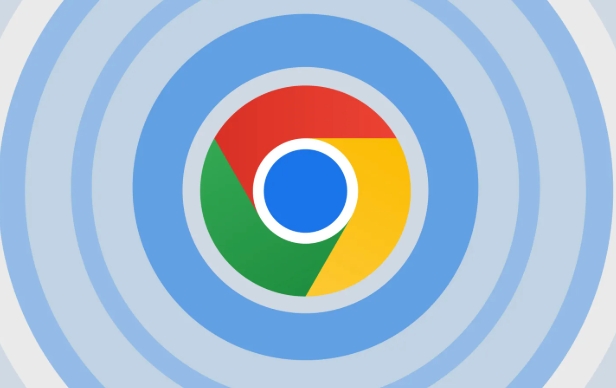
How to set Chrome as the default browser on Windows
Now Windows systems (especially Win10 and Win11) have strict management of default programs. Sometimes, even if you choose Chrome, it will not really take effect.
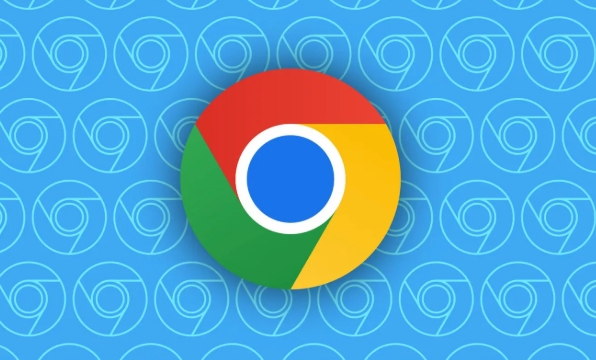
- Open Settings → Apps → Default Apps
- Scroll down to find the "Web Browser" item
- Click the currently displayed browser icon (probably Edge or something)
- Select Google Chrome in the pop-up selection interface
In addition, it is also important to open the Chrome browser itself:
- Enter Settings (three dots in the upper right corner → Settings)
- Click "Default Browser" on the left menu
- If you see the "Set as Default" button, just click it
Sometimes the system will not take effect immediately. Restarting the computer can confirm whether the setting is successful.
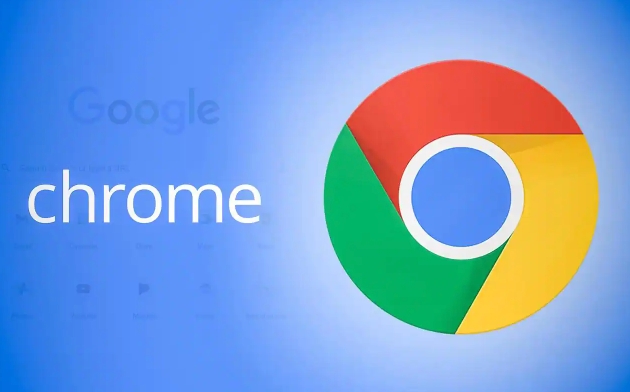
Set Chrome as the default browser on your Mac
The process of Mac is relatively simple, but it also requires setting up the system and browser itself at the same time.
- Open System Settings → Desktop and Screen Time → Default Web Browser
- Select Google Chrome from the list
Then enter the Chrome browser:
- Click the three dots in the upper right corner → Settings
- Click "Set as Default" on the "Default Browser" page
If you are using macOS Ventura or newer, this process is basically the same. The paths of older versions may be slightly different, but they are generally found in "Users and Groups" or "General" in "System Preferences".
FAQ: Why is it set or not?
Sometimes you will find that you have set it up, but the link is still opened in another browser. This is usually the following reasons:
- Some software forces the default browser to be bound, such as Office or some antivirus software
- Chrome itself does not have permission to register protocol handlers (such as http, https)
- Reset default browser settings after Windows update
- Frequent installation and uninstallation of multiple browsers lead to confusion in system records
Solutions include:
- Rerun the Chrome installer and select Repair
- Execute
chrome.exe --make-default-browserusing command prompt - Check whether there are third-party software that tampers with browser settings
In this case, it may not be because you operated incorrectly, but may be caused by system mechanisms or software conflicts.
Basically that's it. The whole process is not complicated, but some details are easily overlooked, especially the multi-layer control mechanism of Windows systems. As long as you check the system settings and browser internal status step by step, it can generally be done.
The above is the detailed content of How to make chrome default browser. For more information, please follow other related articles on the PHP Chinese website!

Hot AI Tools

Undress AI Tool
Undress images for free

Undresser.AI Undress
AI-powered app for creating realistic nude photos

AI Clothes Remover
Online AI tool for removing clothes from photos.

Clothoff.io
AI clothes remover

Video Face Swap
Swap faces in any video effortlessly with our completely free AI face swap tool!

Hot Article

Hot Tools

Notepad++7.3.1
Easy-to-use and free code editor

SublimeText3 Chinese version
Chinese version, very easy to use

Zend Studio 13.0.1
Powerful PHP integrated development environment

Dreamweaver CS6
Visual web development tools

SublimeText3 Mac version
God-level code editing software (SublimeText3)

Hot Topics
 Google Chrome Speed ??Browser Official Edition Portal
Jul 08, 2025 pm 02:30 PM
Google Chrome Speed ??Browser Official Edition Portal
Jul 08, 2025 pm 02:30 PM
Google Chrome is a free and fast multi-platform web browser developed by Google. It is known for its speed, stability and reliability. Chrome is based on the open source Chromium project and is widely used on devices such as desktops, laptops, tablets and smartphones. The browser has a clean interface and a wide range of customizable options, allowing users to personalize it according to their preferences. In addition, Chrome has a huge library of extensions that provide additional features such as ad blocking, password management and language translation, further enhancing the browsing experience.
 How to install Chrome extensions on mobile (Kiwi, etc.)
Jul 11, 2025 am 12:50 AM
How to install Chrome extensions on mobile (Kiwi, etc.)
Jul 11, 2025 am 12:50 AM
Android phones can install Chrome extensions through KiwiBrowser. KiwiBrowser is an open source browser based on Chromium on the Android side. It supports the installation of the Chrome Web Store extension. The process is: Open Kiwi and enter the Chrome store, search for extensions, and click "Add to Chrome" to complete the installation; when using it, you need to pay attention to network stability, extension compatibility, permission granting and installation quantity; other alternatives include FirefoxMobile and YandexBrowser, but Kiwi is still the most stable and convenient choice at present.
 How to change the user agent string in Safari without extensions?
Jul 11, 2025 am 12:48 AM
How to change the user agent string in Safari without extensions?
Jul 11, 2025 am 12:48 AM
On macOS, you can modify Safari's UserAgent through developer tools or terminals, but iOS/iPadOS does not support it. The specific methods are: 1. Use the developer tools to modify temporarily: select preset UA after enabling the development menu; 2. Permanent modification through the terminal: enter the command to write a custom UA; 3. iOS/iPadOS cannot be modified directly, and it needs to rely on a third-party application or browser.
 What firewall ports does Chrome Remote Desktop use
Jul 13, 2025 am 12:43 AM
What firewall ports does Chrome Remote Desktop use
Jul 13, 2025 am 12:43 AM
ChromeRemoteDesktopusesport443(HTTPS)astheprimaryportforsecureconnections,andoccasionallyport80(HTTP)asafallback.ItalsoleveragesSTUN,TURN,andICEprotocolstoestablishpeer-to-peerconnections,withTURNactingasarelayifdirectconnectionsfail.Toensuresmoothop
 How to translate a page in Google Chrome
Jul 03, 2025 am 12:14 AM
How to translate a page in Google Chrome
Jul 03, 2025 am 12:14 AM
The method of translating web pages by Chrome browsers is not limited to automatic prompts, but can also be manually operated and solved common problems. 1. The easiest way is to click "Translation" in the translation prompt bar that automatically pops up when opening a web page in a non-default language; 2. If the prompt does not pop up, you can click the three points on the right side of the address bar → select "Translation [Language] as [Language]" to trigger manually; 3. Check whether the translation function is enabled in the settings, some websites block translation or extend conflicts, you can try invisible mode or turn off the plug-in; 4. For content that is incompletely translated, you can refresh the page, change the network environment, or use third-party extensions such as "GoogleTranslate" to supplement; 5. Dynamically load the content and wait for a few seconds or interaction before it is translated.
 How to view chrome incognito history?
Jul 09, 2025 am 12:31 AM
How to view chrome incognito history?
Jul 09, 2025 am 12:31 AM
Chrome's incognito browsing history cannot be viewed directly, but it can be obtained indirectly through three methods. 1. Use command line tools to view the DNS cache, which can only obtain some domain name information and is not durable; 2. Check the router or network monitoring log, which requires certain network knowledge and depends on network settings; 3. Install third-party monitoring tools and configure in advance to record invisible browsing behavior. Overall, the invisibility mode is designed to protect privacy. All the above methods have limitations. It is recommended to choose whether to use monitoring methods based on actual needs.
 How to force quit Google Chrome on Mac
Jul 07, 2025 am 12:14 AM
How to force quit Google Chrome on Mac
Jul 07, 2025 am 12:14 AM
There are several ways to force exit from unresponsive Chrome on your Mac. First, use the keyboard shortcut Command Option Esc to open the "Force Exit Application" window, select Google Chrome and click "Force Exit". Second, click on the Apple menu, select "Force Exit", and select Chrome from the list and confirm quit. If Chrome completely freezes or consumes too much memory, you can open ActivityMonitor, find all Chrome-related processes, and click the X button one by one to end them. Finally, as an alternative, you can enter killallGoogle\Chrome in Terminal
 How to simulate different timezones in Chrome
Jul 13, 2025 am 12:19 AM
How to simulate different timezones in Chrome
Jul 13, 2025 am 12:19 AM
To test page behavior in different time zones in Chrome, there are three ways to do it. 1. Use ChromeDevTools to simulate the time zone: Open DevTools → Click on three points → MoreTools → Sensors, check the overlay option in the DateandTime section and select the target time zone. This setting only takes effect in the current session; 2. Specify the time zone through the command line startup parameters: close all Chrome instances and execute chrome.exe--timezone="target time zone" to affect the entire browser instance; 3. Use JavaScript to overwrite the behavior of the Date object, and the fixed time value is used to accurately control the JS time.






