Adding dynamic blur in Premiere Pro can be achieved in four steps: 1. Add Directional Blur or Transform Blur to video clips and adjust the direction and blur length to enhance dynamics; 2. Enable the Motion Blur button on the timeline to generate a motion-based real blur effect for clips with zoom, displacement, or rotation animations; 3. Turn on the Motion Blur option when using Warp Stabilizer for anti-shake; 4. Pay attention to whether to use blur based on the content, turn off proxy mode, and avoid lag caused by multiple layers of blur superposition. Mastering these methods can effectively improve the realistic and smoothness of the video.
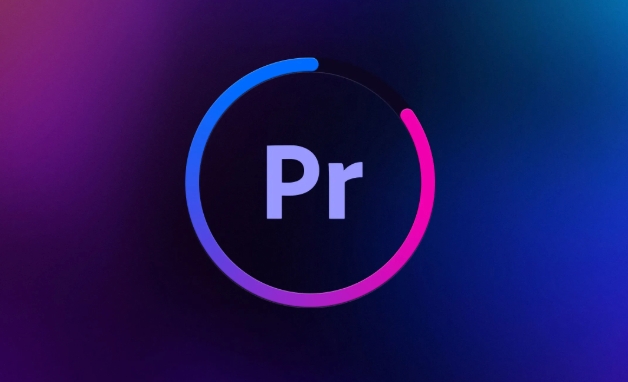
Adding Motion Blur is not difficult in Premiere Pro, but many newbies ignore some key settings. If the clips you edit look dynamic enough, or the transition is stiff, adding dynamic blur appropriately can improve a lot of realism and fluency.
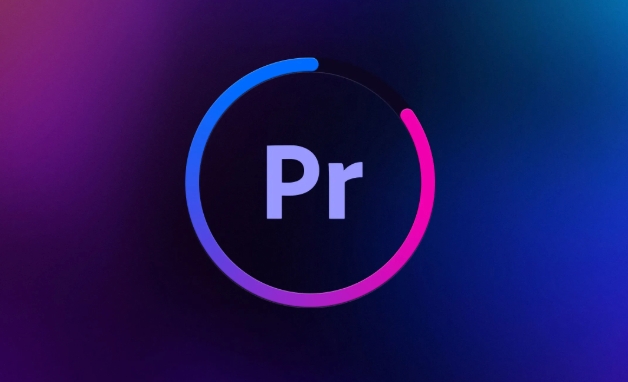
Below I will divide it into several common scenarios and talk about how to use this effect correctly.
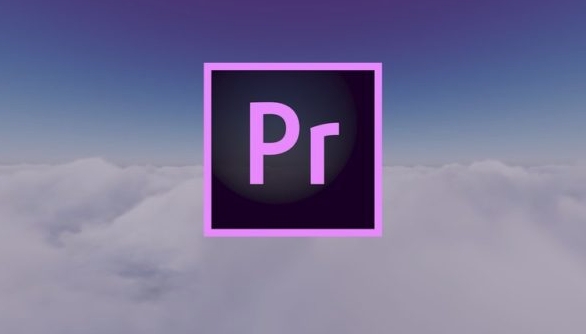
1. Add basic motion blur to video clips
This is the most common usage, such as if you want to make a fast-moving picture more natural, or simulate the dynamic blur effect when shooting at the camera.
- Open your sequence and select the fuzzy fragment on the timeline
- Find Directional Blur or Transform Blur in the Effect Controls panel
- Drag the effect onto the video clip
- Adjust parameters:
- Direction: Control the fuzzy direction
- Blur Length: Determines the degree of blur, the larger the value, the more obvious it is.
Note: This blur is statically oriented and cannot fully simulate the motion blur of a real camera. It is suitable for simply enhancing visual dynamics.
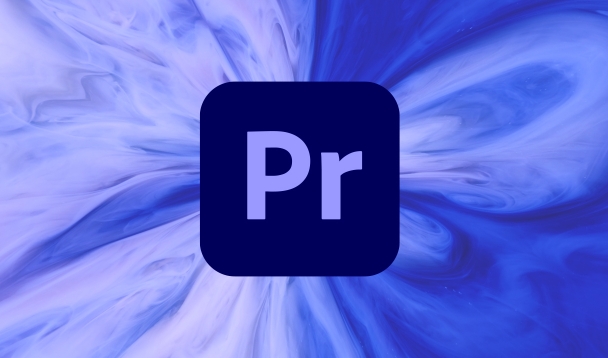
2. Enable motion blur of the fragment itself (such as zoom/rotate)
When you have transformed the clips such as scaling, displacement or rotation, and want it to look more realistic, you can enable the "Motion Blur Switch" that comes with Premiere.
Operation steps:
- Make sure that the clip has transformation animations (for example, from large to small, from left to right)
- Click Toggle Switches and Buttons on the left side of the timeline track
- Find and click the Motion Blur button (a lightning-shaped icon)
- Play back preview, you will see the blur effect during the transformation process and it will appear
This function actually generates blur based on changes between frames, without additional special effects, and is lightweight and practical.
3. Use "Warp Stabilizer" to combine fuzzy anti-shake fuzzy transition
This is an advanced technique, suitable for the situation where the picture is too "jumping" after the handheld lens is anti-shake.
- Add Warp Stabilizer VFX to the clip
- After the analysis is completed, find the Stabilization panel in the "Effect Control"
- Check Use crop to fill frame and Auto-scale to frame size
- Then check the Enable Motion Blur below Motion Blur
The picture after processing is not only stable, but also retains a certain amount of motion blur, making it look more natural.
4. Notes and details
- Not all fragments are suitable for blurring, especially when text or subject clarity is important.
- Remember to turn off "Proxy Mode" before rendering the output, otherwise the blur effect may be incomplete.
- If you use multiple blur effects to superimpose it, it may be stuttered. It is recommended to make a preview first and then render it first.
Basically that's it. Master these methods well, and dynamic blur can help you improve the authenticity and texture of the edited works.
The above is the detailed content of how to add motion blur in Premiere Pro. For more information, please follow other related articles on the PHP Chinese website!

Hot AI Tools

Undress AI Tool
Undress images for free

Undresser.AI Undress
AI-powered app for creating realistic nude photos

AI Clothes Remover
Online AI tool for removing clothes from photos.

Clothoff.io
AI clothes remover

Video Face Swap
Swap faces in any video effortlessly with our completely free AI face swap tool!

Hot Article

Hot Tools

Notepad++7.3.1
Easy-to-use and free code editor

SublimeText3 Chinese version
Chinese version, very easy to use

Zend Studio 13.0.1
Powerful PHP integrated development environment

Dreamweaver CS6
Visual web development tools

SublimeText3 Mac version
God-level code editing software (SublimeText3)
 how to make text appear one letter at a time in Premiere Pro
Jul 08, 2025 am 12:02 AM
how to make text appear one letter at a time in Premiere Pro
Jul 08, 2025 am 12:02 AM
To display text letter by letter, use PremierePro’s built-in “Typewriter” animation preset or manually adjust the opacity or zoom of each character. 1. Use presets such as "Typewriter-Reveal" in the "EssentialGraphics" panel to directly apply the verbatim effect; 2. Enable character-by-character animation through the "EssentialGraphics panel" and select Opacity or Scale for customization; 3. Set Start and EndOffset to control the animation rhythm and combine keyframes to achieve dynamic changes; 4. You can adjust the offset, add blur or color change to enhance the effect. It is recommended that each letter lasts 0.1-0.2 seconds and is suitable for phrases rather than long paragraphs.
 how to fix red frames in Premiere Pro
Jul 07, 2025 am 12:16 AM
how to fix red frames in Premiere Pro
Jul 07, 2025 am 12:16 AM
The red box appears in PremierePro because the preview file is not generated or the material path is incorrect. Common reasons include just imported projects, material path changes, insufficient cache space, or failed proxy files loading. Solution: 1. Wait for automatic cache generation; 2. Manually generate preview rendering timeline; 3. Check and relink missing materials; 4. Clean and rebuild media cache. When using proxy clips, you should confirm that the proxy files are correctly associated and appropriately reduce the playback resolution to improve preview fluency.
 how to fade audio in Premiere Pro
Jul 05, 2025 am 12:50 AM
how to fade audio in Premiere Pro
Jul 05, 2025 am 12:50 AM
Adding a fade effect to audio in PremierePro can be achieved in three ways: 1. Use audio transition effects such as "Constant Gain" or "Exponential Fade" and drag directly to the beginning of the audio clip; 2. Manually add volume keyframes in the "Effect Controls" panel, and control fade speed and nature by adjusting the keyframe position and curve; 3. Use the "Trail Mixer" to drag the volume slider in real time to record the operation track, which is suitable for unified management of multi-track audio. Each method has its own advantages. Newbie can choose to quickly achieve the transition effect, advanced users are suitable for manual adjustment or use the track mixer to obtain more refined control. Finally, it is recommended that preview ensures that the audio transition is natural and smooth.
 how to apply an effect to multiple clips in Premiere Pro
Jul 05, 2025 am 12:22 AM
how to apply an effect to multiple clips in Premiere Pro
Jul 05, 2025 am 12:22 AM
There are three ways to quickly add the same effect to multiple clips in PremierePro: 1. Use the "EffectChainer" tool to first apply the effect to one clip, and then click other clips one by one through the chain icon in the effect panel to apply it in batches; 2. By copying and pasting attributes, right-click the first clip with added effects in the timeline to select copy, then select other clips to right-click to select paste attributes, and only select video or audio effects to paste; 3. Use the adjustment layer to process the video effect, create a new adjustment layer and place it above the target clip, and drag the effect to the adjustment layer to affect all clips below it. The above methods can significantly improve work efficiency and are suitable for the needs of different scenarios.
 how to create a cinematic look in Premiere Pro
Jul 06, 2025 am 12:07 AM
how to create a cinematic look in Premiere Pro
Jul 06, 2025 am 12:07 AM
To bring up a movie-like picture in PremierePro, the key is to adjust the basics and follow the following steps: 1. Use the LumetriColor panel for basic corrections and creative color grading to avoid directly applying presets; 2. Add FilmGrain effect to improve texture but not excessively; 3. Control the details of highlights and shadows, and combine local adjustments to enhance levels; 4. Set appropriate output parameters such as H.264 or ProRes, 10bit color depth to preserve the color grading effect.
 how to make a video look like old film in Premiere Pro
Jul 11, 2025 am 12:04 AM
how to make a video look like old film in Premiere Pro
Jul 11, 2025 am 12:04 AM
If you want the video to present the old movie effect in PremierePro, the core is to adjust color, add noise, simulate film scratches and adjust the frame rate appropriately. 1. Adjust the color style: Use the LumetriColor panel to reduce saturation, increase warm tones, or apply "antique" presets and fine-tune according to the picture; 2. Add particles and scratches: Add appropriate amount of particles through plug-ins or built-in effects, superimpose transparent scratch layers and select the appropriate blending mode; 3. Adjust frame rate and playback speed: Export high frame rate materials to lower frame rates or use frame fusion to simulate the playback rhythm of old movies; 4. Add black edges and slight jitter: Use a mask layer to add black edges, and retain slight shaking through WarpStabilizerVFX to enhance the sense of reality. Each step requires
 how to use the Essential Sound panel in Premiere Pro
Jul 08, 2025 am 12:27 AM
how to use the Essential Sound panel in Premiere Pro
Jul 08, 2025 am 12:27 AM
TousetheEssentialSoundpanelinPremiereProeffectively,startbyselectingthecorrectaudiotype—Dialogue,Music,SoundEffects,orAmbience—asthisenablesautomaticprocessingtailoredtoeachtype.Next,applyLoudnessControltostandardizevolumelevelsacrossclips,usingAuto-
 how to add a watermark in Premiere Pro
Jul 09, 2025 am 12:40 AM
how to add a watermark in Premiere Pro
Jul 09, 2025 am 12:40 AM
The key to adding watermarks in PremierePro is position selection and parameter settings to ensure that the subject screen does not affect the clear logo. A common practice is to place the watermark in the lower right corner or the upper left corner to avoid the face or important content areas; it is recommended to choose a fixed position on the edge of the dynamic picture. The watermark size is generally controlled within 10% of the screen width. There are two main ways to add: 1. Import the image as a layer and adjust the position, size and transparency (PNG format is recommended); 2. Use the built-in watermark function in the export settings (applicable to later versions of 2022). Pay attention to details including using high-definition pictures, avoiding occlusion of important information, considering background light and dark contrast, and whether the export format supports Alpha channel, such as MOV format. The whole process is clear and suitable for beginners






