Flexbox is a CSS elastic box model for one-dimensional layout. It realizes automatic adjustment of child elements by setting the container to display: flex; 1. The container uses display: flex to define elastic layout; 2. flex-direction to set the spindle direction; 3. justify-content to control spindle alignment; 4. align-items to control cross-axis alignment; 5. flex-wrap determines whether to wrap lines; 6. align-content to manage multi-row alignment; projects can be resized using flex-grow, flex-shrink, flex-basis, or set uniformly through flex abbreviation, align-self to achieve separate alignment; common applications include centering, navigation bar, contour columns and holy grail layout, combined with min-width: 0 and media queries solve spillover and responsive problems, and the model is well compatible and easy to master.

CSS Flexbox is a powerful layout model that is especially suitable for aligning, distributing, and resizing elements on pages. It makes responsive design easier, especially for one-dimensional layouts (rows or columns). Here is a practical Flexbox guide to help you quickly master core concepts and common techniques.
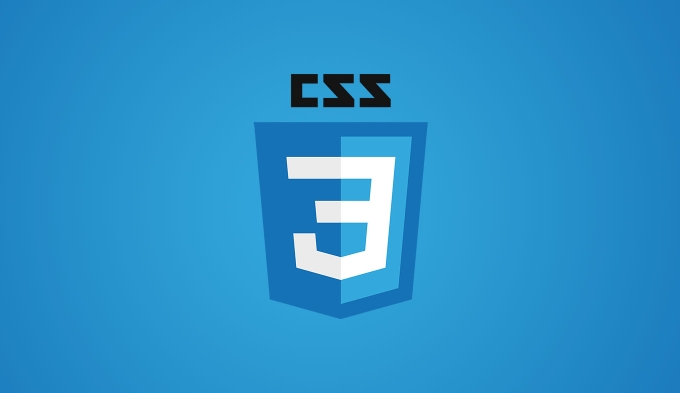
What is Flexbox?
Flexbox (elastic box layout) is a CSS layout method. By setting the container to display: flex , child elements can be automatically resized and positioned to adapt to the available space.
It consists mainly of two parts:
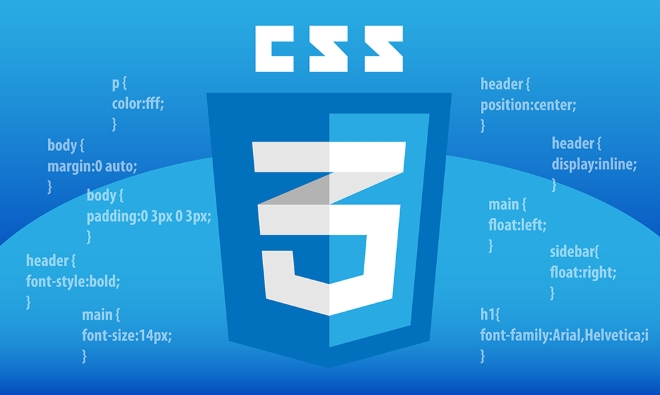
- Container : Apply
display: flex. - Project (Flex Items) : Direct child elements in the container.
Common properties on containers
1. display: flex
Turn on the Flexbox layout.
.container {
display: flex;
}Note:
display: flexmakes the container a block-level elastic container,display: inline-flexis an inline elastic container.
2. flex-direction
Define the spindle direction (item arrangement direction).
.container {
flex-direction: row | row-reverse | column | column-reverse;
}-
row(default): from left to right -
column: from top to bottom
3. justify-content
Align items on the spindle.
.container {
justify-content: flex-start | flex-end | center | space-between | space-around | space-evenly;
}-
center: center -
space-between: the two ends are aligned, the middle spacing is equal -
space-around: The space around each project is equal
4. align-items
Align items on the cross axis (vertical, when the spindle is transverse).
.container {
align-items: flex-start | flex-end | center | baseline | stretch;
}-
center: vertical center -
stretch(default): stretch fill container (unless the project has a height set)
5. flex-wrap
Controls whether to wrap the line.
.container {
flex-wrap: nowrap | wrap | wrap-reverse;
}-
wrap: Allow line wrap -
wrap-reverse: reverse line break (from bottom to top)
6. align-content
When there are multiple rows, control the alignment between rows ( flex-wrap: wrap is required).
.container {
align-content: stretch | center | flex-start | flex-end | space-between | space-around;
}Common properties on projects
1. flex-grow
Defines the magnification ratio of the item (default is 0, not magnified).
.item {
flex-grow: 1; /* occupy the remaining space*/
} 2. flex-shrink
Defines the scale reduction of the project (default is 1, which will be reduced when there is insufficient space).
.item {
flex-shrink: 0; /* Shrink is prohibited*/
} 3. flex-basis
Sets the initial size of the item before allocating excess space.
.item {
flex-basis: 100px; /* The base width is 100px */
}Can be set to
auto(based on content) or specific values (such as20%,150px).
4. flex (abbreviation)
Abbreviations for flex-grow , flex-shrink and flex-basis .
.item {
flex: 1; /* Equivalent to flex: 1 1 0% */
flex: 0 1 auto; /* Default value*/
flex: 2 1 150px;
}It is recommended to use abbreviation, which is more concise.
5. align-self
Allows a single item to override the alignment of align-items .
.item {
align-self: center; /* centered alone*/
}Common layout examples
1. Horizontal and vertical center
.container {
display: flex;
justify-content: center;
align-items: center;
height: 100vh;
}One-line code implementation is much simpler than traditional methods.
2. Navigation bar (align both ends)
.nav {
display: flex;
justify-content: space-between;
}3. Contour column layout
.row {
display: flex;
}
.column {
flex: 1;
margin: 10px;
}All column heights are automatically consistent, no fixed height is required.
4. Holy Grail layout (head, content, tail)
.layout {
display: flex;
flex-direction: column;
min-height: 100vh;
}
.header, .footer {
flex: 0 0 auto;
height: 60px;
}
.main {
flex: 1;
background: #f0f0f0;
}The main content automatically fills the remaining space.
Practical tips and precautions
- Avoid setting
width: 100%on flex projects : may cause layout exceptions, especially whenflex-basisorflex-growwork. -
min-width: 0Fix overflow problem : If there are long text or fixed elements in the flex project, the container may be overflowed. Addingmin-width: 0can cause the project to shrink normally. - Responsive combined media query : Stack elements on small screens with
flex-direction: column.
@media (max-width: 768px) {
.container {
flex-direction: column;
}
}Basically these core contents. Flexbox is not complicated, but very practical. Practice a few more layouts (such as cards, navigation, forms) and you will be able to master them quickly.
Don't forget that the browser supports well (IE10) and you can use it with confidence.
The above is the detailed content of CSS flexbox guide. For more information, please follow other related articles on the PHP Chinese website!

Hot AI Tools

Undress AI Tool
Undress images for free

Undresser.AI Undress
AI-powered app for creating realistic nude photos

AI Clothes Remover
Online AI tool for removing clothes from photos.

Clothoff.io
AI clothes remover

Video Face Swap
Swap faces in any video effortlessly with our completely free AI face swap tool!

Hot Article

Hot Tools

Notepad++7.3.1
Easy-to-use and free code editor

SublimeText3 Chinese version
Chinese version, very easy to use

Zend Studio 13.0.1
Powerful PHP integrated development environment

Dreamweaver CS6
Visual web development tools

SublimeText3 Mac version
God-level code editing software (SublimeText3)

Hot Topics
 CSS tutorial for creating loading spinners and animations
Jul 07, 2025 am 12:07 AM
CSS tutorial for creating loading spinners and animations
Jul 07, 2025 am 12:07 AM
There are three ways to create a CSS loading rotator: 1. Use the basic rotator of borders to achieve simple animation through HTML and CSS; 2. Use a custom rotator of multiple points to achieve the jump effect through different delay times; 3. Add a rotator in the button and switch classes through JavaScript to display the loading status. Each approach emphasizes the importance of design details such as color, size, accessibility and performance optimization to enhance the user experience.
 Addressing CSS Browser Compatibility issues and prefixes
Jul 07, 2025 am 01:44 AM
Addressing CSS Browser Compatibility issues and prefixes
Jul 07, 2025 am 01:44 AM
To deal with CSS browser compatibility and prefix issues, you need to understand the differences in browser support and use vendor prefixes reasonably. 1. Understand common problems such as Flexbox and Grid support, position:sticky invalid, and animation performance is different; 2. Check CanIuse confirmation feature support status; 3. Correctly use -webkit-, -moz-, -ms-, -o- and other manufacturer prefixes; 4. It is recommended to use Autoprefixer to automatically add prefixes; 5. Install PostCSS and configure browserslist to specify the target browser; 6. Automatically handle compatibility during construction; 7. Modernizr detection features can be used for old projects; 8. No need to pursue consistency of all browsers,
 Creating custom shapes with css clip-path
Jul 09, 2025 am 01:29 AM
Creating custom shapes with css clip-path
Jul 09, 2025 am 01:29 AM
Use the clip-path attribute of CSS to crop elements into custom shapes, such as triangles, circular notches, polygons, etc., without relying on pictures or SVGs. Its advantages include: 1. Supports a variety of basic shapes such as circle, ellipse, polygon, etc.; 2. Responsive adjustment and adaptable to mobile terminals; 3. Easy to animation, and can be combined with hover or JavaScript to achieve dynamic effects; 4. It does not affect the layout flow, and only crops the display area. Common usages are such as circular clip-path:circle (50pxatcenter) and triangle clip-path:polygon (50%0%, 100 0%, 0 0%). Notice
 What is the difference between display: inline, display: block, and display: inline-block?
Jul 11, 2025 am 03:25 AM
What is the difference between display: inline, display: block, and display: inline-block?
Jul 11, 2025 am 03:25 AM
Themaindifferencesbetweendisplay:inline,block,andinline-blockinHTML/CSSarelayoutbehavior,spaceusage,andstylingcontrol.1.Inlineelementsflowwithtext,don’tstartonnewlines,ignorewidth/height,andonlyapplyhorizontalpadding/margins—idealforinlinetextstyling
 Styling visited links differently with CSS
Jul 11, 2025 am 03:26 AM
Styling visited links differently with CSS
Jul 11, 2025 am 03:26 AM
Setting the style of links you have visited can improve the user experience, especially in content-intensive websites to help users navigate better. 1. Use CSS's: visited pseudo-class to define the style of the visited link, such as color changes; 2. Note that the browser only allows modification of some attributes due to privacy restrictions; 3. The color selection should be coordinated with the overall style to avoid abruptness; 4. The mobile terminal may not display this effect, and it is recommended to combine it with other visual prompts such as icon auxiliary logos.
 What is the CSS Painting API?
Jul 04, 2025 am 02:16 AM
What is the CSS Painting API?
Jul 04, 2025 am 02:16 AM
TheCSSPaintingAPIenablesdynamicimagegenerationinCSSusingJavaScript.1.DeveloperscreateaPaintWorkletclasswithapaint()method.2.TheyregisteritviaregisterPaint().3.ThecustompaintfunctionisthenusedinCSSpropertieslikebackground-image.Thisallowsfordynamicvis
 How to create responsive images using CSS?
Jul 15, 2025 am 01:10 AM
How to create responsive images using CSS?
Jul 15, 2025 am 01:10 AM
To create responsive images using CSS, it can be mainly achieved through the following methods: 1. Use max-width:100% and height:auto to allow the image to adapt to the container width while maintaining the proportion; 2. Use HTML's srcset and sizes attributes to intelligently load the image sources adapted to different screens; 3. Use object-fit and object-position to control image cropping and focus display. Together, these methods ensure that the images are presented clearly and beautifully on different devices.
 What are common CSS browser inconsistencies?
Jul 26, 2025 am 07:04 AM
What are common CSS browser inconsistencies?
Jul 26, 2025 am 07:04 AM
Different browsers have differences in CSS parsing, resulting in inconsistent display effects, mainly including the default style difference, box model calculation method, Flexbox and Grid layout support level, and inconsistent behavior of certain CSS attributes. 1. The default style processing is inconsistent. The solution is to use CSSReset or Normalize.css to unify the initial style; 2. The box model calculation method of the old version of IE is different. It is recommended to use box-sizing:border-box in a unified manner; 3. Flexbox and Grid perform differently in edge cases or in old versions. More tests and use Autoprefixer; 4. Some CSS attribute behaviors are inconsistent. CanIuse must be consulted and downgraded.







