How to create CSS animations using `@keyframes`?
Jul 28, 2025 am 04:24 AM@keyframes is the core tool for CSS animations that define animation keyframes. 1. It achieves animation effects by specifying style changes when different percentages, such as @keyframes spin to control rotation; 2. It needs to be bound to elements with the animation attribute, set duration, speed function, etc.; 3. Common problems include inconsistent names, no duration or being overwritten by other styles; 4. Multiple keyframes can be added to make the animation more natural, such as bounce bounce effect; 5. You can also use animation-direction, animation-delay, etc. to control direction and delay. It is recommended to simplify animation and use developer tools to debug.
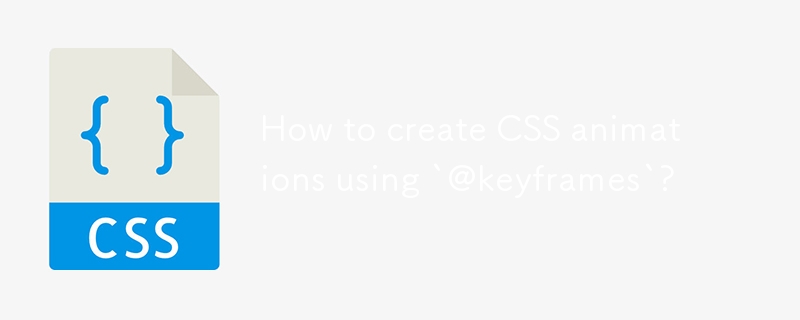
If you want to make the web page move, @keyframes is the core tool of CSS animation. It allows you to define every frame of the animation, controlling elements smoothly transitioning from one style to another.
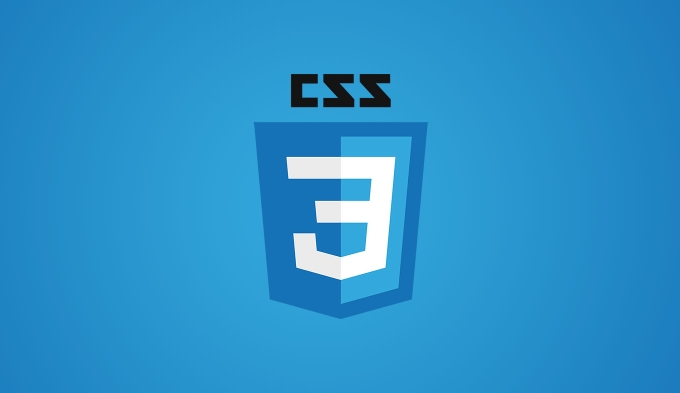
What is @keyframes ?
@keyframes is a CSS rule that defines the style changes of each time point in the animation. You can understand it as an "animation script" that tells the browser what style changes to do at a certain percentage.
The basic structure is as follows:
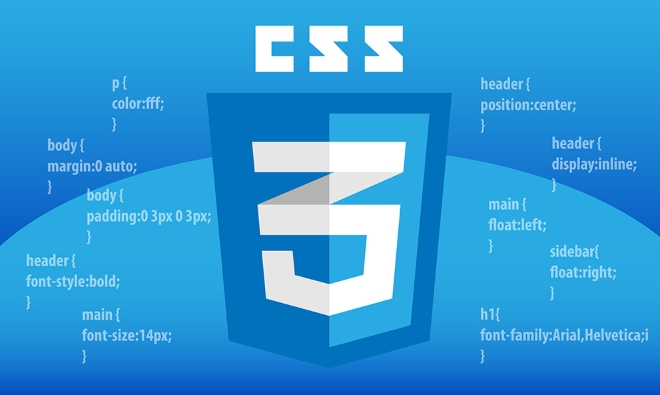
@keyframes example {
0% { background-color: red; }
50% { background-color: yellow; }
100% { background-color: green; }
}In the example above, the background color will change from red to yellow and then to green. Each percentage represents the progress of the animation, and multiple keyframes can be written to enrich the effect.
How to create animation using @keyframes ?
Creating a complete animation requires two steps: defining the keyframe and binding the animation properties .

1. Define keyframes
Use @keyframes to add the animation name you named yourself (such as slideIn or spin ):
@keyframes spin {
from {
transform: rotate(0deg);
}
to {
transform: rotate(360deg);
}
}You can also write it in percentages:
@keyframes spin {
0% {
transform: rotate(0deg);
}
100% {
transform: rotate(360deg);
}
} from and to are abbreviated forms of 0% and 100% , and both ways of writing are OK.
2. Bind animation properties
After definition, you need to use the animation attribute or its child attribute to apply it to the element:
.spinner {
animation-name: spin;
animation-duration: 2s;
animation-timing-function: linear;
animation-iteration-count: infinite;
}Or in abbreviation:
.spinner {
animation: spin 2s linear infinite;
}This way the element will rotate infinitely.
FAQs and Tips
The animation does not take effect? Check these points:
- Make sure
animation-nameand@keyframesnames are consistent. - Check whether
animation-durationis set, the default is 0, which means it will not move. - Check if there are other CSSs that overwrite animation properties.
- If
display: noneorvisibility: hiddenis used, the animation will not be displayed.
Multiple keyframes can be added
Not just the beginning, the middle, and the end, you can add as many keyframes as you like:
@keyframes bounce {
0% { top: 0px; }
30% { top: 100px; }
60% { top: 50px; }
100% { top: 80px; }
}This will make the animation more natural and simulate the bounce effect.
Use animation directions and delays
You can control the direction of the animation, delayed playback time, etc.:
-
animation-direction:normal,reverse,alternate,alternate-reverse -
animation-delay: Sets the delay to start for a few seconds -
animation-fill-mode: controls the style state before and after animation
Practical advice
- Don't be too complicated to affect performance.
- Use browser developer tools to debug the animation process.
- Encapsulate common animations into classes for easy reuse.
Basically that's it. After mastering @keyframes , you can create various custom animation effects, which are not difficult but need to be paid attention to in the details.
The above is the detailed content of How to create CSS animations using `@keyframes`?. For more information, please follow other related articles on the PHP Chinese website!

Hot AI Tools

Undress AI Tool
Undress images for free

Undresser.AI Undress
AI-powered app for creating realistic nude photos

AI Clothes Remover
Online AI tool for removing clothes from photos.

Clothoff.io
AI clothes remover

Video Face Swap
Swap faces in any video effortlessly with our completely free AI face swap tool!

Hot Article

Hot Tools

Notepad++7.3.1
Easy-to-use and free code editor

SublimeText3 Chinese version
Chinese version, very easy to use

Zend Studio 13.0.1
Powerful PHP integrated development environment

Dreamweaver CS6
Visual web development tools

SublimeText3 Mac version
God-level code editing software (SublimeText3)
 CSS Animation Guide: Teach you step-by-step how to create lightning effects
Oct 20, 2023 pm 03:55 PM
CSS Animation Guide: Teach you step-by-step how to create lightning effects
Oct 20, 2023 pm 03:55 PM
CSS Animation Guide: Teach you step by step how to create lightning effects Introduction: CSS animation is an indispensable part of modern web design. It can bring vivid effects and interactivity to web pages and enhance user experience. In this guide, we’ll take a closer look at how to use CSS to create a lightning effect, along with specific code examples. 1. Create an HTML structure: First, we need to create an HTML structure to accommodate our lightning effects. We can use a <div> element to wrap the lightning effect and provide
 CSS Animation Tutorial: Teach you step-by-step to achieve page turning effects
Oct 24, 2023 am 09:30 AM
CSS Animation Tutorial: Teach you step-by-step to achieve page turning effects
Oct 24, 2023 am 09:30 AM
CSS Animation Tutorial: Teach you step-by-step to implement page turning effects, specific code examples are required CSS animation is an essential part of modern website design. It can add vividness to web pages, attract users' attention, and improve user experience. One of the common CSS animation effects is the page turning effect. In this tutorial, I'll take you step by step to achieve this eye-catching effect and provide specific code examples. First, we need to create a basic HTML structure. The code is as follows: <!DOCTYPE
 CSS Animation Tutorial: Teach you step-by-step to achieve the special effect of flowing water
Oct 21, 2023 am 08:52 AM
CSS Animation Tutorial: Teach you step-by-step to achieve the special effect of flowing water
Oct 21, 2023 am 08:52 AM
CSS Animation Tutorial: Teach you step-by-step to implement the special effect of flowing water. Specific code examples are required. Foreword: CSS animation is a commonly used technology in web design. It makes web pages more lively and interesting and attracts users' attention. In this tutorial, we will learn how to use CSS to achieve a flowing water effect and provide specific code examples. let's start! Step One: HTML Structure First, we need to create a basic HTML structure. Add a <di to the <body> tag of the document
 Tips and methods to use CSS to achieve jitter effects when the mouse is hovering
Oct 21, 2023 am 08:37 AM
Tips and methods to use CSS to achieve jitter effects when the mouse is hovering
Oct 21, 2023 am 08:37 AM
Tips and methods to use CSS to achieve jitter effects when the mouse is hovering. The jitter effects when the mouse is hovering can add some dynamics and interest to the web page and attract the user's attention. In this article, we will introduce some techniques and methods of using CSS to achieve mouse hover jitter effects, and provide specific code examples. The principle of jitter In CSS, we can use keyframe animation (keyframes) and transform properties to achieve the jitter effect. Keyframe animation allows us to define an animation sequence by
 CSS Animation Tutorial: Teach you step by step how to implement pulse effects
Oct 21, 2023 pm 12:09 PM
CSS Animation Tutorial: Teach you step by step how to implement pulse effects
Oct 21, 2023 pm 12:09 PM
CSS Animation Tutorial: Teach you step-by-step to implement pulse effects, specific code examples are required. Introduction: CSS animation is a commonly used effect in web design. It can add vitality and visual appeal to web pages. This article will give you an in-depth understanding of how to use CSS to achieve pulse effects, and provide specific code examples to teach you how to complete it step by step. 1. Understand the pulse effect. The pulse effect is a cyclic animation effect. It is usually used on buttons, icons or other elements to give it a beating and flashing effect. Animating properties and keys via CSS
 CSS Animation Tutorial: Teach you step-by-step to achieve the fade-in and fade-out effect
Oct 18, 2023 am 09:22 AM
CSS Animation Tutorial: Teach you step-by-step to achieve the fade-in and fade-out effect
Oct 18, 2023 am 09:22 AM
CSS Animation Tutorial: Teach you step-by-step to implement the fade-in and fade-out effect, including specific code examples. In web design and development, animation effects can make the page more vivid and attractive. CSS animation is a simple and powerful way to achieve this effect. This article will teach you step by step how to use CSS to achieve the fade effect, and provide specific code examples for reference. 1. Fade-in effect The fade-in effect refers to the effect in which an element gradually changes from a transparency of 0 to a transparency of 1. Here are the steps and code example to achieve the fade-in effect: Step 1:
 Exploring CSS animation properties: transition and transform
Oct 20, 2023 pm 03:54 PM
Exploring CSS animation properties: transition and transform
Oct 20, 2023 pm 03:54 PM
Exploration of CSS animation properties: transition and transform In web development, in order to increase the interactivity and visual effects of web pages, we often use CSS animation to realize the transition and transformation of elements. In CSS, there are two commonly used properties that can achieve animation effects, namely transition and transform. This article will explore the use of these two properties in depth and give specific code examples. 1. Transition attribute transitio
 Tips and methods for using CSS to achieve special effects for image display
Oct 24, 2023 pm 12:52 PM
Tips and methods for using CSS to achieve special effects for image display
Oct 24, 2023 pm 12:52 PM
Tips and methods for using CSS to achieve special effects for image display. Whether it is web design or application development, image display is a very common requirement. In order to improve the user experience, we can use CSS to achieve some cool image display effects. This article will introduce several commonly used techniques and methods, and provide corresponding code examples to help readers get started quickly. 1. Picture zoom special effects Zoom mouse hover effect When the mouse is hovering over the picture, the interactivity can be increased through the zoom effect. The code example is as follows: .image-zoom{






