For most home users, RAID is not necessary and is often not worthy of the complexity and false sense of security it brings; 2. RAID is not a backup solution, and cannot prevent misdeletion, malware or data corruption; 3. Home users should give priority to using simpler and more reliable solutions such as large-capacity SSD, external hard disk backup and cloud storage; 4. Only when using RAID in specific scenarios such as home NAS, professional content creation or technology enthusiast experiments; 5. Regular backup is the core measure to ensure data security.

RAID (Redundant Array of Independent Disks) is a technology that combines multiple physical hard drives into a single logical unit to improve performance, increase storage capacity, or provide data redundancy—dependent on the configuration used. While RAID has long been a staple in enterprise servers and data centers, many home users wonder whether it's worth implementing on their personal computers.
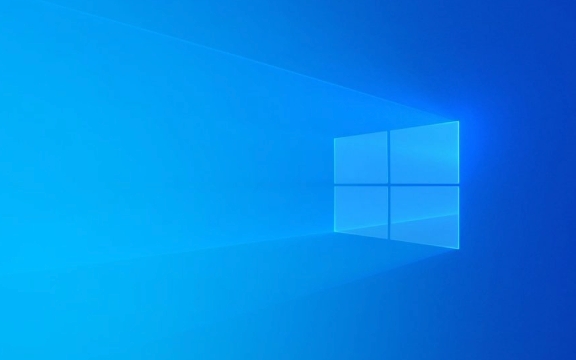
The short answer? For most home users, RAID isn't necessary—and often isn't worth the complexity or false sense of security it can create.
Let's break down what RAID really does and whether it makes sense for your home PC.

How RAID Works and Common Levels
RAID works by distributing data across multiple drives in different ways. The most common RAID levels used in consumer settings are:
-
RAID 0 (Striping)

- Splits data evenly across two or more drives.
- Pros: Greatly improves read/write speeds.
- Cons: No redundancy. If one drive fails, all data is lost .
- Best for: High-performance tasks like video editing— not for general storage .
-
RAID 1 (Mirroring)
- Duplicates data on two drives.
- Pros: Full redundancy. If one drive fails, the other keeps working.
- Cons: You only get half the total storage (eg, two 2TB drives = 2TB usable).
- Best for: Protecting important data—but not a backup substitute.
-
RAID 5 (Striping with Parity)
- Requires at least three drives. Data and parity info are spread across all drives.
- Pros: Good balance of performance, capacity, and fault tolerance (can survive one drive failure).
- Cons: Complex setup, not naturally supported on most consumer Windows systems without hardware RAID.
-
RAID 10 (Mirroring Striping)
- Combines RAID 1 and RAID 0. Needs at least four drives.
- Pros: Fast and redundant.
- Cons: Expensive and inefficient—only 50% storage efficiency.
Why Most Home Users Should Avoid RAID
While RAID sounds appealing, here's why it's often a poor fit for typical home use:
RAID is not a backup solution.
People often confuse RAID 1 or RAID 5 with data backup. But RAID won't protect you from accidental deletion, malware, or drive corruption. If you delete a file, it's gone from all drives in the array. If ransomware hits, it encrypts everything in the array.Increased complexity and risk.
Setting up RAID (especially software RAID) can be tricky. Drive failures can cause rebuilds that stress the remaining drives—sometimes leading to a second failure and total data loss.Hardware RAID adds cost.
True hardware RAID controllers are expensive and mostly found on server motherboards. Most consumer systems use software RAID (via Windows or motherboard firmware), which is slower and less reliable.Limited real-world benefit for average users.
Most home users don't need the speed of RAID 0 or the redundancy of RAID 1. Modern SSDs are already fast, and cloud or external backups are simpler and safer.
When RAID Might Make Sense at Home
There are a few niche cases where RAID could be useful:
Home media or NAS servers
If you're building a home server with multiple drives for media storage, RAID 5 or RAID 6 can offer a good balance of space and redundancy.Content creators with large, frequently accessed files
Video editors or 3D artists working with huge files might benefit from RAID 0's speed—but only if they have solid backups.Enthusiasts who want to experiment
If you're curious and have spare drives, setting up RAID can be a great learning experience.
Even in these cases, RAID should always be paired with regular backups (eg, external drives, cloud storage).
Better Alternatives for Home Users
Instead of RAID, consider these simpler, more reliable options:
Use a large SSD as your main drive
Modern NVMe SSDs offer excellent speed and reliability.Back up to an external drive
Use tools like Windows File History or third-party software to automate backups.Use cloud storage (Google Drive, OneDrive, etc.)
Protects against hardware failure, theft, or fire.Build a simple mirrored setup manually
Use two external drives and copy important data to both—same redundancy as RAID 1, without the complexity.
Bottom line:
RAID can be useful in specific scenarios, but for the average home PC user, it adds unnecessary complexity and risk. Focus on reliable backups instead. That's the real key to data safety—not RAID.
Unless you have a clear need for speed or redundancy and understand the trade-offs, skip RAID. Your future self (and your data) will thank you.
The above is the detailed content of What is RAID and Should You Use It for Your Home PC?. For more information, please follow other related articles on the PHP Chinese website!

Hot AI Tools

Undress AI Tool
Undress images for free

Undresser.AI Undress
AI-powered app for creating realistic nude photos

AI Clothes Remover
Online AI tool for removing clothes from photos.

Clothoff.io
AI clothes remover

Video Face Swap
Swap faces in any video effortlessly with our completely free AI face swap tool!

Hot Article

Hot Tools

Notepad++7.3.1
Easy-to-use and free code editor

SublimeText3 Chinese version
Chinese version, very easy to use

Zend Studio 13.0.1
Powerful PHP integrated development environment

Dreamweaver CS6
Visual web development tools

SublimeText3 Mac version
God-level code editing software (SublimeText3)
 Google Translate Picture | Translate Text in Images - MiniTool
Jul 12, 2025 am 12:57 AM
Google Translate Picture | Translate Text in Images - MiniTool
Jul 12, 2025 am 12:57 AM
This Google translate picture guide shows you how to translate text from an image. If you are looking for more computer tips and solutions, you can visit php.cn Software official website where you can also find some useful computer tools like php.cn
 How to Install Device Drivers Manually on Windows 11/10? - MiniTool
Jul 06, 2025 am 12:15 AM
How to Install Device Drivers Manually on Windows 11/10? - MiniTool
Jul 06, 2025 am 12:15 AM
If your Windows 11/10 computer doesn’t automatically the latest versions of device drivers, you will need to manually install them. In this post, php.cn Software will show you 3 different methods to manually install drivers on your device.
 How to Amplify/Boost/Increase Microphone Volume Windows 11? - MiniTool
Jul 06, 2025 am 12:27 AM
How to Amplify/Boost/Increase Microphone Volume Windows 11? - MiniTool
Jul 06, 2025 am 12:27 AM
This post delivered by php.cn official web page introduces three methods to improve microphone volume and boost its performance, in Control Panel, via Settings, and by Device Manager. Read the below content to view details.
 How to Open and Run dxdiag.exe on Windows 10/11
Jul 06, 2025 am 12:23 AM
How to Open and Run dxdiag.exe on Windows 10/11
Jul 06, 2025 am 12:23 AM
This post includes answers for what is dxdiag, how to run dxdiag in Windows 10/11, DirectX Diagnostic Tool’s main functions, and how to update dxdiag.exe driver. php.cn Software also provides many other computer tips and solutions for users. You can
 what is an operating system
Jul 11, 2025 am 03:16 AM
what is an operating system
Jul 11, 2025 am 03:16 AM
The operating system is the basic software for managing hardware resources, running programs, and providing user interaction interfaces. It coordinates the relationship between hardware and software and is responsible for memory allocation, device scheduling, file management and multitasking. Common systems include Windows (suitable for office and gaming), macOS (Apple devices, suitable for creative work), Linux (open source, suitable for developers), and Android/iOS (mobile device system). The choice of ordinary users depends on the usage scenario, such as software compatibility, security and customization requirements. How to view system information: Use winver command for Windows, click on the machine for macOS, use terminal commands for Linux, and find the phone in settings. The operating system is the underlying tool for daily use,
 Best Ways to Fix Windows 11/10 Control Panel Not Opening!
Jul 08, 2025 am 12:01 AM
Best Ways to Fix Windows 11/10 Control Panel Not Opening!
Jul 08, 2025 am 12:01 AM
Have you ever wanted to adjust computer settings to fix some issues but suffered from Control Panel not opening? There is nothing more frustrating than this app not turning on, stopping you from viewing and changing system settings. In this post, mul
 What Is Dell Digital Locker? How to Log in and Use It on Dell PC? - MiniTool
Jul 07, 2025 am 12:28 AM
What Is Dell Digital Locker? How to Log in and Use It on Dell PC? - MiniTool
Jul 07, 2025 am 12:28 AM
What is Dell Digital Locker? How to log into Dell Digital Locker? This post from php.cn provides answers. Besides, you can know how to use your Dell Digital Locker to find software products included with your Dell computer.
 How to Open Windows 11 Computer Management Console in 7 Ways? - MiniTool
Jul 09, 2025 am 12:18 AM
How to Open Windows 11 Computer Management Console in 7 Ways? - MiniTool
Jul 09, 2025 am 12:18 AM
This essay summarized by php.cn Software mainly teaches you how to open Windows 11 Computer Management with Windows Search, Quick Link menu, Run dialog, command prompt, PowerShell, File Explorer, Control Panel, as well as a desktop shortcut.







