Use a strong and unique password and use the password manager; 2. Enable two-factor authentication (2FA) to enhance account security; 3. Beware of phishing websites and suspicious links, and do not click links from unknown sources at will; 4. Keep browsers and plug-ins updated in a timely manner to patch security vulnerabilities; 5. Always confirm that the website uses HTTPS and view the address bar lock icon; 6. Do it with caution in public Wi-Fi environments, and give priority to using VPN to protect data. As long as you stick to these simple habits, you can effectively reduce network risks and ensure that daily Internet access is safer.

Staying safe online isn't about using the most advanced tools—it's about building smart, consistent habits. The web is full of risks like phishing scams, malware, and data theft, but most threats can be avoided with a few simple practices. Here's how to browser more safely every day.
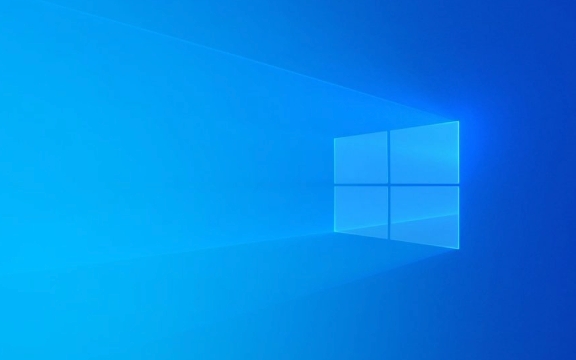
1. Use Strong, Unique Passwords and a Password Manager
One of the easiest ways hackers gain access to your accounts is through weak or reused passwords. If you use “password123” across multiple sites and one gets breached, all your accounts are at risk.
- Create long, complex passwords (at least 12 characters, with mix of letters, numbers, and symbols).
- Never reuse passwords across different websites.
- Use a trusted password manager (like Bitwarden, 1Password, or KeePass) to generate and store passwords securely.
This way, you only need to remember one master password, and the manager handles the rest—safely and automatically.

2. Enable Two-Factor Authentication (2FA)
Even with a strong password, accounts can still be compromised. Two-factor authentication adds an extra layer of protection by requiring a second form of verification.
- Use an authenticator app (like Google Authenticator or Authy) instead of SMS when possible—SMS can be intercepted.
- 2FA means that even if someone steals your password, they can't log in without the second factor.
Enable 2FA on all important accounts: email, banking, social media, and cloud storage.

3. Watch Out for Phishing and Suspicious Links
Phishing remains one of the most common online threats. These scams mimic real websites or send fake emails to trick you into giving up login details or downloading malware.
- Don't click on links in unsolicited emails or messages—even if they look legitimate.
- Hover over links to see the real URL before clicking.
- Check website addresses carefully: look for misspellings (like “paypa1.com” instead of “paypal.com”).
- Legitimate companies will never ask for your password or sensitive info via email.
When in doubt, go directly to the official website by typing the URL yourself.
4. Keep Your Browser and Plugins Updated
Outdated software is a goldmine for hackers. Browsers, plugins (like Flash or PDF readers), and operating systems often release updates to fix security holes.
- Turn on automatic updates for your browser (Chrome, Firefox, Safari, etc.).
- Remove unused plugins or extensions—each one is a potential entry point for malware.
- Regularly review which extensions you've installed and delete the ones you don't need.
An up-to-date browser is one of your best defenses.
5. Use HTTPS and Look for the Lock Icon
Always check that the websites you visit using HTTPS, not just HTTP. The “S” stands for secure—it means your connection is encrypted.
- Look for the padlock icon in the address bar.
- Avoid entering personal information on sites without HTTPS, especially login or payment pages.
- Consider using browser extensions like “HTTPS Everywhere” to force secure connections when possible.
If a site still uses HTTP in 2024, think twice before trusting it.
6. Be Smart About Public Wi-Fi
Public networks (in cafes, airports, hotels) are convenient but often unsecured. Hackers can snoop on your activity or set up fake networks to steal your data.
- Avoid logging into sensitive accounts (like banking) on public Wi-Fi.
- Use a trusted VPN (Virtual Private Network) to encrypt your traffic when you must use public networks.
- Turn off file sharing and automatic connectivity to open networks in your device settings.
Your data should stay private, even on shared networks.
Building safe browser habits doesn't require technical expertise—just awareness and consistency. Most online threats rely on users making small mistakes. By using strong passwords, enabling 2FA, avoiding suspicious links, keeping software updated, favoring HTTPS, and being cautious on public Wi-Fi, you dramatically reduce your risk.
Basically, stay alert, question unexpected requests, and automatic protection where you can. That's how you stay safe online every day.
The above is the detailed content of A Guide to Safe Web Browsing Habits. For more information, please follow other related articles on the PHP Chinese website!

Hot AI Tools

Undress AI Tool
Undress images for free

Undresser.AI Undress
AI-powered app for creating realistic nude photos

AI Clothes Remover
Online AI tool for removing clothes from photos.

Clothoff.io
AI clothes remover

Video Face Swap
Swap faces in any video effortlessly with our completely free AI face swap tool!

Hot Article

Hot Tools

Notepad++7.3.1
Easy-to-use and free code editor

SublimeText3 Chinese version
Chinese version, very easy to use

Zend Studio 13.0.1
Powerful PHP integrated development environment

Dreamweaver CS6
Visual web development tools

SublimeText3 Mac version
God-level code editing software (SublimeText3)

Hot Topics
 Google Translate Picture | Translate Text in Images - MiniTool
Jul 12, 2025 am 12:57 AM
Google Translate Picture | Translate Text in Images - MiniTool
Jul 12, 2025 am 12:57 AM
This Google translate picture guide shows you how to translate text from an image. If you are looking for more computer tips and solutions, you can visit php.cn Software official website where you can also find some useful computer tools like php.cn
 How to Install Device Drivers Manually on Windows 11/10? - MiniTool
Jul 06, 2025 am 12:15 AM
How to Install Device Drivers Manually on Windows 11/10? - MiniTool
Jul 06, 2025 am 12:15 AM
If your Windows 11/10 computer doesn’t automatically the latest versions of device drivers, you will need to manually install them. In this post, php.cn Software will show you 3 different methods to manually install drivers on your device.
 How to Amplify/Boost/Increase Microphone Volume Windows 11? - MiniTool
Jul 06, 2025 am 12:27 AM
How to Amplify/Boost/Increase Microphone Volume Windows 11? - MiniTool
Jul 06, 2025 am 12:27 AM
This post delivered by php.cn official web page introduces three methods to improve microphone volume and boost its performance, in Control Panel, via Settings, and by Device Manager. Read the below content to view details.
 what is an operating system
Jul 11, 2025 am 03:16 AM
what is an operating system
Jul 11, 2025 am 03:16 AM
The operating system is the basic software for managing hardware resources, running programs, and providing user interaction interfaces. It coordinates the relationship between hardware and software and is responsible for memory allocation, device scheduling, file management and multitasking. Common systems include Windows (suitable for office and gaming), macOS (Apple devices, suitable for creative work), Linux (open source, suitable for developers), and Android/iOS (mobile device system). The choice of ordinary users depends on the usage scenario, such as software compatibility, security and customization requirements. How to view system information: Use winver command for Windows, click on the machine for macOS, use terminal commands for Linux, and find the phone in settings. The operating system is the underlying tool for daily use,
 How to Open and Run dxdiag.exe on Windows 10/11
Jul 06, 2025 am 12:23 AM
How to Open and Run dxdiag.exe on Windows 10/11
Jul 06, 2025 am 12:23 AM
This post includes answers for what is dxdiag, how to run dxdiag in Windows 10/11, DirectX Diagnostic Tool’s main functions, and how to update dxdiag.exe driver. php.cn Software also provides many other computer tips and solutions for users. You can
 Best Ways to Fix Windows 11/10 Control Panel Not Opening!
Jul 08, 2025 am 12:01 AM
Best Ways to Fix Windows 11/10 Control Panel Not Opening!
Jul 08, 2025 am 12:01 AM
Have you ever wanted to adjust computer settings to fix some issues but suffered from Control Panel not opening? There is nothing more frustrating than this app not turning on, stopping you from viewing and changing system settings. In this post, mul
 What Is Dell Digital Locker? How to Log in and Use It on Dell PC? - MiniTool
Jul 07, 2025 am 12:28 AM
What Is Dell Digital Locker? How to Log in and Use It on Dell PC? - MiniTool
Jul 07, 2025 am 12:28 AM
What is Dell Digital Locker? How to log into Dell Digital Locker? This post from php.cn provides answers. Besides, you can know how to use your Dell Digital Locker to find software products included with your Dell computer.
 How to Open Windows 11 Computer Management Console in 7 Ways? - MiniTool
Jul 09, 2025 am 12:18 AM
How to Open Windows 11 Computer Management Console in 7 Ways? - MiniTool
Jul 09, 2025 am 12:18 AM
This essay summarized by php.cn Software mainly teaches you how to open Windows 11 Computer Management with Windows Search, Quick Link menu, Run dialog, command prompt, PowerShell, File Explorer, Control Panel, as well as a desktop shortcut.






