 Computer Tutorials
Computer Tutorials
 Computer Knowledge
Computer Knowledge
 What Are Device Drivers and Why Do You Need to Update Them?
What Are Device Drivers and Why Do You Need to Update Them?
Device drivers act as translators between your operating system and hardware, enabling proper communication; without the correct driver, devices may not work or function poorly. 2. Updating drivers is important for better performance, bug fixes, security patches, compatibility with new OS versions, and access to new features. 3. You should consider updating drivers when experiencing hardware issues, after an OS upgrade, noticing system crashes or slowdowns, or when manufacturers release performance or security improvements. 4. While modern OSs automatically install basic drivers, manually downloading the latest versions from manufacturers like NVIDIA, AMD, or Intel ensures optimal performance. 5. To update drivers, use Windows Device Manager or visit the manufacturer’s support site by model, avoid third-party updater tools due to risks, and always back up your system before making changes. 6. Regular but not constant driver updates help maintain system stability, security, and peak performance, and can quietly resolve unexplained hardware or system issues.

Device drivers are small software programs that allow your operating system to communicate with hardware devices like printers, graphics cards, network adapters, and keyboards. Think of them as translators: your OS speaks one language, your hardware speaks another, and the driver makes sure both understand each other.
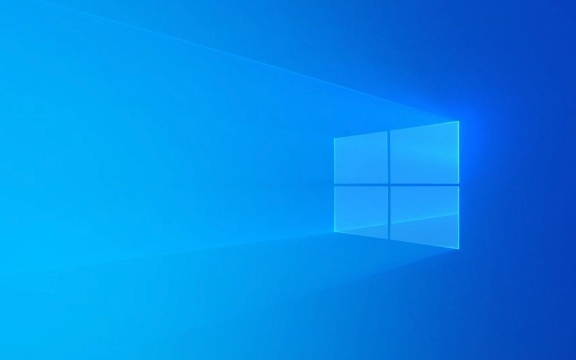
Without the right driver, a device either won’t work at all or won’t function properly—like a printer failing to print or a Wi-Fi card dropping connections.
Why Updating Drivers Matters
Over time, manufacturers release updated drivers to improve performance, fix bugs, support new features, or patch security vulnerabilities. Here’s why keeping them current is important:

- Better Performance: Newer drivers can make your hardware run faster or more efficiently. For example, a GPU driver update might improve frame rates in games.
- Bug Fixes: Older drivers may have glitches—like audio cutting out or monitors flickering—that updates resolve.
- Security Patches: Some drivers have vulnerabilities that hackers can exploit. Updates often close these security holes.
- Compatibility: When you upgrade your OS (like going from Windows 10 to 11), older drivers might not work. Updated ones ensure smooth compatibility.
- New Features: Sometimes, updates add functionality—like new display settings or better power management.
When Should You Update Drivers?
You don’t need to update drivers every week unless you’re having issues or using performance-sensitive hardware (like gaming or video editing). But consider updates when:
- A device isn’t working correctly
- You’ve installed a major OS update
- You notice crashes or slowdowns tied to specific hardware
- A manufacturer announces a performance or security improvement
Most modern operating systems (like Windows or macOS) automatically download and install basic drivers. But for optimal performance, especially with graphics cards or specialized peripherals, it’s often better to manually download the latest version from the manufacturer’s website—like NVIDIA, AMD, or Intel.

How to Update Drivers (Quick Tips)
- Use Device Manager (on Windows) to check for updates manually
- Visit the hardware manufacturer’s support site and search by model
- Avoid third-party "driver updater" tools—they often bundle junk software or outdated files
- Always back up your system before major driver changes, just in case
Updating drivers isn’t always urgent, but doing it occasionally can keep your system stable, secure, and running at its best.
Basically, if your hardware isn’t acting right or your system feels off, a driver update might be the quiet fix you didn’t know you needed.
The above is the detailed content of What Are Device Drivers and Why Do You Need to Update Them?. For more information, please follow other related articles on the PHP Chinese website!

Hot AI Tools

Undress AI Tool
Undress images for free

Undresser.AI Undress
AI-powered app for creating realistic nude photos

AI Clothes Remover
Online AI tool for removing clothes from photos.

Clothoff.io
AI clothes remover

Video Face Swap
Swap faces in any video effortlessly with our completely free AI face swap tool!

Hot Article

Hot Tools

Notepad++7.3.1
Easy-to-use and free code editor

SublimeText3 Chinese version
Chinese version, very easy to use

Zend Studio 13.0.1
Powerful PHP integrated development environment

Dreamweaver CS6
Visual web development tools

SublimeText3 Mac version
God-level code editing software (SublimeText3)
 Google Translate Picture | Translate Text in Images - MiniTool
Jul 12, 2025 am 12:57 AM
Google Translate Picture | Translate Text in Images - MiniTool
Jul 12, 2025 am 12:57 AM
This Google translate picture guide shows you how to translate text from an image. If you are looking for more computer tips and solutions, you can visit php.cn Software official website where you can also find some useful computer tools like php.cn
 How to Install Device Drivers Manually on Windows 11/10? - MiniTool
Jul 06, 2025 am 12:15 AM
How to Install Device Drivers Manually on Windows 11/10? - MiniTool
Jul 06, 2025 am 12:15 AM
If your Windows 11/10 computer doesn’t automatically the latest versions of device drivers, you will need to manually install them. In this post, php.cn Software will show you 3 different methods to manually install drivers on your device.
 How to Amplify/Boost/Increase Microphone Volume Windows 11? - MiniTool
Jul 06, 2025 am 12:27 AM
How to Amplify/Boost/Increase Microphone Volume Windows 11? - MiniTool
Jul 06, 2025 am 12:27 AM
This post delivered by php.cn official web page introduces three methods to improve microphone volume and boost its performance, in Control Panel, via Settings, and by Device Manager. Read the below content to view details.
 what is an operating system
Jul 11, 2025 am 03:16 AM
what is an operating system
Jul 11, 2025 am 03:16 AM
The operating system is the basic software for managing hardware resources, running programs, and providing user interaction interfaces. It coordinates the relationship between hardware and software and is responsible for memory allocation, device scheduling, file management and multitasking. Common systems include Windows (suitable for office and gaming), macOS (Apple devices, suitable for creative work), Linux (open source, suitable for developers), and Android/iOS (mobile device system). The choice of ordinary users depends on the usage scenario, such as software compatibility, security and customization requirements. How to view system information: Use winver command for Windows, click on the machine for macOS, use terminal commands for Linux, and find the phone in settings. The operating system is the underlying tool for daily use,
 Best Ways to Fix Windows 11/10 Control Panel Not Opening!
Jul 08, 2025 am 12:01 AM
Best Ways to Fix Windows 11/10 Control Panel Not Opening!
Jul 08, 2025 am 12:01 AM
Have you ever wanted to adjust computer settings to fix some issues but suffered from Control Panel not opening? There is nothing more frustrating than this app not turning on, stopping you from viewing and changing system settings. In this post, mul
 How to Open and Run dxdiag.exe on Windows 10/11
Jul 06, 2025 am 12:23 AM
How to Open and Run dxdiag.exe on Windows 10/11
Jul 06, 2025 am 12:23 AM
This post includes answers for what is dxdiag, how to run dxdiag in Windows 10/11, DirectX Diagnostic Tool’s main functions, and how to update dxdiag.exe driver. php.cn Software also provides many other computer tips and solutions for users. You can
 What Is Dell Digital Locker? How to Log in and Use It on Dell PC? - MiniTool
Jul 07, 2025 am 12:28 AM
What Is Dell Digital Locker? How to Log in and Use It on Dell PC? - MiniTool
Jul 07, 2025 am 12:28 AM
What is Dell Digital Locker? How to log into Dell Digital Locker? This post from php.cn provides answers. Besides, you can know how to use your Dell Digital Locker to find software products included with your Dell computer.
 How to Open Windows 11 Computer Management Console in 7 Ways? - MiniTool
Jul 09, 2025 am 12:18 AM
How to Open Windows 11 Computer Management Console in 7 Ways? - MiniTool
Jul 09, 2025 am 12:18 AM
This essay summarized by php.cn Software mainly teaches you how to open Windows 11 Computer Management with Windows Search, Quick Link menu, Run dialog, command prompt, PowerShell, File Explorer, Control Panel, as well as a desktop shortcut.





