Implementing Anonymous Authentication with a Specific User Account in IIS
Jul 28, 2025 am 01:38 AMWhen implementing anonymous authentication in IIS, the IUSR account is used by default, but you can specify a specific account for better control of permissions by configuring. 1. Open IIS Manager and select the site; 2. Double-click "Authentication" to enable "Anonymous Authentication"; 3. Edit settings, select "Specific User" and enter the target username and password. Notes include: Ensure that the account has sufficient permissions to the website directory, log directory, temporary directory, etc.; when using a domain account, you need to enter the complete format; it is recommended to assign the minimum necessary permissions. Applicable scenarios include access to remote resources, application pool isolation, security audit trail, etc. After correct configuration, the controllability of permission management and log tracking can be improved.

When implementing anonymous authentication in IIS, by default, IIS's built-in anonymous user account (usually IUSR). But in some scenarios, you may want to use a specific existing user account when accessing anonymously, such as a domain account or local account. Doing so will enable better control of permissions, especially when accessing network resources or performing operations that require specific permissions.

This is actually not complicated, but requires manual configuration of several key points.
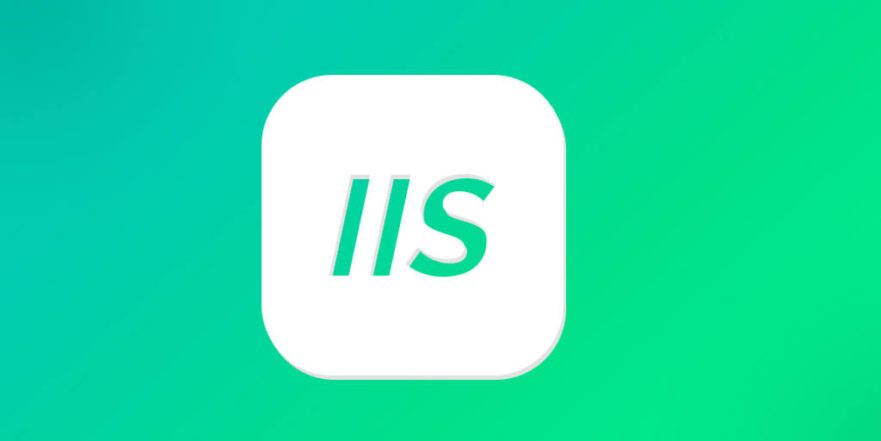
Configure anonymous authentication and specify a specific user account
First, you need to make sure that anonymous authentication is enabled and other unwanted authentication methods are disabled. Then, change the default anonymous account to the account you want to specify.
The operation steps are as follows:
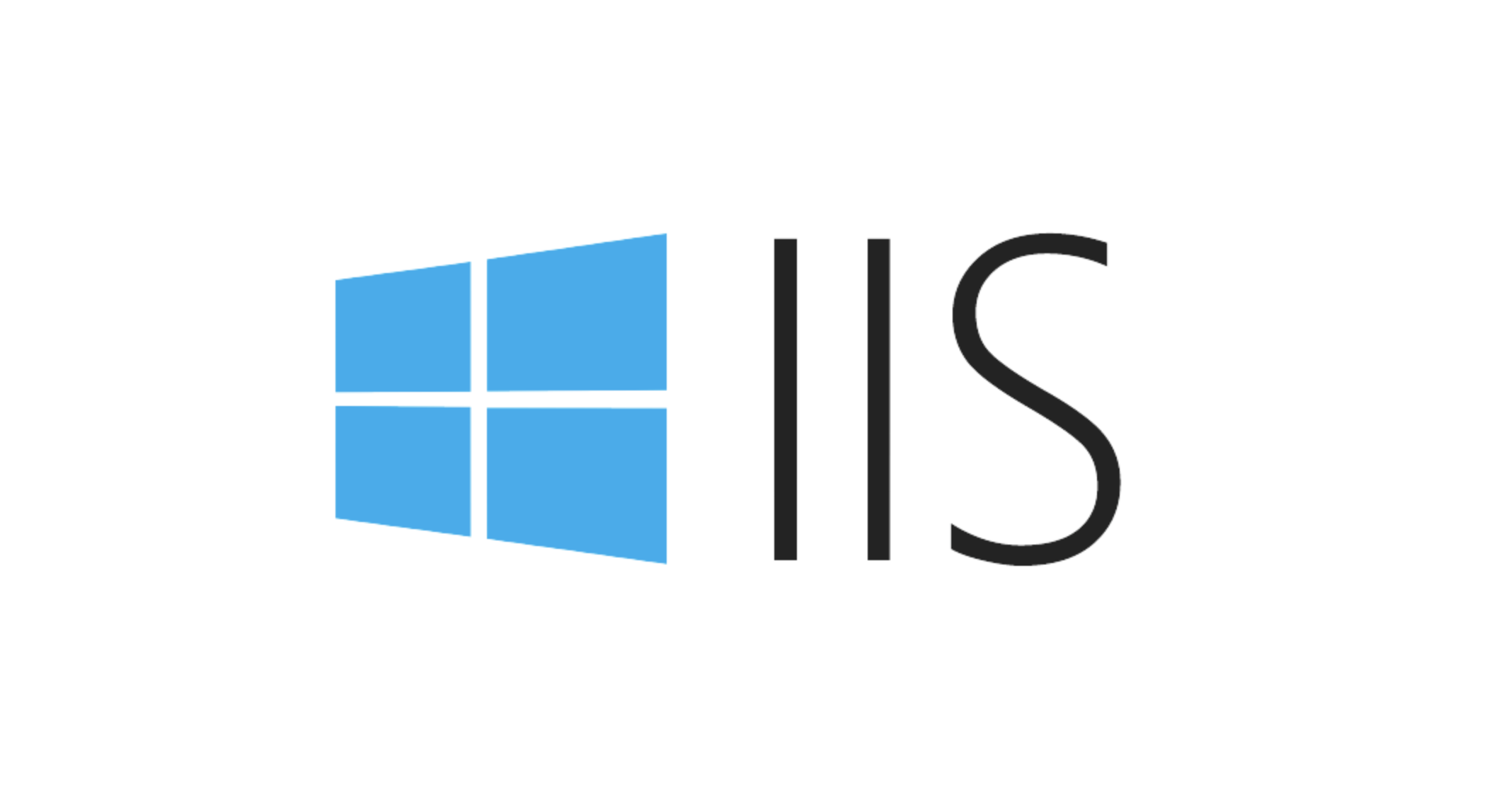
- Open IIS Manager
- Select your website or application
- Double-click the "Authentication" function
- Enable "Anonymous Authentication"
- Right-click "Anonymous Authentication" and select "Edit"
- Select "Specific User" in the pop-up window and click "Settings"
- Enter the username and password you want to use
In this way, IIS will run as the account when it is anonymously accessed.
Notes: Account permissions and access control
After using a specific account, you must ensure that the account has sufficient read and write permissions to the website folder, log directory, temporary directory, etc. Otherwise, an error of 401 or 500 will appear.
Frequently asked questions include:
- Account does not have permission to access the website physical path
- No write permissions to temporary ASP.NET folders
- When using a domain account, the full username format was not entered correctly (such as domain\user)
The recommended approach is:
- Assign the minimum necessary permissions to the account to avoid giving administrator permissions directly
- If using a domain account, please confirm whether the account is allowed to log in on the target server
- It is best to use a simple page to troubleshoot code issues when testing the test visit
Applicable scenario: Why do you need to specify a specific account?
Although the default IUSR account already meets most cases, it is more appropriate to use a specific account in the following typical scenarios:
- Applications need to access remote shared resources (such as UNC paths)
- Different anonymous access identities need to be isolated between multiple application pools
- Security audit requires a clear idea of the actual running account for each anonymous request
This approach can make permission management and log tracking clearer and more controllable.
Basically that's it. The configuration process is not complicated, but it is easy to ignore the issue of account permissions or path access. Just set up the user account and make sure it has enough permissions to run smoothly.
The above is the detailed content of Implementing Anonymous Authentication with a Specific User Account in IIS. For more information, please follow other related articles on the PHP Chinese website!

Hot AI Tools

Undress AI Tool
Undress images for free

Undresser.AI Undress
AI-powered app for creating realistic nude photos

AI Clothes Remover
Online AI tool for removing clothes from photos.

Clothoff.io
AI clothes remover

Video Face Swap
Swap faces in any video effortlessly with our completely free AI face swap tool!

Hot Article

Hot Tools

Notepad++7.3.1
Easy-to-use and free code editor

SublimeText3 Chinese version
Chinese version, very easy to use

Zend Studio 13.0.1
Powerful PHP integrated development environment

Dreamweaver CS6
Visual web development tools

SublimeText3 Mac version
God-level code editing software (SublimeText3)
 How to generate URL from html file
Apr 21, 2024 pm 12:57 PM
How to generate URL from html file
Apr 21, 2024 pm 12:57 PM
Converting an HTML file to a URL requires a web server, which involves the following steps: Obtain a web server. Set up a web server. Upload HTML file. Create a domain name. Route the request.
 How to open iis application pool
Apr 09, 2024 pm 07:48 PM
How to open iis application pool
Apr 09, 2024 pm 07:48 PM
To open an application pool in IIS: 1. Open IIS Manager; 2. Navigate to the "Application Pools" node; 3. Right-click the target application pool and select "Manage"; 4. Click "Advanced Settings" Tab; 5. Application pool configuration can be viewed and modified here.
 Can iis log files be deleted? How to delete them?
Apr 09, 2024 pm 07:45 PM
Can iis log files be deleted? How to delete them?
Apr 09, 2024 pm 07:45 PM
Yes, it is possible to delete IIS log files. Removal methods include selecting the website or application pool through IIS Manager and deleting the log file in the Log Files tab. Use a command prompt to go to the log file storage directory (usually %SystemRoot%\System32\LogFiles\W3SVC1) and use the del command to delete the log file. Use third-party tools such as Log Parser to automatically delete log files.
 How to set up iis application pool
Apr 09, 2024 pm 07:51 PM
How to set up iis application pool
Apr 09, 2024 pm 07:51 PM
The IIS Application Pool Setup Guide provides detailed instructions for configuring application pools directly in IIS Manager: application name, mode, launch type managed mode, authentication, loading user profile 32-bit application enablement, recycling frequency and reason Application path, hosting mode, initial memory allocation virtual directory, initialization module, fault isolation mode
 How to set up iis protocol
Apr 09, 2024 pm 07:39 PM
How to set up iis protocol
Apr 09, 2024 pm 07:39 PM
To set up the IIS protocol, follow these steps: Open IIS Manager, select the website. In the Actions panel, click Bind. Add the protocol to use (HTTP or HTTPS), specify the IP address and port. For HTTPS, configure the SSL certificate, select the certificate type and certificate. Save the changes and test the binding.
 AI helps brain-computer interface research, New York University's breakthrough neural speech decoding technology, published in Nature sub-journal
Apr 17, 2024 am 08:40 AM
AI helps brain-computer interface research, New York University's breakthrough neural speech decoding technology, published in Nature sub-journal
Apr 17, 2024 am 08:40 AM
Author | Editor Chen Xupeng | ScienceAI Aphasia due to defects in the nervous system can lead to serious life disabilities, and it may limit people's professional and social lives. In recent years, the rapid development of deep learning and brain-computer interface (BCI) technology has provided the feasibility of developing neurospeech prostheses that can help aphasic people communicate. However, speech decoding of neural signals faces challenges. Recently, researchers from VideoLab and FlinkerLab at the University of Jordan have developed a new type of differentiable speech synthesizer that can use a lightweight convolutional neural network to encode speech into a series of interpretable speech parameters (such as pitch, loudness, formant frequency, etc.), and synthesize these parameters into speech through a differentiable neural network. this synthesizer
 where is the iis log
Apr 09, 2024 pm 07:57 PM
where is the iis log
Apr 09, 2024 pm 07:57 PM
IIS logs are typically stored in the following locations: Windows Server 2008 and above: %SystemDrive%\inetpub\logs\LogFilesWindows Server 2003: %SystemDrive%\Documents and Settings\All Users\Application Data\Microsoft\IIS\LogFiles
 How to open xml format
Apr 02, 2025 pm 09:00 PM
How to open xml format
Apr 02, 2025 pm 09:00 PM
Use most text editors to open XML files; if you need a more intuitive tree display, you can use an XML editor, such as Oxygen XML Editor or XMLSpy; if you process XML data in a program, you need to use a programming language (such as Python) and XML libraries (such as xml.etree.ElementTree) to parse.






