how to change the aspect ratio of a sequence in Premiere Pro
Jul 28, 2025 am 01:37 AMThere are four ways to adjust the aspect ratio of the sequence in Premiere Pro. 1. Adjust the frame size directly by modifying the sequence settings, such as changing it to 1024x768 (4:3) or 1080x1920 (9:16); 2. Manually adjust the material to the new aspect ratio, use "Set as frame size" or "Scale as frame size", and use the "Motion" function to fine-tune the position and zoom; 3. Create a new blank sequence and set the target aspect ratio preset or custom size, and then drag the original sequence in to avoid compatibility issues; 4. When exporting the media, change the width and height value in the output settings, and check the picture quality optimization option, but this method does not adjust the timeline layout. The key is to understand that aspect ratio is essentially resolution ratio, and you need to pay attention to the problem of picture cropping and composition adaptation.

It is actually not difficult to adjust the aspect ratio of a sequence in Premiere Pro. The key is to understand that the essence of aspect ratio is resolution ratio, so the method to modify it is mainly by adjusting the frame size in the sequence settings. Here are a few practical methods.
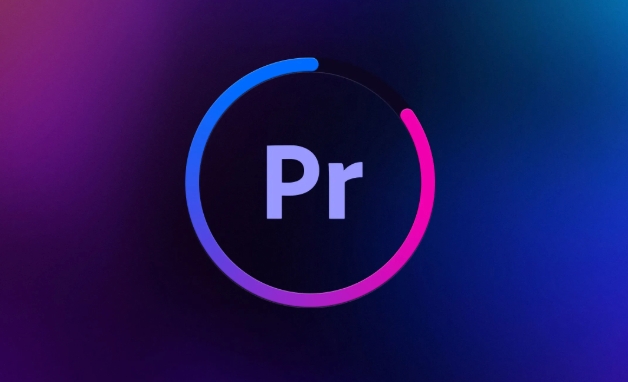
1. Modify the frame size in the sequence settings
This is the most direct way. There is no "one-click to switch aspect ratio" button in Premiere Pro, but you can do it by adjusting the frame width and height:
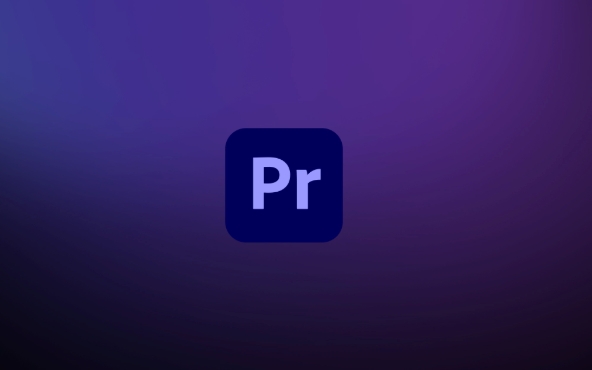
- After opening the project, right-click the sequence on the timeline and select "Sequence Settings"
- Find "Frame Size" in the pop-up window, for example, it turned out to be 1920x1080 (16:9)
- Change the value to the ratio you want, for example:
- 4:3 → 1024x768 or 800x600
- 1:1 (square) → 1080x1080
- 9:16 (vertical screen) → 1080x1920
Note: The video screen may be stretched or cropped after modification. It is recommended to adjust the screen layout in combination with the scaling and positioning of the next part.
2. Adjust the material to adapt to the new aspect ratio
When you change the aspect ratio of the sequence, the original material may not be automatically adapted. Manual adjustment is required at this time:
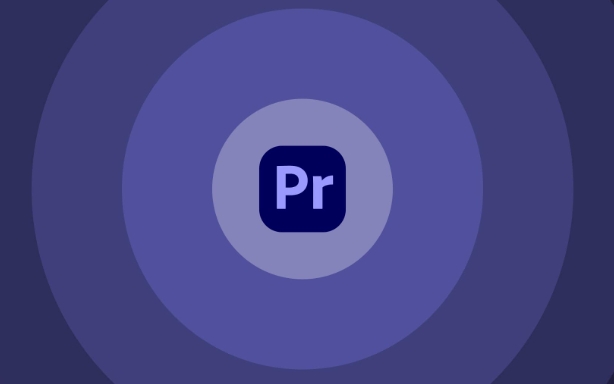
- Right-click the video clip in the timeline and select "Set to frame size" or "Scale to frame size"
- If there are multiple materials, you can select all of them and operate them uniformly
- Use the Motion feature in the Effect Controls to fine-tune the position and zoom ratio
This method is especially important if your source material is horizontal and you want to output vertical screen content. Remember to check whether the key screen is cut out up, down, left and right.
3. Creating a new sequence is more secure
Sometimes directly modifying the aspect ratio of an existing sequence will lead to some special effects or transition misalignment. The recommended method at this time is:
- Create a new blank sequence (File > New Item > Sequence)
- Select the appropriate preset in the "New Sequence" window (such as YouTube vertical screen, Instagram square, etc.)
- Or customize the frame size and enter the aspect ratio value you need
- Then drag your original sequence in and automatically match the new aspect ratio
This can avoid some compatibility issues of old sequences, especially when publishing on multiple platforms.
4. Adjust again when output? It's OK
If you just want to see the effects of different aspect ratios, or determine the ratio when you finally export, you can adjust it in the export settings:
- When exporting media, find Width and Height under Basic Settings in the Export Settings dialog box.
- Enter the value corresponding to the target aspect ratio
- At the same time, check "Use the highest rendering quality" and "Hardware accelerated encoding" to ensure picture quality
However, it should be noted that this approach only changes the output resolution and will not really adjust your picture layout on the timeline, and is more suitable for projects that have been adapted.
Basically these are the ways to operate. Although Premiere Pro does not have a special "Switch aspect ratio" button, as long as you master the method of frame size and picture adaptation, it is not troublesome to adjust. The key is to pay attention to whether the display range and composition of the material are appropriate.
The above is the detailed content of how to change the aspect ratio of a sequence in Premiere Pro. For more information, please follow other related articles on the PHP Chinese website!

Hot AI Tools

Undress AI Tool
Undress images for free

Undresser.AI Undress
AI-powered app for creating realistic nude photos

AI Clothes Remover
Online AI tool for removing clothes from photos.

Clothoff.io
AI clothes remover

Video Face Swap
Swap faces in any video effortlessly with our completely free AI face swap tool!

Hot Article

Hot Tools

Notepad++7.3.1
Easy-to-use and free code editor

SublimeText3 Chinese version
Chinese version, very easy to use

Zend Studio 13.0.1
Powerful PHP integrated development environment

Dreamweaver CS6
Visual web development tools

SublimeText3 Mac version
God-level code editing software (SublimeText3)
 how to make text appear one letter at a time in Premiere Pro
Jul 08, 2025 am 12:02 AM
how to make text appear one letter at a time in Premiere Pro
Jul 08, 2025 am 12:02 AM
To display text letter by letter, use PremierePro’s built-in “Typewriter” animation preset or manually adjust the opacity or zoom of each character. 1. Use presets such as "Typewriter-Reveal" in the "EssentialGraphics" panel to directly apply the verbatim effect; 2. Enable character-by-character animation through the "EssentialGraphics panel" and select Opacity or Scale for customization; 3. Set Start and EndOffset to control the animation rhythm and combine keyframes to achieve dynamic changes; 4. You can adjust the offset, add blur or color change to enhance the effect. It is recommended that each letter lasts 0.1-0.2 seconds and is suitable for phrases rather than long paragraphs.
 how to fix red frames in Premiere Pro
Jul 07, 2025 am 12:16 AM
how to fix red frames in Premiere Pro
Jul 07, 2025 am 12:16 AM
The red box appears in PremierePro because the preview file is not generated or the material path is incorrect. Common reasons include just imported projects, material path changes, insufficient cache space, or failed proxy files loading. Solution: 1. Wait for automatic cache generation; 2. Manually generate preview rendering timeline; 3. Check and relink missing materials; 4. Clean and rebuild media cache. When using proxy clips, you should confirm that the proxy files are correctly associated and appropriately reduce the playback resolution to improve preview fluency.
 how to fade audio in Premiere Pro
Jul 05, 2025 am 12:50 AM
how to fade audio in Premiere Pro
Jul 05, 2025 am 12:50 AM
Adding a fade effect to audio in PremierePro can be achieved in three ways: 1. Use audio transition effects such as "Constant Gain" or "Exponential Fade" and drag directly to the beginning of the audio clip; 2. Manually add volume keyframes in the "Effect Controls" panel, and control fade speed and nature by adjusting the keyframe position and curve; 3. Use the "Trail Mixer" to drag the volume slider in real time to record the operation track, which is suitable for unified management of multi-track audio. Each method has its own advantages. Newbie can choose to quickly achieve the transition effect, advanced users are suitable for manual adjustment or use the track mixer to obtain more refined control. Finally, it is recommended that preview ensures that the audio transition is natural and smooth.
 how to apply an effect to multiple clips in Premiere Pro
Jul 05, 2025 am 12:22 AM
how to apply an effect to multiple clips in Premiere Pro
Jul 05, 2025 am 12:22 AM
There are three ways to quickly add the same effect to multiple clips in PremierePro: 1. Use the "EffectChainer" tool to first apply the effect to one clip, and then click other clips one by one through the chain icon in the effect panel to apply it in batches; 2. By copying and pasting attributes, right-click the first clip with added effects in the timeline to select copy, then select other clips to right-click to select paste attributes, and only select video or audio effects to paste; 3. Use the adjustment layer to process the video effect, create a new adjustment layer and place it above the target clip, and drag the effect to the adjustment layer to affect all clips below it. The above methods can significantly improve work efficiency and are suitable for the needs of different scenarios.
 how to create a cinematic look in Premiere Pro
Jul 06, 2025 am 12:07 AM
how to create a cinematic look in Premiere Pro
Jul 06, 2025 am 12:07 AM
To bring up a movie-like picture in PremierePro, the key is to adjust the basics and follow the following steps: 1. Use the LumetriColor panel for basic corrections and creative color grading to avoid directly applying presets; 2. Add FilmGrain effect to improve texture but not excessively; 3. Control the details of highlights and shadows, and combine local adjustments to enhance levels; 4. Set appropriate output parameters such as H.264 or ProRes, 10bit color depth to preserve the color grading effect.
 how to make a video look like old film in Premiere Pro
Jul 11, 2025 am 12:04 AM
how to make a video look like old film in Premiere Pro
Jul 11, 2025 am 12:04 AM
If you want the video to present the old movie effect in PremierePro, the core is to adjust color, add noise, simulate film scratches and adjust the frame rate appropriately. 1. Adjust the color style: Use the LumetriColor panel to reduce saturation, increase warm tones, or apply "antique" presets and fine-tune according to the picture; 2. Add particles and scratches: Add appropriate amount of particles through plug-ins or built-in effects, superimpose transparent scratch layers and select the appropriate blending mode; 3. Adjust frame rate and playback speed: Export high frame rate materials to lower frame rates or use frame fusion to simulate the playback rhythm of old movies; 4. Add black edges and slight jitter: Use a mask layer to add black edges, and retain slight shaking through WarpStabilizerVFX to enhance the sense of reality. Each step requires
 how to use the Essential Sound panel in Premiere Pro
Jul 08, 2025 am 12:27 AM
how to use the Essential Sound panel in Premiere Pro
Jul 08, 2025 am 12:27 AM
TousetheEssentialSoundpanelinPremiereProeffectively,startbyselectingthecorrectaudiotype—Dialogue,Music,SoundEffects,orAmbience—asthisenablesautomaticprocessingtailoredtoeachtype.Next,applyLoudnessControltostandardizevolumelevelsacrossclips,usingAuto-
 how to add a watermark in Premiere Pro
Jul 09, 2025 am 12:40 AM
how to add a watermark in Premiere Pro
Jul 09, 2025 am 12:40 AM
The key to adding watermarks in PremierePro is position selection and parameter settings to ensure that the subject screen does not affect the clear logo. A common practice is to place the watermark in the lower right corner or the upper left corner to avoid the face or important content areas; it is recommended to choose a fixed position on the edge of the dynamic picture. The watermark size is generally controlled within 10% of the screen width. There are two main ways to add: 1. Import the image as a layer and adjust the position, size and transparency (PNG format is recommended); 2. Use the built-in watermark function in the export settings (applicable to later versions of 2022). Pay attention to details including using high-definition pictures, avoiding occlusion of important information, considering background light and dark contrast, and whether the export format supports Alpha channel, such as MOV format. The whole process is clear and suitable for beginners






