When Chrome's browsing history is not displayed, first confirm whether the incognito mode is enabled or the Google account is not logged in, because the incognito mode will not record history, and if you are not logged in, it will not be synchronized; secondly, check whether the history records are removed or cache problems are wrong, you can check the clear browsing data settings; then check the loading abnormality of the history page, try to refresh the page or use the invisible mode; finally check the synchronization status to ensure that the account is synchronized and waiting for updates, and log in to the account again if necessary. Following these steps usually solves the problem.

Chrome's browsing history does not show up, which can really make people a little anxious, especially when you need to retrieve a certain web page. This problem may occur on computers or mobile phones, and there are many reasons, but it can be solved in most cases.
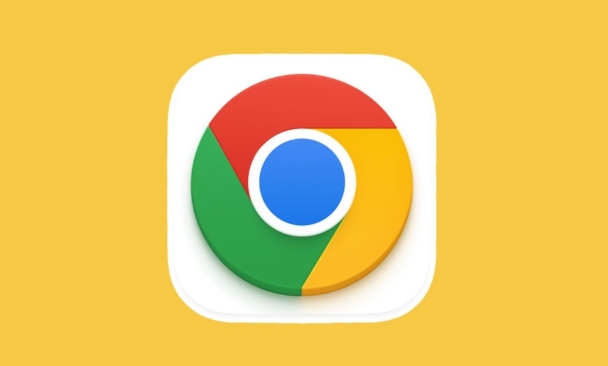
Check whether "Invisible Mode" is enabled or the account is not logged in
Many people don’t realize that they are browsing in invisible mode, and Chrome will not record history in invisible mode. If you opened the page with an invisible window at that time, you will naturally not be able to find the history.

In addition, when using Chrome on your computer, if you are not logged into your Google account, your history will not be synchronized to the cloud. If you change the equipment, you will not see the previous history.
- Check whether there is a word "invisible" next to the user's avatar in the upper right corner
- Check whether you are logged into your Google account (click the avatar in the upper right corner to view)
Clear history or cache problems
Sometimes we may actively or incorrectly clear the browsing history, or we may set up automatic clearance. Another situation is that the browser data is corrupted, causing the history to not be displayed normally.
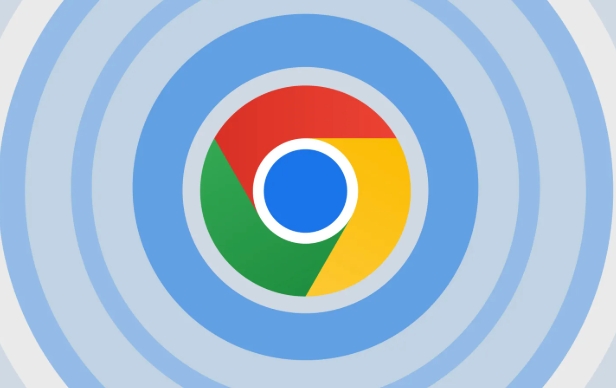
Chrome provides the function of clearing browsing data. If you accidentally select "Browsing History" and clear it, you will really not be able to find it. Of course, if you enable the synchronization function and do not clear data on all devices, it is possible to recover from other devices.
- Open Chrome Settings > Privacy and Security > Clear browsing data
- Check if there has been a clear operation recently
There is a problem with the history page itself
Sometimes it is not that history is gone, but that Chrome's history page loads abnormally. For example, poor network, lag in browser, or interference with extension plug-ins, it may cause the history page to be displayed empty.
You can try the following:
- Refresh history.google.com page
- Open the history page with traceless mode (excluding plug-in interference)
- Try to access your history with a different browser (such as logging into Google History page in Edge or Firefox)
Data loss or synchronization failure
If you keep turning on the synchronization function, but some historical records just don't appear, there may be something wrong with the synchronization. Google synchronization occasionally experiences delays or interrupts, especially when the network is unstable or the device is not connected to the network for a long time.
At this time, you can manually check the synchronization status:
- Open Chrome Settings > Google Account > Sync is enabled
- Wait for a few minutes to see if it will be updated automatically
- Try to log out of your account and log in again
Basically, these common reasons and methods are there. In many cases, it is not that history really "disappears", but that the display is affected by the settings or operations. When encountering this situation, don’t rush to reinstall the browser. Check it out in the above directions, and you can usually find the problem.
The above is the detailed content of Chrome history not showing. For more information, please follow other related articles on the PHP Chinese website!

Hot AI Tools

Undress AI Tool
Undress images for free

Undresser.AI Undress
AI-powered app for creating realistic nude photos

AI Clothes Remover
Online AI tool for removing clothes from photos.

Clothoff.io
AI clothes remover

Video Face Swap
Swap faces in any video effortlessly with our completely free AI face swap tool!

Hot Article

Hot Tools

Notepad++7.3.1
Easy-to-use and free code editor

SublimeText3 Chinese version
Chinese version, very easy to use

Zend Studio 13.0.1
Powerful PHP integrated development environment

Dreamweaver CS6
Visual web development tools

SublimeText3 Mac version
God-level code editing software (SublimeText3)

Hot Topics
 Google Chrome Speed ??Browser Official Edition Portal
Jul 08, 2025 pm 02:30 PM
Google Chrome Speed ??Browser Official Edition Portal
Jul 08, 2025 pm 02:30 PM
Google Chrome is a free and fast multi-platform web browser developed by Google. It is known for its speed, stability and reliability. Chrome is based on the open source Chromium project and is widely used on devices such as desktops, laptops, tablets and smartphones. The browser has a clean interface and a wide range of customizable options, allowing users to personalize it according to their preferences. In addition, Chrome has a huge library of extensions that provide additional features such as ad blocking, password management and language translation, further enhancing the browsing experience.
 How to install Chrome extensions on mobile (Kiwi, etc.)
Jul 11, 2025 am 12:50 AM
How to install Chrome extensions on mobile (Kiwi, etc.)
Jul 11, 2025 am 12:50 AM
Android phones can install Chrome extensions through KiwiBrowser. KiwiBrowser is an open source browser based on Chromium on the Android side. It supports the installation of the Chrome Web Store extension. The process is: Open Kiwi and enter the Chrome store, search for extensions, and click "Add to Chrome" to complete the installation; when using it, you need to pay attention to network stability, extension compatibility, permission granting and installation quantity; other alternatives include FirefoxMobile and YandexBrowser, but Kiwi is still the most stable and convenient choice at present.
 How to change the user agent string in Safari without extensions?
Jul 11, 2025 am 12:48 AM
How to change the user agent string in Safari without extensions?
Jul 11, 2025 am 12:48 AM
On macOS, you can modify Safari's UserAgent through developer tools or terminals, but iOS/iPadOS does not support it. The specific methods are: 1. Use the developer tools to modify temporarily: select preset UA after enabling the development menu; 2. Permanent modification through the terminal: enter the command to write a custom UA; 3. iOS/iPadOS cannot be modified directly, and it needs to rely on a third-party application or browser.
 What firewall ports does Chrome Remote Desktop use
Jul 13, 2025 am 12:43 AM
What firewall ports does Chrome Remote Desktop use
Jul 13, 2025 am 12:43 AM
ChromeRemoteDesktopusesport443(HTTPS)astheprimaryportforsecureconnections,andoccasionallyport80(HTTP)asafallback.ItalsoleveragesSTUN,TURN,andICEprotocolstoestablishpeer-to-peerconnections,withTURNactingasarelayifdirectconnectionsfail.Toensuresmoothop
 How to translate a page in Google Chrome
Jul 03, 2025 am 12:14 AM
How to translate a page in Google Chrome
Jul 03, 2025 am 12:14 AM
The method of translating web pages by Chrome browsers is not limited to automatic prompts, but can also be manually operated and solved common problems. 1. The easiest way is to click "Translation" in the translation prompt bar that automatically pops up when opening a web page in a non-default language; 2. If the prompt does not pop up, you can click the three points on the right side of the address bar → select "Translation [Language] as [Language]" to trigger manually; 3. Check whether the translation function is enabled in the settings, some websites block translation or extend conflicts, you can try invisible mode or turn off the plug-in; 4. For content that is incompletely translated, you can refresh the page, change the network environment, or use third-party extensions such as "GoogleTranslate" to supplement; 5. Dynamically load the content and wait for a few seconds or interaction before it is translated.
 How to view chrome incognito history?
Jul 09, 2025 am 12:31 AM
How to view chrome incognito history?
Jul 09, 2025 am 12:31 AM
Chrome's incognito browsing history cannot be viewed directly, but it can be obtained indirectly through three methods. 1. Use command line tools to view the DNS cache, which can only obtain some domain name information and is not durable; 2. Check the router or network monitoring log, which requires certain network knowledge and depends on network settings; 3. Install third-party monitoring tools and configure in advance to record invisible browsing behavior. Overall, the invisibility mode is designed to protect privacy. All the above methods have limitations. It is recommended to choose whether to use monitoring methods based on actual needs.
 How to force quit Google Chrome on Mac
Jul 07, 2025 am 12:14 AM
How to force quit Google Chrome on Mac
Jul 07, 2025 am 12:14 AM
There are several ways to force exit from unresponsive Chrome on your Mac. First, use the keyboard shortcut Command Option Esc to open the "Force Exit Application" window, select Google Chrome and click "Force Exit". Second, click on the Apple menu, select "Force Exit", and select Chrome from the list and confirm quit. If Chrome completely freezes or consumes too much memory, you can open ActivityMonitor, find all Chrome-related processes, and click the X button one by one to end them. Finally, as an alternative, you can enter killallGoogle\Chrome in Terminal
 How to simulate different timezones in Chrome
Jul 13, 2025 am 12:19 AM
How to simulate different timezones in Chrome
Jul 13, 2025 am 12:19 AM
To test page behavior in different time zones in Chrome, there are three ways to do it. 1. Use ChromeDevTools to simulate the time zone: Open DevTools → Click on three points → MoreTools → Sensors, check the overlay option in the DateandTime section and select the target time zone. This setting only takes effect in the current session; 2. Specify the time zone through the command line startup parameters: close all Chrome instances and execute chrome.exe--timezone="target time zone" to affect the entire browser instance; 3. Use JavaScript to overwrite the behavior of the Date object, and the fixed time value is used to accurately control the JS time.






