Choosing IIS Log Parser or PowerShell depends on the task complexity and existing skills. 1. IIS Log Parser is suitable for standard log analysis, and has the advantages of efficient structured query, low learning cost, and supporting multiple output formats. However, additional components are required to be installed and the support for custom formats is limited; 2. PowerShell is suitable for customized analysis, and has the advantages of no installation tools, integrated operation and maintenance scripts, flexible control logic, etc., but the performance of processing large files is low and the code maintenance cost is high. If you are simple and familiar with SQL syntax, choose Log Parser. If you need to integrate automatically or be familiar with PowerShell, choose the latter. The two can also be used in combination.
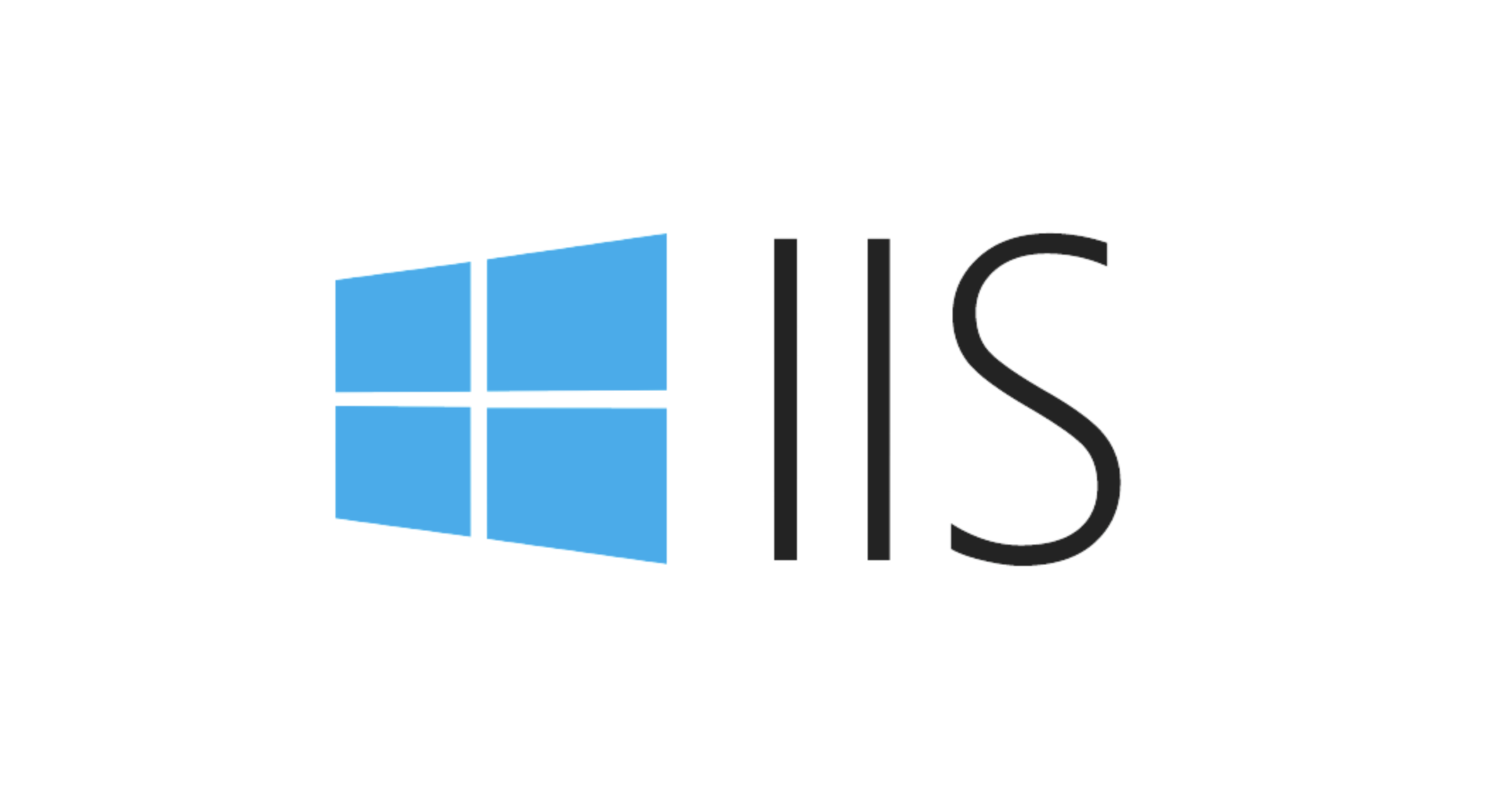
When analyzing IIS logs, many people will be confused whether to use the ready-made IIS Log Parser tool or write PowerShell scripts to handle it yourself. In fact, these two have their own advantages, and the key depends on your specific needs and usage scenarios.

IIS Log Parser: Structured Query is More Efficient
If you need to do more standard log analysis, such as finding the most visited pages, counting the number of IP requests, finding the HTTP status code distribution, etc., Log Parser is a very handy tool. It has built-in SQL-style query syntax, which can directly read log files and output structured results.
For example, if you want to know the 10 most visited URLs in the last day, you can write it like this:
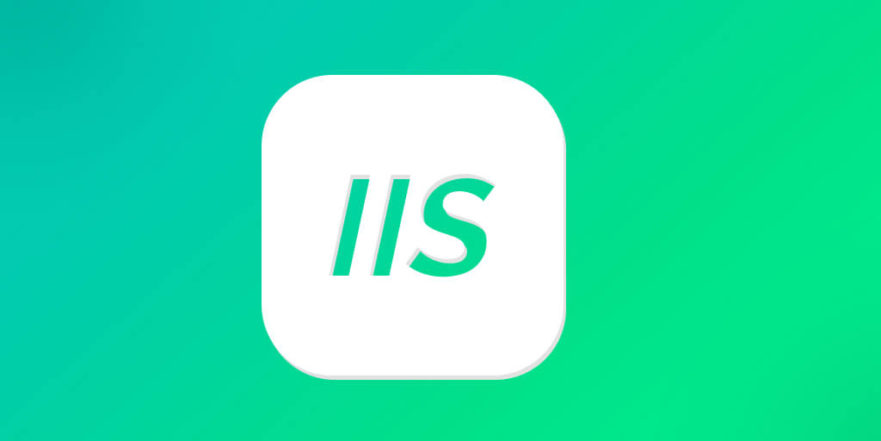
logparser "SELECT TOP 10 cs-uri-stem, COUNT(*) AS hits FROM ex231001.log GROUP BY cs-uri-stem ORDER BY hits DESC"
This method is efficient in execution and the learning cost is not too high. Suitable for those who don't want to build wheels from scratch and want to get data quickly.
advantage:
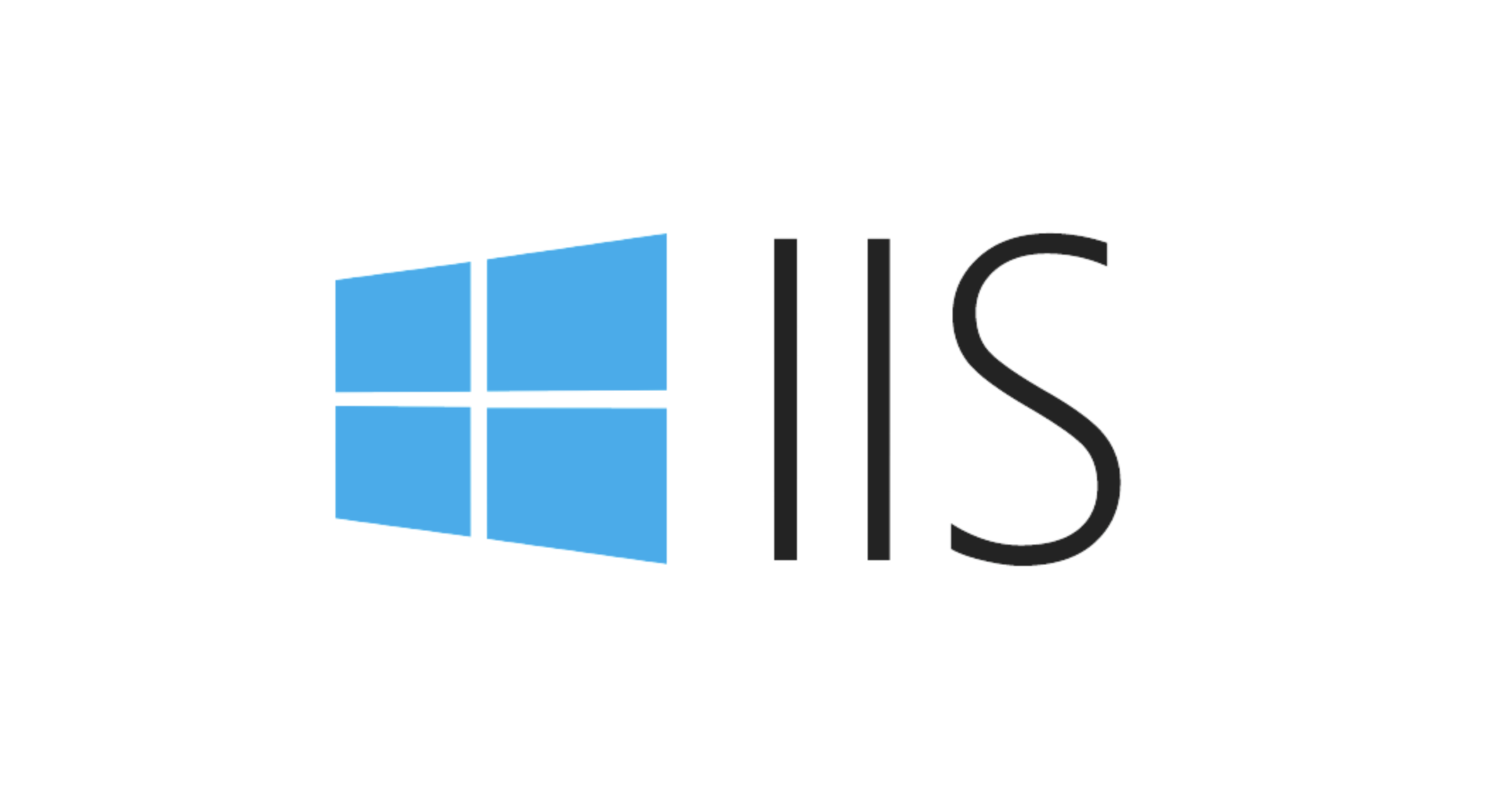
- Mature query language and rich functions
- Supports multiple output formats (CSV, charts, databases, etc.)
- Multiple log files can be processed in batches
shortcoming:
- Additional components are required (although not large)
- Limited support for unstructured or customized formats
PowerShell: More flexibility, suitable for customized analysis
If you already have the foundation of PowerShell, or your analysis tasks need to be highly customized, such as combining other system information, automatically triggering alarms, generating HTML reports, etc., then PowerShell will be more suitable.
For example, you can use the following code to quickly count the number of 500 errors:
Get-Content C:\logs\ex231001.log | Where-Object { $_ -match ' 500 ' } | Measure-ObjectCombined with loops, variables, functions and other functions, an automated log analysis process can be built.
advantage:
- No additional installation tools are required (the Windows servers are basically equipped with them)
- Seamless integration with other operation and maintenance scripts
- Flexible control of output format and subsequent processing logic
shortcoming:
- Performance is not as good as Log Parser when processing large files
- When writing complex logic, the amount of code is large and the maintenance cost is high.
How to choose? These two angles help you judge
1. Depend on the complexity of the task
- If it is just daily viewing and statistics operations, it is recommended to log Parser.
- PowerShell is more suitable if it needs to be automated and integrated into existing processes.
2. It depends on your skills
- If you are familiar with SQL statements, Log Parser will get started faster.
- If you already use PowerShell management servers frequently, then continue to use them.
In addition, you don’t have to choose one of two. Sometimes you can use Log Parser to extract the key fields first, and then use PowerShell for subsequent processing, so the combination is better.
Basically that's it. Both can complete the task of IIS log analysis, and the focus is on which one is more suitable for your current situation.
The above is the detailed content of IIS log parser vs PowerShell for log analysis. For more information, please follow other related articles on the PHP Chinese website!

Hot AI Tools

Undress AI Tool
Undress images for free

Undresser.AI Undress
AI-powered app for creating realistic nude photos

AI Clothes Remover
Online AI tool for removing clothes from photos.

Clothoff.io
AI clothes remover

Video Face Swap
Swap faces in any video effortlessly with our completely free AI face swap tool!

Hot Article

Hot Tools

Notepad++7.3.1
Easy-to-use and free code editor

SublimeText3 Chinese version
Chinese version, very easy to use

Zend Studio 13.0.1
Powerful PHP integrated development environment

Dreamweaver CS6
Visual web development tools

SublimeText3 Mac version
God-level code editing software (SublimeText3)

Hot Topics
 Configuring Request Limits and Connection Timeouts in IIS
Jul 08, 2025 am 12:36 AM
Configuring Request Limits and Connection Timeouts in IIS
Jul 08, 2025 am 12:36 AM
To limit the size of client requests, the maxAllowedContentLength parameter can be modified in web.config, such as setting it to 104857600 (100MB), and synchronizing the maxRequestLength of ASP.NET at the same time; to reasonably set the connection timeout time, it can be modified through the IIS manager or appcmd.exe command, with the default of 120 seconds, and the API scenario is recommended to set it to 30-90 seconds; if the request queue is full, you can increase MaxClientConn and QueueLength, optimize application performance, and enable load balancing to relieve stress.
 Diagnosing High CPU Usage Issues Within IIS Worker Processes
Jul 04, 2025 am 01:04 AM
Diagnosing High CPU Usage Issues Within IIS Worker Processes
Jul 04, 2025 am 01:04 AM
HighCPUusageinIISworkerprocessesistypicallycausedbyinefficientcode,poorconfiguration,orunexpectedtrafficpatterns.Todiagnosetheissue,firstidentifythespecificw3wp.exeprocessusinghighCPUviaTaskManagerorResourceMonitoranddetermineitsassociatedapplication
 Setting Up ARR (Application Request Routing) as a Reverse Proxy with IIS
Jul 02, 2025 pm 03:22 PM
Setting Up ARR (Application Request Routing) as a Reverse Proxy with IIS
Jul 02, 2025 pm 03:22 PM
Yes,youcanuseARRwithIISasareverseproxybyfollowingthesesteps:firstinstallARRandURLRewriteviaWebPlatformInstallerormanually;nextenableproxyfunctionalityinIISManagerunderARRsettings;thenconfigurereverseproxyrulestospecifywhichrequeststoforwardtobackends
 Configuring Dynamic Compression for Appropriate Content Types in IIS
Jul 04, 2025 am 12:55 AM
Configuring Dynamic Compression for Appropriate Content Types in IIS
Jul 04, 2025 am 12:55 AM
When configuring dynamic compression in IIS, selecting content types reasonably can improve performance. First enable the dynamic compression module, install and configure web.config or IIS manager through the server manager. Secondly, set appropriate content types, such as HTML, CSS, JavaScript, and JSON, text content is suitable for compression, while pictures and videos are not suitable. Finally, pay attention to the impact of client compatibility and performance, monitor CPU load, client support status and small file compression effects, and adjust the configuration based on actual traffic to obtain the best benefits.
 Configuring Directory Browsing Permissions and Behavior in IIS
Jul 10, 2025 pm 02:08 PM
Configuring Directory Browsing Permissions and Behavior in IIS
Jul 10, 2025 pm 02:08 PM
ToenableandcustomizedirectorybrowsinginIIS,firstinstallandenabletheDirectoryBrowsingfeatureviaServerManagerandIISManager;next,customizetheappearanceusingheaderandfooterHTMLsnippets;thenconfiguredefaultdocumentstopreventunintendeddirectorylistings;fin
 Understanding the Difference Between IIS Virtual Directories and Applications
Jul 06, 2025 am 12:58 AM
Understanding the Difference Between IIS Virtual Directories and Applications
Jul 06, 2025 am 12:58 AM
VirtualdirectoriesandapplicationsinIISdifferinindependenceandconfiguration.1.Virtualdirectoriesactasaliasestoexternalcontent,sharingtheparentsite’sapplicationpoolandconfiguration,idealfororganizingstaticfileswithoutduplication.2.Applicationsrunindepe
 Configuring HTTP Response Headers for Caching and Security in IIS
Jul 07, 2025 am 12:23 AM
Configuring HTTP Response Headers for Caching and Security in IIS
Jul 07, 2025 am 12:23 AM
Configuring HTTP response headers in IIS to optimize cache and improve security can be achieved by setting cache-related headers and adding security response headers. 1. Set cache-related headers: By configuring the clientCache element in the web.config file, set the Cache-Control and Expires headers for static resources, for example, use cacheControlMaxAge to specify the cache time, and fine-grained control can also be performed for specific file types (such as .jpg), but avoid HTML page caching for too long. 2. Add security-related headers: Configure X-Content-Type-Optio through customHeaders in web.config
 Managing Application Pool Identities and Associated File System Permissions for IIS
Jul 03, 2025 am 12:13 AM
Managing Application Pool Identities and Associated File System Permissions for IIS
Jul 03, 2025 am 12:13 AM
To solve the IIS application pool authentication account permission problem, first, you need to confirm the identity account used by the application pool. The default is IISAppPool{AppPoolName}, which can be viewed or modified through the IIS manager; secondly, make sure that the account has corresponding permissions to the website physical path (such as D:\MyWebSite). The operation steps are: Right-click the folder → Properties → Security → Edit → Add the corresponding account and set the read, write and other permissions; common errors such as 401.3 is due to lack of read permission, 500.19 may be due to insufficient permissions for web.config file, and failure to upload may be due to lack of write permissions; pay attention to whether the inheritance permissions are effective, the UNC path needs to be configured with a username and password, and it may be necessary to modify it after the username and password.






