Check your internet connection to ensure it is stable and not metered. 2. Restart OneDrive by closing it via system tray or menu bar and relaunching the app. 3. Pause and resume sync to reset the syncing queue and reconnect to the server. 4. Check for file naming or size issues such as invalid characters, oversized files, or long paths, and resolve them. 5. Clear the OneDrive cache by deleting the contents of the version-named subfolder in %localappdata%\Microsoft\OneDrive\ to fix corrupted local data. 6. Re-sync your library as a last resort by unlinking your account, restarting your device, and setting up OneDrive again. These steps resolve most sync pending issues effectively, with the problem typically being temporary and caused by connectivity, file restrictions, or software glitches, and if issues persist, check Microsoft’s Service Status page for outages.

OneDrive sync pending issues can be frustrating—files stuck "syncing" or not updating across devices. The good news is most sync delays aren’t permanent and can be fixed with a few straightforward steps. Here’s how to resolve OneDrive sync pending problems effectively.
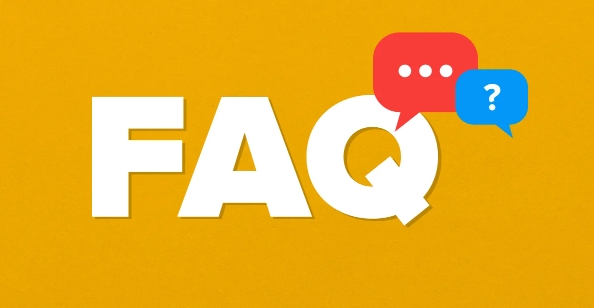
1. Check Your Internet Connection
Syncing requires a stable internet connection. If your network is slow or unstable, OneDrive may appear stuck.
- Make sure you’re connected to Wi-Fi or Ethernet.
- Test your internet speed (use sites like speedtest.net).
- Avoid using metered connections—OneDrive limits background sync on metered networks.
? Tip: Go to Settings > Network & Internet > Wi-Fi > [Your Network] > Set as metered connection and ensure it’s turned off.

2. Restart OneDrive
Sometimes the sync engine just needs a fresh start.
On Windows:
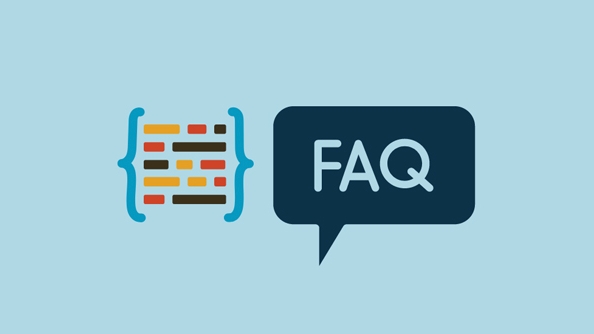
- Right-click the OneDrive cloud icon in the system tray (bottom-right).
- Select Close OneDrive.
- Press
Ctrl Shift Escto open Task Manager. - End any remaining OneDrive.exe processes.
- Press
Win R, typeonedrive, and press Enter to restart it.
On Mac:
- Click the OneDrive icon in the menu bar.
- Choose Quit OneDrive.
- Relaunch OneDrive from Applications or login items.
This often clears temporary glitches causing sync to hang.
3. Pause and Resume Sync
Manually pausing and resuming sync can reset the syncing queue.
- Click the OneDrive icon in the system tray.
- Click the Pause sync button (two pause bars).
- Wait 30 seconds.
- Click Resume sync.
This forces OneDrive to recheck pending files and reconnect to the server.
4. Check for File Naming or Size Issues
OneDrive has restrictions that can block sync:
- Filenames can’t contain:
\ / : * ? " | - File size limit: 100 GB for personal accounts, 250 GB for work/school.
- Path length must be under 400 characters (including folder names).
? To find problematic files:
- Open OneDrive settings > Sync and reset > View sync problems.
- Look for error messages about invalid names or sizes.
Rename or move large/incompatible files to resolve the block.
5. Clear OneDrive Cache (Advanced)
A corrupted local cache can cause sync to stall.
?? This will re-sync your files, so ensure you have good bandwidth.
- Close OneDrive (via Task Manager or system menu).
- Press
Win R, type%localappdata%\Microsoft\OneDrive\, press Enter. - Delete the contents of the 19.221.1108.0008 (or similar version-named) folder.
- Don’t delete the entire OneDrive folder—just the version subfolder.
- Restart OneDrive.
It will rebuild the cache and re-sync metadata, often fixing stuck items.
6. Re-sync Your Library (Last Resort)
If nothing works, unlink and re-add your account.
- Right-click OneDrive icon > Settings > Account tab.
- Select your account > Unlink this PC.
- Restart your computer.
- Reopen OneDrive and sign in again.
- Choose which folders to sync.
?? This takes time and bandwidth, but it’s the most thorough fix.
Sync pending issues are usually temporary and tied to connectivity, file issues, or software glitches. Most cases are resolved by restarting OneDrive or fixing file names. If the problem persists across devices, check Microsoft’s Service Status page for outages.
Basically, start simple—restart, check internet, look for bad filenames—then escalate if needed.
The above is the detailed content of How to fix OneDrive sync pending. For more information, please follow other related articles on the PHP Chinese website!

Hot AI Tools

Undress AI Tool
Undress images for free

Undresser.AI Undress
AI-powered app for creating realistic nude photos

AI Clothes Remover
Online AI tool for removing clothes from photos.

Clothoff.io
AI clothes remover

Video Face Swap
Swap faces in any video effortlessly with our completely free AI face swap tool!

Hot Article

Hot Tools

Notepad++7.3.1
Easy-to-use and free code editor

SublimeText3 Chinese version
Chinese version, very easy to use

Zend Studio 13.0.1
Powerful PHP integrated development environment

Dreamweaver CS6
Visual web development tools

SublimeText3 Mac version
God-level code editing software (SublimeText3)

Hot Topics
 onedrive login error code 0x8004def7 no solution
Jan 16, 2024 pm 08:00 PM
onedrive login error code 0x8004def7 no solution
Jan 16, 2024 pm 08:00 PM
When we want to use Win11 OneDrive to back up files, we may encounter the problem that Win11 cannot log in to OneDrive error code 0x8004def7. At this time, we only need to activate it with the mobile version. Win11 cannot log in to onedrive error code 0x8004def7: 1. When encountering this problem, it is mainly because the account has not been used for a long time and has been frozen. 2. Therefore, we need to use the mobile version of onedrive to activate it. 3. We only need to download a "onedrive" online. 4. Then log in to the same Microsoft account on the mobile phone as on the computer.
 How to download all OneDrive files to PC at once
Feb 19, 2024 pm 06:51 PM
How to download all OneDrive files to PC at once
Feb 19, 2024 pm 06:51 PM
This article will teach you how to download all OneDrive files to your PC at once. OneDrive is a powerful cloud storage platform that allows users to access their files anytime, anywhere. Sometimes, users may need to back up files locally or access them offline. Read on to learn how to do this easily. How to download all OneDrive files to PC at once? Follow these steps to download all OneDrive files to your Windows PC at once: Launch Onedrive and navigate to My Files. All files uploaded on OneDrive will be available here. Press CTRL+A to select all files, or check the checkbox to toggle selection of all items. Click on the download option at the top,
 How to free up disk space using OneDrive on Windows 11
Feb 19, 2024 pm 10:37 PM
How to free up disk space using OneDrive on Windows 11
Feb 19, 2024 pm 10:37 PM
When you turn on this computer, you find that the disk storage space is full and you need to clean up the local disk to make more space. You can consider deleting some unnecessary files or freeing up disk space on Windows 11 by using OneDrive to help you solve this problem. In order to use this method successfully, you must enable OneDriveFilesOn-Demand. We'll teach you how to convert your files to this mode. As long as your OneDrive cloud storage has more space, you can free up more space on your local disk. Has OneDrive freed up space? OneDrive utilizes storage awareness to automatically free up local drive space without deleting files. It allows W
 How to add Google Drive, OneDrive, DropBox to Files app on iPhone
Feb 02, 2024 pm 04:48 PM
How to add Google Drive, OneDrive, DropBox to Files app on iPhone
Feb 02, 2024 pm 04:48 PM
The "Files" app on iOS displays two storage locations by default: iCloud Drive and "My iPhone." In addition, when you use third-party storage applications such as Google Drive, you can also browse files in these storage services directly through the Files application. Whether stored in iCloud or a third-party app, the Files app provides a convenient way to manage and access your files. This brings greater flexibility and convenience to users, allowing them to easily browse and organize their files. No matter which storage service you choose to use, the Files app gives you a centralized place to manage your files, allowing you to manage them more efficiently. This article will introduce how to convert the
 what software is microsoft onedrive
Nov 25, 2022 pm 03:30 PM
what software is microsoft onedrive
Nov 25, 2022 pm 03:30 PM
Microsoft OneDrive is a network storage software. It is a cloud storage service launched by Microsoft for PCs, mobile phones and other devices. It is designed to help users better store data, synchronize backup data, etc., and prevent data loss. OneDrive has automatic backup of photo albums, online Office and other functions. Users can use it to store or synchronize device data across platforms.
 Solve the problem that OneDrive personal vault cannot be unlocked
Dec 23, 2023 pm 06:09 PM
Solve the problem that OneDrive personal vault cannot be unlocked
Dec 23, 2023 pm 06:09 PM
OneDrive is a useful cloud storage space that comes with win10, but many users find that they often cannot connect to the Internet, and the error code prompts 0x80070010. Unable to unlock your personal vault and other issues, let’s take a look at the detailed solutions below. OneDrive cannot unlock your personal vault problem: 1. Open OneDrive. 2. Personal vault. 3. Enter the code by sending your email. 4. Finally, "Unable to unlock your personal vault" is displayed, error code: 0x80070010. The method of obtaining the code through mobile phone text message still does not work. Try again! Solution: Log in to the web version of OneDrive. Click to log in to the web version of OneDrive<<< Note: Many users
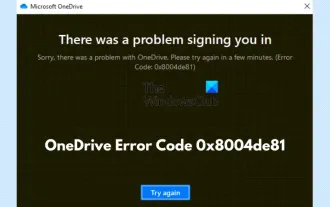 Fix OneDrive error code 0x8004de81
Feb 20, 2024 pm 12:24 PM
Fix OneDrive error code 0x8004de81
Feb 20, 2024 pm 12:24 PM
Many users have encountered OneDrive error code 0x8004de81, which means they cannot log in to their account. There are many reports of this issue occurring after trying to sync SharePoint with OneDrive. However, with some proven troubleshooting methods, this issue can usually be resolved. This article will describe several fixes to help you eliminate the error code and regain access to your account. How to Fix OneDrive Error Code 0x8004de81 Let’s see the proven fixes and workarounds that you should implement to resolve OneDrive error code 0x8004de81: Unlink and relink OneDrive Reset OneDrive app Reset your
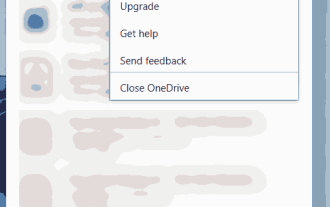 How to select specific folders to sync in OneDrive in Windows 11
Apr 13, 2023 pm 04:22 PM
How to select specific folders to sync in OneDrive in Windows 11
Apr 13, 2023 pm 04:22 PM
The OneDrive app on your system stores all your files and folders in the cloud. But sometimes users don't want certain files or folders to be stored and take up OneDrive space that is limited to 5 GB without a subscription. To do this, there is a setting in the OneDrive app that allows users to select files or folders to sync on the cloud. If you are also looking for this, then this article will help you select folders or files to sync in OneDrive on Windows 11. How to select certain folders to sync in OneDrive in Windows 11 Note: Make sure the OneDrive app is connected and synced






