How to block ads on Microsoft Edge
Jul 28, 2025 am 12:32 AMTo reduce interference with web page advertising, it can be achieved through built-in Edge functions, extension plug-ins, hosts file modification and mobile settings. 1. Turn on Edge native ad blocking: Go to Settings → Privacy, Search and Services → Advertising → Turn on "Show content ads that meet the requirements"; 2. Install extensions such as uBlock Origin or AdGuard for more thorough blocking; 3. Modify hosts file to block ad domain names; 4. Use a browser with ad blocking or subscribe to advertise DNS services on the mobile side. Each method has its own advantages and disadvantages, and the combined effect is better.

Ads are really annoying when browsing web pages, especially those that play automatically and pop ups. Fortunately, Microsoft Edge itself provides some tools, plus some simple settings, which can greatly reduce or even block most ads.

Use Edge's built-in ad blocking feature
Starting from 2023, Microsoft has added native ad blocking features to Edge, especially in certain regions and specific types of ads. Although not fully covering all ads, it has a significant inhibitory effect on some common banner ads and pop-ups.
You can turn it on like this:
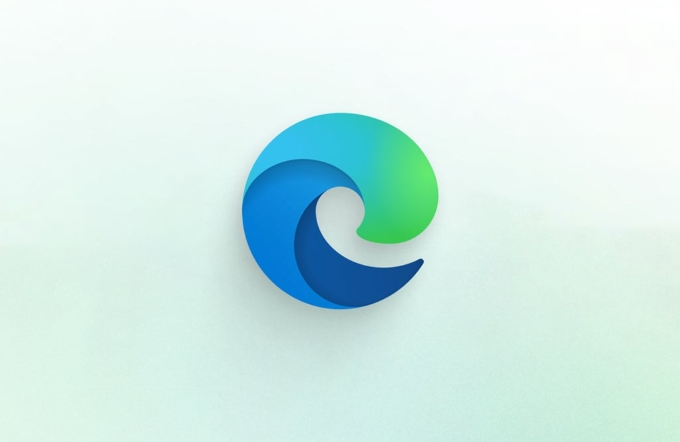
- Open Edge, click the three dots in the upper right corner → Settings
- Select "Privacy, Search and Service" on the left menu
- Scroll down to find the Ads section
- Turn on "Show content ads that meet the requirements"
This feature is mainly to support websites with the "Coalition for Better Ads" standard, so not all ads can be blocked, but the experience will be much better on supported websites.
Install ad blocking extension
If you want to block ads more thoroughly, installing an ad blocking plugin is a more common practice. Like uBlock Origin and AdGuard are very popular choices.

The operation steps are as follows:
- Open Edge browser → Click the three dots in the upper right corner → Extend → Extend Store
- Search for "uBlock Origin" or "AdGuard"
- Click "Get" to install
- After the installation is completed, click the plug-in icon in the upper right corner of the browser to manually enable or configure filtering rules.
Some websites will detect whether you use the ad blocking plugin and prompt to close to access the content. At this time, you can choose to temporarily disable the plug-in, or try changing to a more hidden plug-in.
Modify the Hosts file (advanced method)
If you are not afraid of doing things, modifying the system hosts file is also an older but effective way. This method prevents the ad from loading by pointing the ad server's domain name to locally.
Basic steps include:
- Find the hosts file in the system (the Windows path is usually:
C:\Windows\System32\drivers\etc\hosts) - Open and add some blocking rules for ad domain names with Notepad, such as:
127.0.0.1 adserver.example.com
- After saving the file, refresh the DNS cache (run the command
ipconfig /flushdns)
There are some ready-made hosts ad blocking lists on the Internet, such as open source projects on GitHub, which can be copied and pasted directly. However, it should be noted that this method may affect the functions of some websites, such as statistical scripts or third-party login invalidation.
Reminder: Don't forget the mobile terminal
If you often browse web pages with your mobile phone, don't just focus on the computer. You can install browsers with ad blocking functions such as Alook or Kiwi Browser in the Edge Android/iOS version, or try to subscribe to ad-deprecating DNS services, such as AdGuard DNS or Cloudflare's 1.1.1.1 home filtering mode.
Basically these are the methods. Not complicated, but it is easy to ignore details, such as plug-in updates, rule subscriptions, etc. Just check it regularly and the ads will be much less disturbed.
The above is the detailed content of How to block ads on Microsoft Edge. For more information, please follow other related articles on the PHP Chinese website!

Hot AI Tools

Undress AI Tool
Undress images for free

Undresser.AI Undress
AI-powered app for creating realistic nude photos

AI Clothes Remover
Online AI tool for removing clothes from photos.

Clothoff.io
AI clothes remover

Video Face Swap
Swap faces in any video effortlessly with our completely free AI face swap tool!

Hot Article

Hot Tools

Notepad++7.3.1
Easy-to-use and free code editor

SublimeText3 Chinese version
Chinese version, very easy to use

Zend Studio 13.0.1
Powerful PHP integrated development environment

Dreamweaver CS6
Visual web development tools

SublimeText3 Mac version
God-level code editing software (SublimeText3)
 How does IDM extend to the browser? How to add IDM extension to browser
Apr 10, 2024 pm 04:19 PM
How does IDM extend to the browser? How to add IDM extension to browser
Apr 10, 2024 pm 04:19 PM
How to extend IDM to browser? In fact, generally speaking, if the user installs the IDM software in the default path, the IDM extension plug-in can be automatically installed on the default browser. However, if the plug-in cannot be installed, then you need to do it manually. Here I will introduce the browser to my friends. How to add IDM extension plug-in, I hope it will be helpful to you. Manually install the idm extension If the idm plug-in is not successfully installed in the browser due to operational errors, you can also install it manually through the following methods. Right-click the idm icon on the desktop and click "Open the location of the folder". In the installation directory of idm. Find ".crx" and ".ldq"
 How to set up automatic refresh in Edge browser
Apr 15, 2024 pm 02:55 PM
How to set up automatic refresh in Edge browser
Apr 15, 2024 pm 02:55 PM
Some friends need the Edge browser to automatically refresh itself, so how to set up the automatic refresh of the Edge browser? Below, the editor will bring you a tutorial on setting up automatic refresh in Edge browser. Friends who need it can take a look. 1. Double-click to open the software, click the "Extension" icon in the upper toolbar, and then click "Open Microsoft Edge Add-in" in the option list below. 2. After entering the new window interface, enter "RefreshlessforMicrosoftEdge" in the search box in the upper left corner and press Enter to search. 3. Then find the program and click the "Get" button
 How to add trusted sites in edge browser? How to set up a trusted site in edge
Apr 25, 2024 pm 05:30 PM
How to add trusted sites in edge browser? How to set up a trusted site in edge
Apr 25, 2024 pm 05:30 PM
How to add trusted sites in edge browser? When you surf the Internet, you may encounter the problem that some sites are not trusted and cannot be accessed normally. You want to know how to make the website trusted. If users can really ensure that the URL is trustworthy, then share edge with friends here How to set up a trusted site, I hope it will be helpful to everyone. How to set up a trusted site on edge 1. First, we double-click the edge browser directly on the computer desktop to enter the browser interface. 2. Click the three-dot icon button in the upper right corner of the interface and select [Internet Options] in [More Tools]. 3. After clicking to open it, we switch to the [Security] tab and click [Trusted
 How to set full screen in Edge browser How to set full screen in Edge browser
May 09, 2024 am 10:40 AM
How to set full screen in Edge browser How to set full screen in Edge browser
May 09, 2024 am 10:40 AM
1. Use the shortcut key [Win+Shift+Enter]. 2. After entering full screen, click F11 to exit. Method 2: 1. Enter the browser and click the three dots in the upper right corner. 2. Click the magnification arrow behind zoom. 3. Press F11 after entering full screen to exit.
 What should I do if the Edge browser shows that the site is unsafe?
May 09, 2024 am 11:07 AM
What should I do if the Edge browser shows that the site is unsafe?
May 09, 2024 am 11:07 AM
1. First, open the Edge browser and click on the three dots in the upper right corner. 2. Then, click [Settings] in the taskbar. 3. Next, click [Privacy and Security] on the left taskbar. 4. Finally, pull down to the bottom and turn off [Windows Defender Smart Screen].
 How to enable microphone permission in Edge browser How to enable microphone permission
May 09, 2024 pm 04:40 PM
How to enable microphone permission in Edge browser How to enable microphone permission
May 09, 2024 pm 04:40 PM
1. First, click Start, right-click and select [Microsoft Edge]. 2. Then, click [More] to open [App Settings]. 3. Next, find and enter [Application Permissions]. 4. Then, find [Microphone] in the permissions below. 5. Finally, turn on the switch behind the microphone.
 How to set up microsoft edge autofill_microsoft edge autofill setting tutorial
May 09, 2024 pm 01:22 PM
How to set up microsoft edge autofill_microsoft edge autofill setting tutorial
May 09, 2024 pm 01:22 PM
1. First open Microsoft Edge, click the [...] button, and then click the [Settings] option button. 2. Then click the [Password and Autofill] button. 3. The last step is the Microsoft Edge auto-fill setting area.
 How to set the Edge browser to open in full screen by default
Apr 20, 2024 pm 12:43 PM
How to set the Edge browser to open in full screen by default
Apr 20, 2024 pm 12:43 PM
Some friends want to know how to set the default full-screen opening of the Edge browser. For this reason, the editor will bring you the method of setting the default full-screen opening of the Edge browser. Friends in need can take a look. 1. Find the software icon on the desktop, right-click and select "Properties" in the option list. 2. In the window interface that opens, find the "Run Mode" column and click the drop-down button of the option box. 3. Then select "Maximize" in the option list below, and finally click "OK" to save.






