 Common Problem
Common Problem
 How to fix 'The process cannot access the file because another process has locked a portion of the file' (Error 33)
How to fix 'The process cannot access the file because another process has locked a portion of the file' (Error 33)
How to fix 'The process cannot access the file because another process has locked a portion of the file' (Error 33)
Jul 28, 2025 am 12:30 AMWhen encountering the problem of "another program is using this file", first of all, you should clarify whether it is temporary or long-term occupation, and then choose the appropriate method to solve it. 1. Restarting the computer is the easiest way, suitable for uncertainty about which program occupies or occasionally, but if it happens frequently, it needs to be further investigated; 2. Use resource monitor to find specific processes, enter resource monitor through the task manager to search for file names or paths and end related tasks. Before operation, you need to confirm the process source to avoid system instability; 3. Check whether antivirus software or synchronization tool causes locking, try to close security software, check the synchronization status, or move the file out of the synchronization directory; 4. Use third-party tools such as Unlocker and LockHunter to quickly unlock it. It is recommended to download it from trusted sources and run it with administrator privileges, while avoiding the locking of the system files at will to avoid causing exceptions.

This problem is really a headache, especially when you are about to delete, move, or modify a file, and the prompt "Another program is using this file" pops up. In fact, this is not that the file is really corrupted, but that the system detects that a process occupies it. The solution is not complicated, but requires a little patience.
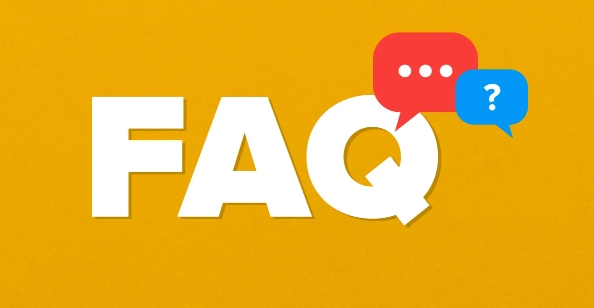
1. Restarting the computer is the easiest way
Many people's first reaction when encountering this problem is to find various tools. In fact, the most direct and effective way is to restart the system . Many background processes will automatically release resources after restarting, including locking files.
- Suitable scenario: You are not sure which program locks the file, or just occasionally this problem occurs
- Note: Although it is simple, if it occurs frequently, it means that a program has been occupying resources, so further investigation is required.
2. Use the resource monitor to check who is occupying the file
If you don't want to restart, you can manually find which process is "making trouble".
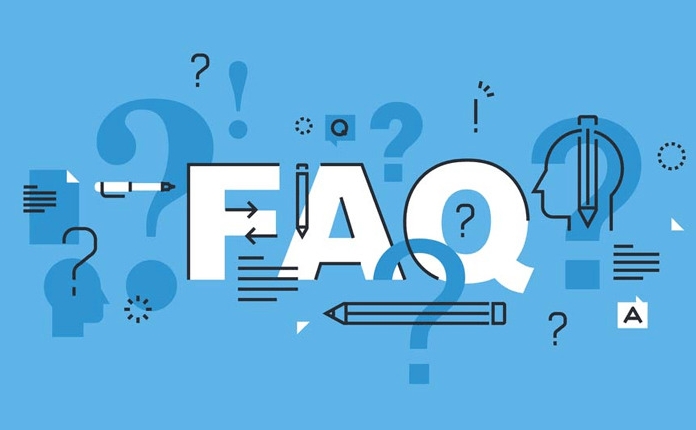
The steps are as follows:
- Press
Ctrl Shift Escto open Task Manager - Click the Performance tab of the top menu → Click "Open Resource Monitor" at the bottom
- Switch to the "CPU" tab (don't ask why, this is designed by Microsoft)
- Enter the locked file name or part of the path in the "Associated Handle" search box below
- If the result is found, right-click the process → end the task
?? Reminder: Ending the system-related processes may cause system instability. It is best to confirm the source of the process before operation.
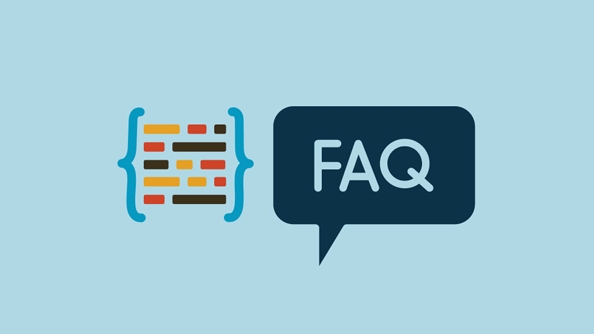
3. Check if it is caused by antivirus software or synchronization tools
Some security software (such as Windows Defender) or cloud synchronization tools (such as OneDrive, Dropbox) will scan or synchronize files in the background, and the files will also be locked.
You can try:
- Try to turn off the antivirus software temporarily
- Check if there is a status icon in synchronization (there is a small icon next to the file in Explorer)
- Move the file to the asynchronous directory before operating
This type of problem is also prone to occur when using remote desktop or certain editors (such as VSCode, Photoshop). Turning off these programs can usually solve the problem.
4. Quickly unlock files with third-party tools
If you don't want to toss, you can also use some lightweight gadgets to deal with it:
- Unlocker : Right-click the file and select "Unlocker" to automatically list the occupied processes and unlock them.
- LockHunter : More powerful, supports forced release of most locked states
Recommended usage:
- Pay attention to the source when downloading to avoid bundling software
- It is best to run this type of tool with administrator privileges.
- Do not unlock system files randomly, as it may cause blue screen or other abnormalities
Basically these are the methods. This problem is not serious, but it is easy to get stuck without understanding the mechanism. Before starting, determine whether it is a temporary problem or a long-term existence, and then decide whether to conduct in-depth investigations.
The above is the detailed content of How to fix 'The process cannot access the file because another process has locked a portion of the file' (Error 33). For more information, please follow other related articles on the PHP Chinese website!

Hot AI Tools

Undress AI Tool
Undress images for free

Undresser.AI Undress
AI-powered app for creating realistic nude photos

AI Clothes Remover
Online AI tool for removing clothes from photos.

Clothoff.io
AI clothes remover

Video Face Swap
Swap faces in any video effortlessly with our completely free AI face swap tool!

Hot Article

Hot Tools

Notepad++7.3.1
Easy-to-use and free code editor

SublimeText3 Chinese version
Chinese version, very easy to use

Zend Studio 13.0.1
Powerful PHP integrated development environment

Dreamweaver CS6
Visual web development tools

SublimeText3 Mac version
God-level code editing software (SublimeText3)

Hot Topics
 What is a firewall and how does it work
Jul 08, 2025 am 12:11 AM
What is a firewall and how does it work
Jul 08, 2025 am 12:11 AM
A firewall is a network security system that monitors and controls network traffic through predefined rules to protect computers or networks from unauthorized access. Its core functions include: 1. Check the source, destination address, port and protocol of the data packet; 2. Determine whether to allow connections based on trust; 3. Block suspicious or malicious behavior; 4. Support different types such as packet filtering firewalls, status detection firewalls, application layer firewalls and next-generation firewalls; 5. Users can enable built-in firewalls through operating system settings, such as Windows Security Center or macOS system preferences; 6. The firewall should be used in combination with other security measures such as strong passwords and update software to enhance protection.
 How to create a system restore point
Jul 07, 2025 am 12:17 AM
How to create a system restore point
Jul 07, 2025 am 12:17 AM
System restore point setting methods include manual creation, dependency automatic creation, and management of storage space. 1. Manual creation requires system protection to enable in "Create Restore Point", allocate 5% disk space and click "Create" to name the restore point; 2. The system will automatically create restore points when installing updates or changing settings, but do not guarantee comprehensiveness; 3. The restore point occupies no more than 5% of the system disk space by default, and the old version will be automatically cleaned, and storage can be managed by adjusting the upper limit.
 How to turn off wifi on my router remotely
Jul 05, 2025 am 12:28 AM
How to turn off wifi on my router remotely
Jul 05, 2025 am 12:28 AM
If you want to remotely turn off the router Wi-Fi, you must first confirm whether the router supports remote management; if it does not support it, it can be achieved through a smart socket power outage; advanced users can also consider flashing in custom firmware. The specific steps are as follows: 1. Check whether the router has remote management functions, such as the manufacturer's supporting app or cloud management functions; 2. If it is not supported, purchase and set up a smart socket and remotely cut off power through its app; 3. For technical users, you can install firmware such as DD-WRT or OpenWRT to obtain remote control permissions. Different methods have their own advantages and disadvantages. Please weigh them according to your own needs when choosing.
 How to fix VIDEO_TDR_FAILURE (nvlddmkm.sys)
Jul 16, 2025 am 12:08 AM
How to fix VIDEO_TDR_FAILURE (nvlddmkm.sys)
Jul 16, 2025 am 12:08 AM
When encountering the blue screen error VIDEO_TDR_FAILURE(nvlddmkm.sys), priority should be given to troubleshooting graphics card driver or hardware problems. 1. Update or rollback the graphics card driver: automatically search and update through the device manager, manually install or roll back to the old stable driver using NVIDIA official website tools; 2. Adjust the TDR mechanism: Modify the TdrDelay value in the registry to extend the system waiting time; 3. Check the graphics card hardware status: monitor the temperature, power supply, interface connection and memory module; 4. Check system interference factors: run sfc/scannow to repair system files, uninstall conflicting software, and try safe mode startup to confirm the root cause of the problem. In most cases, the driver problem is first handled. If it occurs repeatedly, it needs to be further deepened.
 How to stop a program from connecting to the internet
Jul 07, 2025 am 12:12 AM
How to stop a program from connecting to the internet
Jul 07, 2025 am 12:12 AM
To prevent specific programs from being connected to the network can be achieved through system firewalls or third-party tools. 1. Windows users can use their own firewall, create new rules in the "outbound rules" to select the program path and set "block connection"; 2. Third-party tools such as GlassWire or NetBalancer provide graphical interfaces that are more convenient to operate, but pay attention to source reliability and performance impact; 3. Mac users can control networking permissions through the command line with pfctl or using LittleSnitch and other tools; 4. A more thorough way is to use the network outage policy. The whitelisting policy prohibits all programs from being connected to the network by default and only allows trusted programs to access. Although the operation modes of different systems are different, the core logic is consistent, and attention should be paid to the details of the path and scope of the rules taking effect.
 How to fix high CPU usage from a background process
Jul 03, 2025 am 12:01 AM
How to fix high CPU usage from a background process
Jul 03, 2025 am 12:01 AM
First, confirm the high CPU occupancy process, open the task manager to view the "CPU" tab; secondly, search the process name to determine whether it is a system or a third-party program; try to end non-critical processes, close unnecessary browser tags or plug-ins; update drivers and system patches; close unnecessary startup items; use professional tools to further analyze. The above steps can usually effectively solve the problem of computer lag.
 Why do I get a User Account Control (UAC) prompt every time
Jul 13, 2025 am 12:12 AM
Why do I get a User Account Control (UAC) prompt every time
Jul 13, 2025 am 12:12 AM
UAC frequently pops up because the running program requires administrator permissions or the system setting level is too high. Common reasons include installation of software, modifying system settings, running third-party tools and other operation triggers. If using an administrator account, UAC only confirms the operation and not blocks. The methods for reducing prompts include: canceling the program to run as an administrator, lowering the UAC notification level, using a standard user account, and starting the program through the task planner. It is not recommended to turn off UAC completely because it can effectively prevent malicious programs from tampering with the system. You can set the UAC to "notify only when the program changes the computer" to balance security and experience.
 How to change your name on Facebook?
Jul 13, 2025 am 12:03 AM
How to change your name on Facebook?
Jul 13, 2025 am 12:03 AM
The Facebook name change process is simple, but you need to pay attention to the rules. First, log in to the application or web version and go to "Settings and Privacy" > "Settings" > "Personal Information" > "Name", enter a new name, and save it; secondly, you must use your real name, it cannot be modified frequently within 60 days, it cannot contain special characters or numbers, and it cannot be impersonated by others, and the review does not pass the auxiliary verification such as uploading ID cards; it usually takes effect within a few minutes to 3 working days after submission; finally, the name change will not notify friends, the homepage name will be updated simultaneously, and the old name will still be displayed in the history record.




