Error code 30183-27 is usually caused by insufficient permissions or system conflicts. 1. Run the installer as an administrator and check whether the downloaded file is locked; 2. Clean the system's temporary folders (%temp%, temp, AppData\Local\Temp) and free up disk space; 3. Temporarily close the antivirus software or firewall to prevent interference with the installation; 4. Use Microsoft's official repair tools such as Microsoft Support and Recovery Assistant or Office Deployment Tool (ODT) to troubleshoot and install; 5. Try to restart the computer before installing. Follow the above steps to process it in turn, and in most cases, the problem can be solved.
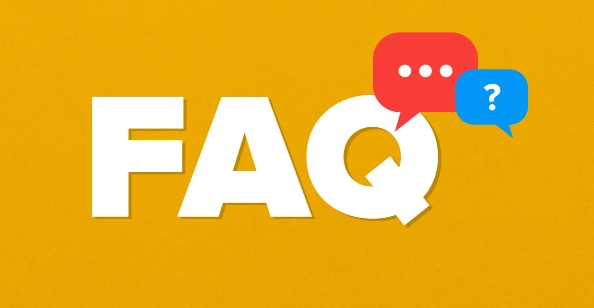
Error code 30183-27 appears during Microsoft Office installation, which usually occurs when trying to install or update the Office suite. This error prompt indicates that the installer has encountered permission issues or system conflicts when trying to access or write to certain folders or components.
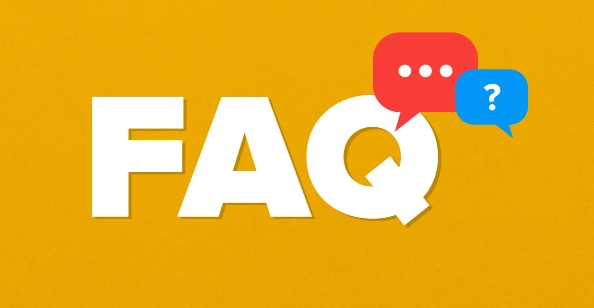
Check administrator permissions
In most cases, error 30183-27 is related to insufficient permissions. Make sure you run the installer as an administrator:
- Right-click the installer icon and select "Run as administrator".
- If it is an installer downloaded through a browser, please find the downloaded file (usually
setup.exe), right-click "Properties", check whether it is marked as restricted, and uncheck the "Unlock" option (if it exists). - Make sure the currently logged in Windows account has administrator privileges.
If you are installing on a corporate network or restricted environment, you may need to contact the IT department for higher permissions.
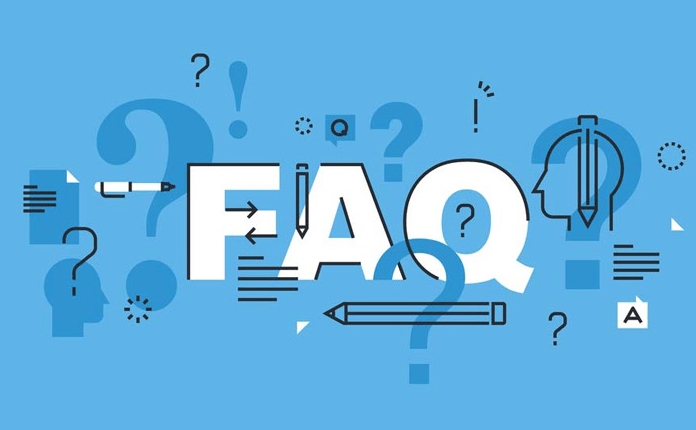
Clean up temporary files and caches
The Office installer uses the system's temporary folders to decompress and configure files. If there is old data or corrupt content in these folders, an error may be caused.
You can do this:
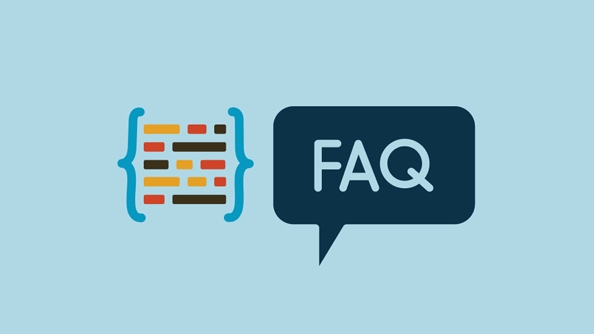
- Open the Run window (Win R), enter
%temp%and press Enter. - Delete all files in this directory (if there are any files that cannot be deleted, just skip them).
- Open the run window again, enter
temp, and clean another temporary folder. - Similarly, enter
C:\Users\你的用戶名\AppData\Local\Tempand clean it up.
In addition, you can try running the disk cleanup tool to free up more space to avoid installation failures due to insufficient disk space.
Turn off third-party security software
Some antivirus software or firewalls may prevent the Office installer from modifying system files, causing an error.
suggestion:
- Temporarily disable antivirus software or firewalls (such as Windows Defender, Kaspersky, Tortuguese, etc.).
- If there are multiple security software, it is recommended to check them one by one.
- Remember to re-enable the protection function after the installation is completed.
Use Microsoft's official repair tool
Microsoft provides a tool called Microsoft Support and Recovery Assistant that can sometimes help automatically detect and resolve installation issues.
In addition, you can try manually installing Office using the Office Deployment Tool (ODT), which is usually suitable for advanced users or enterprise environments. By customizing the configuration file, you can control the installation process more granularly and bypass potential problems in the graphical interface.
Basically these common solutions. Sometimes you just need to restart the computer and try again, and the problem may also disappear. However, if it is not successful, it is recommended to investigate step by step in the above order, especially the two links of permissions and temporary files are the most likely to cause problems.
The above is the detailed content of How to fix Microsoft Office error code 30183-27. For more information, please follow other related articles on the PHP Chinese website!

Hot AI Tools

Undress AI Tool
Undress images for free

Undresser.AI Undress
AI-powered app for creating realistic nude photos

AI Clothes Remover
Online AI tool for removing clothes from photos.

Clothoff.io
AI clothes remover

Video Face Swap
Swap faces in any video effortlessly with our completely free AI face swap tool!

Hot Article

Hot Tools

Notepad++7.3.1
Easy-to-use and free code editor

SublimeText3 Chinese version
Chinese version, very easy to use

Zend Studio 13.0.1
Powerful PHP integrated development environment

Dreamweaver CS6
Visual web development tools

SublimeText3 Mac version
God-level code editing software (SublimeText3)

Hot Topics
 Can I uninstall Microsoft Edge
Jul 02, 2025 am 12:13 AM
Can I uninstall Microsoft Edge
Jul 02, 2025 am 12:13 AM
Microsoft Edge can be uninstalled, but because it is a Windows system component, it cannot be uninstalled directly through the control panel like ordinary software. 1. Use a command prompt (administrator permissions) to uninstall the Edge installation package; 2. You can disable or replace Edge with the help of third-party tools; 3. Enterprise users can manage through Group Policy. Even if uninstalled, it may still be redeployed when the system is updated. Alternatives include: setting other browsers as default, manually removing the Edge icon, and hiding Edge using scripts. Users suitable for uninstallation include system geeks, enterprise unified management needs, and low-end device users who want to release resources. Ordinary users only need to change the default browser to avoid interference.
 How to turn off wifi on my router remotely
Jul 05, 2025 am 12:28 AM
How to turn off wifi on my router remotely
Jul 05, 2025 am 12:28 AM
If you want to remotely turn off the router Wi-Fi, you must first confirm whether the router supports remote management; if it does not support it, it can be achieved through a smart socket power outage; advanced users can also consider flashing in custom firmware. The specific steps are as follows: 1. Check whether the router has remote management functions, such as the manufacturer's supporting app or cloud management functions; 2. If it is not supported, purchase and set up a smart socket and remotely cut off power through its app; 3. For technical users, you can install firmware such as DD-WRT or OpenWRT to obtain remote control permissions. Different methods have their own advantages and disadvantages. Please weigh them according to your own needs when choosing.
 How to create a system restore point
Jul 07, 2025 am 12:17 AM
How to create a system restore point
Jul 07, 2025 am 12:17 AM
System restore point setting methods include manual creation, dependency automatic creation, and management of storage space. 1. Manual creation requires system protection to enable in "Create Restore Point", allocate 5% disk space and click "Create" to name the restore point; 2. The system will automatically create restore points when installing updates or changing settings, but do not guarantee comprehensiveness; 3. The restore point occupies no more than 5% of the system disk space by default, and the old version will be automatically cleaned, and storage can be managed by adjusting the upper limit.
 What is a firewall and how does it work
Jul 08, 2025 am 12:11 AM
What is a firewall and how does it work
Jul 08, 2025 am 12:11 AM
A firewall is a network security system that monitors and controls network traffic through predefined rules to protect computers or networks from unauthorized access. Its core functions include: 1. Check the source, destination address, port and protocol of the data packet; 2. Determine whether to allow connections based on trust; 3. Block suspicious or malicious behavior; 4. Support different types such as packet filtering firewalls, status detection firewalls, application layer firewalls and next-generation firewalls; 5. Users can enable built-in firewalls through operating system settings, such as Windows Security Center or macOS system preferences; 6. The firewall should be used in combination with other security measures such as strong passwords and update software to enhance protection.
 How to fix VIDEO_TDR_FAILURE (nvlddmkm.sys)
Jul 16, 2025 am 12:08 AM
How to fix VIDEO_TDR_FAILURE (nvlddmkm.sys)
Jul 16, 2025 am 12:08 AM
When encountering the blue screen error VIDEO_TDR_FAILURE(nvlddmkm.sys), priority should be given to troubleshooting graphics card driver or hardware problems. 1. Update or rollback the graphics card driver: automatically search and update through the device manager, manually install or roll back to the old stable driver using NVIDIA official website tools; 2. Adjust the TDR mechanism: Modify the TdrDelay value in the registry to extend the system waiting time; 3. Check the graphics card hardware status: monitor the temperature, power supply, interface connection and memory module; 4. Check system interference factors: run sfc/scannow to repair system files, uninstall conflicting software, and try safe mode startup to confirm the root cause of the problem. In most cases, the driver problem is first handled. If it occurs repeatedly, it needs to be further deepened.
 How to stop a program from connecting to the internet
Jul 07, 2025 am 12:12 AM
How to stop a program from connecting to the internet
Jul 07, 2025 am 12:12 AM
To prevent specific programs from being connected to the network can be achieved through system firewalls or third-party tools. 1. Windows users can use their own firewall, create new rules in the "outbound rules" to select the program path and set "block connection"; 2. Third-party tools such as GlassWire or NetBalancer provide graphical interfaces that are more convenient to operate, but pay attention to source reliability and performance impact; 3. Mac users can control networking permissions through the command line with pfctl or using LittleSnitch and other tools; 4. A more thorough way is to use the network outage policy. The whitelisting policy prohibits all programs from being connected to the network by default and only allows trusted programs to access. Although the operation modes of different systems are different, the core logic is consistent, and attention should be paid to the details of the path and scope of the rules taking effect.
 How to fix high CPU usage from a background process
Jul 03, 2025 am 12:01 AM
How to fix high CPU usage from a background process
Jul 03, 2025 am 12:01 AM
First, confirm the high CPU occupancy process, open the task manager to view the "CPU" tab; secondly, search the process name to determine whether it is a system or a third-party program; try to end non-critical processes, close unnecessary browser tags or plug-ins; update drivers and system patches; close unnecessary startup items; use professional tools to further analyze. The above steps can usually effectively solve the problem of computer lag.
 Why do I get a User Account Control (UAC) prompt every time
Jul 13, 2025 am 12:12 AM
Why do I get a User Account Control (UAC) prompt every time
Jul 13, 2025 am 12:12 AM
UAC frequently pops up because the running program requires administrator permissions or the system setting level is too high. Common reasons include installation of software, modifying system settings, running third-party tools and other operation triggers. If using an administrator account, UAC only confirms the operation and not blocks. The methods for reducing prompts include: canceling the program to run as an administrator, lowering the UAC notification level, using a standard user account, and starting the program through the task planner. It is not recommended to turn off UAC completely because it can effectively prevent malicious programs from tampering with the system. You can set the UAC to "notify only when the program changes the computer" to balance security and experience.





