Back up all personal files, app data, and licenses using external storage or cloud services, and record Wi-Fi passwords and product keys. 2. Create bootable installation media via Microsoft’s Media Creation Tool or Rufus with an ISO on an 8GB USB drive. 3. Boot from the USB by accessing the boot menu during startup, select the drive, and proceed through initial setup prompts. 4. Choose Custom installation, delete all existing partitions to create unallocated space, and let Windows automatically set up new partitions for a truly clean install. 5. Complete setup by signing in, installing updates through Windows Update, and downloading missing drivers from the manufacturer’s website. 6. Optimize the system by disabling startup bloatware, adjusting privacy settings, enabling BitLocker encryption if available, and avoiding third-party "cleaner" tools. A clean Windows installation requires careful backup, proper bootable media, full partition deletion, driver updates, and post-install optimization to ensure a fast, stable, and bloat-free experience.

Starting fresh with a clean Windows installation can breathe new life into your PC. Whether you're upgrading hardware, troubleshooting persistent issues, or just want a fast, bloat-free system, a clean install gives you full control. Here’s a no-fluff guide to doing it right.
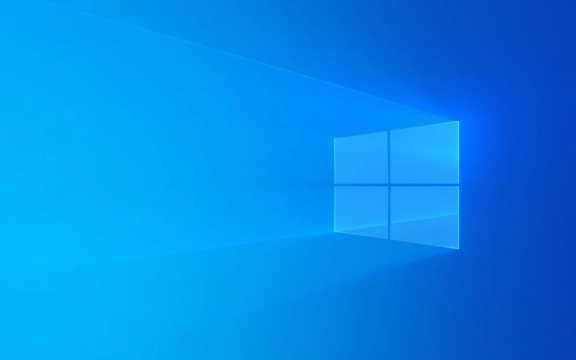
1. Back Up Everything First
Before touching anything, secure your data. A clean install wipes the drive—you can’t undo it.
- Personal files: Documents, photos, videos, downloads.
-
App data: Export browser bookmarks, save game saves (often in
C:\Users\YourName\Saved Games), and note down software licenses. - Use an external drive or cloud storage (OneDrive, Google Drive, etc.).
- Consider using Windows File History or third-party tools like Macrium Reflect for a full image backup.
Pro tip: Write down Wi-Fi passwords (run
netsh wlan show profile name="SSID" key=clearin Command Prompt as admin) and product keys for non-Microsoft software.
2. Create Installation Media
You’ll need a bootable USB drive (at least 8GB) with the Windows installation files.
Steps:

- Go to Microsoft’s official download site (or Windows 11, depending on your version).
- Download the Media Creation Tool.
- Run it and select "Create installation media for another PC".
- Choose language, edition, and architecture (64-bit is standard).
- Select USB flash drive and let it build the installer.
Skip the tool? You can also manually create bootable media using Rufus with an ISO file—faster and supports more options like NTFS for large ISOs.
3. Boot from USB and Start Installation
Insert the USB, restart your PC, and enter the boot menu.
- Access boot menu: Usually by pressing F12, F10, F2, or ESC during startup (varies by manufacturer).
- Select the USB drive from the list.
- If you get a black screen with a blinking cursor, ensure UEFI mode is used (not Legacy/CSM), especially for Windows 11.
Once booted:
- Choose language and preferences.
- Click "Install Now".
- Enter your product key (or skip if you’re using a digital license linked to your Microsoft account).
- Accept the license terms.
4. Clean Install: Delete Old Partitions
This is the critical step that makes it clean.
On the "Which type of installation do you want?" screen:
- Select Custom: Install Windows only (advanced).
You’ll see a list of existing partitions (e.g., “Primary,” “System Reserved,” “Recovery”).
What to do:
- Select each partition and click Delete.
- Repeat until you see one big block labeled "Unallocated Space".
?? Warning: This erases everything. Make sure your backup is safe.
Now, click Next. Windows will automatically create the necessary partitions (EFI, Recovery, etc.) on the unallocated drive.
5. Complete Setup and Install Drivers
After files copy and the PC reboots a few times:
- Go through the initial setup (region, keyboard, sign in with Microsoft account or create a local user).
- Let Windows update: Go to Settings > Windows Update and install all available updates. This often includes critical drivers.
- For missing hardware (Wi-Fi, audio, graphics), visit your PC or motherboard manufacturer’s website and download the latest drivers.
- Use Device Manager to spot any missing drivers (look for yellow warning icons).
Optional: Use tools like Snappy Driver Installer Origin (offline) if you’re without internet, but always prefer official sources.
6. Optimize After Installation
Now that it’s clean, keep it that way.
- Turn off bloatware startup: Open Task Manager > Startup tab and disable unnecessary apps.
- Adjust privacy settings: Go to Settings > Privacy & security and limit data collection.
- Enable full BitLocker encryption (if you have Pro edition).
- Use built-in tools only: Avoid "PC cleaners" or registry boosters—they do more harm than good.
A clean Windows install isn’t hard, but skipping steps can cost you time or data. Take an hour, follow this guide, and enjoy a fast, stable system. Basically, it comes down to backup → bootable USB → delete partitions → install → update. Everything else is polish.
The above is the detailed content of Ultimate Guide to a Clean Windows Installation. For more information, please follow other related articles on the PHP Chinese website!

Hot AI Tools

Undress AI Tool
Undress images for free

Undresser.AI Undress
AI-powered app for creating realistic nude photos

AI Clothes Remover
Online AI tool for removing clothes from photos.

Clothoff.io
AI clothes remover

Video Face Swap
Swap faces in any video effortlessly with our completely free AI face swap tool!

Hot Article

Hot Tools

Notepad++7.3.1
Easy-to-use and free code editor

SublimeText3 Chinese version
Chinese version, very easy to use

Zend Studio 13.0.1
Powerful PHP integrated development environment

Dreamweaver CS6
Visual web development tools

SublimeText3 Mac version
God-level code editing software (SublimeText3)
 Google Translate Picture | Translate Text in Images - MiniTool
Jul 12, 2025 am 12:57 AM
Google Translate Picture | Translate Text in Images - MiniTool
Jul 12, 2025 am 12:57 AM
This Google translate picture guide shows you how to translate text from an image. If you are looking for more computer tips and solutions, you can visit php.cn Software official website where you can also find some useful computer tools like php.cn
 How to Install Device Drivers Manually on Windows 11/10? - MiniTool
Jul 06, 2025 am 12:15 AM
How to Install Device Drivers Manually on Windows 11/10? - MiniTool
Jul 06, 2025 am 12:15 AM
If your Windows 11/10 computer doesn’t automatically the latest versions of device drivers, you will need to manually install them. In this post, php.cn Software will show you 3 different methods to manually install drivers on your device.
 How to Amplify/Boost/Increase Microphone Volume Windows 11? - MiniTool
Jul 06, 2025 am 12:27 AM
How to Amplify/Boost/Increase Microphone Volume Windows 11? - MiniTool
Jul 06, 2025 am 12:27 AM
This post delivered by php.cn official web page introduces three methods to improve microphone volume and boost its performance, in Control Panel, via Settings, and by Device Manager. Read the below content to view details.
 How to Open and Run dxdiag.exe on Windows 10/11
Jul 06, 2025 am 12:23 AM
How to Open and Run dxdiag.exe on Windows 10/11
Jul 06, 2025 am 12:23 AM
This post includes answers for what is dxdiag, how to run dxdiag in Windows 10/11, DirectX Diagnostic Tool’s main functions, and how to update dxdiag.exe driver. php.cn Software also provides many other computer tips and solutions for users. You can
 what is an operating system
Jul 11, 2025 am 03:16 AM
what is an operating system
Jul 11, 2025 am 03:16 AM
The operating system is the basic software for managing hardware resources, running programs, and providing user interaction interfaces. It coordinates the relationship between hardware and software and is responsible for memory allocation, device scheduling, file management and multitasking. Common systems include Windows (suitable for office and gaming), macOS (Apple devices, suitable for creative work), Linux (open source, suitable for developers), and Android/iOS (mobile device system). The choice of ordinary users depends on the usage scenario, such as software compatibility, security and customization requirements. How to view system information: Use winver command for Windows, click on the machine for macOS, use terminal commands for Linux, and find the phone in settings. The operating system is the underlying tool for daily use,
 Best Ways to Fix Windows 11/10 Control Panel Not Opening!
Jul 08, 2025 am 12:01 AM
Best Ways to Fix Windows 11/10 Control Panel Not Opening!
Jul 08, 2025 am 12:01 AM
Have you ever wanted to adjust computer settings to fix some issues but suffered from Control Panel not opening? There is nothing more frustrating than this app not turning on, stopping you from viewing and changing system settings. In this post, mul
 What Is Dell Digital Locker? How to Log in and Use It on Dell PC? - MiniTool
Jul 07, 2025 am 12:28 AM
What Is Dell Digital Locker? How to Log in and Use It on Dell PC? - MiniTool
Jul 07, 2025 am 12:28 AM
What is Dell Digital Locker? How to log into Dell Digital Locker? This post from php.cn provides answers. Besides, you can know how to use your Dell Digital Locker to find software products included with your Dell computer.
 How to Open Windows 11 Computer Management Console in 7 Ways? - MiniTool
Jul 09, 2025 am 12:18 AM
How to Open Windows 11 Computer Management Console in 7 Ways? - MiniTool
Jul 09, 2025 am 12:18 AM
This essay summarized by php.cn Software mainly teaches you how to open Windows 11 Computer Management with Windows Search, Quick Link menu, Run dialog, command prompt, PowerShell, File Explorer, Control Panel, as well as a desktop shortcut.







