How to pause a CSS animation on hover?
Jul 27, 2025 am 04:11 AMTo pause CSS animation, use the animation-play-state attribute; 1. Set animation-play-state: running by default to make animation playback; 2. Set animation-play-state: paused in the :hover pseudo-class to pause the animation; 3. After the mouse is moved out, the animation will automatically resume playback; this method is suitable for all CSS animations, and can control multiple animations separately, so that interactive effects can be achieved without JavaScript.

To pause a CSS animation on hover, you can use the animation-play-state property. This property allows you to control whether an animation is running or paused, making it perfect for creating interactive effects when a user hovers over an element.
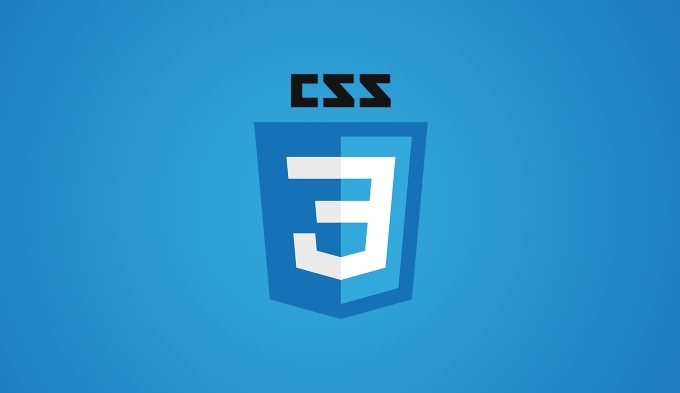
Use animation-play-state: paused on hover
Set the animation to run by default, then pause it when the element is hovered. Here's how:
.animated-element {
animation: slide 3s infinite linear;
}
.animated-element:hover {
animation-play-state: paused;
}In this example:
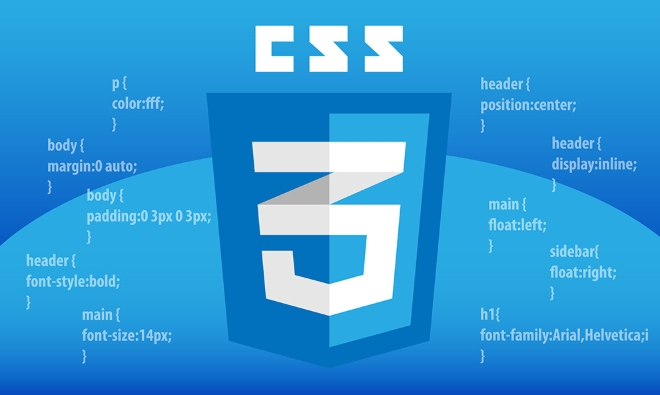
- The animation named
slideruns continuously (infinite) at a steady speed (linear). - When the user hovers over the element, the animation stops immediately.
- It resumes when the mouse leaves the element.
Full working example
<div class="box"></div>
@keyframes slide {
0% { transform: translateX(0); }
100% { transform: translateX(200px); }
}
.box {
width: 50px;
height: 50px;
background: red;
animation: slide 2s infinite linear;
}
.box:hover {
animation-play-state: paused;
}Key points to remember
-
animation-play-statecan take two main values:-
running– animation plays normally. -
paused– animation stops at its current frame.
-
- You can apply this to any CSS animation: infinite loops, bounce effects, spinners, etc.
- Works well for carousels, loading indicators, or decorative animations where user interaction should temporarily halt motion.
? Tip: If you're using multiple animations on one element, you can control them individually:
.element:hover { animation-play-state: paused, running; /* Pauses first, leaves second running */ }That's it — a simple, clean way to pause CSS animations on hover without JavaScript. Basically just toggle the play state with a pseudo-class.
The above is the detailed content of How to pause a CSS animation on hover?. For more information, please follow other related articles on the PHP Chinese website!

Hot AI Tools

Undress AI Tool
Undress images for free

Undresser.AI Undress
AI-powered app for creating realistic nude photos

AI Clothes Remover
Online AI tool for removing clothes from photos.

Clothoff.io
AI clothes remover

Video Face Swap
Swap faces in any video effortlessly with our completely free AI face swap tool!

Hot Article

Hot Tools

Notepad++7.3.1
Easy-to-use and free code editor

SublimeText3 Chinese version
Chinese version, very easy to use

Zend Studio 13.0.1
Powerful PHP integrated development environment

Dreamweaver CS6
Visual web development tools

SublimeText3 Mac version
God-level code editing software (SublimeText3)

Hot Topics
 How to pause printing in Windows 11
Feb 19, 2024 am 11:50 AM
How to pause printing in Windows 11
Feb 19, 2024 am 11:50 AM
Printed a large file by mistake? Need to stop or pause printing to save ink and paper? There are many situations where you may need to pause an ongoing print job on your Windows 11 device. How to pause printing in Windows 11? In Windows 11, pausing printing will pause the print job, but it will not cancel the print task. This provides users with more flexible control. There are three ways to do this: Pause printing using the taskbar Pausing printing using Windows Settings Printing using the control panel Now, let’s look at these in detail. 1] Print using taskbar Right-click the print queue notification on the taskbar. Click to open all active printer options. Here, right-click on the print job and select Pause All
 CSS Animation Guide: Teach you step-by-step how to create lightning effects
Oct 20, 2023 pm 03:55 PM
CSS Animation Guide: Teach you step-by-step how to create lightning effects
Oct 20, 2023 pm 03:55 PM
CSS Animation Guide: Teach you step by step how to create lightning effects Introduction: CSS animation is an indispensable part of modern web design. It can bring vivid effects and interactivity to web pages and enhance user experience. In this guide, we’ll take a closer look at how to use CSS to create a lightning effect, along with specific code examples. 1. Create an HTML structure: First, we need to create an HTML structure to accommodate our lightning effects. We can use a <div> element to wrap the lightning effect and provide
 CSS Animation Tutorial: Teach you step-by-step to achieve page turning effects
Oct 24, 2023 am 09:30 AM
CSS Animation Tutorial: Teach you step-by-step to achieve page turning effects
Oct 24, 2023 am 09:30 AM
CSS Animation Tutorial: Teach you step-by-step to implement page turning effects, specific code examples are required CSS animation is an essential part of modern website design. It can add vividness to web pages, attract users' attention, and improve user experience. One of the common CSS animation effects is the page turning effect. In this tutorial, I'll take you step by step to achieve this eye-catching effect and provide specific code examples. First, we need to create a basic HTML structure. The code is as follows: <!DOCTYPE
 CSS Animation Tutorial: Teach you step-by-step to achieve the special effect of flowing water
Oct 21, 2023 am 08:52 AM
CSS Animation Tutorial: Teach you step-by-step to achieve the special effect of flowing water
Oct 21, 2023 am 08:52 AM
CSS Animation Tutorial: Teach you step-by-step to implement the special effect of flowing water. Specific code examples are required. Foreword: CSS animation is a commonly used technology in web design. It makes web pages more lively and interesting and attracts users' attention. In this tutorial, we will learn how to use CSS to achieve a flowing water effect and provide specific code examples. let's start! Step One: HTML Structure First, we need to create a basic HTML structure. Add a <di to the <body> tag of the document
 Methods and Operation Guide to Solve Printer Status Suspension
Dec 26, 2023 pm 03:07 PM
Methods and Operation Guide to Solve Printer Status Suspension
Dec 26, 2023 pm 03:07 PM
When we use a printer to print files, we sometimes find that the printer status has been paused and printing cannot continue. How to restore it at this time? In fact, we only need to cancel the printing pause. How to restore the printer status when it has been paused: 1. First, open the printer settings through the corner icon in the lower right corner. 2. After opening, you can see "Paused" displayed. 3. At this time, we click "Printer" in the upper left corner. 4. If "Pause Printing" is checked, click again to uncheck it. 5. After unchecking, you will find that it is no longer paused and you can continue printing.
 Tips and methods to use CSS to achieve jitter effects when the mouse is hovering
Oct 21, 2023 am 08:37 AM
Tips and methods to use CSS to achieve jitter effects when the mouse is hovering
Oct 21, 2023 am 08:37 AM
Tips and methods to use CSS to achieve jitter effects when the mouse is hovering. The jitter effects when the mouse is hovering can add some dynamics and interest to the web page and attract the user's attention. In this article, we will introduce some techniques and methods of using CSS to achieve mouse hover jitter effects, and provide specific code examples. The principle of jitter In CSS, we can use keyframe animation (keyframes) and transform properties to achieve the jitter effect. Keyframe animation allows us to define an animation sequence by
 CSS Animation Tutorial: Teach you step by step how to implement pulse effects
Oct 21, 2023 pm 12:09 PM
CSS Animation Tutorial: Teach you step by step how to implement pulse effects
Oct 21, 2023 pm 12:09 PM
CSS Animation Tutorial: Teach you step-by-step to implement pulse effects, specific code examples are required. Introduction: CSS animation is a commonly used effect in web design. It can add vitality and visual appeal to web pages. This article will give you an in-depth understanding of how to use CSS to achieve pulse effects, and provide specific code examples to teach you how to complete it step by step. 1. Understand the pulse effect. The pulse effect is a cyclic animation effect. It is usually used on buttons, icons or other elements to give it a beating and flashing effect. Animating properties and keys via CSS
 CSS Animation Tutorial: Teach you step-by-step to achieve the fade-in and fade-out effect
Oct 18, 2023 am 09:22 AM
CSS Animation Tutorial: Teach you step-by-step to achieve the fade-in and fade-out effect
Oct 18, 2023 am 09:22 AM
CSS Animation Tutorial: Teach you step-by-step to implement the fade-in and fade-out effect, including specific code examples. In web design and development, animation effects can make the page more vivid and attractive. CSS animation is a simple and powerful way to achieve this effect. This article will teach you step by step how to use CSS to achieve the fade effect, and provide specific code examples for reference. 1. Fade-in effect The fade-in effect refers to the effect in which an element gradually changes from a transparency of 0 to a transparency of 1. Here are the steps and code example to achieve the fade-in effect: Step 1:







