Tactile switches like Cherry MX Brown are the best compromise for both typing and gaming due to their responsive bump without excessive noise. 2. Prioritize build quality with PBT keycaps, a metal plate, and a sturdy frame for durability and stability during long sessions. 3. Choose a dual-mode keyboard with wired and 2.4 GHz wireless connectivity to ensure low latency in games and flexibility for typing. 4. Opt for a TKL layout to balance desk space and functionality, retaining essential keys while maintaining a clean setup. Ultimately, selecting a keyboard that matches switch type, build quality, connectivity, and layout to your usage ensures optimal performance for both typing and gaming, with models like the Keychron K6 or Corsair K70 RGB Mk.2 offering strong hybrid capabilities.

Choosing the right keyboard for both typing and gaming comes down to balancing comfort, responsiveness, durability, and personal preference. While some keyboards are built specifically for gaming or office use, many modern models do a great job at both. Here’s how to pick one that works well for typing long documents and dominating in games.
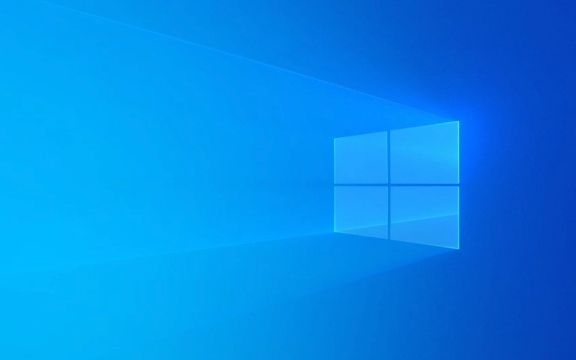
1. Pick the Right Switch Type
The switch under each key is the most important factor for both typing feel and gaming performance. There are three main types: linear, tactile, and clicky.
- Linear switches (e.g., Cherry MX Red, Gateron Red): Smooth press with no bump or click. Great for gaming because they allow fast, consistent keystrokes. Also comfortable for typing if you don’t mind a lighter feel.
- Tactile switches (e.g., Cherry MX Brown, Gateron Brown): A slight bump halfway through the press tells you the key has actuated. A good middle ground—responsive for gaming and satisfying for typing.
- Clicky switches (e.g., Cherry MX Blue, Kailh Box Jade): Noticeable bump and audible click. Excellent for typists who like feedback, but can be loud and distracting in quiet environments or during long gaming sessions.
? For dual use, tactile switches like Browns are often the best compromise.

2. Consider Build Quality and Keycap Material
A sturdy keyboard lasts longer and feels more reliable under heavy use.
- Look for PBT keycaps—they’re more durable and resist shine compared to cheaper ABS plastic.
- A metal plate or solid frame improves stability and reduces flex during fast typing or intense gaming.
- Mechanical keyboards generally outlast membrane or scissor-switch models, especially with 50 million keystroke ratings per switch.
Also, consider ergonomics. If you type for hours, a keyboard with a wrist rest or one that supports a split or tented setup (with accessories) can reduce strain.

3. Wired vs. Wireless and Responsiveness
For gaming, latency matters—but modern wireless tech has come a long way.
- Wired keyboards offer zero lag and don’t need charging. Ideal if you play fast-paced games like FPS or MOBAs.
- Wireless keyboards with 2.4 GHz dongles (like Logitech Lightspeed or Razer HyperSpeed) now have near-wired performance. Bluetooth is fine for typing but can lag in games.
? If you want one keyboard for both uses, choose one with a dual-mode option (wired 2.4 GHz wireless).
Also, ensure N-key rollover and anti-ghosting are supported so multiple keypresses register correctly during gaming.
4. Size and Layout: Find Your Fit
Keyboards come in different sizes:
- Full-size (100%): Includes number pad—great for data entry, but takes up desk space.
- TKL (80%): No number pad, saves space, keeps arrow keys and function row.
- 60% or 75%: Compact, portable, but requires key combinations for some functions.
? For a balance, TKL is popular among gamers and typists who want a clean setup without losing essential keys.
Backlighting and software customization (like macros or RGB) are nice extras, but not essential. Focus on feel and function first.
Final Tips
- Try before you buy if possible—visit a store or get a sample switch kit.
- Read reviews focused on long-term typing comfort and gaming responsiveness.
- Brands like Ducky, Keychron, Logitech, Corsair, and Razer offer solid hybrid options.
A keyboard like the Keychron K6 (wireless, hot-swappable, TKL) or Corsair K70 RGB Mk.2 (premium build, tactile switches, full-size) can handle both typing marathons and competitive gaming.
Basically, it’s about matching the switch, build, and layout to your daily use. Get the feel right, and everything else follows.
The above is the detailed content of How to Choose the Right Keyboard for Typing and Gaming. For more information, please follow other related articles on the PHP Chinese website!

Hot AI Tools

Undress AI Tool
Undress images for free

Undresser.AI Undress
AI-powered app for creating realistic nude photos

AI Clothes Remover
Online AI tool for removing clothes from photos.

Clothoff.io
AI clothes remover

Video Face Swap
Swap faces in any video effortlessly with our completely free AI face swap tool!

Hot Article

Hot Tools

Notepad++7.3.1
Easy-to-use and free code editor

SublimeText3 Chinese version
Chinese version, very easy to use

Zend Studio 13.0.1
Powerful PHP integrated development environment

Dreamweaver CS6
Visual web development tools

SublimeText3 Mac version
God-level code editing software (SublimeText3)
 Google Translate Picture | Translate Text in Images - MiniTool
Jul 12, 2025 am 12:57 AM
Google Translate Picture | Translate Text in Images - MiniTool
Jul 12, 2025 am 12:57 AM
This Google translate picture guide shows you how to translate text from an image. If you are looking for more computer tips and solutions, you can visit php.cn Software official website where you can also find some useful computer tools like php.cn
 How to Install Device Drivers Manually on Windows 11/10? - MiniTool
Jul 06, 2025 am 12:15 AM
How to Install Device Drivers Manually on Windows 11/10? - MiniTool
Jul 06, 2025 am 12:15 AM
If your Windows 11/10 computer doesn’t automatically the latest versions of device drivers, you will need to manually install them. In this post, php.cn Software will show you 3 different methods to manually install drivers on your device.
 How to Amplify/Boost/Increase Microphone Volume Windows 11? - MiniTool
Jul 06, 2025 am 12:27 AM
How to Amplify/Boost/Increase Microphone Volume Windows 11? - MiniTool
Jul 06, 2025 am 12:27 AM
This post delivered by php.cn official web page introduces three methods to improve microphone volume and boost its performance, in Control Panel, via Settings, and by Device Manager. Read the below content to view details.
 How to Open and Run dxdiag.exe on Windows 10/11
Jul 06, 2025 am 12:23 AM
How to Open and Run dxdiag.exe on Windows 10/11
Jul 06, 2025 am 12:23 AM
This post includes answers for what is dxdiag, how to run dxdiag in Windows 10/11, DirectX Diagnostic Tool’s main functions, and how to update dxdiag.exe driver. php.cn Software also provides many other computer tips and solutions for users. You can
 what is an operating system
Jul 11, 2025 am 03:16 AM
what is an operating system
Jul 11, 2025 am 03:16 AM
The operating system is the basic software for managing hardware resources, running programs, and providing user interaction interfaces. It coordinates the relationship between hardware and software and is responsible for memory allocation, device scheduling, file management and multitasking. Common systems include Windows (suitable for office and gaming), macOS (Apple devices, suitable for creative work), Linux (open source, suitable for developers), and Android/iOS (mobile device system). The choice of ordinary users depends on the usage scenario, such as software compatibility, security and customization requirements. How to view system information: Use winver command for Windows, click on the machine for macOS, use terminal commands for Linux, and find the phone in settings. The operating system is the underlying tool for daily use,
 Best Ways to Fix Windows 11/10 Control Panel Not Opening!
Jul 08, 2025 am 12:01 AM
Best Ways to Fix Windows 11/10 Control Panel Not Opening!
Jul 08, 2025 am 12:01 AM
Have you ever wanted to adjust computer settings to fix some issues but suffered from Control Panel not opening? There is nothing more frustrating than this app not turning on, stopping you from viewing and changing system settings. In this post, mul
 What Is Dell Digital Locker? How to Log in and Use It on Dell PC? - MiniTool
Jul 07, 2025 am 12:28 AM
What Is Dell Digital Locker? How to Log in and Use It on Dell PC? - MiniTool
Jul 07, 2025 am 12:28 AM
What is Dell Digital Locker? How to log into Dell Digital Locker? This post from php.cn provides answers. Besides, you can know how to use your Dell Digital Locker to find software products included with your Dell computer.
 How to Open Windows 11 Computer Management Console in 7 Ways? - MiniTool
Jul 09, 2025 am 12:18 AM
How to Open Windows 11 Computer Management Console in 7 Ways? - MiniTool
Jul 09, 2025 am 12:18 AM
This essay summarized by php.cn Software mainly teaches you how to open Windows 11 Computer Management with Windows Search, Quick Link menu, Run dialog, command prompt, PowerShell, File Explorer, Control Panel, as well as a desktop shortcut.






