 Computer Tutorials
Computer Tutorials
 Computer Knowledge
Computer Knowledge
 How to Reinstall Windows Without Losing Your Personal Data
How to Reinstall Windows Without Losing Your Personal Data
How to Reinstall Windows Without Losing Your Personal Data
Jul 27, 2025 am 03:26 AMTo reinstall Windows without losing personal files, use Reset this PC with the "Keep my files" option, back up critical data beforehand, and avoid clean installs unless necessary. 1. Go to Settings > System > Recovery, select Reset this PC, and choose Keep my files to preserve documents, photos, and user data while removing apps and drivers. 2. Back up important files to an external drive, cloud storage, or NAS, including documents, photos, bookmarks, and email archives, ensuring they are accessible after reinstall. 3. Avoid clean installs using USB unless Reset this PC fails; if required, select Custom: Install Windows only, do not format the drive, and carefully choose the existing partition to avoid data loss. 4. Understand that personal files in user folders are kept, along with Microsoft account settings, but all apps, drivers, and system settings are removed and must be reinstalled or reconfigured. Always check disk health with tools like CHKDSK, keep the device powered during the process, and sign in with the same Microsoft account post-install to restore preferences. Following these steps ensures a fresh Windows installation while preserving personal data, provided a full backup is completed first.

Reinstalling Windows doesn’t have to mean losing your photos, documents, or personal files — as long as you do it the right way. The key is choosing the correct reinstall method and taking a few smart precautions. Here’s how to reinstall Windows while keeping your personal data intact.
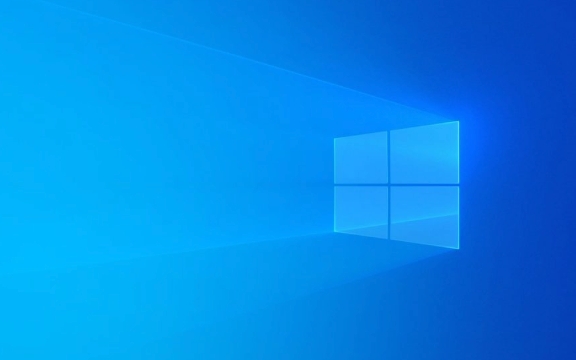
1. Use “Reset This PC” with Data Preservation
The safest and easiest way to reinstall Windows without losing your files is using the built-in Reset this PC feature — but only if you choose the right option.
- Go to Settings > System > Recovery
- Under Recovery options, click Reset this PC > Reset PC
- When prompted, choose Keep my files (not “Remove everything”)
- Follow the on-screen instructions
? What this does:

- Reinstalls a fresh copy of Windows
- Keeps your personal files (documents, photos, music, etc.)
- Removes installed apps and drivers (you’ll need to reinstall them afterward)
?? Important: This only keeps files in your user folders (like Desktop, Documents, Downloads). Files saved elsewhere (e.g., on the root of C:) may be lost.
2. Back Up Critical Data First (Just in Case)
Even when choosing “Keep my files,” things can go wrong. Always back up your important data before starting.

Recommended backup methods:
- External hard drive or USB flash drive
- Cloud storage (OneDrive, Google Drive, Dropbox)
- Network-attached storage (NAS)
Focus on:
- Personal documents and spreadsheets
- Photos and videos
- Browser bookmarks (export them)
- Email archives (if using desktop email clients)
? Tip: Copy everything to an external drive and verify the files open correctly.
3. Avoid a Clean Install Unless Necessary
A clean install (using a USB drive and reinstalling from scratch) wipes the entire drive unless you manually avoid formatting.
If you're doing a clean install:
- Do not select “Format” on your main drive
- Choose Custom: Install Windows only (advanced)
- Select your current partition without formatting it
- Proceed — Windows will overwrite system files but leave personal files
?? Risk: This method is less safe. If you accidentally format or delete the partition, all data is lost.
? Only use this if “Reset this PC” isn’t working or unavailable.
4. What Gets Deleted (And What Doesn’t)
After reinstalling with “Keep my files”:
- ? Kept: Files in user folders (Documents, Pictures, etc.)
- ? Kept: Your Microsoft account settings (if signed in)
- ? Removed: All installed programs (Chrome, Office, Steam, etc.)
- ? Removed: Device drivers (Wi-Fi, graphics, audio — may need to reinstall)
- ? Removed: Windows settings (you’ll go through setup again)
You’ll need to:
- Reinstall your apps
- Update drivers (check manufacturer’s website)
- Re-customize settings (wallpaper, privacy options, etc.)
Final Tips
- Check disk health first using tools like CHKDSK or CrystalDiskInfo to avoid failure during reinstall.
- Charge your laptop or ensure it’s plugged in — don’t let it shut down mid-process.
- Sign in with the same Microsoft account to restore some settings and preferences.
Basically, use Reset this PC > Keep my files, back up first, and you’ll get a fresh Windows system without saying goodbye to your personal data. Just remember: no reinstall is 100% safe without a backup.
The above is the detailed content of How to Reinstall Windows Without Losing Your Personal Data. For more information, please follow other related articles on the PHP Chinese website!

Hot AI Tools

Undress AI Tool
Undress images for free

Undresser.AI Undress
AI-powered app for creating realistic nude photos

AI Clothes Remover
Online AI tool for removing clothes from photos.

Clothoff.io
AI clothes remover

Video Face Swap
Swap faces in any video effortlessly with our completely free AI face swap tool!

Hot Article

Hot Tools

Notepad++7.3.1
Easy-to-use and free code editor

SublimeText3 Chinese version
Chinese version, very easy to use

Zend Studio 13.0.1
Powerful PHP integrated development environment

Dreamweaver CS6
Visual web development tools

SublimeText3 Mac version
God-level code editing software (SublimeText3)
 Google Translate Picture | Translate Text in Images - MiniTool
Jul 12, 2025 am 12:57 AM
Google Translate Picture | Translate Text in Images - MiniTool
Jul 12, 2025 am 12:57 AM
This Google translate picture guide shows you how to translate text from an image. If you are looking for more computer tips and solutions, you can visit php.cn Software official website where you can also find some useful computer tools like php.cn
 How to Install Device Drivers Manually on Windows 11/10? - MiniTool
Jul 06, 2025 am 12:15 AM
How to Install Device Drivers Manually on Windows 11/10? - MiniTool
Jul 06, 2025 am 12:15 AM
If your Windows 11/10 computer doesn’t automatically the latest versions of device drivers, you will need to manually install them. In this post, php.cn Software will show you 3 different methods to manually install drivers on your device.
 How to Amplify/Boost/Increase Microphone Volume Windows 11? - MiniTool
Jul 06, 2025 am 12:27 AM
How to Amplify/Boost/Increase Microphone Volume Windows 11? - MiniTool
Jul 06, 2025 am 12:27 AM
This post delivered by php.cn official web page introduces three methods to improve microphone volume and boost its performance, in Control Panel, via Settings, and by Device Manager. Read the below content to view details.
 what is an operating system
Jul 11, 2025 am 03:16 AM
what is an operating system
Jul 11, 2025 am 03:16 AM
The operating system is the basic software for managing hardware resources, running programs, and providing user interaction interfaces. It coordinates the relationship between hardware and software and is responsible for memory allocation, device scheduling, file management and multitasking. Common systems include Windows (suitable for office and gaming), macOS (Apple devices, suitable for creative work), Linux (open source, suitable for developers), and Android/iOS (mobile device system). The choice of ordinary users depends on the usage scenario, such as software compatibility, security and customization requirements. How to view system information: Use winver command for Windows, click on the machine for macOS, use terminal commands for Linux, and find the phone in settings. The operating system is the underlying tool for daily use,
 How to Open and Run dxdiag.exe on Windows 10/11
Jul 06, 2025 am 12:23 AM
How to Open and Run dxdiag.exe on Windows 10/11
Jul 06, 2025 am 12:23 AM
This post includes answers for what is dxdiag, how to run dxdiag in Windows 10/11, DirectX Diagnostic Tool’s main functions, and how to update dxdiag.exe driver. php.cn Software also provides many other computer tips and solutions for users. You can
 Best Ways to Fix Windows 11/10 Control Panel Not Opening!
Jul 08, 2025 am 12:01 AM
Best Ways to Fix Windows 11/10 Control Panel Not Opening!
Jul 08, 2025 am 12:01 AM
Have you ever wanted to adjust computer settings to fix some issues but suffered from Control Panel not opening? There is nothing more frustrating than this app not turning on, stopping you from viewing and changing system settings. In this post, mul
 What Is Dell Digital Locker? How to Log in and Use It on Dell PC? - MiniTool
Jul 07, 2025 am 12:28 AM
What Is Dell Digital Locker? How to Log in and Use It on Dell PC? - MiniTool
Jul 07, 2025 am 12:28 AM
What is Dell Digital Locker? How to log into Dell Digital Locker? This post from php.cn provides answers. Besides, you can know how to use your Dell Digital Locker to find software products included with your Dell computer.
 How to Open Windows 11 Computer Management Console in 7 Ways? - MiniTool
Jul 09, 2025 am 12:18 AM
How to Open Windows 11 Computer Management Console in 7 Ways? - MiniTool
Jul 09, 2025 am 12:18 AM
This essay summarized by php.cn Software mainly teaches you how to open Windows 11 Computer Management with Windows Search, Quick Link menu, Run dialog, command prompt, PowerShell, File Explorer, Control Panel, as well as a desktop shortcut.





