Choose compatible components and prepare them using tools like PCPartPicker.com. 2. Install the PSU in the case with proper fan orientation and secure it with screws. 3. Install CPU, cooler, RAM, and M.2 SSD on the motherboard before mounting it. 4. Mount the I/O shield, install standoffs, place the motherboard in the case, and secure it. 5. Connect front panel headers, USB, audio, and fan cables to the motherboard using the manual as a guide. 6. Install storage drives—2.5” SATA or additional M.2 SSDs—and connect data and power cables. 7. Insert the GPU into the PCIe slot, secure it, and connect required PCIe power cables. 8. Perform cable management for better airflow and double-check all power connections. 9. Power on the system, connect peripherals, boot from a USB installer, install the OS, and update drivers—your custom PC is now complete and ready to use.

Building a custom PC might seem intimidating at first, but with the right guidance, it’s a straightforward and rewarding process. Whether you're upgrading from a prebuilt system or diving into PC building for the first time, this step-by-step guide will walk you through everything you need to know—from choosing parts to powering on your new machine.
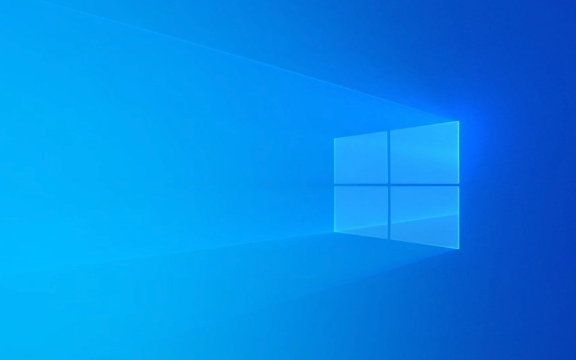
1. Choose and Prepare Your Components
Before you start assembling, make sure all your parts are compatible and ready. Here’s what you’ll typically need:
- Case – Make sure it fits your motherboard size (ATX, micro-ATX, mini-ITX).
- Motherboard – Check socket type (e.g., AM5 for Ryzen, LGA 1700 for Intel) and features (Wi-Fi, USB ports).
- CPU (Processor) – Match the socket with your motherboard.
- CPU Cooler – Stock coolers work for basic builds; aftermarket ones are better for performance or quiet operation.
- RAM – Ensure it’s the correct type (DDR4 or DDR5) and speed supported by your motherboard.
- Storage – SSD (NVMe or SATA) for speed, or HDD for extra capacity.
- GPU (Graphics Card) – Essential for gaming or creative work; integrated graphics may suffice for basic use.
- Power Supply (PSU) – Get a reliable unit with enough wattage (use a PSU calculator online).
- Tools – Small Phillips screwdriver, zip ties for cable management, anti-static wrist strap (optional but helpful).
? Pro tip: Lay out all parts and double-check compatibility using tools like PCPartPicker.com.

2. Install the Power Supply (PSU)
Most cases come with a PSU mount at the bottom rear.
- Place the PSU into the case with the fan facing down (if the case has ventilation) or toward the open area.
- Secure it with the included screws.
- Route the main power cables (24-pin motherboard, 8-pin CPU, PCIe for GPU) toward the front of the case and set them aside for now.
?? Don’t plug in the PSU to wall power yet.

3. Install the CPU, RAM, and M.2 SSD on the Motherboard
It’s easier to install these components before putting the motherboard in the case.
Install the CPU:
- Open the CPU socket lever on the motherboard.
- Align the CPU (look for the triangle marker) and gently place it in—don’t force it.
- Close the lever to secure it.
Install the CPU Cooler:
- If using an aftermarket cooler, apply a pea-sized drop of thermal paste (skip if using a pre-applied paste cooler).
- Align the cooler and secure it using the provided mechanism.
- Plug the cooler’s fan cable into the "CPU_FAN" header on the motherboard.
Install the RAM:
- Open the clips on the RAM slots.
- Align the notch on the RAM stick with the slot and press firmly until the clips snap into place.
- For dual-channel performance, use the recommended slots (usually A2 and B2 – check your motherboard manual).
Install M.2 SSD (if using NVMe):
- Remove the M.2 heatsink or screw (if present).
- Insert the SSD at a 30-degree angle into the M.2 slot.
- Press down and secure it with the screw.
Now your motherboard is prepped.
4. Mount the Motherboard in the Case
- Install the I/O shield (metal plate with ports) into the back of the case—press it in from the outside.
- Screw in the standoffs (brass spacers) into the case—match the holes with your motherboard layout.
- Carefully place the motherboard into the case, aligning ports with the I/O shield.
- Secure the motherboard with screws—don’t overtighten.
5. Connect Case Cables to the Motherboard
Refer to your motherboard manual for exact locations.
- Front panel connectors: Power switch, reset, HDD LED, power LED (usually labeled F_PANEL or JFP1).
- USB headers: USB 2.0, USB 3.0 (match ports on front of case).
- Audio header: For front headphone/mic jack.
- Fan headers: Connect case fans to SYS_FAN headers.
? Tip: Take your time here—plugging in the power switch wrong means your PC won’t turn on.
6. Install Storage Drives
For 2.5” SATA SSD/HDD:
- Slide into a drive bay (some cases have tool-less trays).
- Secure with screws if needed.
- Connect SATA data cable to motherboard and SATA power from PSU.
For additional M.2 drives:
Repeat the M.2 installation process if your motherboard has multiple slots.
7. Install the GPU
- Remove the appropriate PCIe slot covers from the back of the case.
- Open the PCIe slot latch on the motherboard.
- Align the GPU with the slot and press down firmly until it clicks.
- Secure it with screws to the case.
- Connect PCIe power cables from the PSU (6-pin, 8-pin, or both, depending on GPU).
8. Cable Management and Final Checks
Good cable management improves airflow and looks cleaner.
- Use zip ties or Velcro straps to bundle cables.
- Route cables behind the motherboard tray if your case supports it.
- Make sure nothing is blocking fans or airflow.
- Double-check all power connections:
- 24-pin motherboard power
- 8-pin CPU power
- GPU power
- SATA power (if applicable)
9. Power On and Install the OS
- Plug in the monitor to the GPU (not the motherboard).
- Connect keyboard and mouse.
- Plug in the PSU and flip the switch on the back.
- Press the power button.
If everything is connected right:
- The PC should boot, possibly show a BIOS screen.
- You may get a warning about no OS—this is normal.
Install the Operating System:
- Use a USB drive with Windows (or Linux) installed via Microsoft’s Media Creation Tool.
- Boot from the USB, follow prompts, and install the OS.
- Install drivers (motherboard, GPU, etc.)—most will download automatically via Windows Update.
Building your own PC gives you full control over performance, upgradeability, and cost. It’s not as hard as it looks—just take it step by step, and don’t rush the small details. Once it boots up and you see that desktop, you’ll feel the pride of building something powerful with your own hands.
Basically, just follow the order: PSU → motherboard prep → case install → connect everything → power on → install OS. You’ve got this.
The above is the detailed content of How to Build a Custom PC Step-by-Step. For more information, please follow other related articles on the PHP Chinese website!

Hot AI Tools

Undress AI Tool
Undress images for free

Undresser.AI Undress
AI-powered app for creating realistic nude photos

AI Clothes Remover
Online AI tool for removing clothes from photos.

Clothoff.io
AI clothes remover

Video Face Swap
Swap faces in any video effortlessly with our completely free AI face swap tool!

Hot Article

Hot Tools

Notepad++7.3.1
Easy-to-use and free code editor

SublimeText3 Chinese version
Chinese version, very easy to use

Zend Studio 13.0.1
Powerful PHP integrated development environment

Dreamweaver CS6
Visual web development tools

SublimeText3 Mac version
God-level code editing software (SublimeText3)
 Google Translate Picture | Translate Text in Images - MiniTool
Jul 12, 2025 am 12:57 AM
Google Translate Picture | Translate Text in Images - MiniTool
Jul 12, 2025 am 12:57 AM
This Google translate picture guide shows you how to translate text from an image. If you are looking for more computer tips and solutions, you can visit php.cn Software official website where you can also find some useful computer tools like php.cn
 How to Install Device Drivers Manually on Windows 11/10? - MiniTool
Jul 06, 2025 am 12:15 AM
How to Install Device Drivers Manually on Windows 11/10? - MiniTool
Jul 06, 2025 am 12:15 AM
If your Windows 11/10 computer doesn’t automatically the latest versions of device drivers, you will need to manually install them. In this post, php.cn Software will show you 3 different methods to manually install drivers on your device.
 How to Amplify/Boost/Increase Microphone Volume Windows 11? - MiniTool
Jul 06, 2025 am 12:27 AM
How to Amplify/Boost/Increase Microphone Volume Windows 11? - MiniTool
Jul 06, 2025 am 12:27 AM
This post delivered by php.cn official web page introduces three methods to improve microphone volume and boost its performance, in Control Panel, via Settings, and by Device Manager. Read the below content to view details.
 How to Open and Run dxdiag.exe on Windows 10/11
Jul 06, 2025 am 12:23 AM
How to Open and Run dxdiag.exe on Windows 10/11
Jul 06, 2025 am 12:23 AM
This post includes answers for what is dxdiag, how to run dxdiag in Windows 10/11, DirectX Diagnostic Tool’s main functions, and how to update dxdiag.exe driver. php.cn Software also provides many other computer tips and solutions for users. You can
 what is an operating system
Jul 11, 2025 am 03:16 AM
what is an operating system
Jul 11, 2025 am 03:16 AM
The operating system is the basic software for managing hardware resources, running programs, and providing user interaction interfaces. It coordinates the relationship between hardware and software and is responsible for memory allocation, device scheduling, file management and multitasking. Common systems include Windows (suitable for office and gaming), macOS (Apple devices, suitable for creative work), Linux (open source, suitable for developers), and Android/iOS (mobile device system). The choice of ordinary users depends on the usage scenario, such as software compatibility, security and customization requirements. How to view system information: Use winver command for Windows, click on the machine for macOS, use terminal commands for Linux, and find the phone in settings. The operating system is the underlying tool for daily use,
 Best Ways to Fix Windows 11/10 Control Panel Not Opening!
Jul 08, 2025 am 12:01 AM
Best Ways to Fix Windows 11/10 Control Panel Not Opening!
Jul 08, 2025 am 12:01 AM
Have you ever wanted to adjust computer settings to fix some issues but suffered from Control Panel not opening? There is nothing more frustrating than this app not turning on, stopping you from viewing and changing system settings. In this post, mul
 What Is Dell Digital Locker? How to Log in and Use It on Dell PC? - MiniTool
Jul 07, 2025 am 12:28 AM
What Is Dell Digital Locker? How to Log in and Use It on Dell PC? - MiniTool
Jul 07, 2025 am 12:28 AM
What is Dell Digital Locker? How to log into Dell Digital Locker? This post from php.cn provides answers. Besides, you can know how to use your Dell Digital Locker to find software products included with your Dell computer.
 How to Open Windows 11 Computer Management Console in 7 Ways? - MiniTool
Jul 09, 2025 am 12:18 AM
How to Open Windows 11 Computer Management Console in 7 Ways? - MiniTool
Jul 09, 2025 am 12:18 AM
This essay summarized by php.cn Software mainly teaches you how to open Windows 11 Computer Management with Windows Search, Quick Link menu, Run dialog, command prompt, PowerShell, File Explorer, Control Panel, as well as a desktop shortcut.






