Hold down the Alt key and drag with the mouse to achieve column selection; 2. Use the Alt Shift arrow key to expand the column selection area through the keyboard; 3. Use the menu Edit > Column Editor to insert duplicate content but is not suitable for any text selection. This method does not require plug-ins and is suitable for editing code, logs, or non-aligned table data, ending with Alt drag and drop as the shortcut.
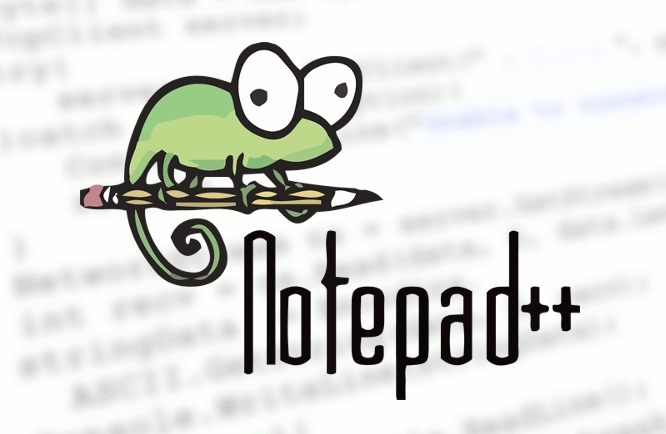
To select a column of text in Notepad (also called "column mode" or "block selection"), follow these steps:
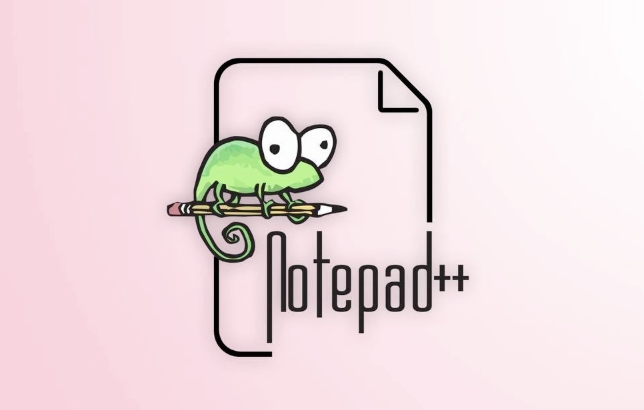
1. Use Alt Mouse Drag (Recommended)
- Hold down the Alt key on your keyboard.
- Click and drag your mouse vertically across the text you want to select.
- This creates a rectangular block selection — perfect for selecting columns, even if the lines aren't the same length.
2. Use Alt Shift Arrow Keys (Keyboard Only)
- Place your cursor at the starting position of the column.
- Hold Alt Shift , then use the arrow keys to expand the selection:
- → or ← to widen/narrow the column
- ↓ or ↑ to extend the selection up or down
3. Enable Column Mode via Menu (Optional)
- Go to Edit > Column Editor (or press Alt C ).
- This is useful for inserting numbers or repeated text into a column, but not for selecting arbitrary text.
? Tip : Column selection is super handy for:
- Editing code alignment
- Removing or copying specific parts of log files
- Working with tabular data that isn't in a spreadsheet
Just remember: Alt drag is your go-to for quick column selection. It's fast, visual, and works even if your text isn't perfectly aligned.
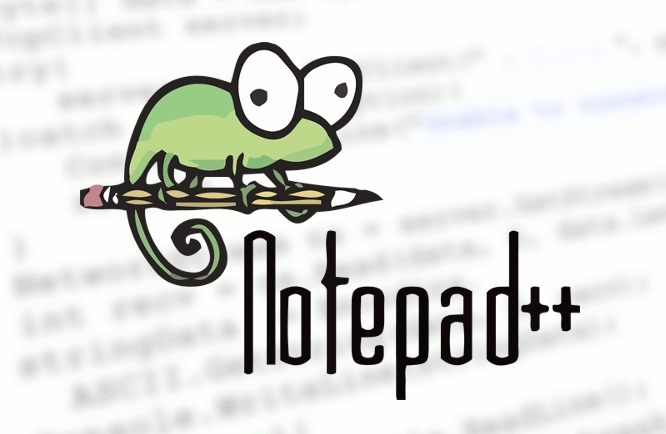
That's it — no plugins needed!
The above is the detailed content of How to select a column of text in Notepad. For more information, please follow other related articles on the PHP Chinese website!

Hot AI Tools

Undress AI Tool
Undress images for free

Undresser.AI Undress
AI-powered app for creating realistic nude photos

AI Clothes Remover
Online AI tool for removing clothes from photos.

Clothoff.io
AI clothes remover

Video Face Swap
Swap faces in any video effortlessly with our completely free AI face swap tool!

Hot Article

Hot Tools

Notepad++7.3.1
Easy-to-use and free code editor

SublimeText3 Chinese version
Chinese version, very easy to use

Zend Studio 13.0.1
Powerful PHP integrated development environment

Dreamweaver CS6
Visual web development tools

SublimeText3 Mac version
God-level code editing software (SublimeText3)
 How do I make Notepad always open in maximized mode?
Jul 08, 2025 am 01:17 AM
How do I make Notepad always open in maximized mode?
Jul 08, 2025 am 01:17 AM
YoucanmakeNotepadopeninmaximizedmodebydefaultthroughtwomethods.1.CreateashortcutwiththerunstatesettoMaximized,ensuringNotepadopensfull-screenwhenlaunchedthroughthatshortcut.2.UseanAutoHotKeyscriptthatautomaticallymaximizesNotepadwindowssystem-wide,re
 How can I change Notepad's icon in Windows?
Jul 06, 2025 am 12:33 AM
How can I change Notepad's icon in Windows?
Jul 06, 2025 am 12:33 AM
WindowsdoesnotallowchangingNotepad’sicondirectlythroughsettings,butitcanbecustomizedviashortcutsoradvancedregistryedits.1.Tochangetheshortcuticon,createadesktopshortcutfornotepad.exe,right-clickit,selectProperties,clickChangeIcon,andchooseorbrowsefor
 How do I change the text encoding in Notepad (e.g., UTF-8, ANSI)?
Jul 07, 2025 am 12:38 AM
How do I change the text encoding in Notepad (e.g., UTF-8, ANSI)?
Jul 07, 2025 am 12:38 AM
To change the text encoding in Notepad, select it via the Encoding option in the Save As menu. The specific steps are as follows: 1. After opening the file, click "File>Save As"; 2. Find the "Encoding" drop-down menu at the bottom of the dialog box; 3. Select the required format such as UTF-8 or ANSI; 4. Save as the original file or new file. Different encoding uses vary: ANSI is suitable for legacy systems, UTF-8 is suitable for web and cross-platform compatibility, Unicode (UTF-16LE) is used for Windows applications, and UTF-8 has no BOM for certain tool preferences. Check the current encoding to view the drop-down menu display by opening Save As again. Although Notepad has limited functionality, basic editing
 Can Notepad be used to create or distribute malware?
Jul 04, 2025 am 12:01 AM
Can Notepad be used to create or distribute malware?
Jul 04, 2025 am 12:01 AM
Notepad itself cannot create or spread malware directly, but it can be abused as a tool for writing malicious scripts. ① It can only edit plain text files such as .bat, .vbs, etc. If these files contain executable code, they may be used for malicious purposes; ② For example, using .bat to delete the content of the specified directory, disguising it as a game to induce clicks to run; ③ Preventive measures include not running unknown scripts, enabling firewall anti-virus software, restricting user permissions, and disabling some script types. In real cases, beginners or attackers use notepad to write disruptive scripts, so the key is how the user uses it rather than the tool itself.
 How do I use case-sensitive search in Notepad?
Jul 15, 2025 am 12:44 AM
How do I use case-sensitive search in Notepad?
Jul 15, 2025 am 12:44 AM
Notepad does not support direct case-sensitive searches, but can be achieved through alternative tools or workarounds. 1. Notepad is case-sensitive when searching by default, and the settings cannot be changed; 2. Use Notepad to truly realize case-sensitive search, by checking the "Case-sensitive" option; 3. Native Notepad can assist in marking target text through replacement functions, but the effect is limited; 4. It is recommended to use more powerful editors such as Notepad or VSCode for long-term needs.
 How can I prevent Notepad from automatically adding a .txt extension when saving?
Jul 13, 2025 am 01:38 AM
How can I prevent Notepad from automatically adding a .txt extension when saving?
Jul 13, 2025 am 01:38 AM
To prevent Notepad from automatically adding .txt extensions, wrap the file name in quotes when saving and select All Files in the Save Type drop-down menu. The specific steps are as follows: 1. Enter a quoted name in the file name field of the "Save As" dialog box, such as "config"; 2. Select "All Files" from the "Save Type" drop-down menu to disable the behavior of automatically adding extensions; 3. Note that Windows may hide known extensions. You can check "File Name Extension" in the "View" tab of File Explorer to confirm that the saving is correct. Follow these steps to ensure that Notepad saves files in the specified format without automatically adding the default .txt extension.
 Can I create a custom Notepad shortcut with specific command-line arguments?
Jul 14, 2025 am 12:51 AM
Can I create a custom Notepad shortcut with specific command-line arguments?
Jul 14, 2025 am 12:51 AM
Yes, you can create custom notepad shortcuts with command line parameters. First, right-click on the desktop or folder, select "New" > "Shortcut", and enter notepad.exe in the location bar; then right-click the shortcut and select "Properties" and add command line parameters in the "Target" field, such as: C:\Windows\System32\notepad.exeC:\Users\YourName\Documents\example.txt to open a specific file; although Standard Notepad has limited support for command line options, you can still implement functions such as opening files directly, opening files in read-only mode, and using wildcards to open multiple files at once;
 What file extensions are commonly used with Notepad?
Jul 14, 2025 am 12:41 AM
What file extensions are commonly used with Notepad?
Jul 14, 2025 am 12:41 AM
Notepadcommonlyuses.txtforplaintextnotes,.logforsystemlogs,and.ini/.cfg/.confforconfigurationfiles.Notepadsupportsvariousfileextensionsprimarilyfocusedonplaintext.First,thedefaultextensionis.txt,usedforbasictextwithoutformatting.Second,.logfilesareut






