When you encounter the "Resource loader failed to find MUI file" prompt, it is usually due to missing system language packs or failed to load MUI files. 1. First check and make sure that the display language pack currently used by the system has been installed correctly. You can confirm and install it through "Settings" → "Time and Language" → "Language"; 2. Run the sfc /scannow and DISM commands to repair the system files; 3. If the problem occurs when a specific program starts, you can manually check whether the MUI file in the error path exists, and reinstall the relevant components if necessary; 4. Update the system and language packs to ensure that the system is the latest version for better compatibility support. This problem can usually be solved through the above steps.
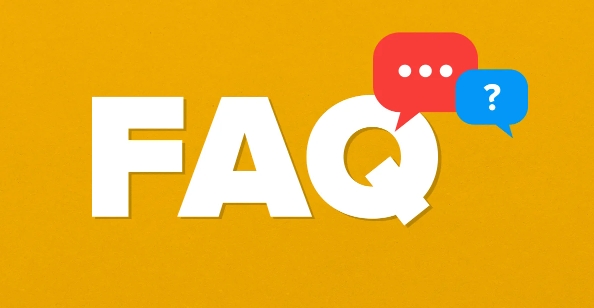
When encountering a prompt like "Resource loader failed to find MUI file", it usually involves problems loading multilingual interface files in Windows. This is common when the system language pack is missing, corrupted, or when some programs try to call a non-existent MUI resource.
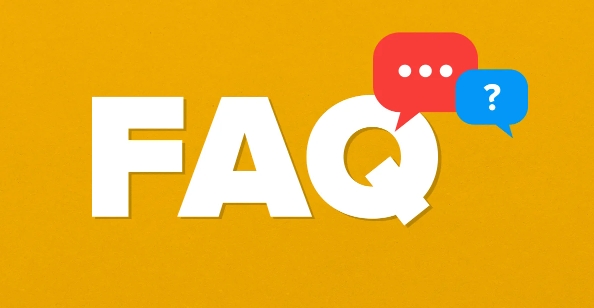
This problem itself does not necessarily seriously affect the system operation, but if it occurs in specific software or system components, it may cause abnormal interface display or limited functionality. Here are some common troubleshooting and repair methods:
1. Check whether the system language settings match
MUI files (Multilingual User Interface) are the core mechanism used by Windows to support multiple language interfaces. If your system is currently using a non-default language and the relevant language package is not installed correctly, this error may be reported.
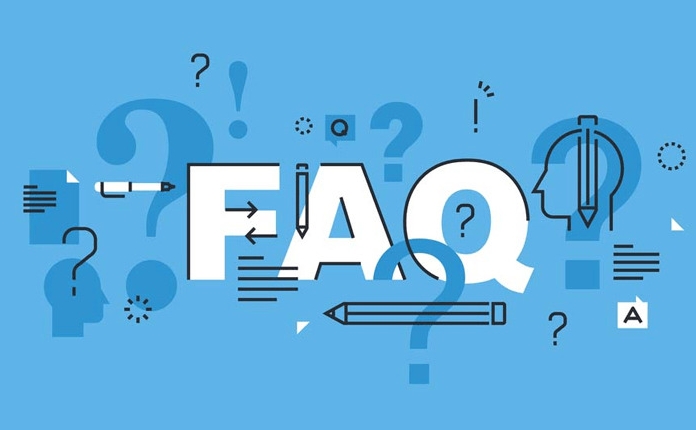
Recommended operations:
- Open Settings → Time and Language → Language
- Make sure that the display language you are currently using is fully downloaded and installed
- If there is a missing language pack, click "Options" to install it
Sometimes switching back to English (US) as the display language, and switching back can trigger the language pack to reload.
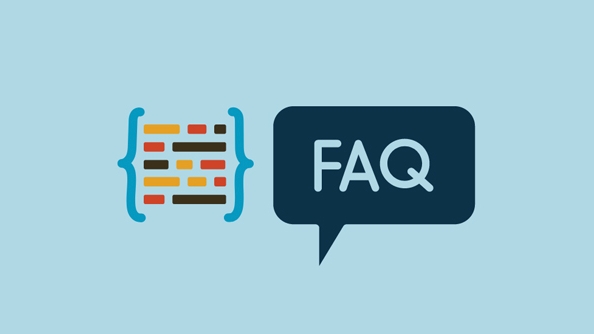
2. Run the system file checking tool
If the MUI file is lost or corrupted, you can try to have the system automatically repair critical system files.
Recommended operations:
- Open Command Prompt as Administrator (CMD)
- Enter the following command and press Enter:
sfc /scannow
- Wait for the scan to complete, the system will automatically try to fix the problem
If SFC doesn't find anything, you can also try the DISM command to repair the system image:
DISM /Online /Cleanup-Image /RestoreHealth
3. Manually locate missing MUI files
If you see this error when starting an application, it is possible that the program references a MUI resource path that does not exist.
Recommended operations:
- Check the path in the error message to confirm whether the target MUI file exists
- If the file cannot be found, you can try to copy the corresponding MUI file from the same version of the system.
- Or try to reinstall the problematic application/component
For example, a path like this:
C:\Windows\System32\en-US\someapp.dll.mui
If there is no corresponding file in the en-US directory, it may be that the installation is incomplete or the language package is not deployed correctly.
4. Update the system or install patches
Microsoft often fixes resource loading issues with updates, especially those related to multilingual support.
Recommended operations:
- Check Windows Update to make sure the system is up to date
- Install all optional updates, especially language pack updates and .NET Framework updates
Sometimes older versions of Windows (such as early versions of Win10) may lack support for certain MUI mechanisms, and upgrading to the latest large version may also solve the problem.
Basically these are the methods. In most cases, you can do it by running SFC first and checking the language settings. If it is a problem with individual programs, it may be a compatibility issue with the program itself. Reinstalling or contacting developers is more effective.
The above is the detailed content of How to fix 'The resource loader failed to find MUI file'. For more information, please follow other related articles on the PHP Chinese website!

Hot AI Tools

Undress AI Tool
Undress images for free

Undresser.AI Undress
AI-powered app for creating realistic nude photos

AI Clothes Remover
Online AI tool for removing clothes from photos.

Clothoff.io
AI clothes remover

Video Face Swap
Swap faces in any video effortlessly with our completely free AI face swap tool!

Hot Article

Hot Tools

Notepad++7.3.1
Easy-to-use and free code editor

SublimeText3 Chinese version
Chinese version, very easy to use

Zend Studio 13.0.1
Powerful PHP integrated development environment

Dreamweaver CS6
Visual web development tools

SublimeText3 Mac version
God-level code editing software (SublimeText3)

Hot Topics
 Can I uninstall Microsoft Edge
Jul 02, 2025 am 12:13 AM
Can I uninstall Microsoft Edge
Jul 02, 2025 am 12:13 AM
Microsoft Edge can be uninstalled, but because it is a Windows system component, it cannot be uninstalled directly through the control panel like ordinary software. 1. Use a command prompt (administrator permissions) to uninstall the Edge installation package; 2. You can disable or replace Edge with the help of third-party tools; 3. Enterprise users can manage through Group Policy. Even if uninstalled, it may still be redeployed when the system is updated. Alternatives include: setting other browsers as default, manually removing the Edge icon, and hiding Edge using scripts. Users suitable for uninstallation include system geeks, enterprise unified management needs, and low-end device users who want to release resources. Ordinary users only need to change the default browser to avoid interference.
 How to create a system restore point
Jul 07, 2025 am 12:17 AM
How to create a system restore point
Jul 07, 2025 am 12:17 AM
System restore point setting methods include manual creation, dependency automatic creation, and management of storage space. 1. Manual creation requires system protection to enable in "Create Restore Point", allocate 5% disk space and click "Create" to name the restore point; 2. The system will automatically create restore points when installing updates or changing settings, but do not guarantee comprehensiveness; 3. The restore point occupies no more than 5% of the system disk space by default, and the old version will be automatically cleaned, and storage can be managed by adjusting the upper limit.
 How to turn off wifi on my router remotely
Jul 05, 2025 am 12:28 AM
How to turn off wifi on my router remotely
Jul 05, 2025 am 12:28 AM
If you want to remotely turn off the router Wi-Fi, you must first confirm whether the router supports remote management; if it does not support it, it can be achieved through a smart socket power outage; advanced users can also consider flashing in custom firmware. The specific steps are as follows: 1. Check whether the router has remote management functions, such as the manufacturer's supporting app or cloud management functions; 2. If it is not supported, purchase and set up a smart socket and remotely cut off power through its app; 3. For technical users, you can install firmware such as DD-WRT or OpenWRT to obtain remote control permissions. Different methods have their own advantages and disadvantages. Please weigh them according to your own needs when choosing.
 What is a firewall and how does it work
Jul 08, 2025 am 12:11 AM
What is a firewall and how does it work
Jul 08, 2025 am 12:11 AM
A firewall is a network security system that monitors and controls network traffic through predefined rules to protect computers or networks from unauthorized access. Its core functions include: 1. Check the source, destination address, port and protocol of the data packet; 2. Determine whether to allow connections based on trust; 3. Block suspicious or malicious behavior; 4. Support different types such as packet filtering firewalls, status detection firewalls, application layer firewalls and next-generation firewalls; 5. Users can enable built-in firewalls through operating system settings, such as Windows Security Center or macOS system preferences; 6. The firewall should be used in combination with other security measures such as strong passwords and update software to enhance protection.
 How to fix VIDEO_TDR_FAILURE (nvlddmkm.sys)
Jul 16, 2025 am 12:08 AM
How to fix VIDEO_TDR_FAILURE (nvlddmkm.sys)
Jul 16, 2025 am 12:08 AM
When encountering the blue screen error VIDEO_TDR_FAILURE(nvlddmkm.sys), priority should be given to troubleshooting graphics card driver or hardware problems. 1. Update or rollback the graphics card driver: automatically search and update through the device manager, manually install or roll back to the old stable driver using NVIDIA official website tools; 2. Adjust the TDR mechanism: Modify the TdrDelay value in the registry to extend the system waiting time; 3. Check the graphics card hardware status: monitor the temperature, power supply, interface connection and memory module; 4. Check system interference factors: run sfc/scannow to repair system files, uninstall conflicting software, and try safe mode startup to confirm the root cause of the problem. In most cases, the driver problem is first handled. If it occurs repeatedly, it needs to be further deepened.
 How to stop a program from connecting to the internet
Jul 07, 2025 am 12:12 AM
How to stop a program from connecting to the internet
Jul 07, 2025 am 12:12 AM
To prevent specific programs from being connected to the network can be achieved through system firewalls or third-party tools. 1. Windows users can use their own firewall, create new rules in the "outbound rules" to select the program path and set "block connection"; 2. Third-party tools such as GlassWire or NetBalancer provide graphical interfaces that are more convenient to operate, but pay attention to source reliability and performance impact; 3. Mac users can control networking permissions through the command line with pfctl or using LittleSnitch and other tools; 4. A more thorough way is to use the network outage policy. The whitelisting policy prohibits all programs from being connected to the network by default and only allows trusted programs to access. Although the operation modes of different systems are different, the core logic is consistent, and attention should be paid to the details of the path and scope of the rules taking effect.
 How to fix high CPU usage from a background process
Jul 03, 2025 am 12:01 AM
How to fix high CPU usage from a background process
Jul 03, 2025 am 12:01 AM
First, confirm the high CPU occupancy process, open the task manager to view the "CPU" tab; secondly, search the process name to determine whether it is a system or a third-party program; try to end non-critical processes, close unnecessary browser tags or plug-ins; update drivers and system patches; close unnecessary startup items; use professional tools to further analyze. The above steps can usually effectively solve the problem of computer lag.
 Why do I get a User Account Control (UAC) prompt every time
Jul 13, 2025 am 12:12 AM
Why do I get a User Account Control (UAC) prompt every time
Jul 13, 2025 am 12:12 AM
UAC frequently pops up because the running program requires administrator permissions or the system setting level is too high. Common reasons include installation of software, modifying system settings, running third-party tools and other operation triggers. If using an administrator account, UAC only confirms the operation and not blocks. The methods for reducing prompts include: canceling the program to run as an administrator, lowering the UAC notification level, using a standard user account, and starting the program through the task planner. It is not recommended to turn off UAC completely because it can effectively prevent malicious programs from tampering with the system. You can set the UAC to "notify only when the program changes the computer" to balance security and experience.





