The problem of not being able to connect to WiFi can be checked through the following steps: 1. Check whether the router and device are normal, such as power on, indicator lights, WiFi switches; 2. Make sure the password is correct, pay attention to uppercase and uppercase, uppercase and lowercase characters; 3. Handle IP address conflicts, reconnect or set to DHCP mode; 4. Improve signal strength, get close to the router or use an extender.

The problem that many people will encounter is that they cannot connect to WiFi. Don't rush to restart the router, first check out what the problem lies.
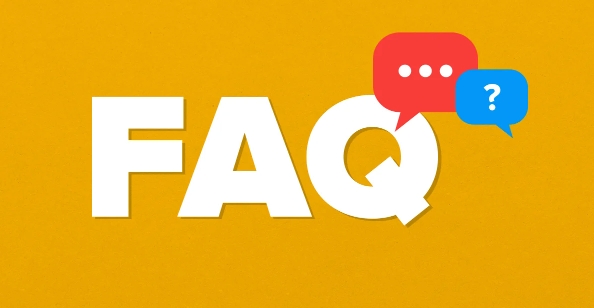
Are the router and devices normal?
Sometimes the problem is not the network itself, but the device or router has a minor problem. for example:
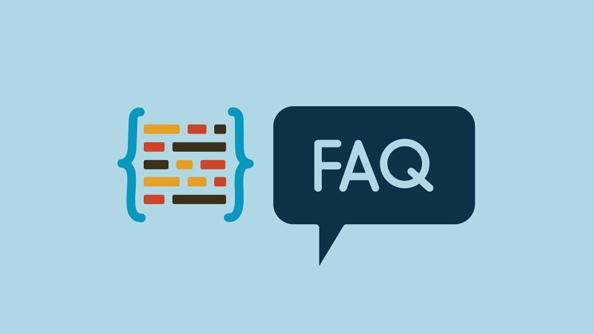
- Is the router powered up? Is the indicator light blinking normally?
- Are the WiFi switches on your mobile phone and computer turned on?
- Can other devices be connected to this WiFi?
If other devices can be connected, the problem is most likely to be your device; if none of them can be connected, it may be a problem with the router.
Have you entered the password correctly?
This is the most common "low-level error", but it does happen frequently. Pay attention to the following points:
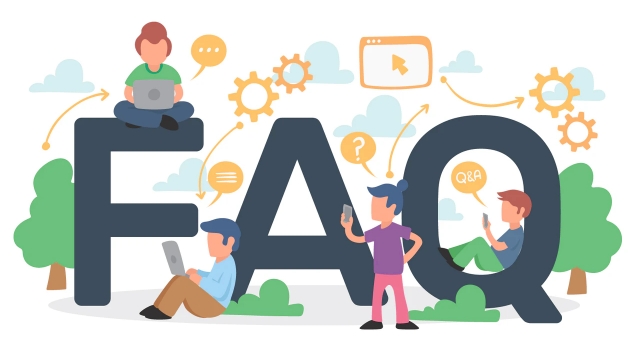
- Is there case confusion?
- Did you type more or less?
- I have connected before and forgot, but now the system may have automatically filled in the wrong password when reconnecting.
It is recommended to enter it manually again, especially after changing the password.
IP address conflict or acquisition failed
Many connection problems are actually because of the IP allocation error. You can try:
- After forgetting the network, reconnect and let the device re-acquire the IP
- Set the IP to "DHCP" mode in the WiFi settings of your mobile phone or computer (that is, automatic acquisition)
- If you are a corporate or school network, you may need to contact an administrator to configure a specific IP
This problem is not easy to detect, but it is actually not difficult to solve.
The signal is too weak or the distance is too far
If you are too far away from the router, or are separated by too many walls, the signal strength may not be enough to stabilize the connection. You can observe:
- Are the WiFi icons only 1 to 2 boxes?
- Change the location close to the router and try to see if it can be connected
If the signal coverage at home is not good, you can consider adding a WiFi extender or changing to a router with stronger signals.
Basically these common reasons. If you check one by one, you can do it in most cases. If you really can't restart the router, maybe it needs to "wake up" too.
The above is the detailed content of Why can't I connect to WiFi?. For more information, please follow other related articles on the PHP Chinese website!

Hot AI Tools

Undress AI Tool
Undress images for free

Undresser.AI Undress
AI-powered app for creating realistic nude photos

AI Clothes Remover
Online AI tool for removing clothes from photos.

Clothoff.io
AI clothes remover

Video Face Swap
Swap faces in any video effortlessly with our completely free AI face swap tool!

Hot Article

Hot Tools

Notepad++7.3.1
Easy-to-use and free code editor

SublimeText3 Chinese version
Chinese version, very easy to use

Zend Studio 13.0.1
Powerful PHP integrated development environment

Dreamweaver CS6
Visual web development tools

SublimeText3 Mac version
God-level code editing software (SublimeText3)
 What to do if the HP printer cannot connect to wifi - What to do if the HP printer cannot connect to wifi
Mar 06, 2024 pm 01:00 PM
What to do if the HP printer cannot connect to wifi - What to do if the HP printer cannot connect to wifi
Mar 06, 2024 pm 01:00 PM
When many users use HP printers, they are not familiar with what to do if the HP printer cannot connect to wifi. Below, the editor will bring you solutions to the problem of HP printers not connecting to wifi. Let us take a look below. Set the mac address of the HP printer to automatically select and automatically join the network. Check to change the network configuration. Use dhcp to enter the password to connect to the HP printer. It shows that it is connected to wifi.
 What is the reason why the wifi function cannot be turned on? Attachment: How to fix the wifi function that cannot be turned on
Mar 14, 2024 pm 03:34 PM
What is the reason why the wifi function cannot be turned on? Attachment: How to fix the wifi function that cannot be turned on
Mar 14, 2024 pm 03:34 PM
Nowadays, in addition to data and wifi, mobile phones have two ways to access the Internet, and OPPO mobile phones are no exception. But what should we do if we can’t turn on the wifi function when using it? Don't worry yet, you might as well read this tutorial, it will help you! What should I do if my phone’s wifi function cannot be turned on? It may be because there is a slight delay when the WLAN switch is turned on. Please wait 2 seconds to see if it is turned on. Do not click continuously. 1. You can try to enter "Settings>WLAN" and try to turn on the WLAN switch again. 2. Please turn on/off airplane mode and try to turn on the WLAN switch again. 3. Restart the phone and try to see if WLAN can be turned on normally. 4. It is recommended to try restoring factory settings after backing up data. If none of the above methods solve your problem, please bring the purchased
 Can I use a WiFi connection in airplane mode?
Feb 19, 2024 pm 05:26 PM
Can I use a WiFi connection in airplane mode?
Feb 19, 2024 pm 05:26 PM
Can I use wifi in airplane mode? Airplane mode refers to a mode that turns off all wireless communication functions on a mobile phone or electronic device. Generally, when we fly, airlines require us to set our mobile phones or electronic devices to airplane mode. This is done to avoid wireless signals interfering with aircraft navigation and communication systems. So, can wifi be used in airplane mode? The answer is not exactly the same, because under different circumstances, whether wifi can be used in airplane mode is different. First, we need to make it clear that
 Why can't I connect to Wi-Fi in Windows 10?
Jan 16, 2024 pm 04:18 PM
Why can't I connect to Wi-Fi in Windows 10?
Jan 16, 2024 pm 04:18 PM
When we use the win10 operating system to connect to a wifi wireless network, we will find a prompt that the wifi network cannot be connected and is restricted. For this kind of problem, I think you can try to find your own network in the Network and Sharing Center, and then make a series of adjustments. Let’s take a look at the specific steps to see how the editor did it~Why can’t Win10 connect to wifi? Method 1: 1. Right-click the wireless WIFI icon in the notification area at the bottom of the computer screen, select “Open Network and Internet Settings”, and then Click the "Change Adapter Options" button. 2. In the pop-up network connection interface, look for the wireless connection named "WLAN", right-click again, and select "Close" (or "Disable"). 3. Wait
 Solution to the disappearance of wifi icon on win11 computer
Jan 07, 2024 pm 12:33 PM
Solution to the disappearance of wifi icon on win11 computer
Jan 07, 2024 pm 12:33 PM
In the newly updated win11 system, many users find that they cannot find the wifi icon. For this reason, we have brought you a solution to the disappearance of the wifi icon on win11 computers. Turn on the setting switch to enable wifi settings. . What to do if the wifi icon disappears on a win11 computer: 1. First, right-click the lower taskbar, and then click "Taskbar Settings". 2. Then click the "Taskbar" option in the left taskbar. 3. After pulling down, you can see the notification area and click "Select which icons are displayed on the taskbar". 4. Finally, you can see the network settings below, and turn on the switch at the back.
 DIY from getting started to giving up: wireless network card saves old motherboards
Mar 14, 2024 pm 04:40 PM
DIY from getting started to giving up: wireless network card saves old motherboards
Mar 14, 2024 pm 04:40 PM
Many motherboards come with built-in WiFi modules, but for many players, the extra 200 yuan is not cost-effective. In addition, some old motherboards do not have WiFi. If you want to enjoy convenient wireless Internet access, you need to use one. Wireless network card. Wireless network cards are very convenient to use, but please note that not all products are suitable for you. Below we will introduce 3 different wireless network cards. 1. "Portable Peter Pan" - USB wireless network card The first thing to bear the brunt is the "little hero" around us, the USB wireless network card. This lightweight and mini device is like a magic key. Just plug it in and connect it to the USB port of your computer to instantly activate your wireless network journey. USB wireless network cards are widely used for their affordable price and ultimate convenience.
 Huawei and Hebei China Unicom will launch iFTTR Starlight F50 'Yunlong Package', providing 3000Mbps Wi-Fi coverage throughout the house
Apr 10, 2024 am 09:04 AM
Huawei and Hebei China Unicom will launch iFTTR Starlight F50 'Yunlong Package', providing 3000Mbps Wi-Fi coverage throughout the house
Apr 10, 2024 am 09:04 AM
According to news on April 9, Huawei and Hebei China Unicom will hold the Yunlong Package and Starlight F50 promotion conference tomorrow, officially launching the Yunlong Package to the majority of Hebei home users. According to reports, Huawei Starlight F50 optical modem can provide 3000M Wi-Fi7 network coverage throughout the house, virtualizing the entire Wi-Fi into a super Wi-Fi hotspot, achieving 10 millisecond roaming seamless switching, zero data packet loss, and supporting video calls No lag. Starlight F50 has a new SSD hard drive on the back, which uses local and cloud dual backup to realize the user data storage function. It is officially named "iFTTR all-optical home storage", and users can back up their photo albums through "touch". and data storage. Noticed that the main optical modem of Starlight F50 has been upgraded with a 2.5G network port and is equipped with
 How to decipher wifi password
Mar 12, 2024 am 10:39 AM
How to decipher wifi password
Mar 12, 2024 am 10:39 AM
1. Use WiFi key and other software to decipher it. The principle is that someone has shared the password of this hotspot to the server. When someone accesses the hotspot again, it will send the password stored on the server to the mobile phone. 2. Use a dictionary (TXT file containing various possible passwords) to brute forcely decipher WiFi passwords. To put it bluntly, you just try them one by one. 3. Pin deciphering. Pin actually depends on the routing WPS. WPS is the function that allows users to connect to WiFi as long as they press the WPS button, eliminating the trouble of entering passwords.





